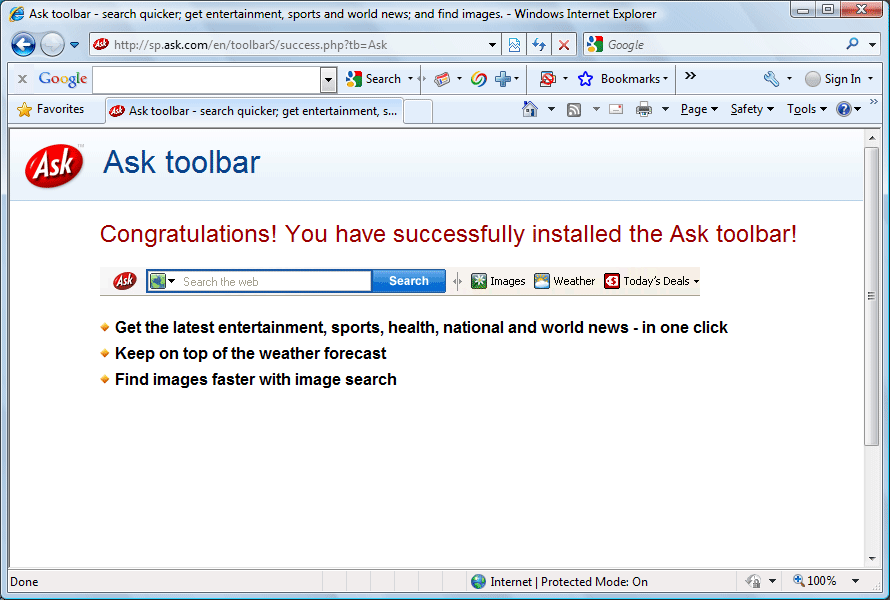
Ask Toolbar is one of the most annoying toolbar, which comes bundled with many free softwares installation. When Ask Toolbar gets installed it will change the default home page, search engine of your browsers installed on your computer. Furthermore, Ask Toolbar toolbar also increases your web browser loading times, and memory use which make your surfing extremely slow. If you want to uninstall Ask Toolbar, go on and follow the instructions below to perfectly uninstall Ask Toolbar:

Uninstall Ask Toolbar from Internet Explorer?
1. Open the Windows control panel on start.
2. Click on Programs & Features.
3. Once the Programs & Features window is open highlight Ask Toolbar and then click the Uninstall button to start Ask Toolbar uninstall process.
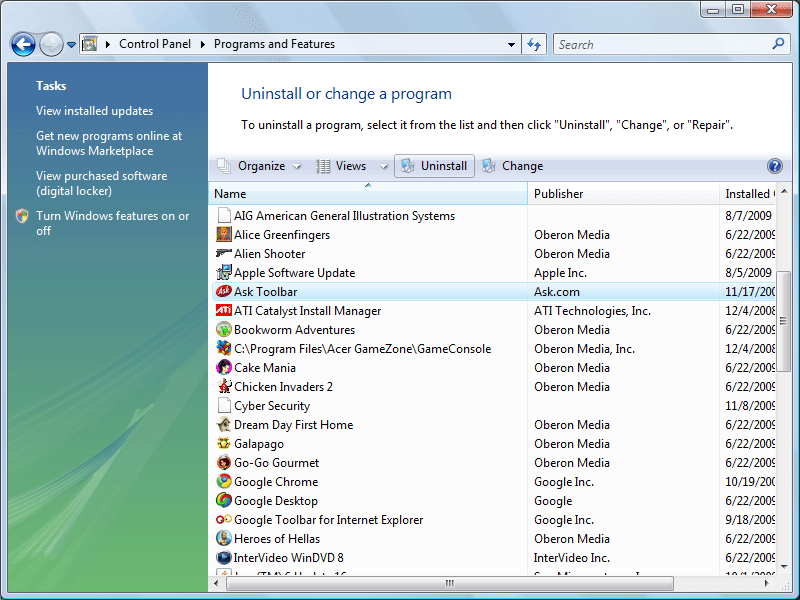

Uninstall Ask Toolbar from Firefox
1. Click Tools on the top of Mozilla Firefox window.
2. Select the Extensions to open the toolbar list.
3. Select Ask Toolbar, click on it.
3. Click on “Uninstall”.
4. Restart Firefox for the change to completely remove Ask Toolbar.
Sometimes none of the above methods will fail to uninstall Ask Toolbar. In these case you might need an automatic method to completely uninstall/remove Ask Toolbar.
How to automatically uninstall/remove Ask Toolbar from Internet Explorer/Mozilla Firefox?
- STEP 1. Download Ask Toolbar Uninstall Tool and Install It.
- STEP 2: Select Ask Toolbar from the detected program list and click “Run Uninstaller”.
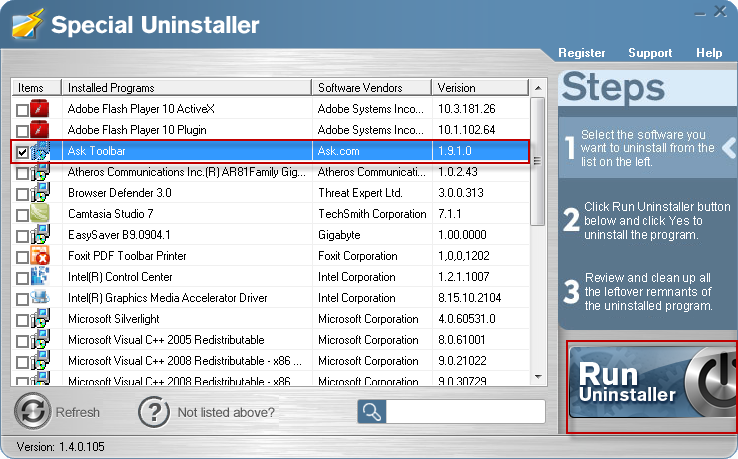
- STEP 3: Click “OK” button to start the Ask Toolbar uninstall process.
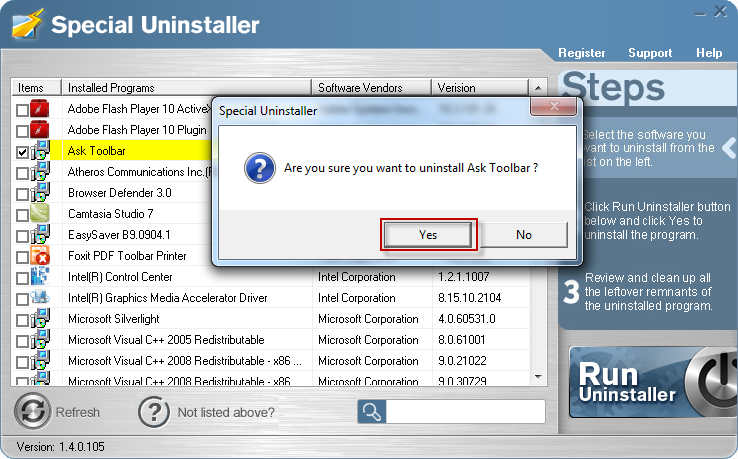
- STEP 4: Wait for the standard Ask Toolbar uninstall process to be completed and select Scan Leftovers to detect leftover files/registry entries and click Delete Leftovers.
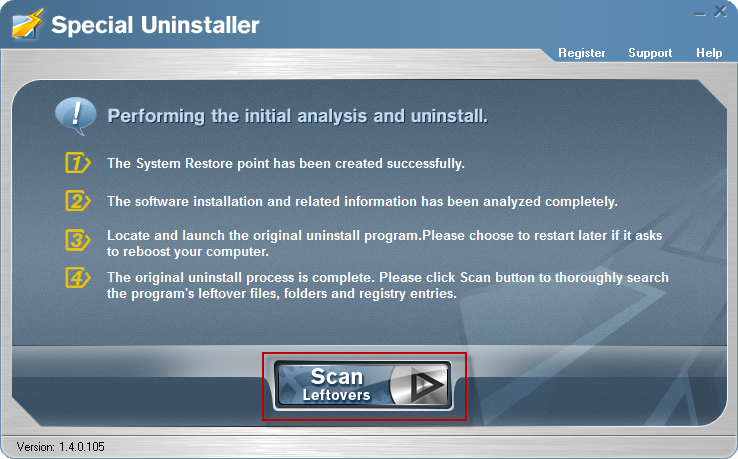

- STEP 5: Click “OK” to finish the Ask Toolbar uninstall process.
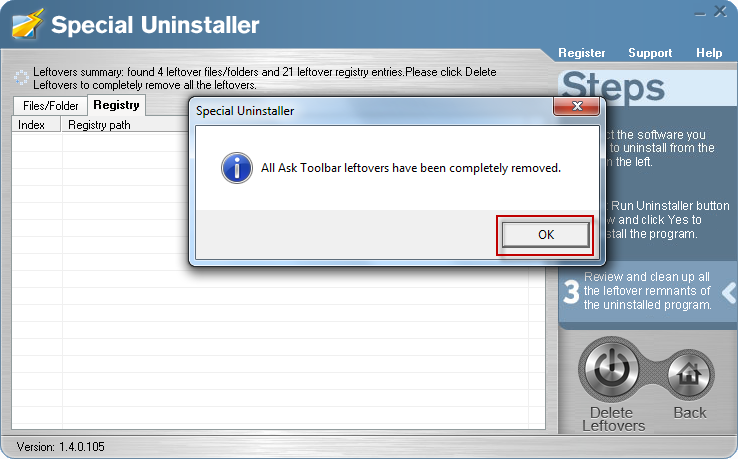
Leave a Reply