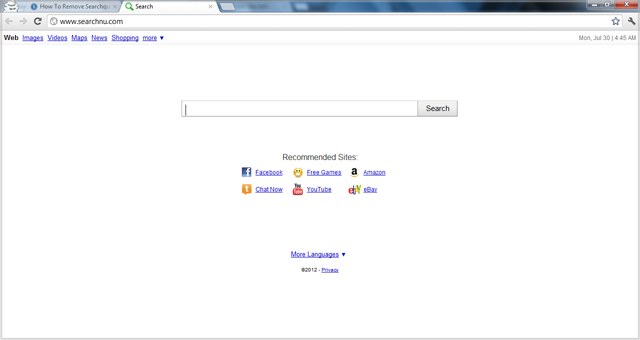
Searchnu toolbar is a browse add-on published by the IAC Search & Media, Inc. and used to add social network shortcuts and buttons on the web browser, many people in nowadays are trying to uninstall Searchnu toolbar but the results are always negative. So maybe you can try to clean the add-on with the guides presented here.
It seems like many people do not like to use the browser add-on and many security program even regard it as a browser hijacker or other virus category, because it often installs on the computer without the consent of users and redirect the search engine, home page, and search result to Searchnu.com. Additionally, it always refuses to be uninstalled or modified on the PC whatever you do. Even though you think that you have been disable it and remove it complete on the machine, you still can find it when you open your browse next time.

Therefore, as we can see that it has been one of the item that many people are eager to remove on their computers.
Proper ways to uninstall Searchnu toolbar on the computer
Option one – clean it manually on your computer and browser
Uninstall Searchnu toolbar process with Windows attached uninstall utility
1. Click on My PC > Computer > Open Control Panel
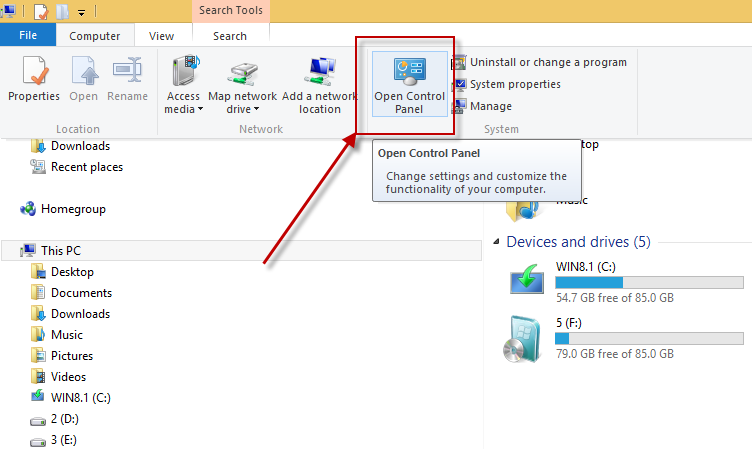
2. Click Uninstall a program under the “Programs” icon
3. Then you will see a list of installed programs, select Searchnu toolbar > and click on the remove icon on the right bottom
4. Complete the removing process with the instructions
Clean Searchnu toolbar on all of web browsers
Internet Explorer
1. Open the browser, click on Tools, and Internet Options
2. Select General tab, and click on Use default button
3. Enter a new website to replace the Searchnu.com as the default homepage
4. Click on Tools again, select Manage Add-ons

5. Click Search Providers and change the default search engine
6. Delete Searchnu toolbar, and restart the browser
Mozilla Firefox
1. Open Firefox, and Tools, Add-ons

2. Select Extensions on the left, disable to remove Searchnu Toolbar
3. Click on the down-facing arrow next to the magnifying glass in the upper-right corner, select Manage Search Engines
4. Choose Searchnu Toolbar and remove it
5. Click on Tools, and Options, go to the General tab and reset the start-up homepage if the current one is Searchnu.com
6. Type “config and hit Enter” on the URL address bar, press Enter
7. A pop-up will appears, and click “I’ll be careful, I promise!”
8. Enter “Searchnu Toolbar ” at the top filter
9. Reset all of related settings and go back to the default situation
10. Close and open the browser again to check the result
Google Chrome
1. Open Google Chrome, and Tools, Extensions
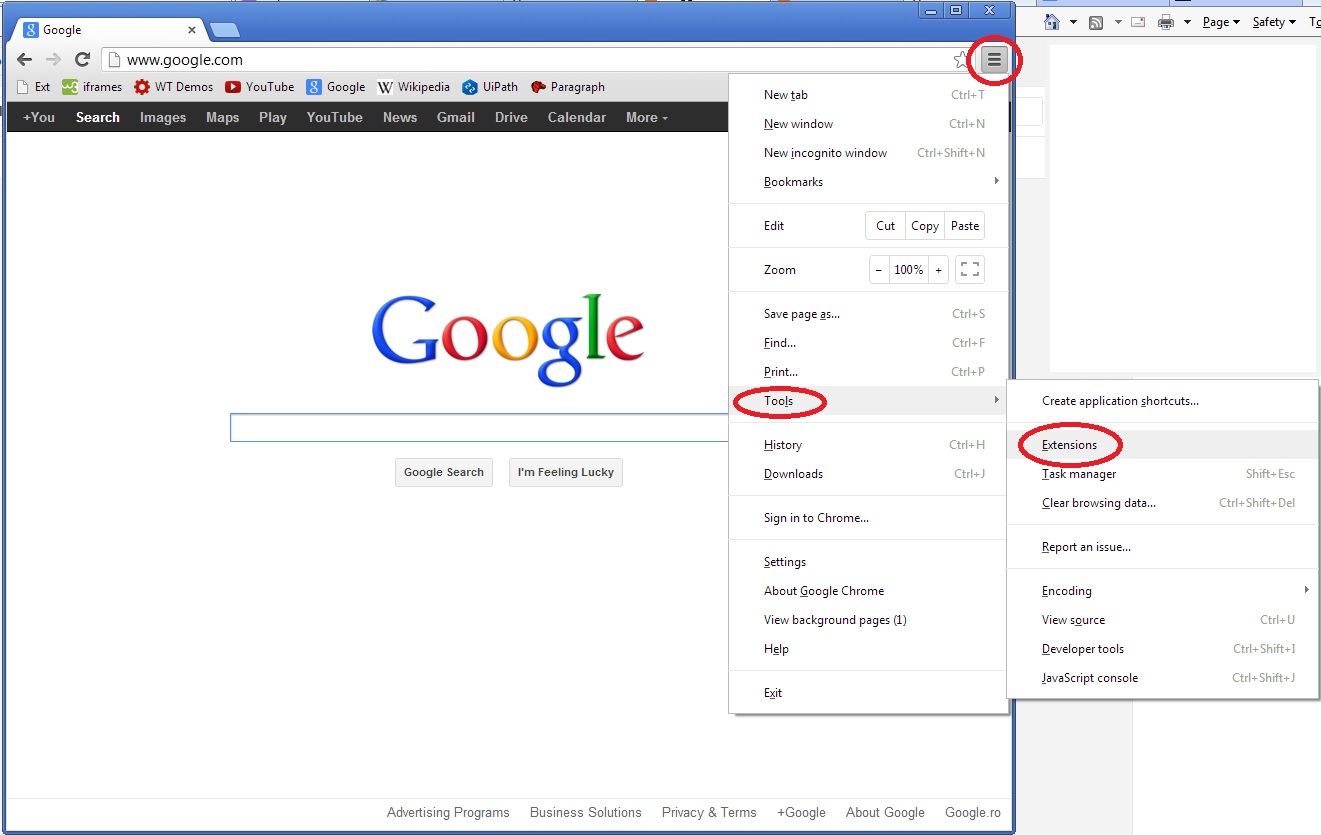
2. Find and choose the Searchnu toolbar, remove it in the small recycle bin
3. Click on the “Customize and control Google Chrome”, and click settings
4. Select Manage search engines, and set other search engine as the default one instead of the Searchnu.com
5. Disable and remove the related search engine on the list

Option two – uninstall Searchnu toolbar with professional removal tool
If you feel tired to follow the above instructions to remove Searchnu toolbar, you can turn to employ a professional uninstall application, which contains the special utility to scan and remove the toolbars besides installed applications, and people can easily and automatically clean the toolbar with the help of the uninstaller.
Special Uninstaller is a program removing product contains the special function of toolbar removal, after uninstalling process on the program list, people can easily uninstall Searchnu toolbar and any toolbars on the web browser with the “Plug-in Cleaner”.
Steps to uninstall Searchnu toolbar with Special Uninstaller
1. Close all of browsers on the computer
2. Open Special Uninstaller, select the related program which used to install the Searchnu toolbar
3. Click Run Uninstaller to start the removal, don’t forget to scan and remove leftovers
4. While you finish to uninstall the program, back to the step one
5. Click on “Plug-in Cleaner” at the bottom, click “Scan Now” button
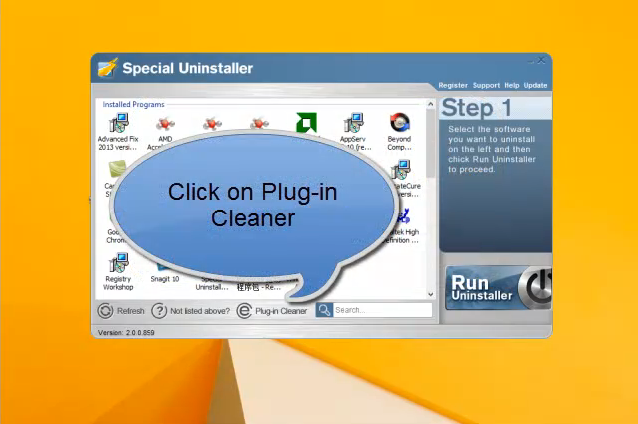
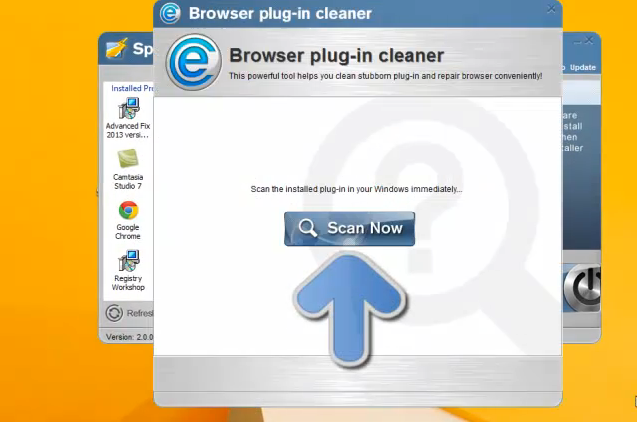
6. Select Searchnu toolbar on the scan result, and click to clean it
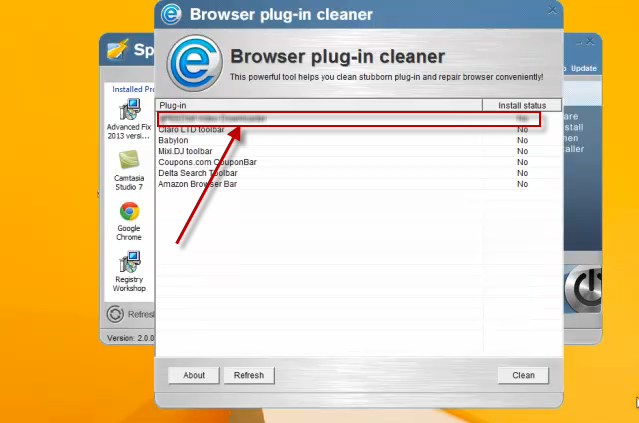
7. Exit the uninstaller, and restart your computer
Specific tutorials to uninstall toolbar with Special Uninstaller:

Leave a Reply