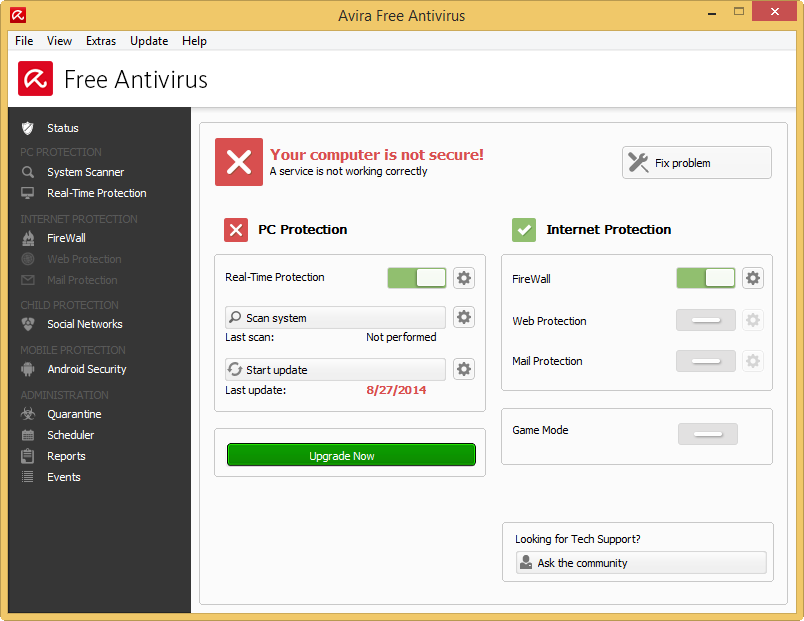
Do you think it is easy to uninstall Avira Free Antivirus as many other installed programs? What’s are the difficulties if you think that it is hard to remove it? According to many users’ feedbacks, they are wishing a way which enables them to totally remove this program.
Product information
Avira Free Antivirus is a basic virus scanners and removers released by the Avira Operations GmbH & Co. KG, it can be free to use to scan and remove malicious virses and threats on people’s computers, and the added new feature of SearchFree Toolbar claims to create a safer online environment for the users.

Problems of Avira Free Antivirus removal
If you are experiencing some inconveniences or problems of the Avira Free Antivirus application, or do not install it on the computer properly, you will consider to uninstall Avira Free Antivirus firstly on your PC, but the problem just locates on the program removal: some people cannot uninstall it thoroughly, or refused to uninstall for its improper or incomplete installation on the computer.
What should we do if encountering such problems on the computer? Please referring the following instructions and choose the proper way to uninstall Avira Free Antivirus on your computer.
Uninstall Avira Free Antivirus in a proper way
Way one – remove it with Windows removing feature
As we all know that there is a free removing feature and service on the Windows operating system that enables the user to uninstall program, and it is also feasible to remove Avira Free Antivirus. Since Windows 8 is a new version system that many people are still not familiar with the basic usage of this machine, here I will introduce how to remove the program in Win 8:
- Move the cursor to the bottom left corner, and right click on the Start button
- Click Programs and features to open the removing panel
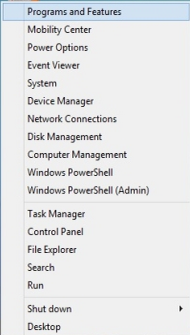
- Find and locate Avira Free Antivirus on the list
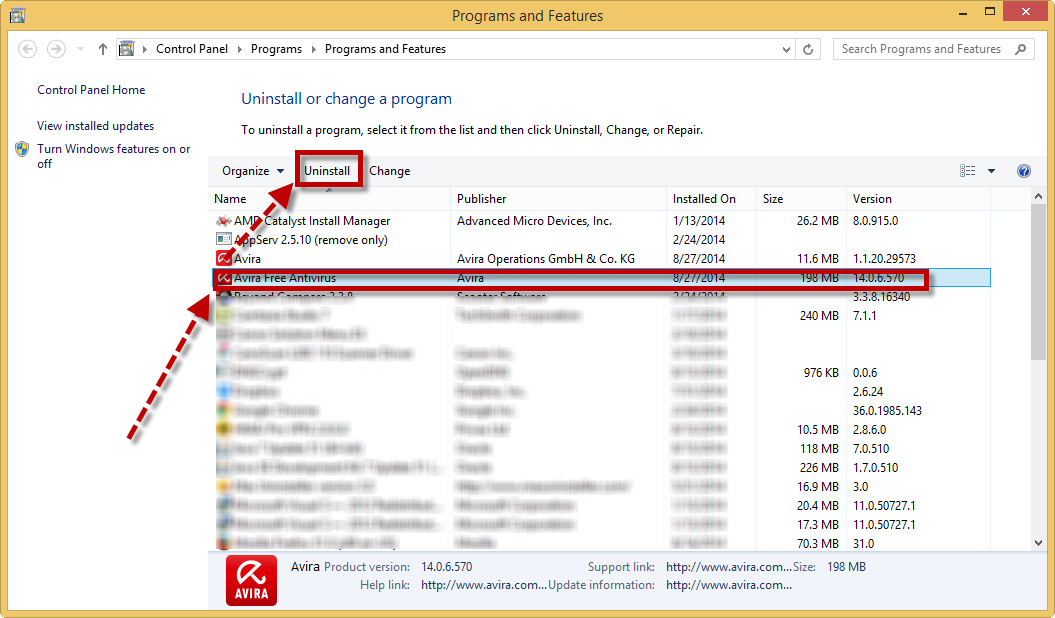
- Click on Uninstall icon on the top menu, click Yes to confirm the removal
- Start the removing process with the instructions, please remember to click Yes when it asks you “Do you want to completely remove the selected application and all of its components?”
- Close the window when finish and reboot your computer
It is not the complete removal of the program after finishing these steps, after restarting the computer, you should do a check for the leftovers of this application on your PC, especially those stubborn files in its installation folder as well as registry entries in System Registry, and delete all of them.
Way two – uninstall Avira Free Antivirus with Special Uninstaller
If you don’t like to waste too much time in finding and removing the remnant files on your computer, and want a quick way to totally remove this program without any further or complex removing action, you can try to uninstall it with Special Uninstaller:

- Launch Special Uninstaller on the PC
- In the installed program list, select Avira Free Antivirus
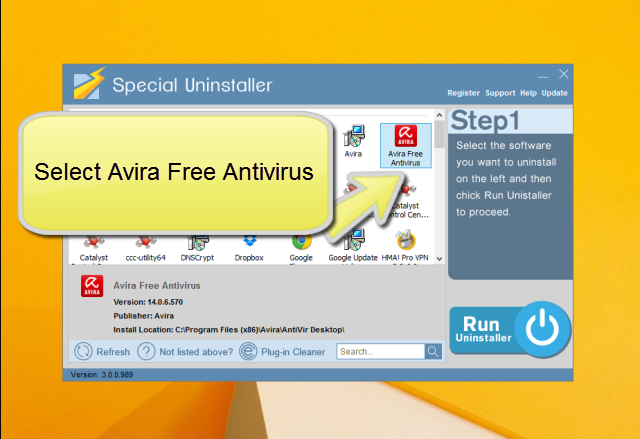
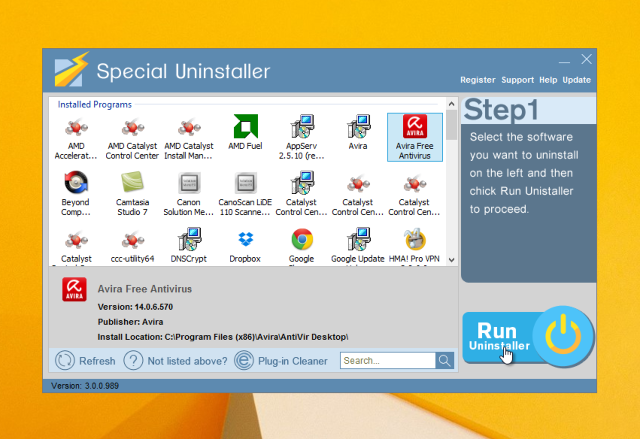
- Click Run Uninstaller, and click Yes to start the removal
- Also remember to choose to complete remove all of its components
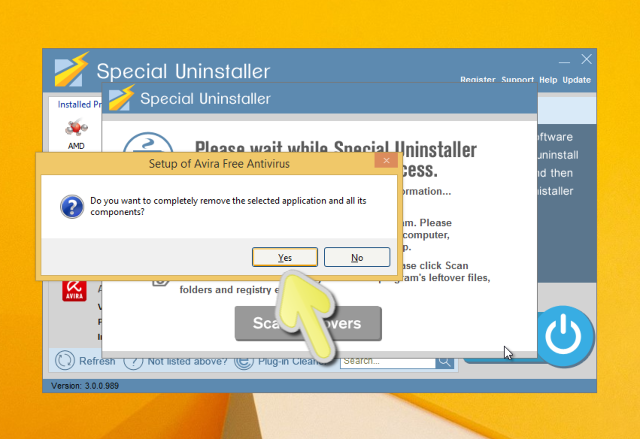
- Turn to click on Scan leftovers when the first step removal is completed
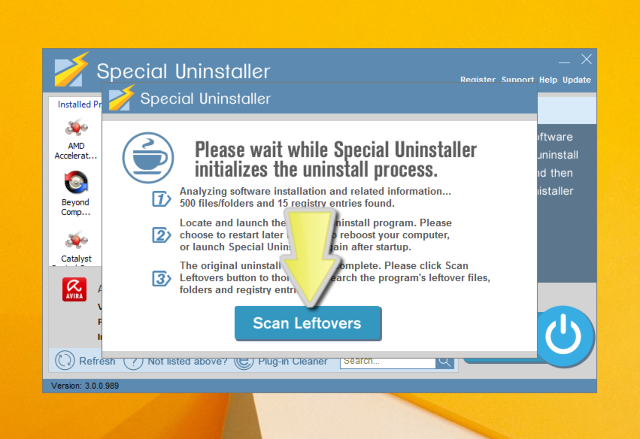
- Remove all of leftovers the Special Uninstaller detecting from the computer
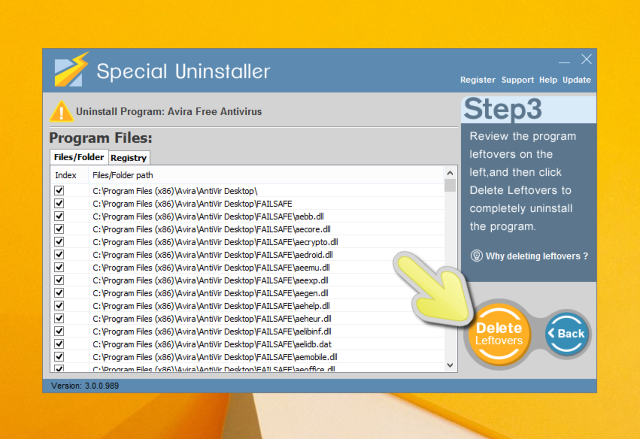
- Click Yes to confirm the complete removal of this program
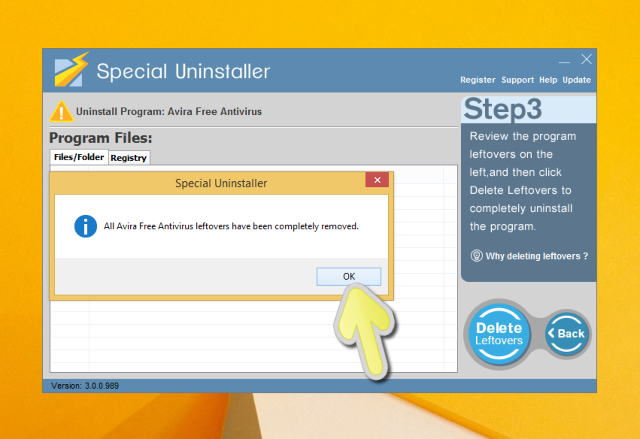
- Close Special Uninstaller and restart your computer
The Avira Free Antivirus removal will be completed done when you finish the last step or this removing method, and it is no need to do any manual removal for the program removal.
Way three – resolve the incomplete removal correctly
If you have uninstalled Avira Free Antivirus but the result is not completed, or the improper installation of this program make you don’t know how to clean it, you also can consider to use Special Uninstaller to help you remove the stubborn files on the installation folder
- Open Special Uninstaller, click “Not listed above?” at the bottom
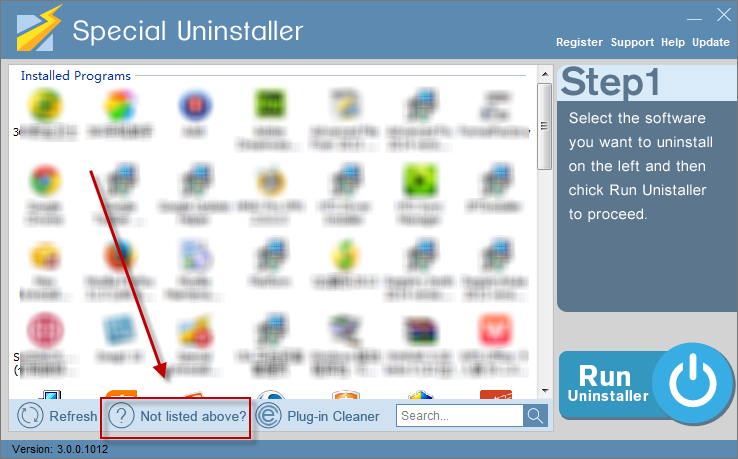
- Choose a the program’s installation folder on the computer
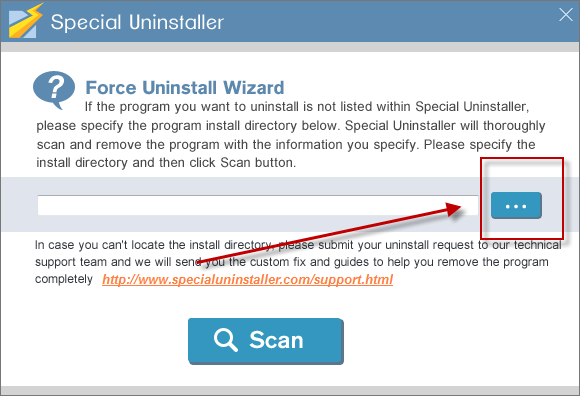
- Click on the Scan button
- Delete all of files it detected
- Close the program and reboot your PC
Leave a Reply