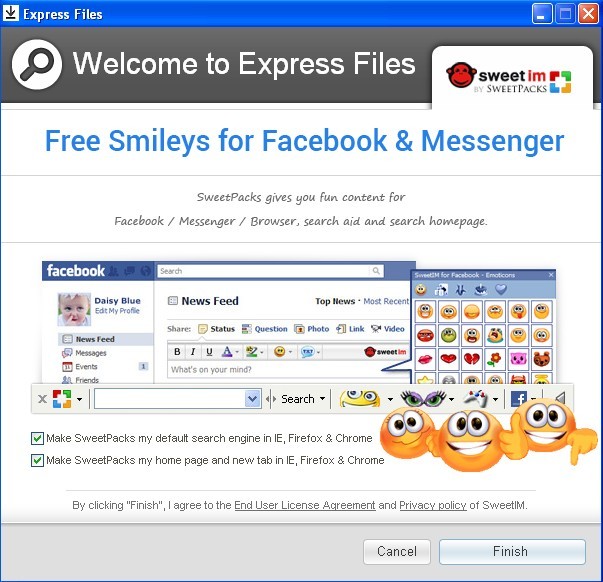
Why can’t I remove ExpressFiles toolbar on the web browser? Why does the toolbar keep appearing on browser when I had disable and cleaned it? Many people will have such removing problems about ExpressFiles on their computers, and uninstalling ExpressFiles is not as easy as other general toolbar removal.

Toolbar description
ExpressFiles toolbar is a browser add-on that published by Conduit Ltd., with its installation on the web browser, many options and settings will be replaced like the new tab window, default search engine and homepage, besides, it will collect user’s information for displaying the relevant pop-ups and banners to advertise its products via the toolbar.
Many people regard it as an potentially unwanted toolbar that want to clean it on the web browser to recover the previous settings and situations, but the tough problem just come: how can uninstall and remove ExpressFiles successfully on the PC? People often get an incomplete or ineffective removal and feel heard to get rid of the annoying add-on on the browser and computer.
Proper ways to uninstall ExpressFiles toolbar on computer
Remove it with Special Uninstaller
As far as I known, the most popular and easiest way to remove ExpressFiles is applying a professional uninstall tool, which is able to uninstall the associated program associated with the toolbar on the computer, and also help to remove all of components of the toolbar on browser, so that people can easily get the complete removal without any incomplete removing problem.
Special Uninstaller is one of the sophisticated removal tool that is capable of uninstalling the installed applications, in additional, the attached plug-in removing utility can thorough check and remove all of associated options and components on the web browser. Here are details about how does the Special Uninstaller uninstall ExpressFiles and you can do a reference.
- Click on Special Uninstaller you installed on your PC
- Select the program associated with ExpressFiles toolbar, then click on Run Uninstaller
- Follow the prompts to conduct the standard removal
- After that, click on Scan leftovers, and remove all of files still leaving on the computer
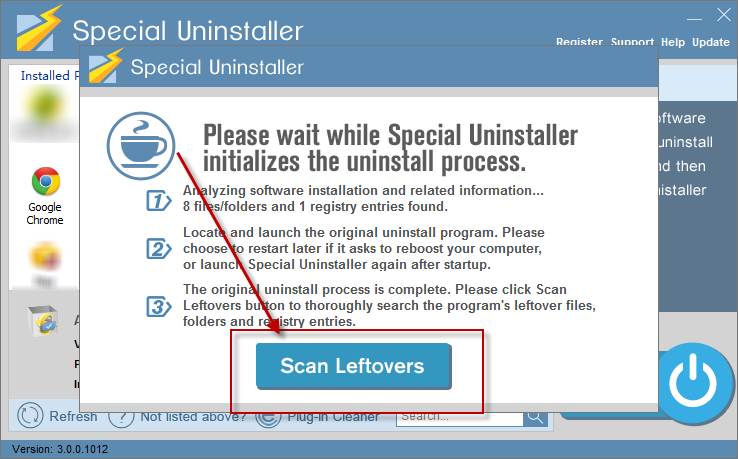
- Click on Back icon to back to the interface after the removal
- Click “Plug-in Cleaner” at the bottom, and hit the Scan icon
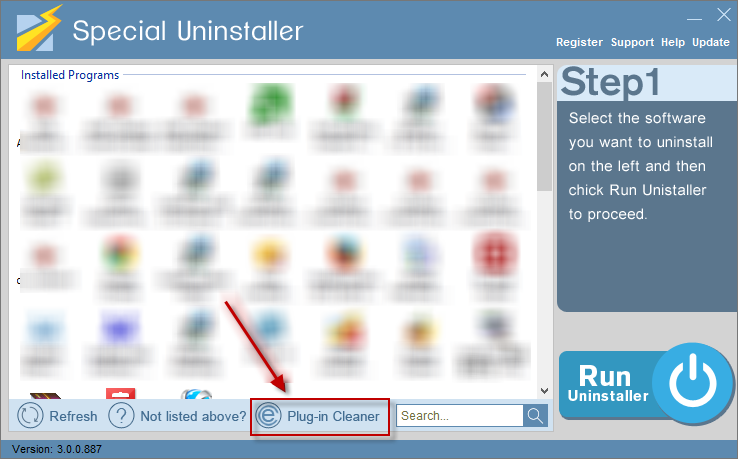
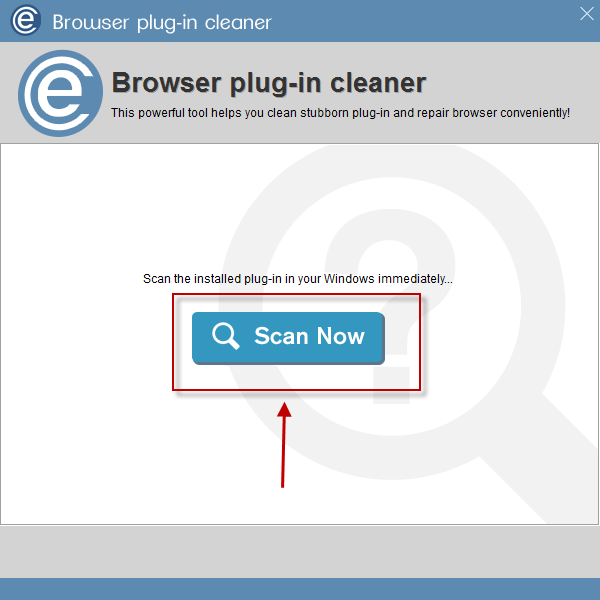
- Highlight ExpressFiles toolbar on the list, turn to click on “Clean”
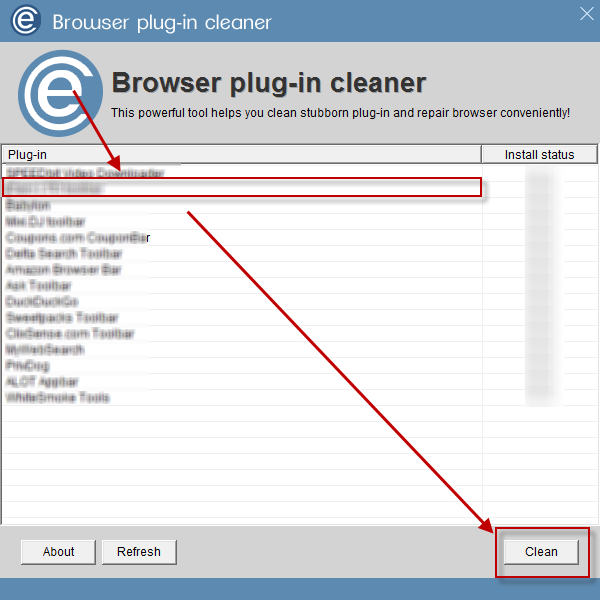
- Close the uninstaller, and reboot your computer to complete the removal
Uninstall ExpressFiles toolbar in a traditional way
In most cases, people would like to remove an installed application via the Control Panel, and clean a toolbar on web browser by disabling and deleting all the settings and configurations related to the toolbar. This method is also available for removing ExpressFiles toolbar on the computer, but the course will be much more complex and you should take more steps and achieve the complete removal, here are the instructions about how to uninstall ExpressFiles toolbar in traditional way:
Firstly, uninstall associated program
- Right-click the Windows icon on the desktop, choose Programs and Features
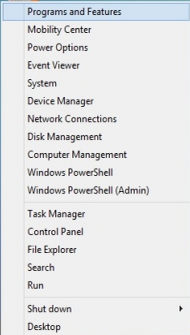
- Select the application related to ExpressFiles on the list, click on Uninstaller
- Complete the stander removal with instructions, then go to the Registry Editor to clean the associated registry keys.
Since the Registry Editor contains many important system registries, it is better to extract all of registries for a backup before you decide to delete a registry file in it. One can enter to the Registry Editor in this way: open the hidden menu on the right side, click on Search, then enter “regedit” in the box to find and open the Registry Editor
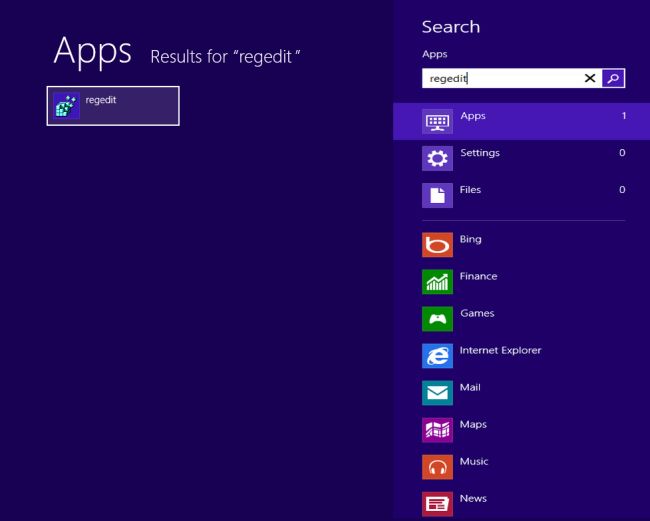
Secondly, manually disable and remove ExpressFiles toolbar on browser. Cleaning ExpressFiles toolbar on the browser does not only mean to disable and remove the toolbar, but also need to replace the default homepage, start-page and search engine. Otherwise, it is also possible for your search result or visiting website are redirected to the other sites. To completely uninstall ExpressFiles toolbar, these manual removing steps cannot be neglected.

Leave a Reply