Haven’t figured out how to remove ScanGuard from your PC yet? This page may exactly have what you need.
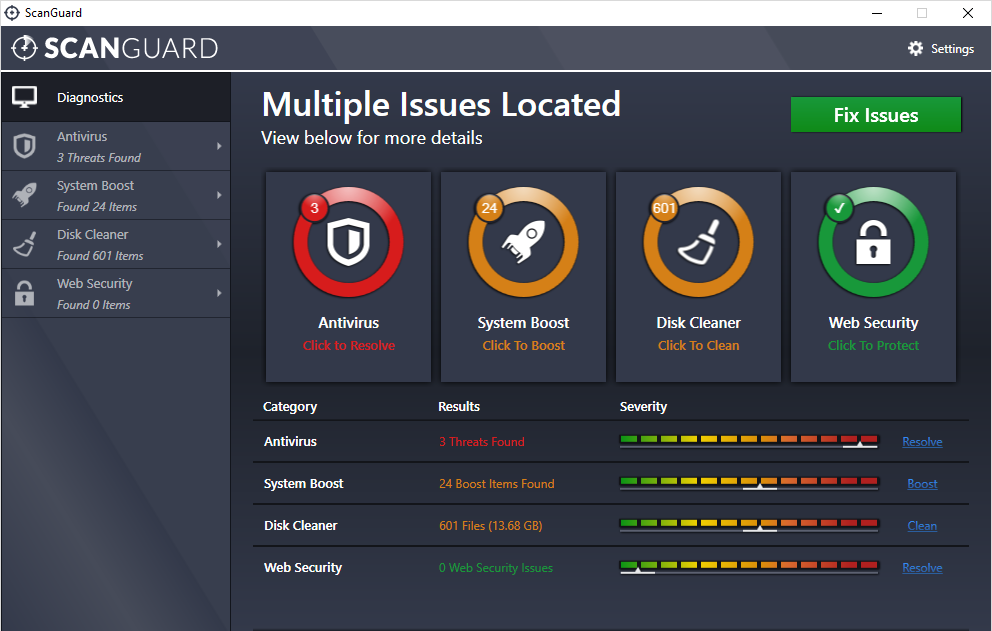
ScanGuard claims to be the best Antivirus and Tune-up that offers ultimate protection for the whole family across multiple platforms, for free. But after installation, you will be asked to purchase the full version for stronger security. I think antivirus programs are basically the same, if you already have one installed, don’t try to get another. Here are several things you should be aware:
- Two antivirus products will fight against each other, causing conflicts or system crashes.
- If you’re capable with the built-in security settings of Windows, you don’t need to pay for extra firewall.
- The most important thing is to pay attention when you visit a website, download something, or click a link, always watch out for spams.
For any reason you want to remove ScanGuard, get your preferred solution below and perform the removal correctly.

Regularly Remove ScanGuard in Windows – Steps to Follow
Although I intended to provide more than one way for you to locate and remove ScanGuard, I couldn’t find it via the Start screen or by simply searching for its name in the Charms. And seems if you have shut down the program, it will not be running in the background, which better ensures the smooth uninstall process. So let’s directly go to the Control Panel, where you will find it in the programs list.
Part 1: Remove ScanGuard via the programs list.
If you want to do it via the Start menu (Windows 10):
1.1 In the bottom-left corner of your screen, on the Start button and select Settings.
1.2 Click System > Apps & Features.
1.3 Select ScanGuard and click Uninstall > Uninstall.
1.4 Follow the on-screen instructions (if displayed) to proceed with the removal.
If you want to do it via the Start screen (Windows 8/10):
1.1 In the bottom-left corner of your screen, right-click the Start button, and select Control Panel.
1.2 Double-click ScanGuard in the list to start the removal.
1.3 Follow the on-screen instructions (if displayed) to proceed with the removal.
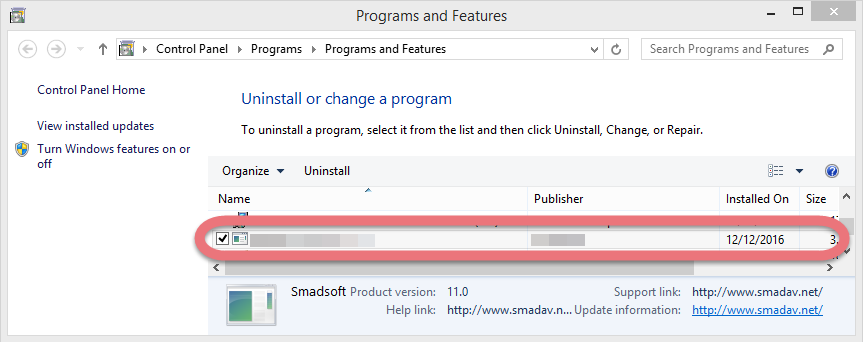
Part 2: Remove ScanGuard Vestiges via the Registry Editor
If you want to do it via the Start menu (Windows 10):
2.1 On the Taskbar you can a Search box, enter “regedit” to open the Registry Editor.
2.2 On the navigator, click Edit > Find…, and enter “ScanGuard” to find & delete the vestiges if found.
2.3 Restart your computer to take effect.
If you want to do it via the Charms bar (Windows 8/10):
2.1 Point your mouse to the bottom-left corner of your desktop, and click Search on the charms bar.
2.2 Enter “regedit” in the box to open the Registry Editor.
2.3 On the navigator, click Edit > Find…, and enter “ScanGuard” to find & delete the vestiges if found.
2.4 Restart your computer to take effect.

Remove ScanGuard With An All-purpose Tool
By “All-purpose” I mean you can also try to uninstall other unwanted programs with the tool, and steps will always be the same. Video example & specific procedures of how to go this way:
1. Click any of the blue download buttons on this page or visit the homepage to download Special Uninstaller.
2. Run it, and you can see clearly what programs are installed currently. Choose ScanGuard and hit Run Uninstaller.
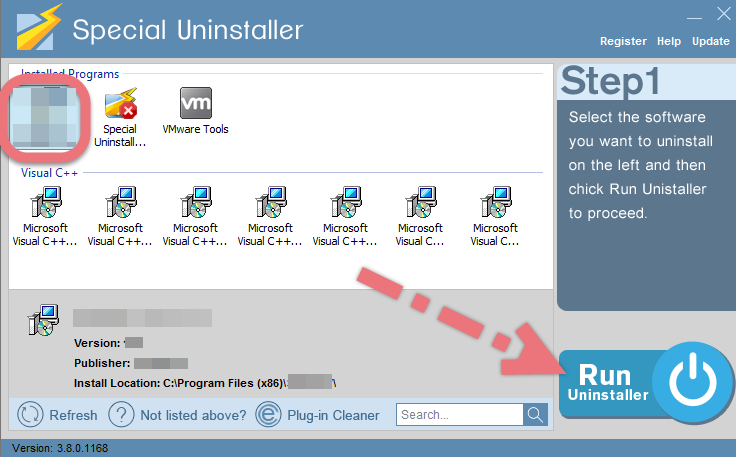
It will scan for all the related files and get ready for your next request, during which you may be asked for confirmation of this removal, just click Yes/OK to proceed.
3. Click Scan Leftovers when it turns to blue, then you see the all the vestiges that most users will forget to delete during the manual removal. Click Delete Leftovers to fully remove ScanGuard.
Clicking BACK to refresh the list of currently installed programs, and check whether your target has gone. You can perform the same steps to remove other unwanted programs on your computer. I do hope this recommendation can be a better removal solution to you anytime.
What You Can Do to Protect Your PC without Antivirus Software
For quite a number of users, getting and using antivirus products can be a hassle for various reasons. In case you want to go without any of them, here are some tips on keeping your PC virus-free without the protective software.
Safe Browsing Habits – You can’t get a virus without being on the Internet or reading data from some other source. This means to only visit websites directly instead of clicking on links (especially in emails), not downloading any files unless you’re 100% sure the source is safe, not surfing around for prolonged periods of time on sketchy websites, etc.
Updated Software – Make sure all your software, especially your browser, is up to date. Newer versions will fix security bugs that may be present in older versions, and updates could also bring support for new security technologies.
