Struggling to completely remove PCKeeper Antivirus from your computer? Then reading this page will help you out. You can find three removal methods below, which can also be used on other programs you want to delete.
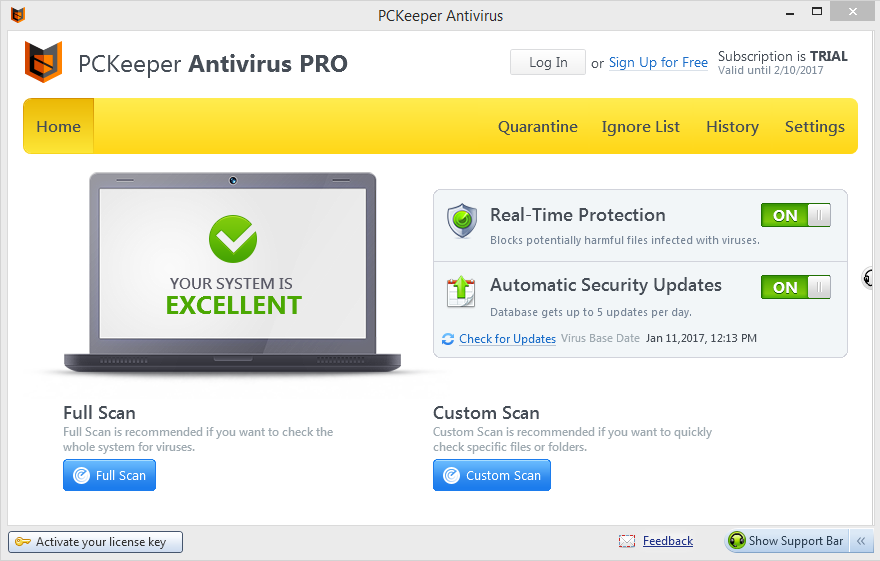
PCKeeper is advertised as the one-stop software solution for keeping your PC in top-notch condition and protecting it from threats, both online and offline. With this application, viruses, malware and security vulnerabilities may be fixed with just one click. Other details:
Official site: https://pckeeper.com/
Installation folder: C:\Program Files\kromtech\pckav
Program executable: pckav.exe, loaded in the current user (HKCU) registry as an auto-starting executable named “PCKeeper Antivirus”
Built-in uninstaller: C:\ProgramData\Kromtech\installer.exe /UNINSTSEC
Estimated Size: 121.33 MB
Quite a number of users have run into troubles when they’re trying to remove PCKeeper Antivirus for some reasons, and that’s why this article has been created. Just browse the page for the information you need.
How to uninstall GridinSoft Antivirus? How to uninstall FixCleaner?

Method 1: Remove PCKeeper Antivirus through the Programs and Features
1. Right-click on the Start and select Programs and Features, where you can see clearly what programs you’re having on this machine.
2. In the list, locate and double-click PCKeeper Antivirus to activate the built-in uninstaller, and the removal will begin right away.
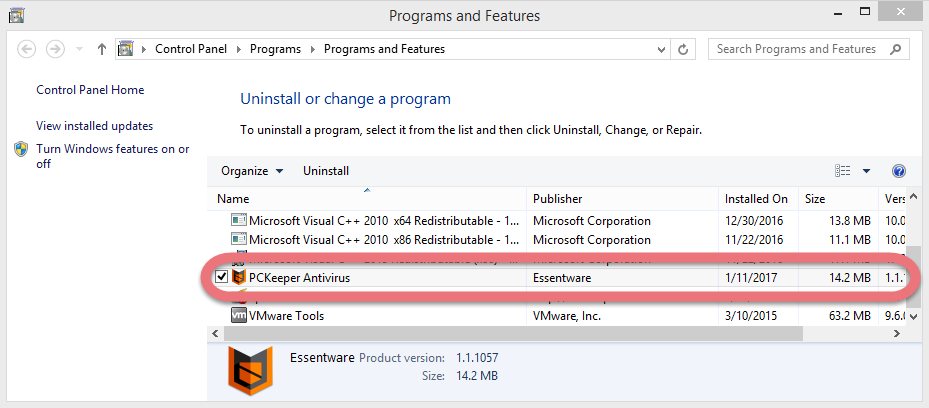
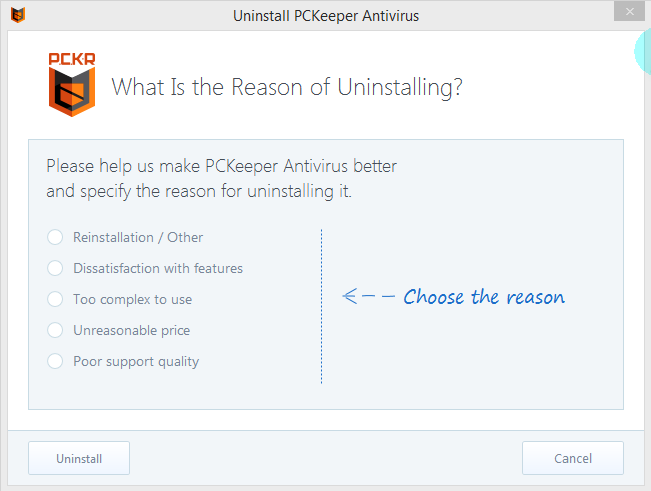
3. Once the above process is done, execute “regedit” via the Search field on the taskbar to open the Registry Editor.
4. Navigate to the following folders:
- HKEY_CURRENT_USER\Software\Essentware\
- HKEY_LOCAL_MACHINE\SOFTWARE\Essentware\
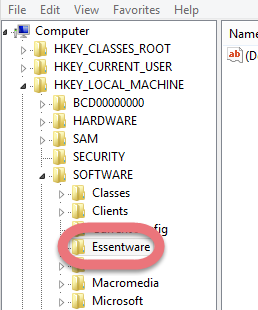
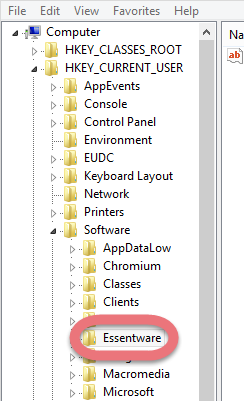

Delete them to completely remove PCKeeper Antivirus. But if there is any other Essentware products installed on your PC, skip this, or they could malfunction.
5. Restart your computer to take effect.
Method 2: Remove PCKeeper Antivirus through its Unins000.exe
1. Open the File Explorer: click the Folder icon on the taskbar (or right-click on the Start and select File Explorer)
2. Open the Disk that you installed the PCKeeper Antivirus program (right-click the program icon and select properties to find out), and successively open Program Files (x86) > Kromtech > pckav.
3. Double-click the UNINSTSEC file under the said folder, and the uninstall will begin. Just wait until it finishes.
4. Once the above process is done, execute “regedit” via the Search field on the taskbar to open the Registry Editor.
5. Navigate to the following folders:
- HKEY_CURRENT_USER\Software\Essentware\
- HKEY_LOCAL_MACHINE\SOFTWARE\Essentware\
Delete them to completely remove PCKeeper Antivirus. But if there is any other Essentware products installed on your PC, skip this, or they could malfunction.
6. Restart your computer to take effect.
Method 3: Remove PCKeeper Antivirus with A Trustworthy Tool
What I’m recommending is a safe, smart, small-sized tool that applies to all the popular Windows versions. Within clicks you can easily remove PCKeeper Antivirus and other unwanted programs found. Click the blue download button on the page to try it out, and steps are as follows:
1. Run Special Uninstaller after installation, you can see what programs are currently installed on your computer.
2. Select PCKeeper Antivirus in the list, and click “Run Uninstaller.” It will scan all the related files and get ready for your next request, during which you may be asked for confirmation of this removal, just click “Yes/OK” to proceed.
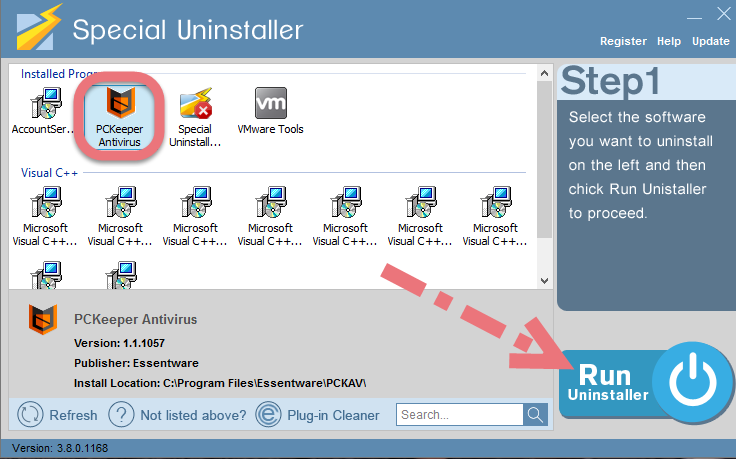
3. Click “Scan Leftovers” when it turns to blue, then you can see all the related vestiges that regular removal might left behind. Click “Delete Leftovers” to completely remove PCKeeper Antivirus.
In the last clicking “Back” will return you to the list of the installed programs, where you can check if your target has been eliminated. View this short video to take a quick view on how it works:
Don’t Use More Than One Antivirus Software Anytime
You should never run more than one antivirus program at the same time. The two programs could slow down your PC, and they might even identify each other as a virus, which could cause file corruption or other conflicts and errors that make your antivirus protection less effective – or not effective at all.
You’re suggested using the antivirus protection that’s included in your version of Windows. Windows 8/10 includes antivirus and antispyware protection called Windows Defender. If you use Windows 7 or Windows Vista, you can still download Microsoft Security Essentials at no cost.
For more relevant information, read How to Boost Your Malware Defense and Protect Your Computer.
For any questions you want to ask about this page, or you have better solutions to remove PCKeeper Antivirus, feel free to leave comments below.

Leave a Reply