Google is about to terminate Picasa for focusing on Google Album, that is one of the reasons users are trying to remove Picasa. But during the removal some have encountered troubles, so we’re hereby providing solutions to help them out.


How to Remove Picasa Step by Step?
1. Exit the Picasa program.
Most programs will automatically close or ask you to shut them down during the removal, while a few will not. To ensure a complete, smooth removal, better shut down the program as well as the related possesses that are running in the background before activating its built-in uninstaller. You can do this through the System Tray and Task Manager.
2. Locate Picasa in the Programs list.
Windows 8 (Start screen): Click on the Start button, click the Down arrow, find Picasa in the Apps list, right-click on it and select Uninstall at the bottom.
Windows 10 (Start menu): Right-click on the Start button, select Programs and Features, and locate Picasa in the list.
3. Remove Picasa via the Programs List.
Now you should be looking at the Program List, which tells you what programs are installed on your PC, the names of them and their publishers, when they’re installed, and how much disk space they’re taking. Double-click Picasa to activate its built-in uninstaller.
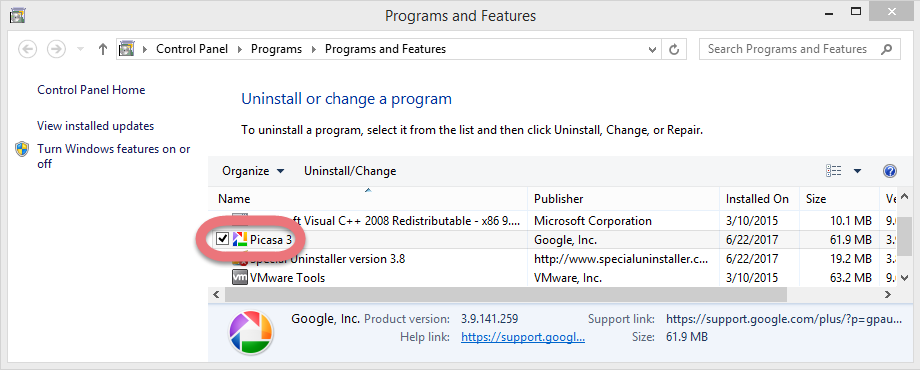
4. Follow the instruction to proceed and confirm the removal.
Once its built-in uninstaller pops up, click Remove to provide confirmation.
And when you’re prompted with options whether to “Remove the Picasa database? Leave unchecked if you plan to reinstall Picasa.” – Check it if you don’t want to reinstall Picasa and click Next.
Then wait until the uninstaller finishes its job, and move on to the next steps to search for the related lingering files. If you’re prompted to restart, do it right away or later, no big deal.
5. Remove Picasa via the Registry Editor.
During installation the program registers itself in the system, that’s why you can find their entries in the Registry, it also explains why sometimes you can’t run a program by simply coping the folder from somewhere else. This step is to delete the entries of Picasa. But you should know that using the Registry Editor incorrectly can cuase serious issues and may result in an inoperable operting system. So don’t delete anything wrong.
Windows 8 (Start screen): Press and hold the Windows key + C to open the Charms, select Search, type “regedit” in the field, and click the result to open the Registry Editor. Then on the navigator click Edit > Find, enter “Picasa” to search for related leftovers to delete.
Windows 10 (Start menu): Execute “regedit” in the search input field on the taskbar to open the Registry Editor. Then on the navigator click Edit > Find, enter “Picasa” to search for related leftovers to delete.
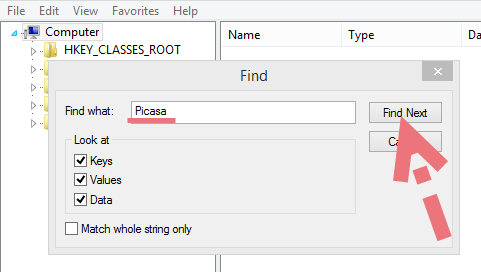

6. Restart the computer.
Get Some Help to Easily Remove Picasa
Instead of taking the path through Control Panel and Registry Editor, see if you’re going to like this.
1. Get Special Uninstaller.
Click any of the blue download buttons on the page or visit the homepage to download & install this removal tool.
2. Remove Picasa.
Double-click its desktop icon to launch it, you will know what programs are currently installed on your PC. Find and select Picasa as your target, and hit Run Uninstaller to scan for all the related files.
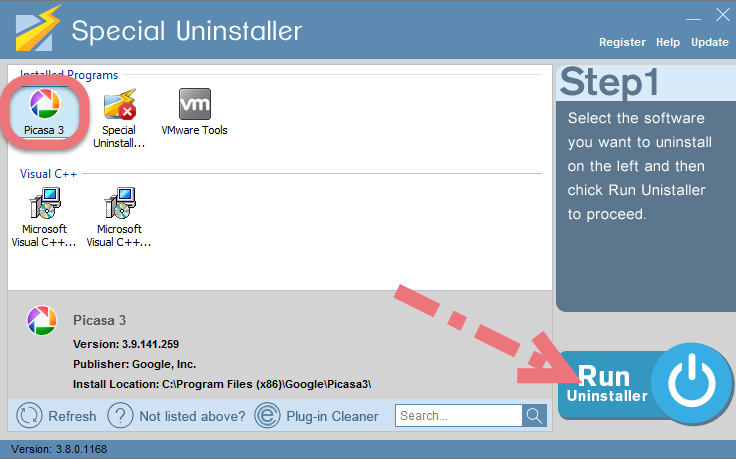
3. Remove the lingering files.
Confirm the removal. When it says “Please wait while Special Uninstaller initializes the uninstall process.” Then you can click Scan Leftovers to scan for its leftovers, and hit Delete Leftovers at last to completely remove Picasa.
Clicking Back will bring you back to the program list, then you may check whether Picasa has gone from your PC. Now you can read on to learn some basic maintenance skills that may benefit your PC performance.
Remove Picasa – Video Demonstration
Nowadays, there are many this kind of programs that intend to sell themselves to generate profit through unwarrantable marketing technique. People usually get some unwanted programs from tricky emails and websites, which disguise themselves as safe utilities. If you click the link, you give it access to your computer. Then after the fake system checkup, you will receive prompts presenting several troubles found.
Inexperienced users may have no idea how to face computer issues, so when the troubles show up, they always expect a simple solution. Just because there are so many untrustworthy apps doesn’t mean no software can solve your problems. Through the use you can tell which is user-friendly and which is annoying, then make a judgment.
Both the regular means and the recommended tool can help you remove Picasa and many other PUPs (potentially unwanted programs). Hope you have a nice PC-using experience after learning this.
I want to uninstall Kingo Android Root I want to uninstall ESET Internet Security 2017

Leave a Reply