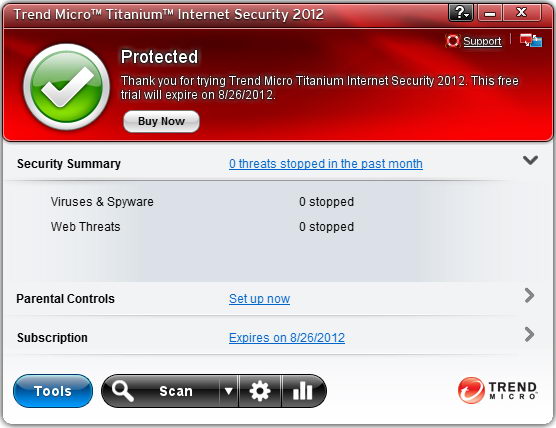
Trend Micro Titanium Internet Security 2012 is an antivirus program that protects your PC from malware threats like viruses, spyware, and Trojans. It provides the comprehensive, easy-to-use protection for your personal data so you can shop, bank or browse with confidence. But if you want to remove it for some reasons, there are three ways available to conduct the removal completely.

Solution 1. Uninstall it in Start menu
- 1. Close all the process and files related to Trend Micro.
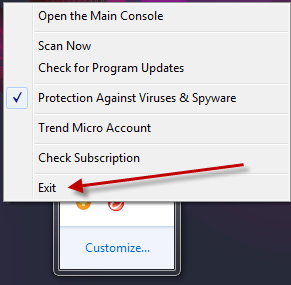
- 2. Click Start–>All programs–> Trend Micro Titanium Internet Security 2012 –>Uninstall Trend Micro Internet Security.
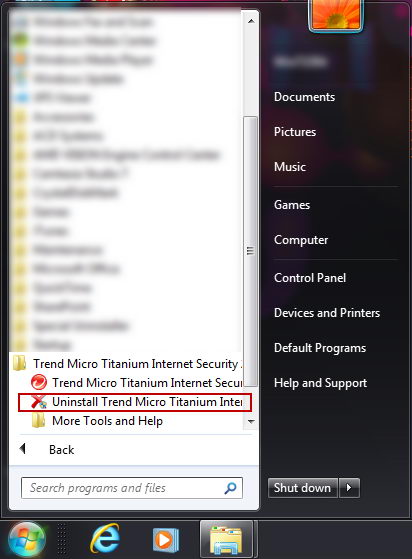
- 3. Reboot the computer.
Solution 2. Uninstall it from control panel
- 1. Navigate to Start menu and Control Panel.
- 2. Click “Uninstall a program” if you’re using Windows7. Double click Add/Remove programs in Windows XP.
- 3. In the installed programs list, find Titanium Internet Security and remove it.
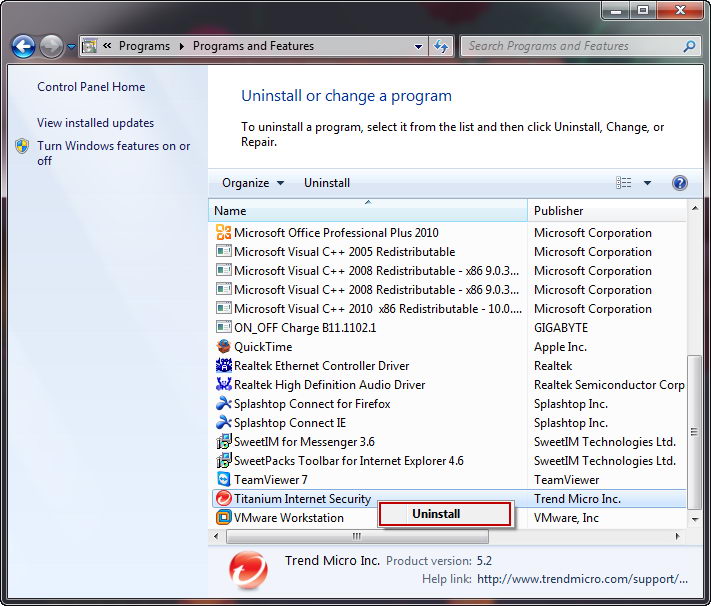
- 4. Follow the pop ups to finish removal.
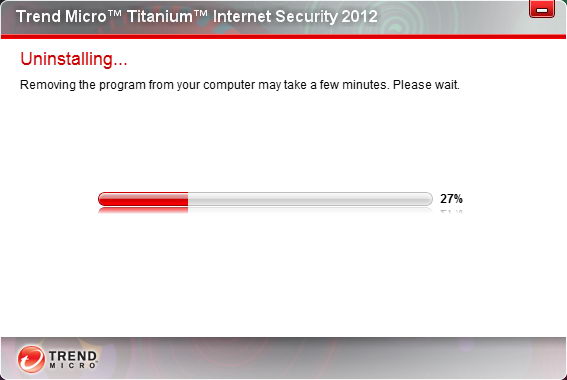
Solution 3. Uninstall it in application folder
However, you may still get Trend Micro Internet Security services popping-up, and any attempts to re-install it or install other security software may be denied.
The next thing you need to do is to clean up all its files and registry keys.
Usually, Trend Micro Titanium Internet Security 2012 is installed on the unsafe directories such as c:\windows\system32 or c:\program files\Trend Micro\Titanium
You may as well try to find and locate the following files and directories:
- C:\Program Files\Trend Micro
C:\WINDOWS\system32\drivers\tmtdi.sys
C:\WINDOWS\system32\drivers\tmxpflt.sys
C:\WINDOWS\system32\drivers\TM_CFW.sys
C:\WINDOWS\system32\drivers\vsapint
Don’t be too concerned as this is a common problem with this antivirus software. Fortunately, this complicated issue could be easily solved using an automatic uninstall tool “Special Uninstaller” to totally remove every bit of Trend Micro Titanium Internet Security 2012.

Easy Removal
- STEP 1. Download the Uninstall Tool and Install It.
- STEP 2: Select Trend Micro Titanium Internet Security 2012 from the detected program list and click “Run Uninstaller”.
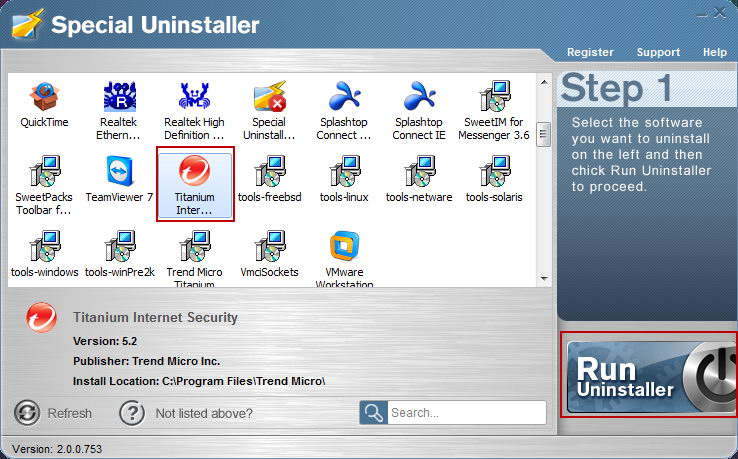
- STEP 3: Click “Yes” button to start the uninstall process.
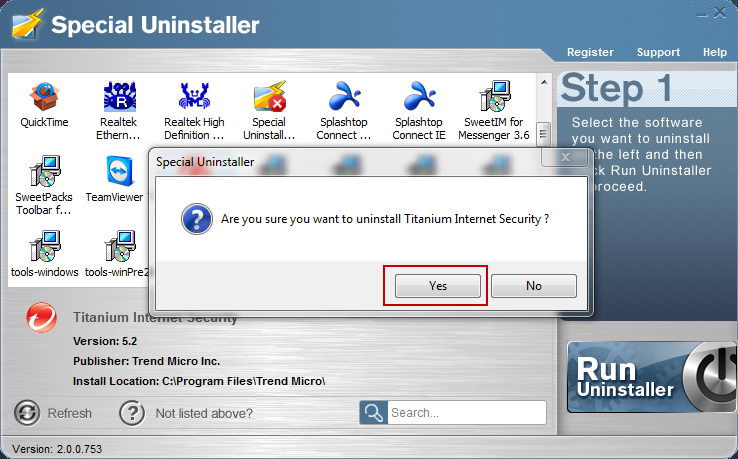
- STEP 4: Wait for the standard uninstall process to be completed and select Scan Leftovers to detect leftover files/registry entries and click Delete Leftovers.

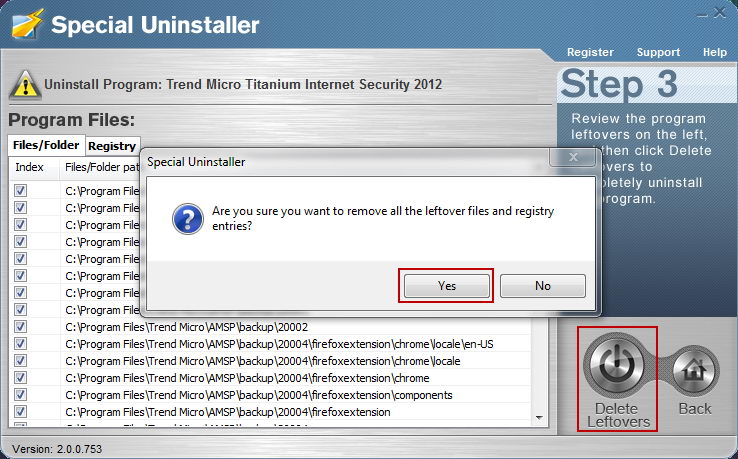
- STEP 5: Click “OK” to finish the removal.
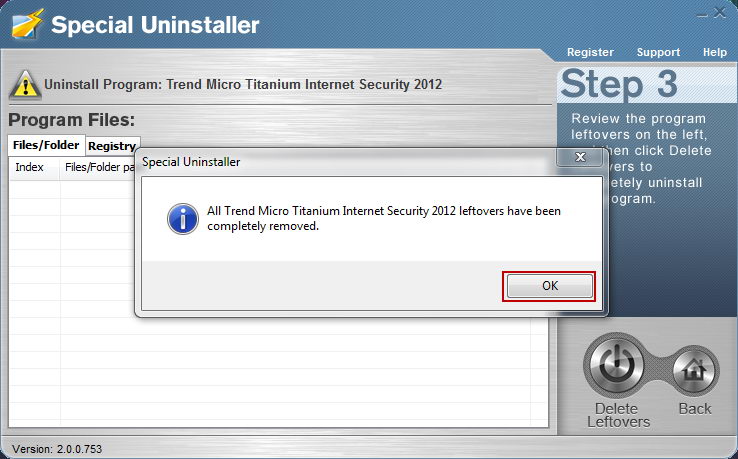
Leave a Reply