Product information
RadioRage Toolbar is a browser add-on that claims to allow the user to listen to any radio station on the computer with its platform, but many people think it is not true for that this toolbar often redirect the website or search result, and even considered to be a rogue one that collects user’s personal information for other and even illegal purposes. Want to totally uninstall RadioRage Toolbar on your PC? Please try the following methods.

Besides acting various unexpected behaviors on the computer like automatically changing the default search engine, homepage and redirecting the searching results, RadioRage Toolbar also shows its tricky side when people are going to clean it on the browser and computer, which are often presented in these aspects:
- Do not allow you to disable or remove RadioRage Toolbar
- People cannot change the homepage, default search engine and many other settings on the browser to the precious ones
- Even though the computer shows it has been removed, associated toolbar and advertisements also can be found when re-open the browser
- People fail to find a way or a button which can disable or uninstall RadioRage Toolbar on PC
If you also encounter the same problems when removing the toolbar on browser, you can have a look at the following methods and clean it step by step.
Available ways to uninstall RadioRage Toolbar on the browser and PC
Manual way to get rid of the toolbar
Remove virus infections with antivirus program
If you suspect that there is a virus infection on the computer, please take the first step to check your computer security with a powerful antivirus application, after ensuring the computer is in a safe situation, you can get start to uninstall RadioRage Toolbar on your PC.
One – remove RadioRage Toolbar process
- Click to open the Start menu > Control Panel > Add/Remove programs
(for Win 8 users, click This PC > Computer > Open Control Panel)
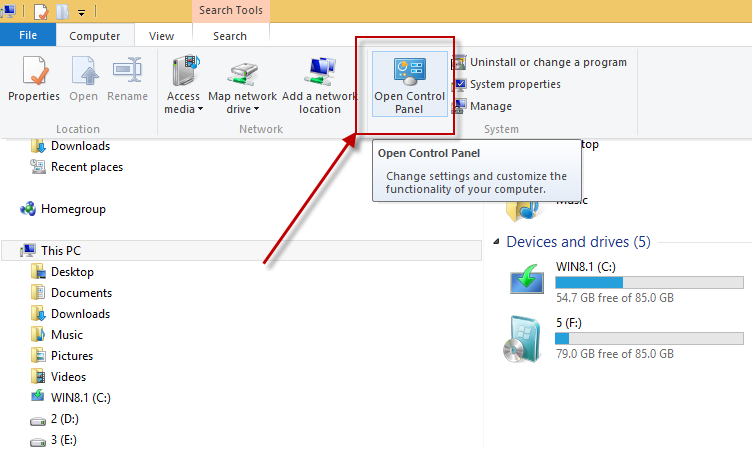
- Select RadioRage Toolbar process on the list, click on the remove button to start the uninstallation
Two – clean the toolbar on all of installed browsers
Google Chrome
- Open Google Chrome, click on the menu icon (with three bars)
![]()
- Click on Tools, and then Extensions

- Disable and remove RadioRage Toolbar and other unknown toolbars
- Go to the setting section, click “Manage Search Engine…”

- Change your default search engine to avoid the one which associated to the RadioRage toolbar
- Restart your computer
Internet Explorer
- Open Internet Explorer, click on Tools or the gear icon at the top, and select Internet Options
![]()
- Go to the Advanced tab in the Internet Options window, click on Reset button on the right side

- Continue and go to the Delete personal settings box, click on Reset
- Close the window when the resetting is completed, click OK

- Restart the Internet Explorer
- Open Firefox, click on Firefox button at the top left corner, click on Help

- Select “Troubleshooting Information” on the Help sub-menu
- Then you will receive a confirmation window, click on Reset Firefox to continue the resetting

- Allow the Firefox to be closed, it will open again, and your Firefox will be reset
- Click on Finish when there is a pop up telling you about the changes
It is for sure that the manually cleaning the toolbar on PC will takes you some time and energy, if you want the RadioRage Toolbar removal can be much easier but also removed thoroughly, it is recommended to use Special Uninstaller, an automatic and advanced uninstall tool.
Uninstall RadioRage Toolbar automatically and thoroughly with uninstaller
If you don’t want to disable and remove the toolbar on every browser step by step, you can try a third party uninstall like Special Uninstaller, which is the most effective way in currently that I would like to recommend to you. Why an uninstall is better than the manual removal? This is because all of the analyzing and removing procedures will be conducted with the genuine and advanced technology designed in the uninstall tool, it is able to replace the people to identify and find out all of associated components, and then remove them in an automatically, so people often can complete the toolbar removal in a few of minutes. Do you also want to have a try? Please refer to the following tutorials:
- Open Special Uninstaller on your computer, highlight the associated program on the program list
- Click on “Run Uninstaller”, and click “Yes” to start the removal

- When it is complete, click on “Scan leftovers” on the new box

- Delete all of leftovers finding on the computer
- Go back to the first page of the uninstaller, click to open Plug-in Cleaner

- Click “Scan Now” and it will show all the toolbars on browser
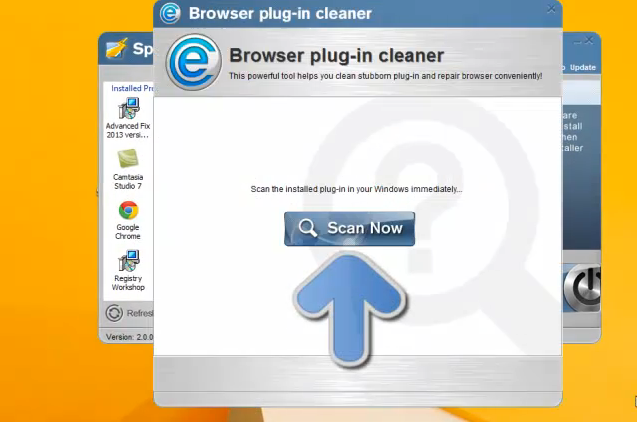
- Select RadioRage Toolbar and click on the “Clean” button

- Then you will finish to uninstall RadioRage Toolbar after the final cleaning job.
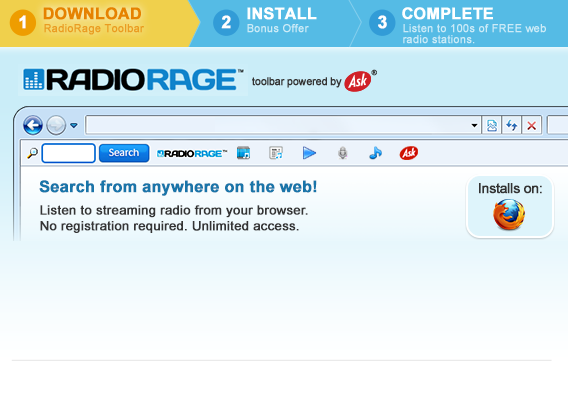
Leave a Reply