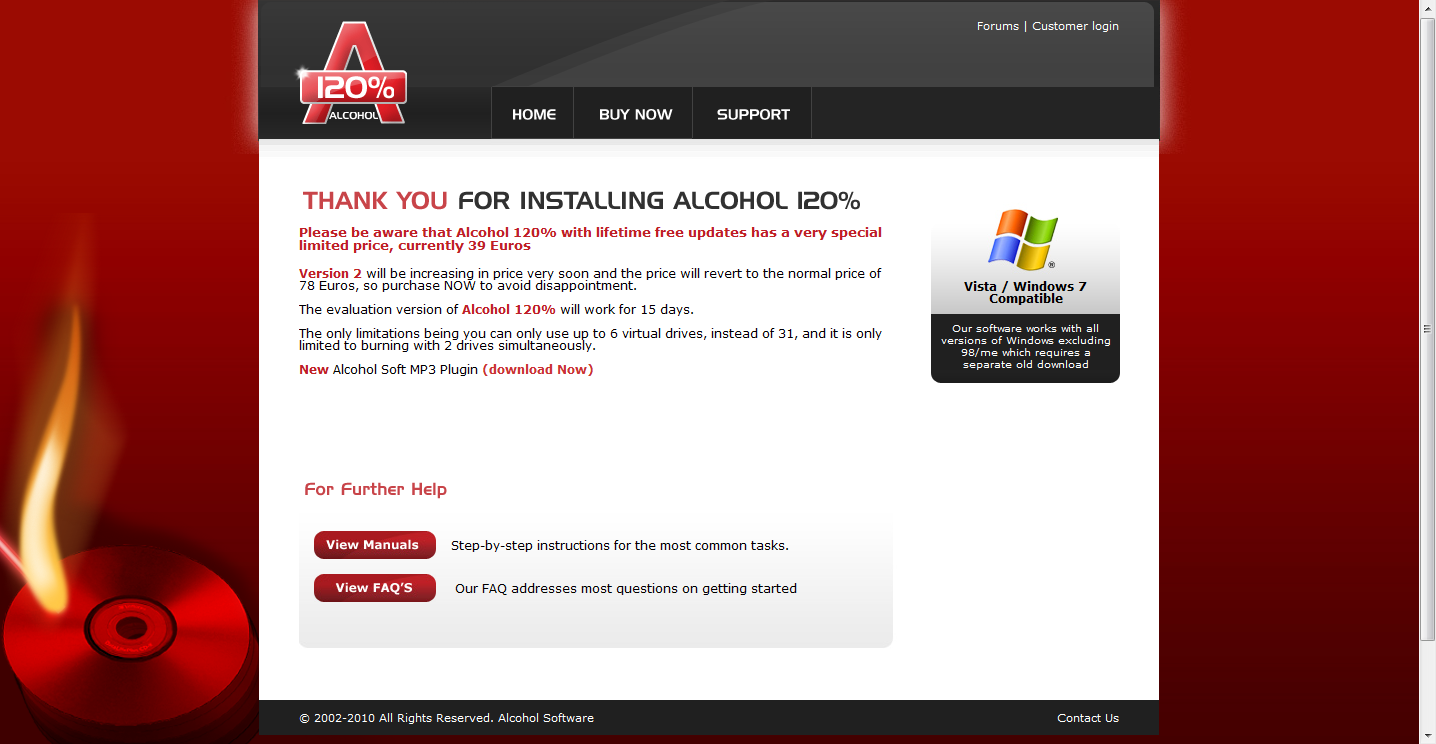
Alcohol 120% is a popular CD and DVD burnup program which enable users create and burn backups of your CDs and DVDs. It is not a malicious or dangerous program on its own, but when you decide not to use Alcohol 120% program, you will properly find it is difficult to uninstall Alcohol 120% out of your computer because Alcohol 120% doesn’t show in the program list of Windows standard Add/Remove applet.

The following is the instructions on how to uninstall/remove Alcohol 120%
1. Navigate to the ALcohol 120% program folder and run the uninst.exe to uninstall Alcohol.
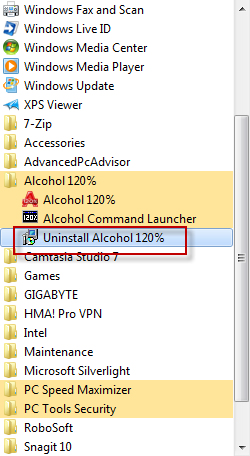
2. Click OK on the pop-up dialog box to confirm the uninstallation;
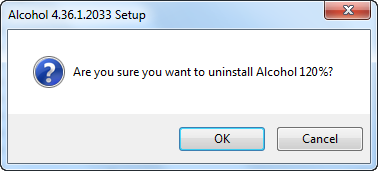
4. Wait for the standard uninstall process to be completed then click Finish on the last dialog box.
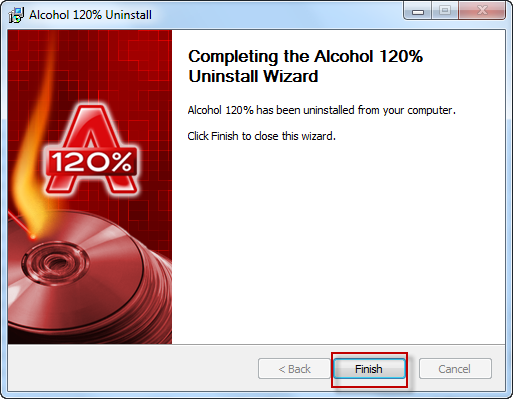
3. Click on the Start button and then select the Run… Option.

4. Type “regedit” and click OK to open Registry Editor.
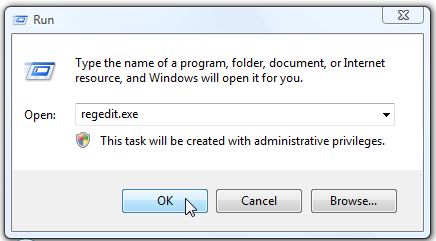
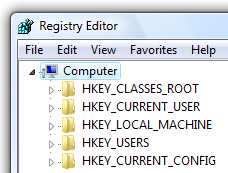
Locate and delete the following registry entries
HKEY_LOCAL_MACHINE\SOFTWARE\Microsoft\Windows\CurrentVersion\Uninstall\{E9F81423-211E-46B6-9AE0-38568BC5CF6F}
HKEY_CLASSES_ROOT\Installer\Products\32418F9EE1126B64A90E8365B85CFCF6
In order to remove Alcohol driver you need to go to
HKey_Local_Machine\System\CurrentControlSet\Services
Find the registry subkeys for the Alcohol Driver in version 1.9.2.1705, 1.9.5.2722 or 1.9.5.2802 a347scsi and a347bus, or in version 1.9.5.3105 vax347s and vax347b, delete these subkeys and remove the associated files from Windows\System32\Drivers folder.

4. Reboot your PC to let the changes take place.
If you do not know how to remove the registry values. It is recommended to download a professional Alcohol 120% uninstaller like Special Uninstaller to automatically delete the related leftover registry entries and clean registry.
Recommend: Use an Alcohol 120% Uninstaller to Uninstall Alcohol 120% Automatically
1. Download Alcohol120% Uninstall Tool and Install It. When the standard Alcohol 120% uninstall process finished, use the force uninstaller wizard to clean the registry leftovers.
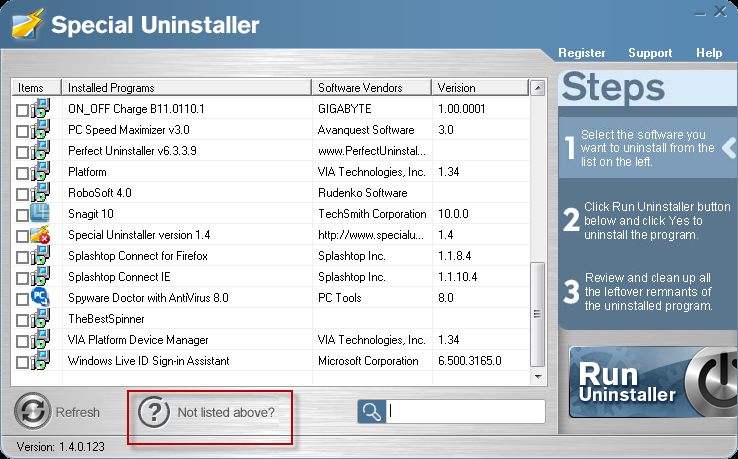
2. Specify the install directory of Alcohol 120% (usually in C:\Program Files\Alcohol Soft)
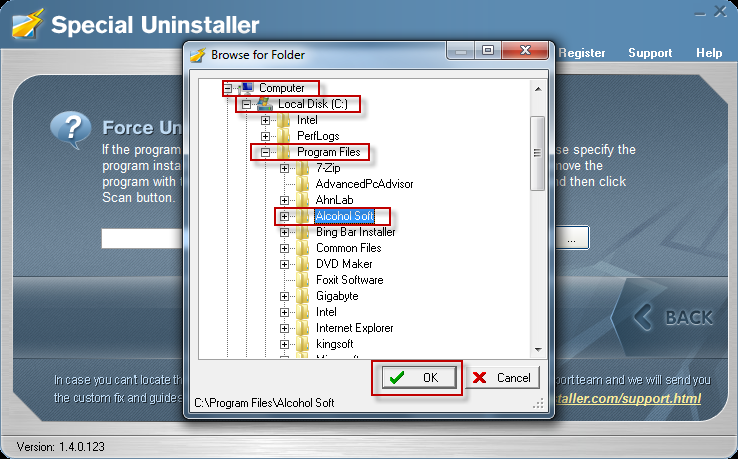
3. Click the Scan button to start the leftovers removal.
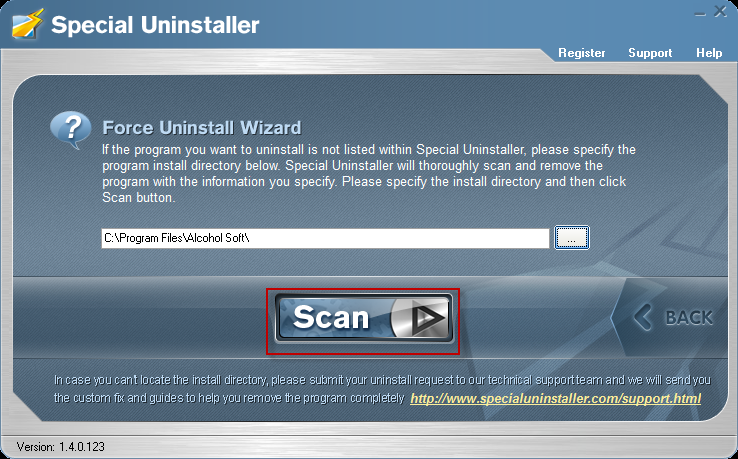
4. Follow the on screen steps to finish the removal.
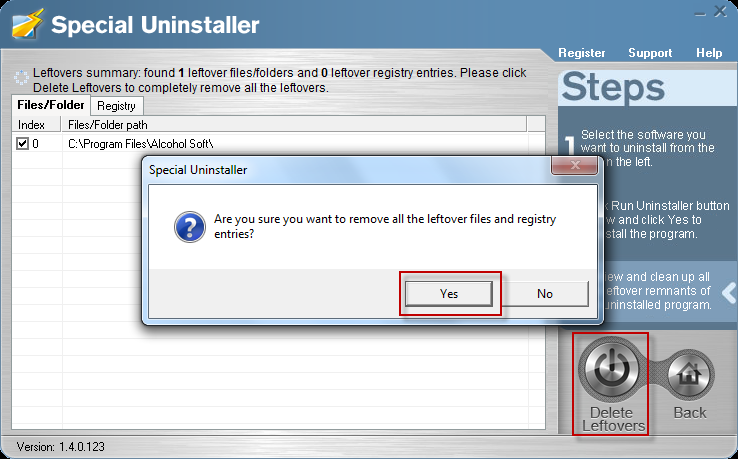
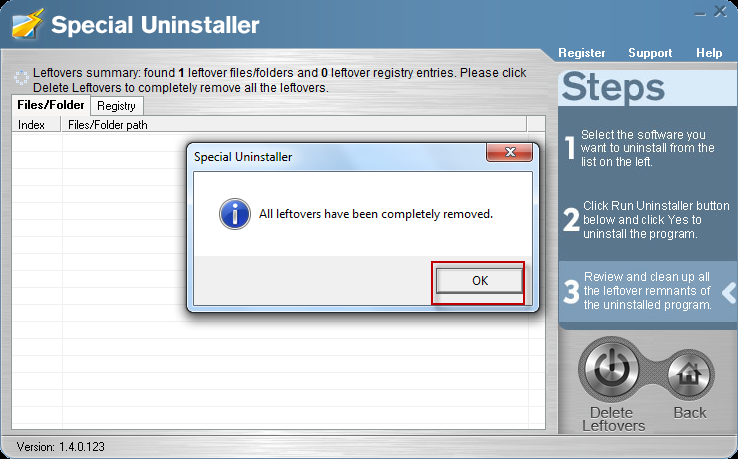
Leave a Reply