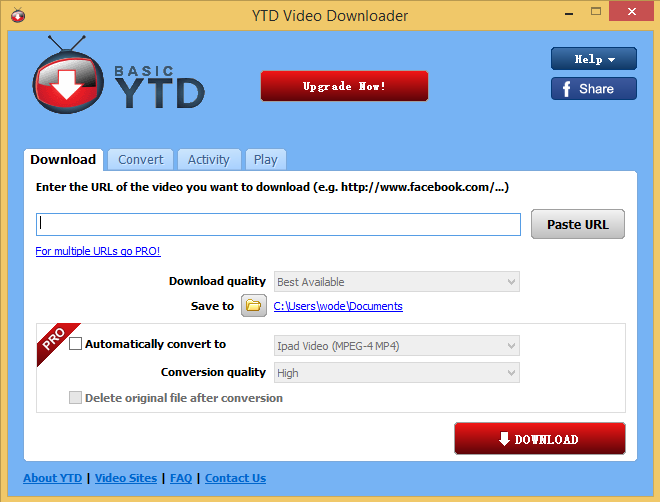
Do you encounter any component cannot be uninstalled or cleaned well when remove YTD Video Downloader? If you have this common problem as many other users of this program, this post will offer the effective solution to help you remove this application and all of its attachments as well.

More details about YTD Video Downloader
YTD Video Downloader is categorized as a specific YouTube downloaded that allows the user to download any YouTube videos on the computer, so that people can view the video offline or convert into another format so that can be stored on other devices. In addition, it may add a toolbar on your web browsers for quickly detecting and downloading associated video files on the computer.
Cannot remove YTD Video Downloader or have other problems?
People who are reading this article are in all probability get some problems when uninstall the program on their PCs, and many of you may be in the following situations now:
- Unable to remove the associated browser add-on
- YTD Video Downloader program cannot be found on the list of Windows uninstall feature
- Program uninstall error occurs when processing the removal
- Several stubborn files can processes cannot be removed well.
Is it really difficult for people to remove YTD Video Downloader on PC? It is actually easy to complete the program removal as long as you take a proper approach to uninstall it.
Correct steps to uninstall YTD Video Downloader thoroughly on PC
- Stop or disable the program you tend to remove on your computer
- Uninstall YTD Video Downloader process
- Check and make sure all of remnant files are cleaned well
- Disable and remove YTD toolbar on associated web browsers
Already have a general knowledge about this program and the removal steps? It’s time to introduce specific resolution to remove YTD Video Downloader on PC.
Take Special Uninstaller to remove YTD Video Downloader automatically
- Stop YTD Video Downloader running on your computer, than start Special Uninstaller
- Click on YTD Video Downloader program on the menu, then click on Run Uninstaller
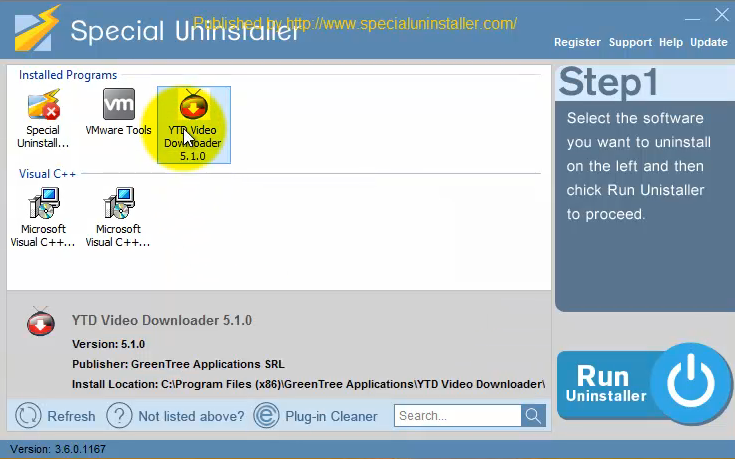
- Click on Yes on the pop-up to make sure the program removal
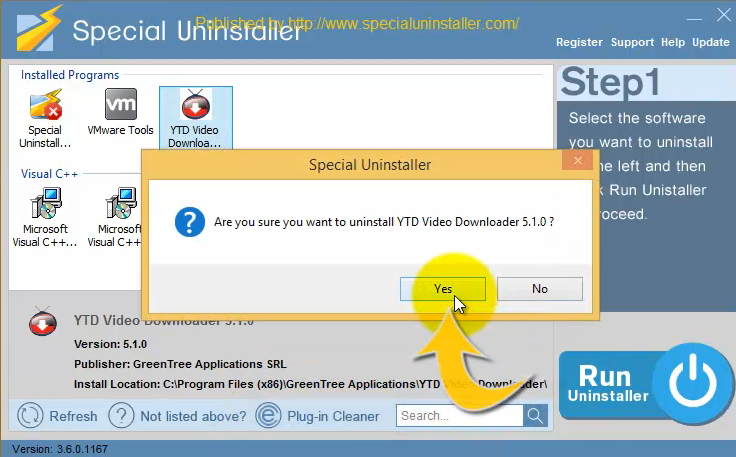
- Click Next on the uninstall guides, and then click on Uninstall to start the uninstallation
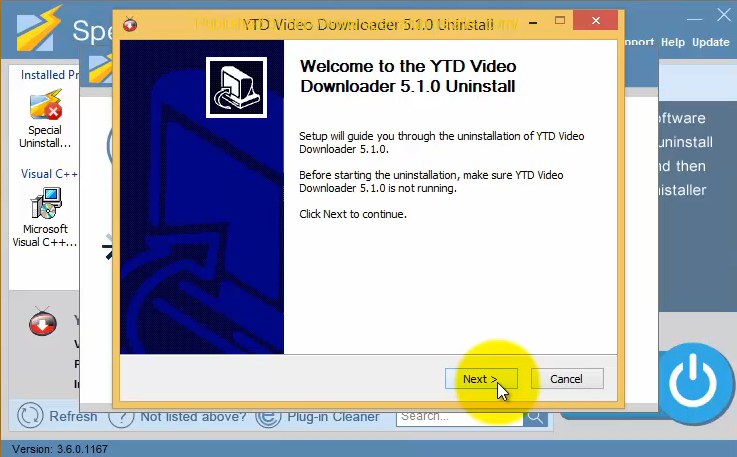
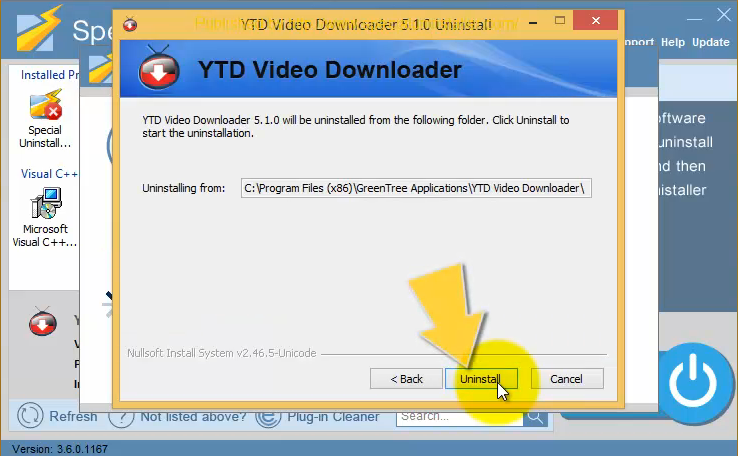
- Click on Finish to close the Setup window, then turn to click on Scan Leftovers
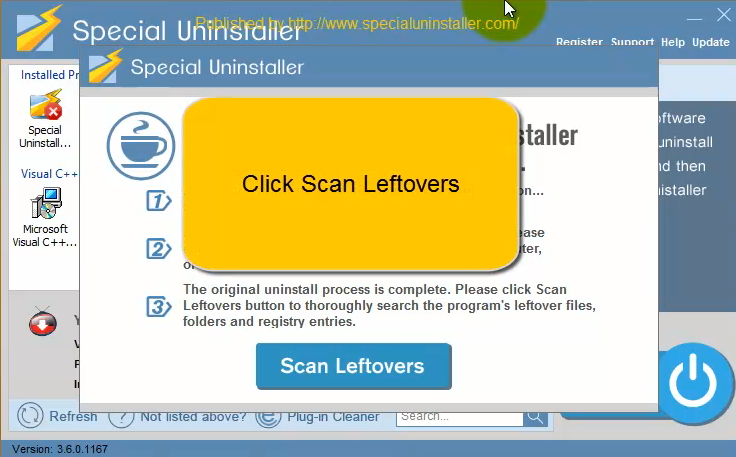
- Click Delete Leftovers, then confirm the removal via clicking on the Yes button
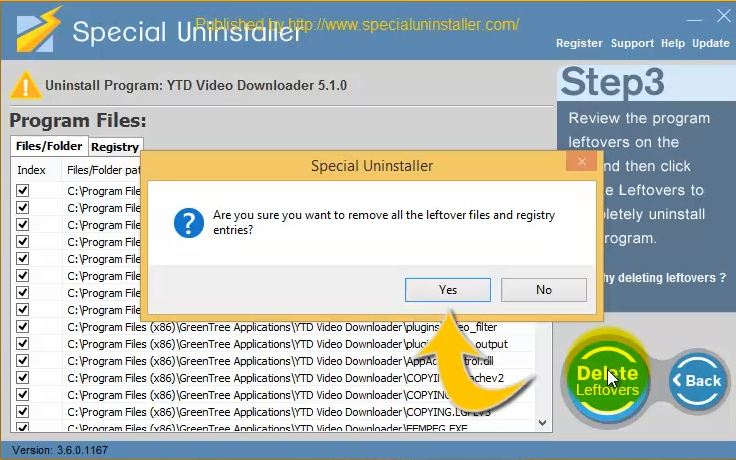
- Close Special Uninstaller after finishing the removal, then reboot the computer
Remove YTD toolbar on your browser
- Click on Plug-in Cleaner on Special Uninstaller
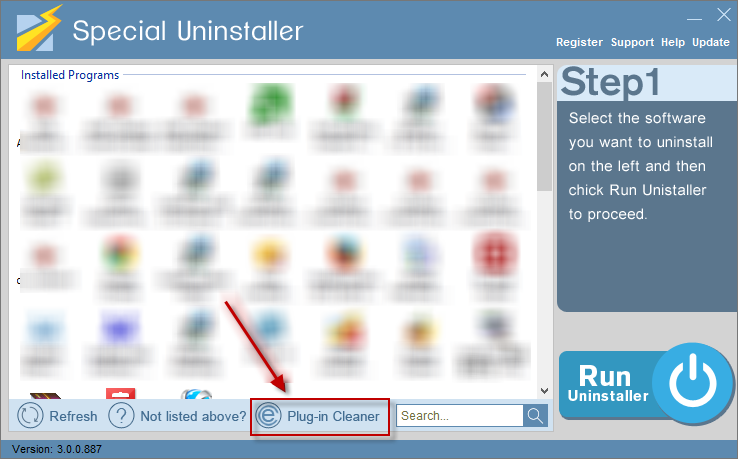
- You will see a Scan button on the interface, click on it
- Choose YTD toolbar on the list, then click Clean icon at the bottom right corner
As we can see that the YTD Video Downloader and the toolbar removal can be finished quickly on Special Uninstaller, the simple clicking job enable you to remove YTD Video Downloader and its associated toolbar on the computer in a short time, additionally, the leftovers scan and removal effectively clean up all of installed components installed on the PC.

Traditional manual approach to uninstall it on computer
If you would like to choose the Windows attached removing feature to remove YTD Video Downloader, the removing steps above on the uninstall tool should be taken by yourself.
1. Remove YTD Video Downloader with Windows uninstall feature
(For Windows 8/8.1 users)
- Right-click on Windows button at the bottom left corner of the computer’s desktop
- Click on Programs and Features to activate the Windows uninstall feature
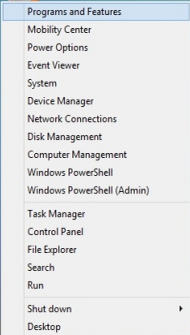
- Select YTD Video Downloader on the list, then click on Uninstall
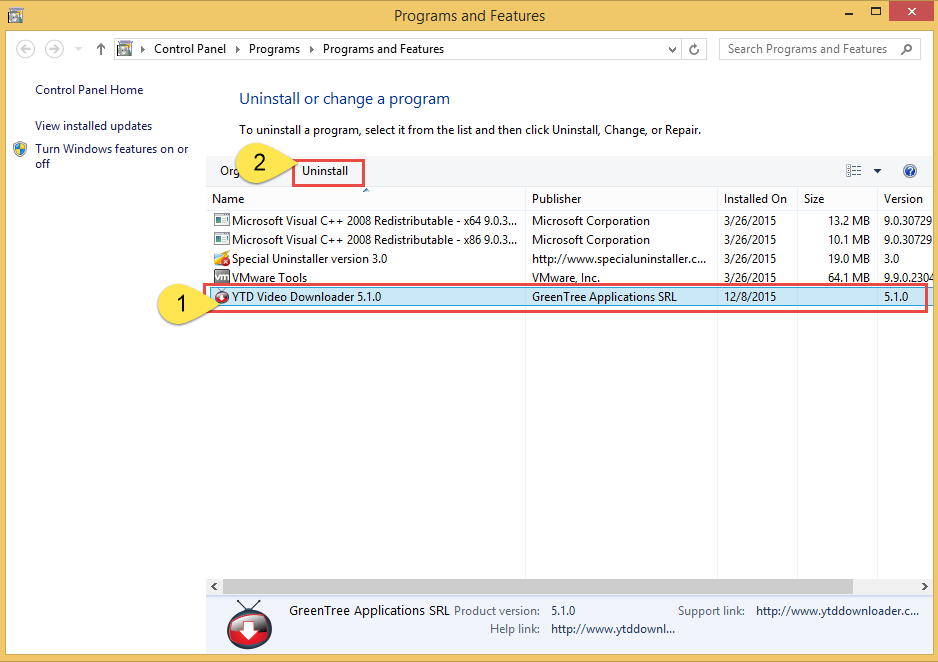
- Click Next on the uninstall wizard to continue, then click Uninstall to start the removal
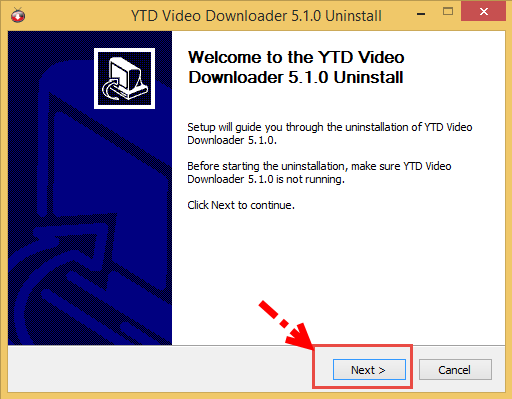
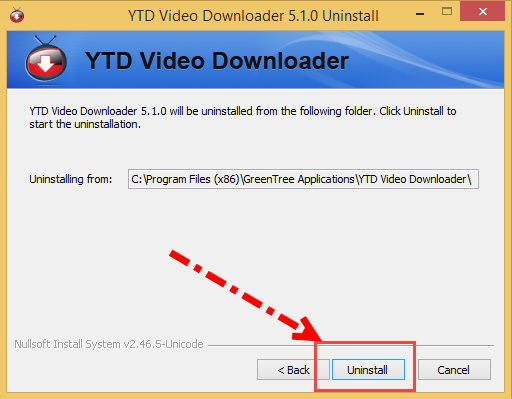
- Click Finish at the end of removing process
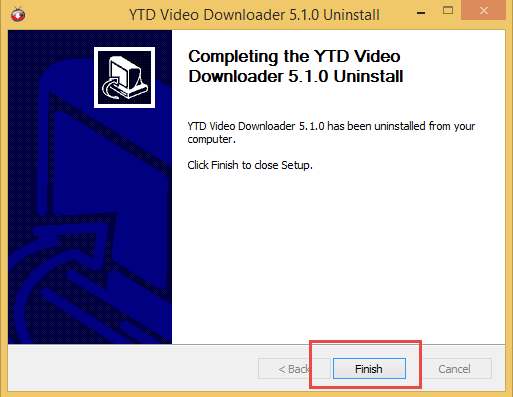
2. Disable and remove YTD toolbar on browser
On Google Chrome
- Click on the icon with three bars at the top right corner
- Click on Tools >>> Extensions

- Find out the YTD toolbar, disable and remove it
- Reopen Google Chrome
On Mozilla Firefox
- Click on Firefox icon, then select Add-ons on the drop-down menu
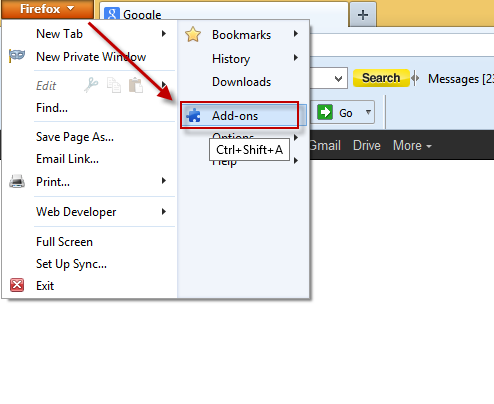
- Disable and remove YTD toolbar on the web browser
- Restart Firefox
On Internet Explorer
- Click on Tools, then choose Manage add-ons
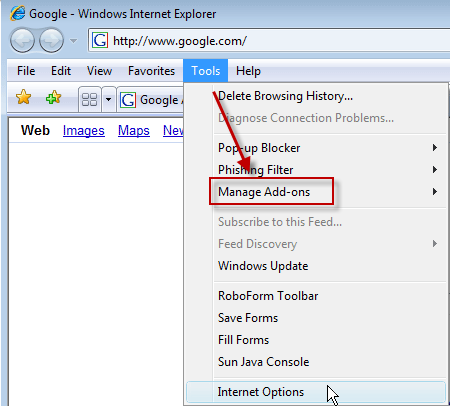
- Find out the YTD toolbar, and remove it
- Restart Internet Explorer
3. Have a manual removal for the possible leftovers on your computer
Open the computer’s search box, the click on the program or publisher’s name to search for the associated components still leaving on the computer, then choose to clean up all of them.
4.Restart your computer
Either taking the Special Uninstaller or manual removing steps on computer can help you to remove YTD Video Downloader, but which one is better or easier to follow, it’s up to you. And if you would like to use Special Uninstaller, just download it from the following button and have a try:

Leave a Reply