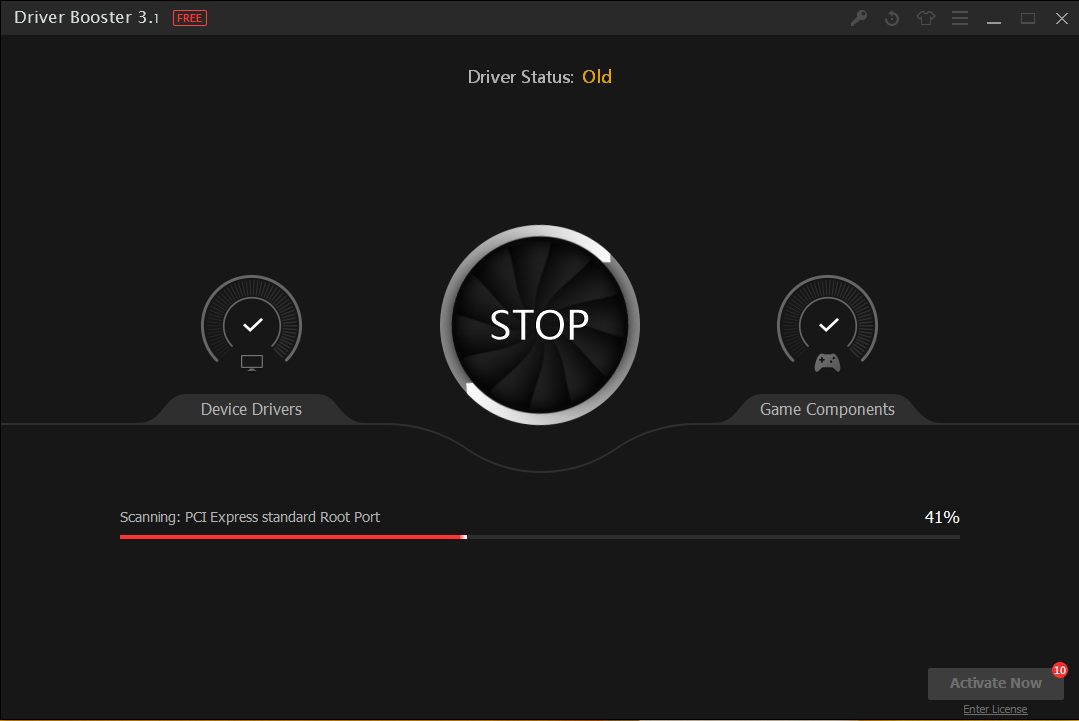
Driver Booster is a driver updater developed by IObit, it is a popular software that downloaded by many people online, hereby, I would like to introduce available ways to help you remove Driver Booster on the PC, which is very useful if you want to uninstall it or encounter any other problem while removing it on the computer.

Check more details about the program
Computer driver usually plays an important role between the application and Windows system, keeping the driver up-to-date on the PC is the key to ensure the smooth and effective performance of associated programs and features, and Driver Booster is just such a kind of application that enable the user to update their drivers automatically. When this program installed, many attached files and processes will also be created on your computer, such as:
- TaskMgr.dll
- Register.dll
- OFCommon.dll
- Promote.exe
- Driver_Booster_FreeSoftwareDownloader.exe
- IObitDownloader.exe
- AUpdate.exe
- BigUpgrade.exe
- ChangeIcon.exe
- Cmpnt.dll
(Registry keys) - HKEY_LOCAL_MACHINESoftwareIObitDriver Booster
- HKEY_LOCAL_MACHINESoftwareMicrosoftWindowsCurrentVersionUninstallDriver Booster_is1
- HKEY_LOCAL_MACHINESoftwareMicrosoftWindowsCurrentVersionUninstallDriver Booster_is1DisplayIcon
- HKEY_LOCAL_MACHINESoftwareMicrosoftWindowsCurrentVersionUninstallDriver Booster_is1Inno Setup: App Path
- HKEY_LOCAL_MACHINESoftwareMicrosoftWindowsCurrentVersionUninstallDriver Booster_is1InstallLocation
- HKEY_LOCAL_MACHINESoftwareMicrosoftWindowsCurrentVersionUninstallDriver Booster_is1QuietUninstallString
If you want to remove Driver Booster, all of these files and components should be cleaned well, but the fact is that, in most cases, some of these files especially the registry keys are often neglected by the program uninstallation, so please pay attention to your Driver Booster removal if you want to uninstall it correctly and thoroughly on your computer.
Tips to remove Driver Booster effectively on computer
Option one – uninstall Driver Booster manually on PC
- Stop Driver Booster running at the background of your computer: locate the icon of Driver Booster on your desktop, right-click on it, and then select Exit
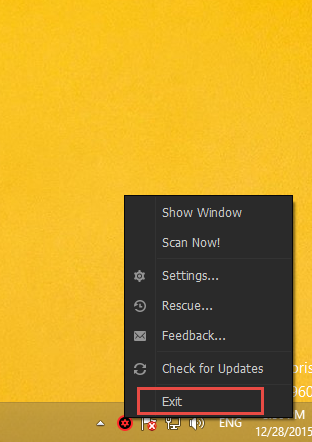
- Open Windows uninstall feature:
(Window 10, Windows 8/8.1) Right-click on the Winodws icon >>> Program and Features
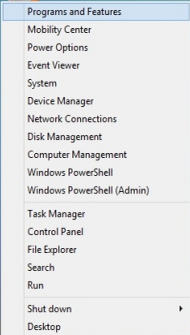
(Windows 7) Click on Start button >>> Control Panel >>> Uninstall a program.
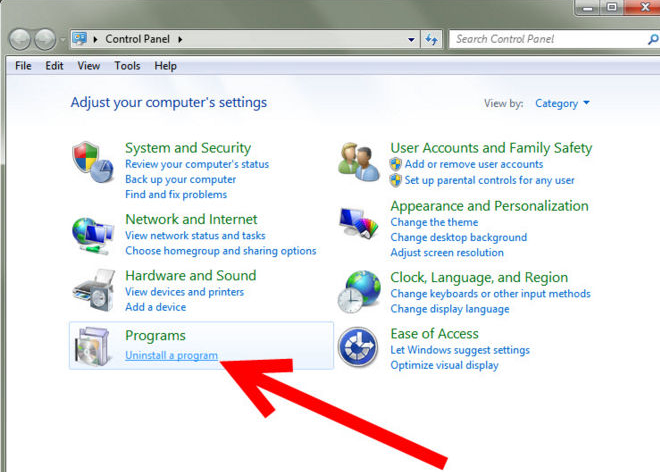
- Select Driver Booster on the list of installed programs, and click on Uninstall button to start the removal
- Click on Uninstall button to confirm that you want to remove Driver Booster
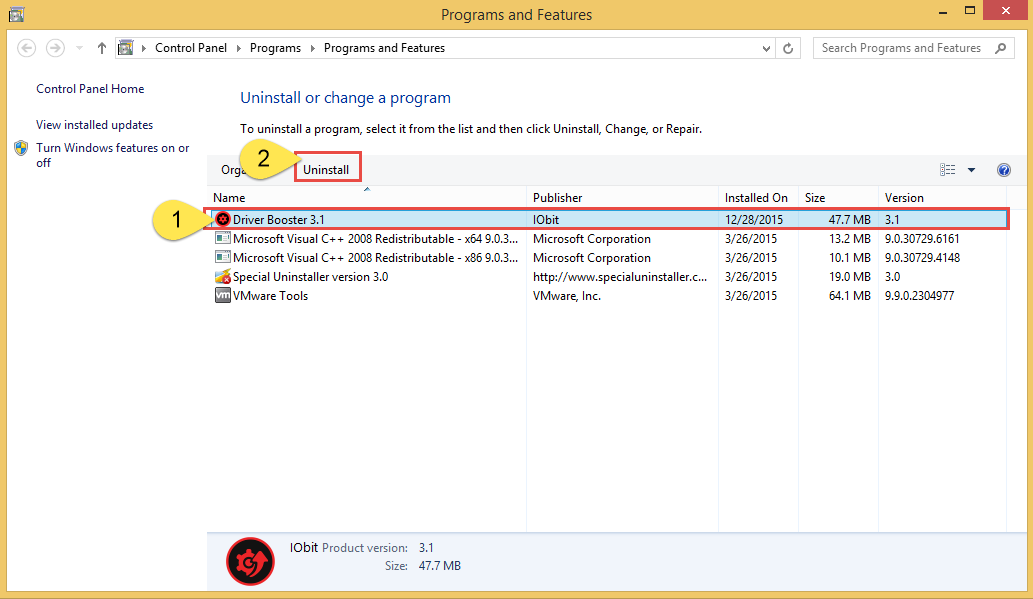
- Wait for the finish of the removing process, then go to check the associated installation folder of Driver Booster, and delete them
- Type “regdit”(Registry Editor) in the search box, and open it
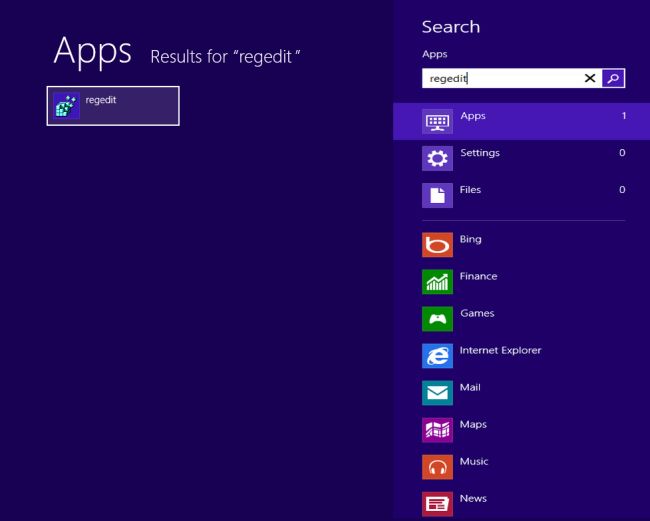
- Check the registry keys inside, and delete those belonging to the Driver Booster (be cautious for your action in this sensitive and important system database)
Driver Booster’s registry keys are often created when installing and using the program on the computer, they are often neglected by the removing process that cannot be removed effectively with the application. Therefore, you should go to have a check and make sure they are fully removed on your PC. Otherwise, additional errors or the program re-installation problem will occur.
If you think it is too complex or troublesome to do so, just try Special Uninstaller to remove Driver Booster, the removing process will be much easier to follow and complete.

Option two – remove Driver Booster with Special Uninstaller
- Locate the icon of Driver Booster, right-click on it, select Exit
- Launch Special Uninstaller on your computer, and highlight Driver Booster on the menu
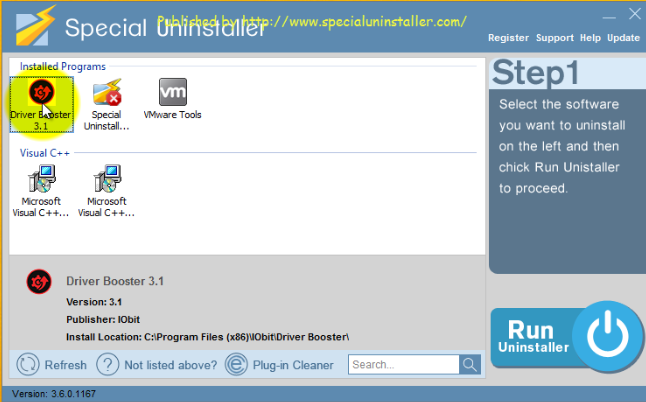
- Click on Run Uninstaller, click Yes to make a confirmation of your removal
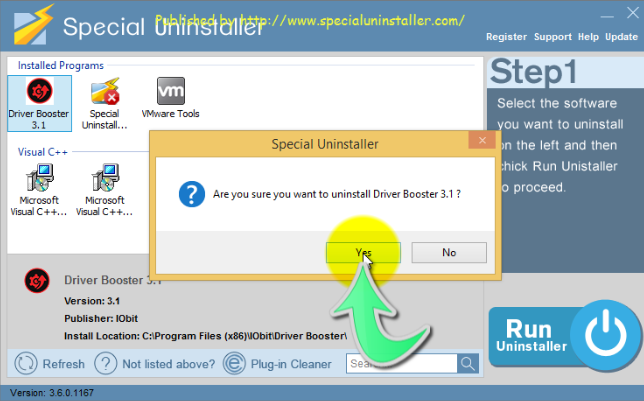
- Click Uninstall button on the removing wizard
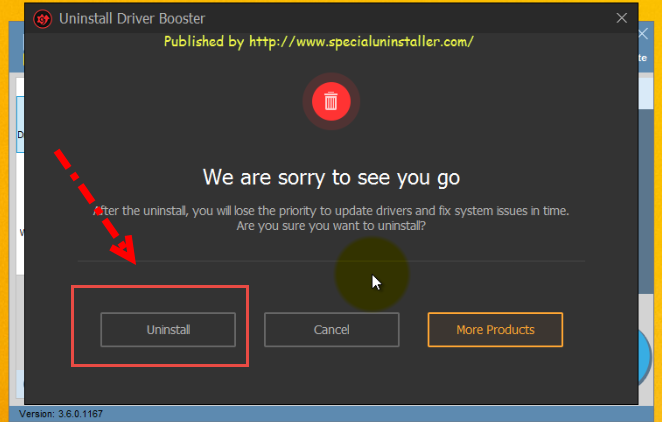
- Click Scan Leftovers button to check all of remnant files of Driver Booster on your computer
- Click on Delete Leftovers to clean all of leftovers
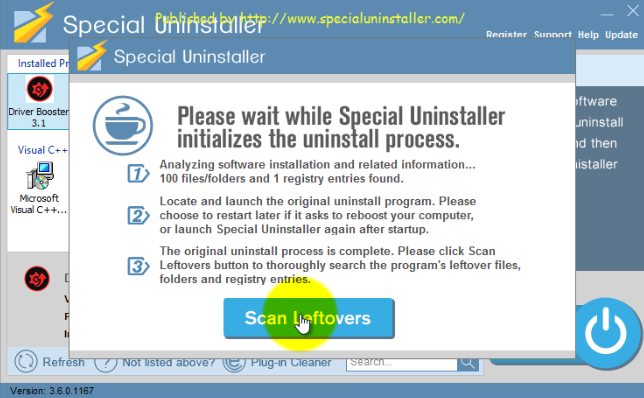
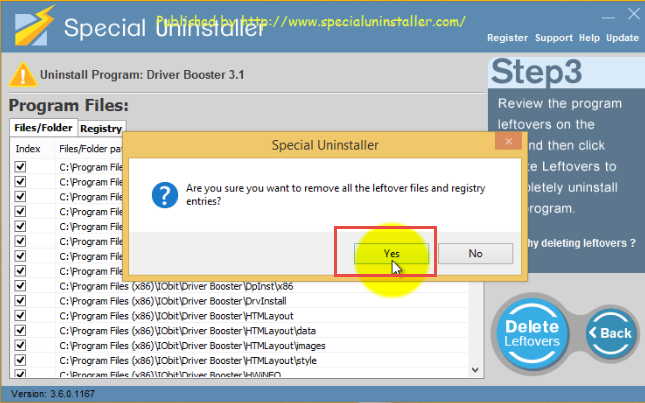
- Click OK when it tells you that all of leftovers are cleaned well
- Close Special Uninstaller, and reboot your PC to refresh the computer system
The leftover removal during this removal will help you to check and remove those files and registry keys leaving on your computer completely, so additionally manual removal for the associated components is not needed. Thus, it will be an easy and fast way to help people remove Driver Booster effectively on PC.
Check video tutorials to uninstall Driver Booster:
Special Uninstaller can be used to remove different programs installed on your computer automatically and completely, and the regular update of this removal tool is improving this compatibility to support more and more program removal based on Windows system.
Remove attached program: Advanced SystemCare
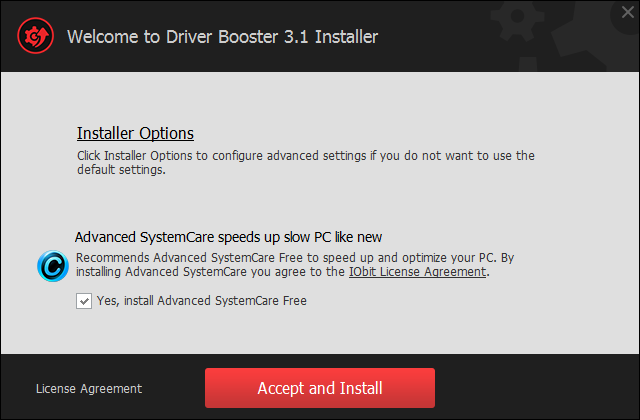
When people start to install Driver Booster, you will see this picture that suggests you to Advanced SystemCare which is also created by IObit, if you also have this program installed and want to uninstall Advanced SystemCare when remove Driver Booster, you should run the program removal again either manually or automatically (with the advanced removal tool) to remove it on your computer.

Leave a Reply