
Gaming Wonderland Toolbar is published by MindSpark Interactive as a browser add-on that installed in the common browsers, with its installation on the computer, the homepage, default search engine will be reset to home.tb.ask.com and search.tb.ask.com. Want to uninstall Gaming Wonderland Toolbar? You should make clear about what you should do from this post.

Since the toolbar will bring the annoying advertisements and always displays its sponsored links on your search result, and more seriously, often redirect the search result to other unknown or unrelated websites, so many people will not like it and want to get rid of it totally on their browsers, but the problem is that even though they have tried to uninstall Gaming Wonderland Toolbar several times, it still can be found on the browser like before.
Therefore, getting a proper way to remove the toolbar is very important. What on earth the effective solutions to clean Gaming Wonderland Toolbar completely? Maybe you can try the following two resolutions.
Correct ways to uninstall Gaming Wonderland Toolbar on the browser and PC
Get rid of the toolbar by hand
Remove virus infections with antivirus program
If you suspect that there is a virus infection on the computer, please take the first step to check your computer security with a powerful antivirus application, after ensuring the computer is in a safe situation, you can get start to uninstall Gaming Wonderland Toolbar on your PC.
Remove Gaming Wonderland Toolbar process
- Click to open the Start menu > Control Panel > Add/Remove programs
(for Win 8 users, click This PC > Computer > Open Control Panel)
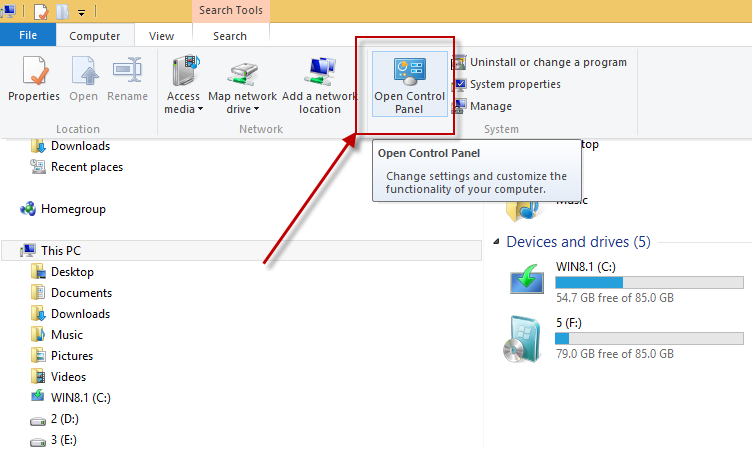
- Select Gaming Wonderland Toolbar process on the list, click on the remove button to start the uninstallation
Clean the toolbar on all of installed browsers
On Google Chrome
- Open Google Chrome, click on the menu icon (with three bars)

- Click on Tools, and then Extensions
- Disable and remove Gaming Wonderland Toolbar and other unknown toolbars
- Go to the setting section, click “Manage Search Engine…”

- Change your default search engine to avoid the one which associated to the Gaming Wonderland Toolbar toolbar
- Restart your computer
- Open Internet Explorer, click on Tools or the gear icon at the top, and select Internet Options
![]()
- Go to the Advanced tab in the Internet Options window, click on Reset button on the right side

- Continue and go to the Delete personal settings box, click on Reset
- Close the window when the resetting is completed, click OK

- Restart the Internet Explorer
On Mozilla Firefox
- Open Firefox, click on Firefox button at the top left corner, click on Help

- Select “Troubleshooting Information” on the Help sub-menu
- Then you will receive a confirmation window, click on Reset Firefox to continue the resetting

- Allow the Firefox to be closed, it will open again, and your Firefox will be reset
- Click on Finish when there is a pop up telling you about the changes
It is for sure that the manually cleaning the toolbar on PC will takes you some time and energy, if you want the Gaming Wonderland Toolbar removal can be much easier but also removed thoroughly, it is recommended to use Special Uninstaller, an automatic and advanced uninstall tool.
Uninstall Gaming Wonderland Toolbar with Special Uninstaller
Anther way can allow you to remove the browser add-on is using a professional uninstall tool to complete the removal automatically, which must be easier and faster than conducting the manual resolution. Among the available uninstall programs online, Special Uninstaller is a sophisticated removing tool that contains that capability of program and browser add-on removal, which is the double-insurance for the complete Gaming Wonderland Toolbar removal.
Steps to uninstall Gaming Wonderland Toolbar with Special Uninstaller
- Open Special Uninstaller, select Gaming Wonderland Toolbar program on its interface
- Click on Run Uninstaller to start the first step of removal

- Then click on Scan leftovers to check of all remnant files

- Remove the leftovers thoroughly with the program, then back to the first interface
- Click on Plug-in Cleaner, and Scan Now to check all of installed toolbar on your PC

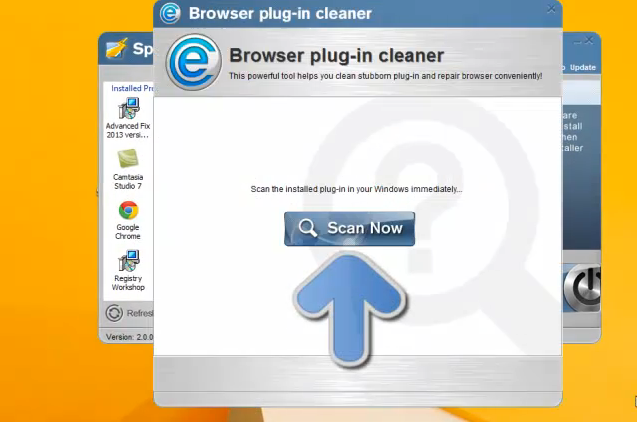
- Select Gaming Wonderland Toolbar, click on Clean icon to uninstall Gaming Wonderland Toolbar totally on your web browser

Leave a Reply