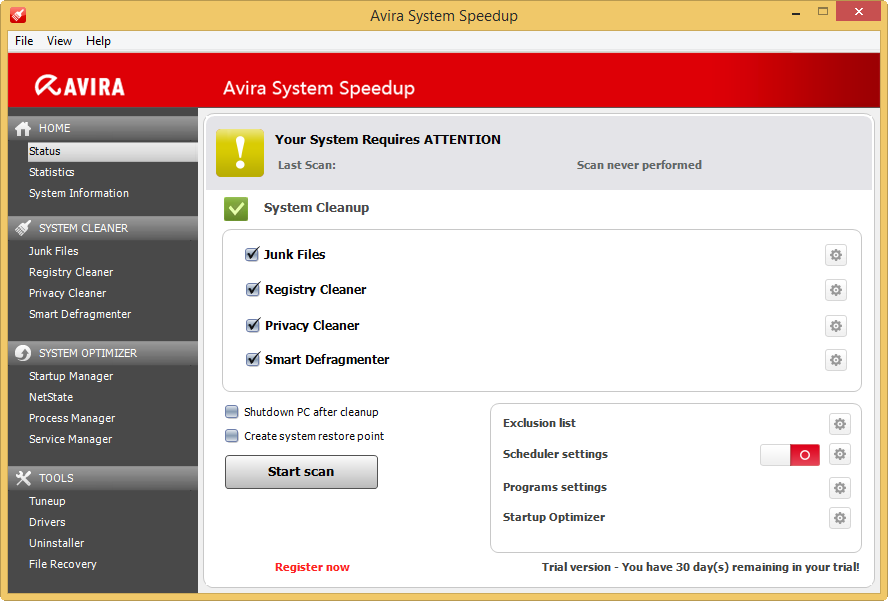
Avira Ultimate Protection Suite is a security product that published by Avira, and it contains three security applications inside: Avira Antivirus Pro, SuperEasey Driver Updater, Avira System Speedup, UPS. For better protecting the computer, many people would like to have a try of this suite product, but it is quite a puzzle for them to uninstall Avira Ultimate Protection Suite successfully on their PCs.

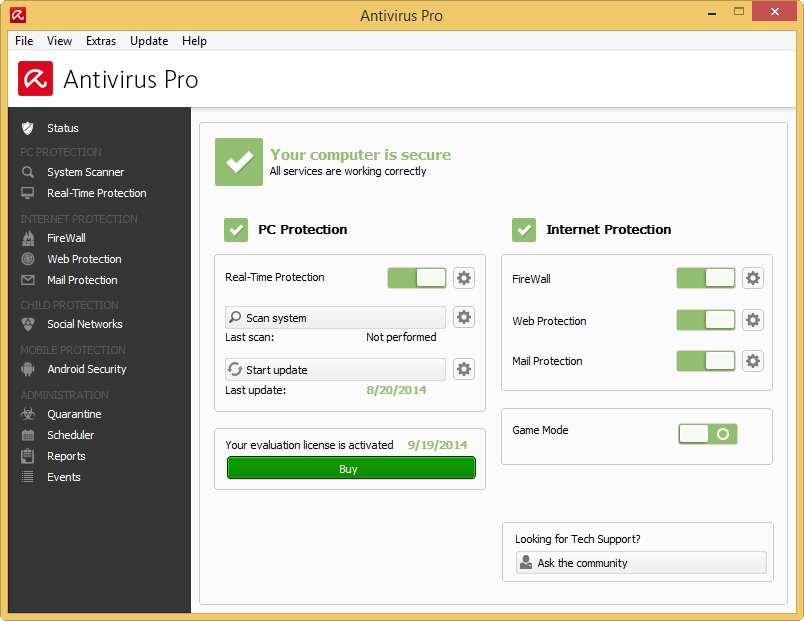
The three programs contained in this suite have different protection features for the computer, which including virus scan and removal, system clean-up and the driver up-to-update. When people choose to install the Avira Ultimate Protection Suite, they should download and install them respectively on the computer. Therefore, the complete removal of Avira Ultimate Protection Suite must be finished to uninstall the three products totally by the user.
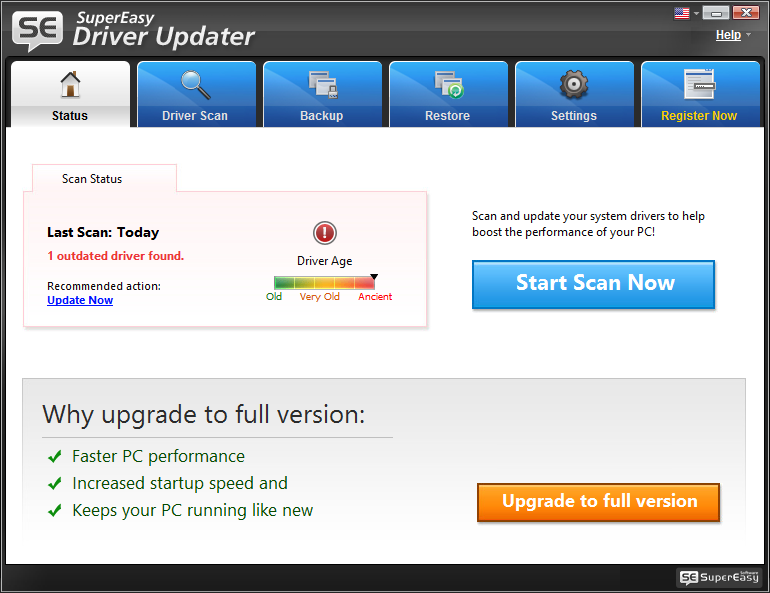
However, it is not so easy for many people to uninstall Avira Ultimate Protection Suite, some people feel hard to uninstall one certain applications, or some don’t know where they should start the removal. If you also have some questions about this removal and want to find an answer online, the following information and available approaches may can help you handle it.
Approaches to uninstall Avira Ultimate Protection Suite
Approach one – remove it with an uninstall tool
If you haven’t started the removal, it is suggested to apply a professional uninstall tool, which is the mose effective method to date to handle the difficult or complex program removal on the computer. Once taking a good uninstall application to take responsible for the program removal, it can perform automatically and accurately to find out all of associated files and installed components, then help you to clean up all of them on your computer system. If you would like to have a try, you can try to uninstall Avira Ultimate Protection Suite with Special Uninstaller, and the specific steps are presented below:

1. Install and start Special Uninstaller on the computer
2. Find and highlight the Avira Antivirus Pro on the list
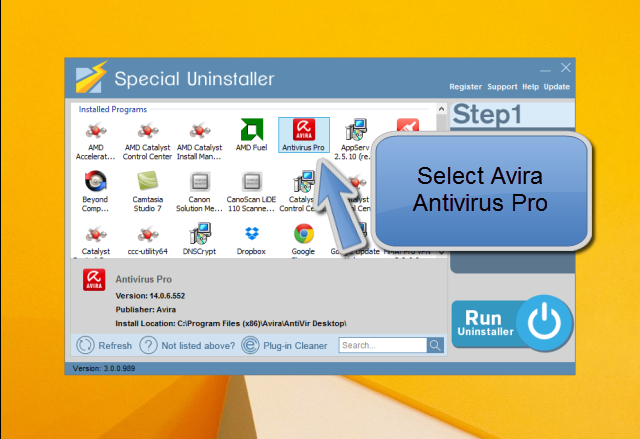
3. Click on Run Uninstaller, it will display a message which need your confirmation to uninstall Avira Antivirus Pro, click Yes
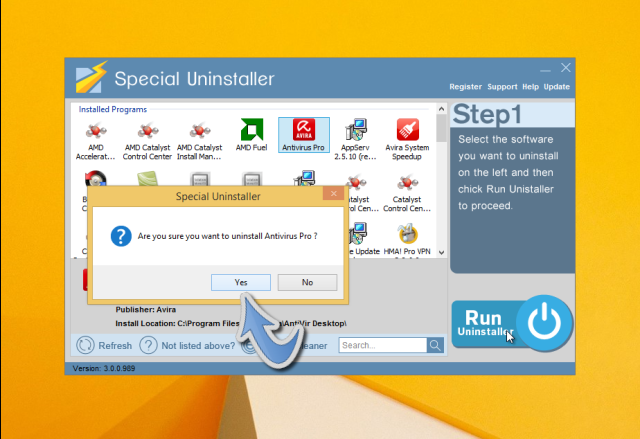
4. Following the removing instructions to finish the standard removal, then click Scan leftovers
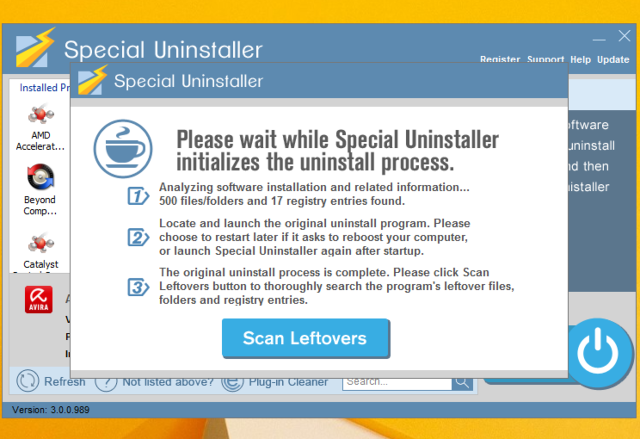
5. Delete all of leftovers on the scan result, and back to the step one when complete the program removal
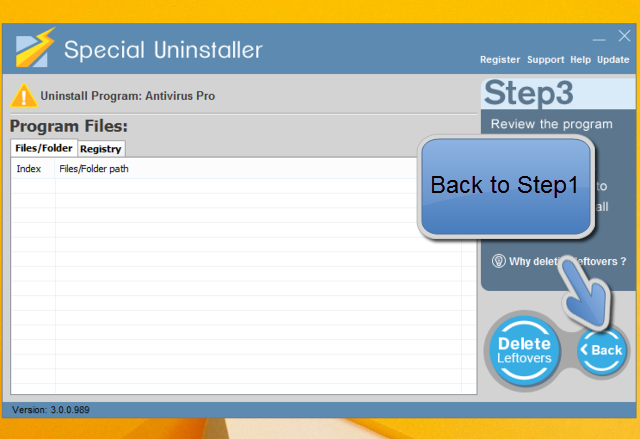
6. Select the second program Avira System Speedup on the list, and click Run Uninstaller
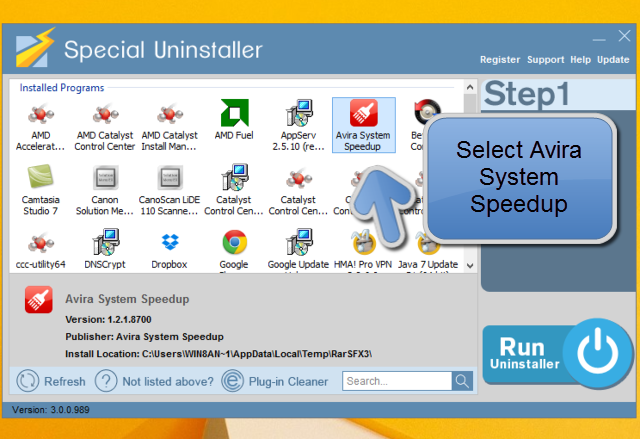
7. During the program removal, it will show you the Avira System Speedup Uninstall Wizard
8. Select “Remove all the files…”, and click Uninstall
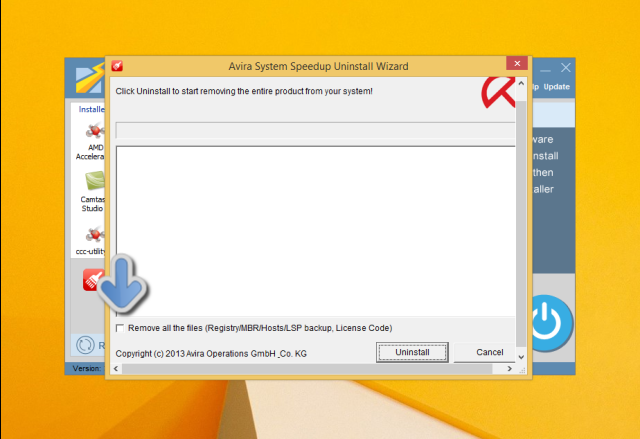
9. Finis the removal, and back to step one again
10. Continue to uninstall the last program, select SuperEasey Driver Updater
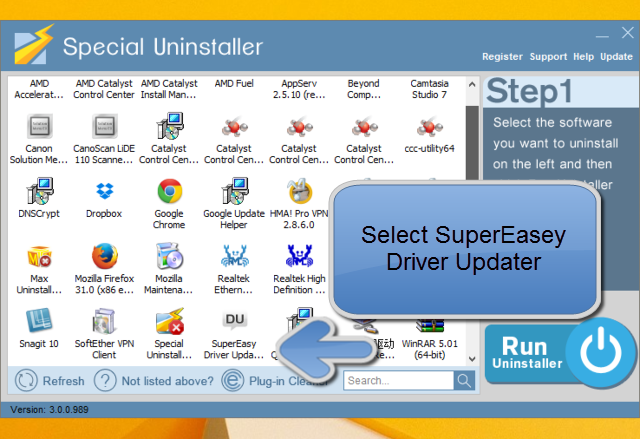
11. Complete the removal with the instructions
12. When you come back to the interface again, you will see that there is no any program associated to the Avira Ultimate Protection Suite
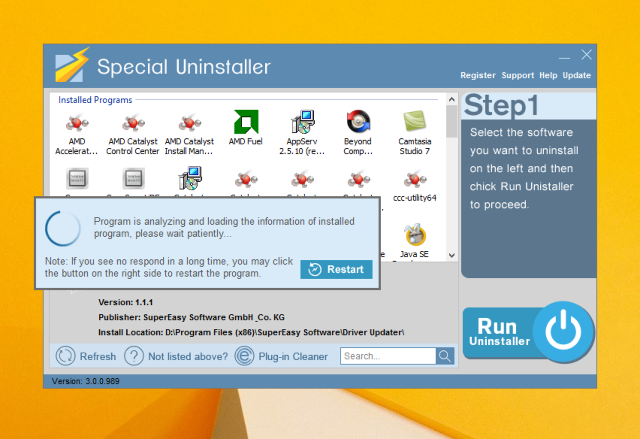
13. Finally, you should restart your computer

Approach two – uninstall Avira Ultimate Protection Suite by yourself
If you don’t think it is too difficult to remove the program, you also can choose to uninstall the product via using the Windows attached uninstall feature, but please must pay attention that you should go to check and remove all the files leaving on your computer system after the previous removal in Control Panel, otherwise several further problems will occur and become very annoying and troublesome.
Uninstall Avira Ultimate Protection Suite with Windows uninstall utility
For Win 7 user:
- Click on Start > Control Panel > click Uninstall a program under the Programs item
- Highlight Avira Antivirus Pro on the installed program list > click Uninstall
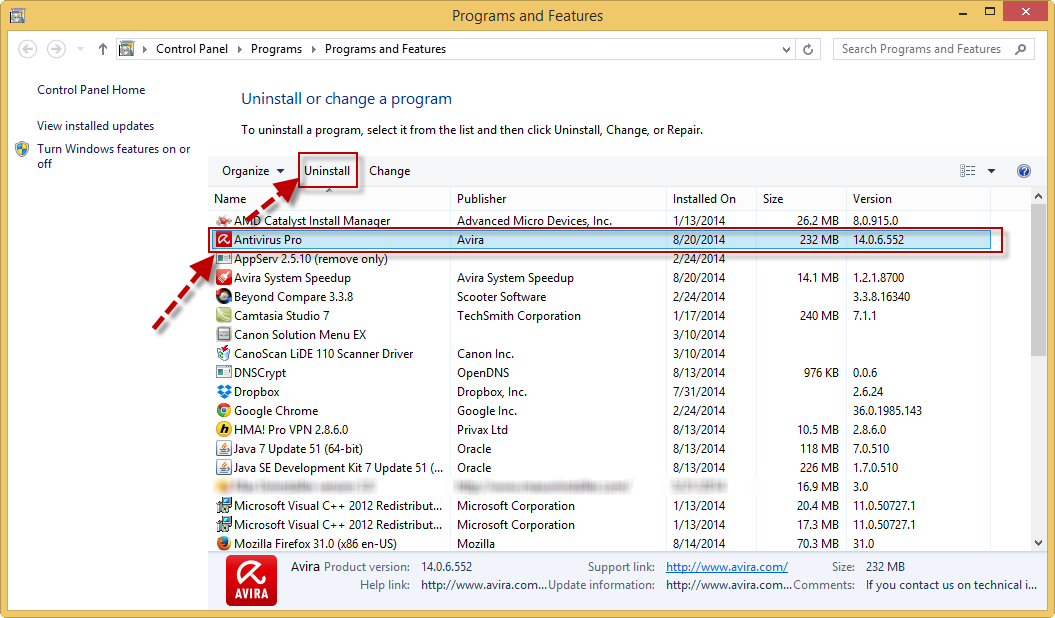
- Then finish to uninstall it with the guides
- Other two programs Avira System Speedup and SuperEasey Driver Updater are also removed in the same way.
For Win 8 user:
- Right click on the Start icon > select Programs and Features
- Select Avira Antivirus Pro > click Uninstaller
- Uninstall it step by step with the wizard
- When it is finished, continue to uninstall Avira System Speedup and SuperEasey Driver Updater with the same way.
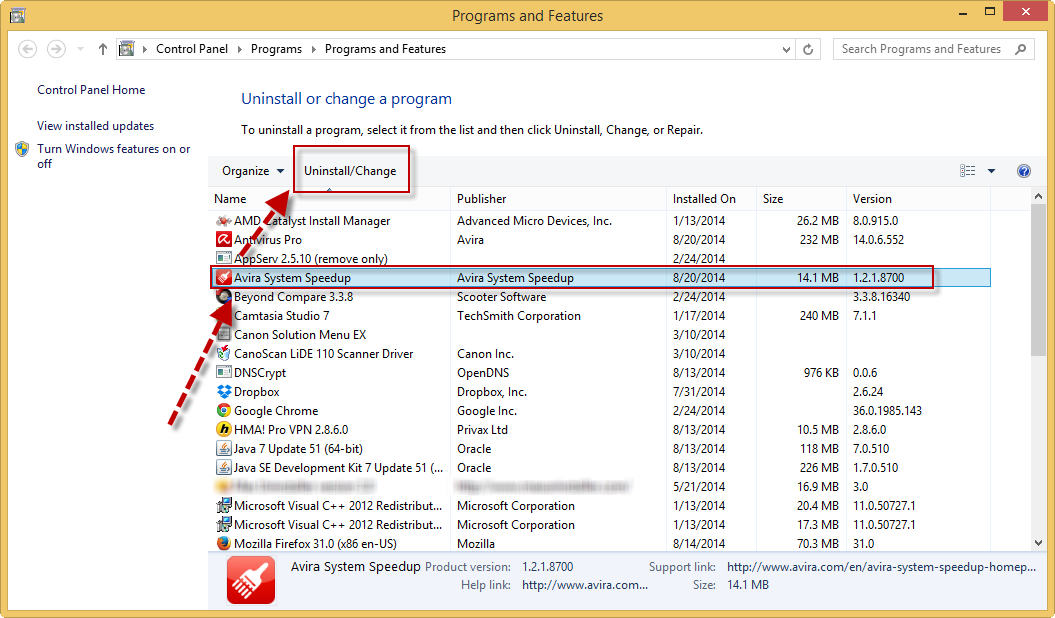
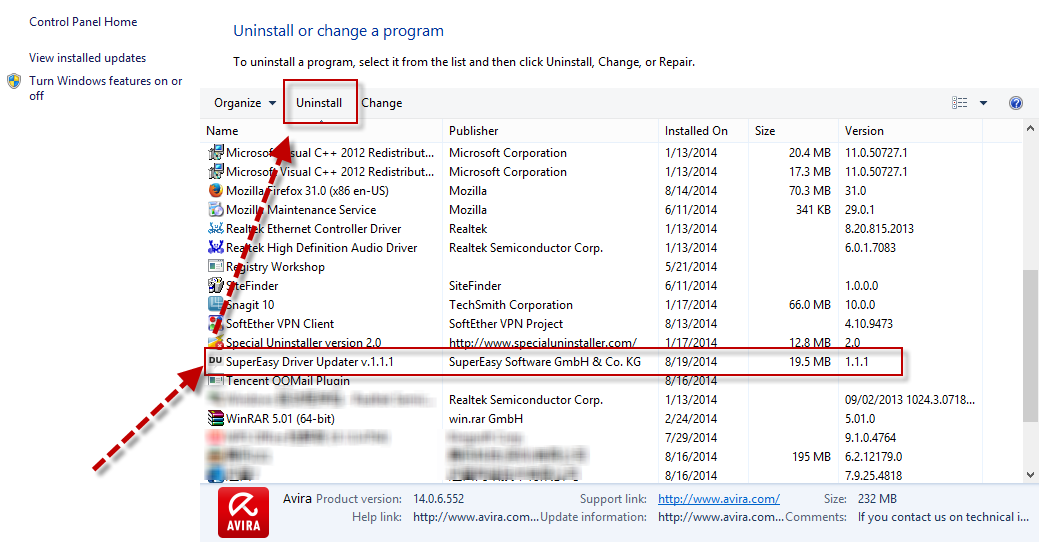
Clean up all of leftovers
In order to achieve the effective and complete Avira Ultimate Protection Suite removal, you should go to find out all of associated files and registries which haven’t been removed by the Windows, some of them hide in the install folder, and some are still on the system disk that should be removed carefully without any manual error, otherwise, you will encounter more serious problems if some important system files are mistakenly removed by yourself. So please be cautious when you clean the files leaving on the computer, especially when you open the Registry Editor to clean the related registry entries.

Leave a Reply