If you’re still wondering how to uninstall Cyberduck from your PC, read this page and get some help.
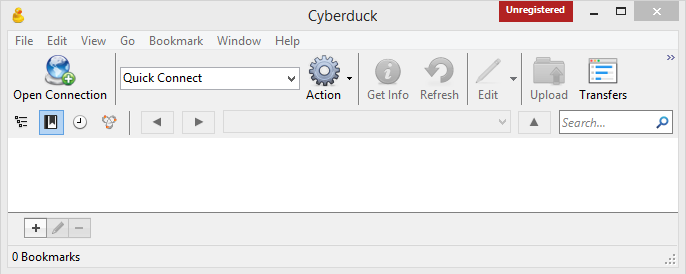
Cyberduck is an open-source client for FTP, SFTP, WebDAV, OpenStack Swift, and Amazon S3. It includes a bookmark manager and supports Bonjour networking.
That could be the reason why the package of Cyberduck will also install the Bonjour program, which is actually Apple’s implementation of zero-configuration networking (zeroconf). It locates devices such as printers, other computers, and the services that those devices provide on a local network using multicast Domain Name System (mDNS) service records.
You can uninstall Cyberduck along with Bonjour, so don’t worry whether you’ll have to go through the removal twice.

Regular Steps to Effectively Uninstall Cyberduck?
Before you uninstall Cyberduck, please make sure you’re using the administrator account, or you will be prompted to enter the password for permission of system changes. Then shut down the program and all other related processes (open the Task Manager by pressing Ctrl + Alt + Del to do it if it’s necessary), we are starting the removal right away.
Typically I do the removal through Programs and Features, where I can see clearly what programs I’m having on my machine. And this way I wouldn’t bother to check whether there is a default uninstaller displayed in Start menu.
1. Open Programs and Features to Uninstall Cyberduck
> Right-click on the Start button in the bottom-left corner of your screen, and select Programs and Features.
> Locate the unwanted (maybe outdated) Cyberduck item in Uninstall or change a program list (Windows programs manager or Currently install programs list), which should have the option to change, repair or uninstall the program.
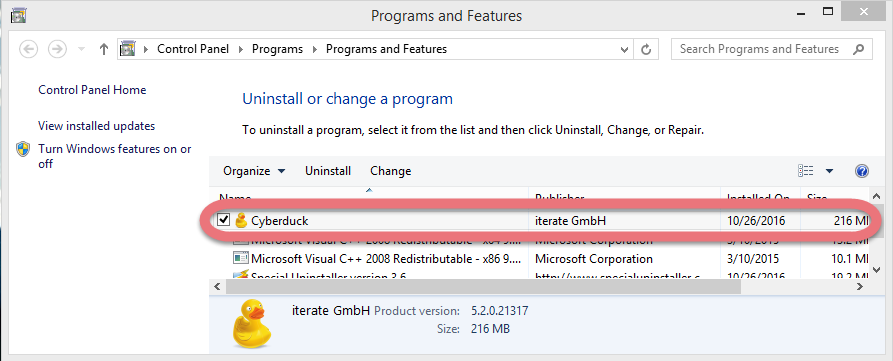
> Double-click Cyberduck the start the removal.
> Its default uninstaller will be activated with a pop-up window. Click Uninstall to proceed, and wait for it to finish the job.
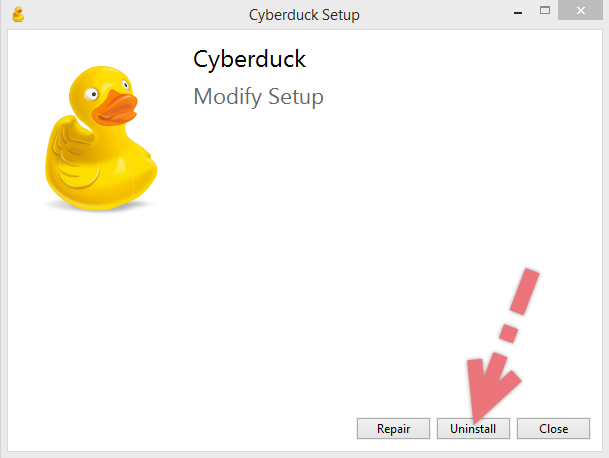
> When it tells you “The product was successfully uninstalled, blah blah blah…” or something like that, it’s done, and you can go to the next part.
2. Uninstall Cyberduck via the Windows Registry
Most users skipped this step because they didn’t know how to do it, while this will actually lead to the accumulation of junks. So every time you’re trying to completely delete a program, don’t forget to clean out its entries. Reading this part may also help when you need to deal with another program someday.
> Press and hold Windows key + C to open the charms bar, select Search, type “regedit” in the search box, and hit the Enter key on your keyboard to open the Registry Editor.
> Then the Registry Editor is now presented with a new window. Delete everything under HKEY_CURRENT_USER\software\Apple Inc.\Bonjour\
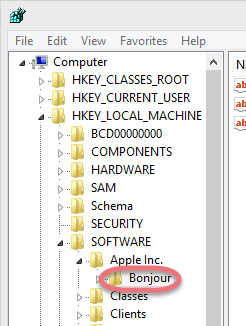

> To search for other possible remaining files, click Edit > Find… on the navigator, and enter “Cyberduck”. Delete the results if found.
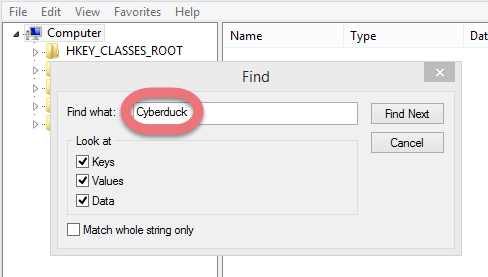
> Restart your computer to take effect, and you may check whether the removal has been done successfully.
How to Uninstall Cyberduck with Much Convenience?
The answer is to use an efficient tool takes care of all the necessary jobs for you. I believe this will save a lot of time:
1. Click the green Download button to install Special Uninstaller.
2. Run it and you will see the list of all the programs currently installed on your machine > Locate the Cyberduck icon, select it and click on the blue Run Uninstaller button.
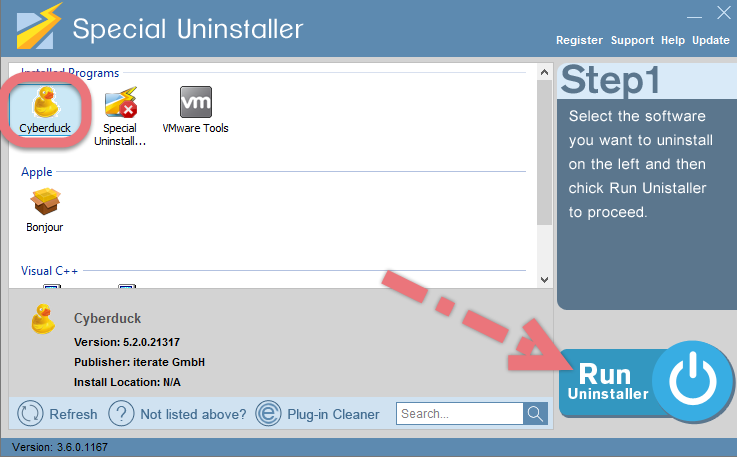
3. Keep all items displayed in the new list ticked, hit the blue Delete Leftovers button.
Clicking Back will fresh the programs list, so that you can check whether your target has been eliminated. If the removal is successful, you can perform the same steps to uninstall other programs you wish to remove.
Here is a short video that shows you how Special Uninstaller works to uninstall Cyberduck:
If you have any question to ask or any further help is needed, do feel free to leave comments below. Hopefully through the reading, you have a good understanding of program’s removal in Windows.
I want to remove WinTruster (2016) I want to remove Splashtop Streamer

Leave a Reply