It is really so hard to completely uninstall Emsisoft Anti-Malware? You’ll find answers by browsing this page.
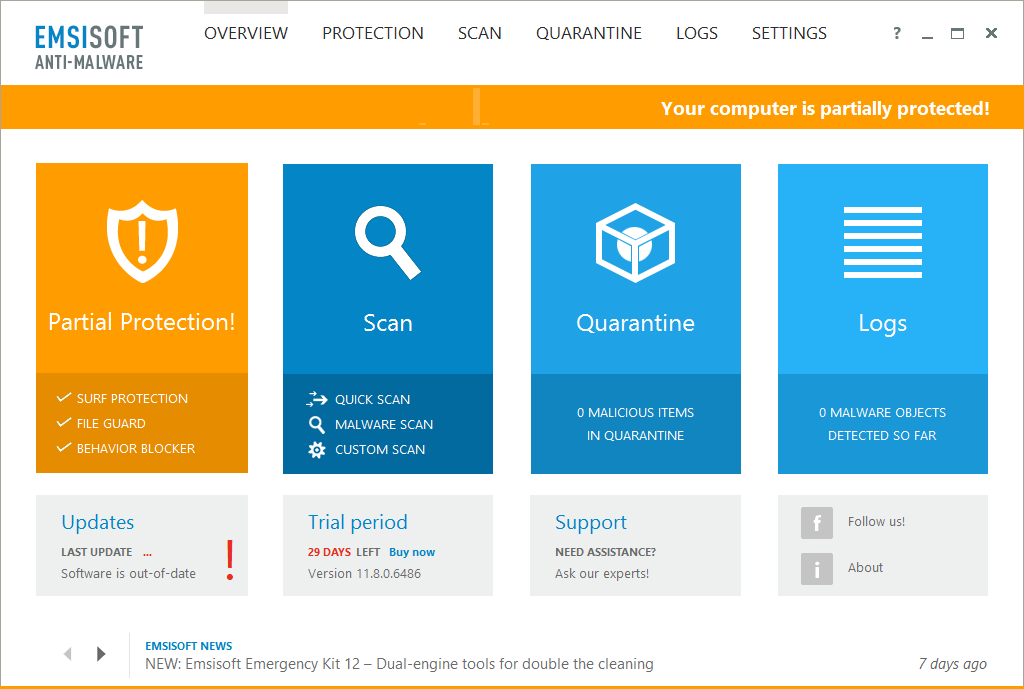
Emsisoft Anti-Malware (formerly named a-squared Anti-Malware) is an antivirus & antispyware protection suite designed by Emsifot GmbH. Here are two things you might not know:
a.Security programs is generally difficult to remove, because developers did that to fight against viruses and other threats.
b.Installing more than one of them will cause conflicts, and your computer will become slower than before. So, never do this.
Other details of this program include:
Official site: www.emsisoft.com/en/software/antimalware
Help link: support.emsisoft.com
Installation folder: X:\Program Files\Emsisoft Anti-Malware\
Default uninstaller: X:\Program Files\Emsisoft Anti-Malware\unins000.exe
Estimated size: 224.14MB

How to completely uninstall Emsisoft Anti-Malware in Windows? Special steps have been listed below.
How to Manually Uninstall Emsisoft Anti-Malware in Windows
First of all, the account you’re using to login the system should have the administrative rights, which allow you to make changes on the operating systems without providing password. But if your system never had a second account, ignore this, then start the removal right away:
1. Shut down Emsisoft Anti-Malware.
Quit the Emsisoft Anti-Malware program from running in the background no matter what. It may not be necessary towards the removal of some programs, but just in case.
2. Uninstall Emsisoft Anti-Malware by activating its built-in uninstaller (2 Options).
Start menu: Click Start > enter “control panel” in the search box, then click Uninstall a program / Programs and Features > Double-click Emsisoft Anti-Malware to activate its default uninstaller
Start screen: Click Start > Click the Down arrow > Locate and double-click on Emsisoft Anti-Malware > Uninstall.
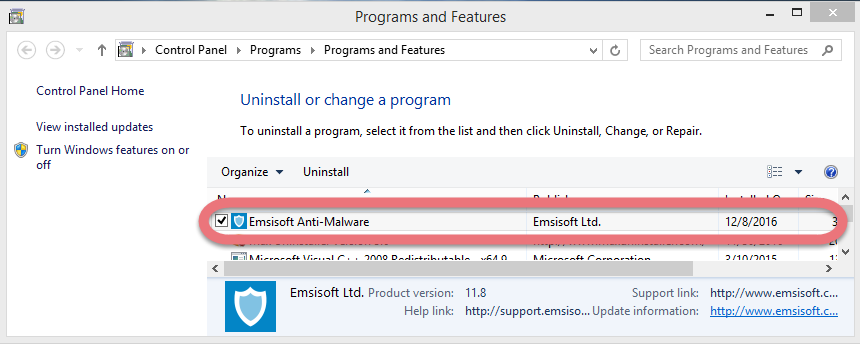
(Note: If you can’t find the program in the list, try to locate the Unins000.exe in C:\Program Files (x86)\Emsisoft\, and double-click on it.)
3. Confirmation.
If you haven’t shut down the program in the beginning, you will receive the message below. Just follow the on-screen instruction to confirm the uninstall, and wait for the built-in uninstaller to finish its part. Then we get to clean out the lingering files.
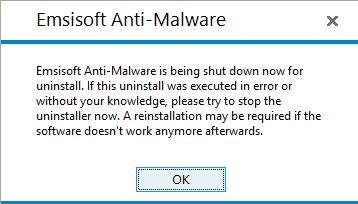
4: Open the Windows Registry Editor (2 Options).
Start menu: Click Start > enter “regedit” in the search box.
Start screen: Hit Windows key + C on your keyboard to open the Charms > Select Search > enter “regedit” in the input field.

5. Delete the remaining files (entries) to fully uninstall Emsisoft Anti-Malware from your PC.
Now you’re removing the files that regular uninstall might leave behind. Before doing this, you might want to read How to Back up & Restore the Registry in case of any mistaken deletion.
A lot of keys named after the program’s name or as a mix of numbers and letters that probably make no sense that belong to different programs are contained in the Uninstall folder. Check if you can see this folder: HKEY_LOCAL_MACHINE\SOFTWARE\Emsi Software GmbH. If found, delete it to completely uninstall Emsisoft Anti-Malware.
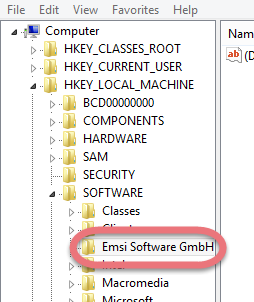
6. Restart your PC to take effect.
Then check your system tray (right end of the taskbar) and Task Manager (hit Ctrl + Alt + Del to open), if you don’t see Emsisoft Anti-Malware persist then the removal was successful.
If the program fails to uninstall, there may be another program on your computer blocking it. Try to uninstall Emsisoft Anti-Malware in Safe Mode. For information on how to boot to Safe Mode, see:
Windows 7: http://pcsupport.about.com/od/fixtheproblem/ss/safe-mode-windows-7.htm
Windows 8/8.1/10: http://pcsupport.about.com/od/windows-8/ss/windows-8-safe-mode.htm
Easily, Quickly Uninstall Emsisoft Anti-Malware with Special Uninstaller
This method applies to all the popular Windows systems, saving troubles and possible risks during the conventional removal. The following short video will give you a quick view of how it works:
Then here are the steps:
1. Download & install Special Uninstaller.
Click any of the blue download buttons on the page to download & install Special Uninstaller, then run it.
2. Uninstall Emsisoft Anti-Malware.
Select Emsisoft Anti-Malware in the Programs list, and click Run Uninstaller, follow the on-screen instructions of proceed and confirm the removal.
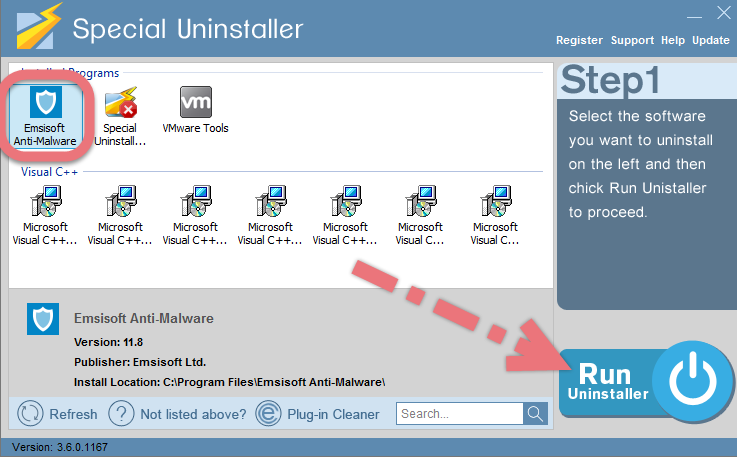
3. Delete the registry entries.
Click Scan Leftovers, and you will see a list of deleting files and registry entries (leftovers) of the program. You can review the list for details including their names and locations, then hit Delete Leftovers to fully uninstall Emsisoft Anti-Malware.
Clicking Back will bring you back to the list of currently installed programs, so that you can check whether the uninstall was successful.
I want to remove Unity Web Player I want to remove Ad-Aware Antivirus
Leave a Reply