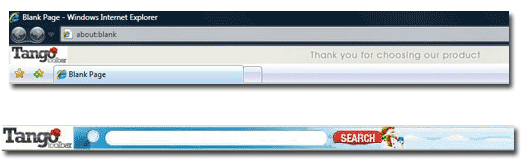
Tango Toolbar is a browser helper object that reported by many computer users as a malicious toolbar or adware that create a serious troubles and problems for the normal use of web browser. Are you looking for a way to uninstall Tango Toolbar? You are in the right place.

In most of time, the Tango Toolbar will get installed on the computer without your knowing and consent, for that it is often bundled with some programs and installed on PC. After the installation, many settings of the browser with be changed, which including the following aspects:
- You are often redirected to the unneeded commercial websites
- Often displays some unknown program’s advertisements
- The search engine and homepage will be changed with the toolbar installed on the browser
- Some application might be installed on your computer automatically
Since these impacts will seriously affect people using the browser, many people would like to uninstall Tango Toolbar as quickly as possible, but the problem is even though they have finished to disable and remove the browser add-on, the stubborn toolbar still appear on the top of the browser. Did you uninstall Tango Toolbar correctly on the PC? The following cleaning instructions may be helpful for you.
What’s the proper way to uninstall Tango Toolbar successfully?
Manual way to get rid of the toolbar
Remove virus infections with antivirus program
If you suspect that there is a virus infection on the computer, please take the first step to check your computer security with a powerful antivirus application, after ensuring the computer is in a safe situation, you can get start to uninstall Tango Toolbar on your PC.
One – remove Tango Toolbar process
- Click to open the Start menu > Control Panel > Add/Remove programs
(for Win 8 users, click This PC > Computer > Open Control Panel)
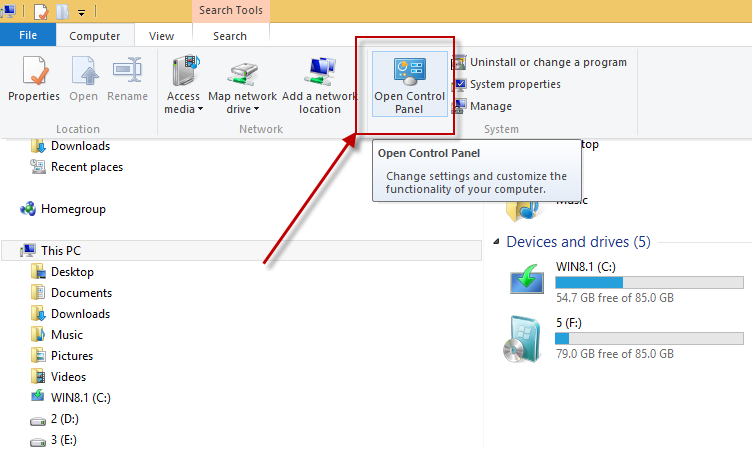
- Select Tango Toolbar process on the list, click on the remove button to start the uninstallation
Two – clean the toolbar on all of installed browsers
On Google Chrome
- Open Google Chrome, click on the menu icon (with three bars)
![]()
- Click on Tools, and then Extensions

- Disable and remove Tango Toolbar and other unknown toolbars
- Go to the setting section, click “Manage Search Engine…”

- Change your default search engine to avoid the one which associated to the Tango Toolbar toolbar
- Restart your computer
On Internet Explorer
- Open Internet Explorer, click on Tools or the gear icon at the top, and select Internet Options
![]()
- Go to the Advanced tab in the Internet Options window, click on Reset button on the right side

- Continue and go to the Delete personal settings box, click on Reset
- Close the window when the resetting is completed, click OK

- Restart the Internet Explorer
- Open Firefox, click on Firefox button at the top left corner, click on Help
- Select “Troubleshooting Information” on the Help sub-menu

- Then you will receive a confirmation window, click on Reset Firefox to continue the resetting

- Allow the Firefox to be closed, it will open again, and your Firefox will be reset
- Click on Finish when there is a pop up telling you about the changes
It is for sure that the manually cleaning the toolbar on PC will takes you some time and energy, if you want the Tango Toolbar removal can be much easier but also removed thoroughly, it is recommended to use Special Uninstaller, an automatic and advanced uninstall tool.
Automatic way to uninstall Tango Toolbar
As the manual removing way requires the user to complete a series of manual removing steps on the computer, which will also takes much of time during the removal, the automatic solution just can improve the efficiency of the removal, and help people to remove the toolbar in an easier and more effective way. Professional uninstaller is the tool that used to help the computer user conduct the automatic and complete removal to clean any kind of installed programs, because of its ease of use and the effective removal, many people would like to use it to clean the program on PC instead of using the Windows attach uninstall utility. If you would like to have a try, you can download and install a reliable uninstall tool like Special Uninstaller online, and uninstall Tango Toolbar as the tutorials below:
- Open Special Uninstaller >>> select Tango Toolbar >>> then click “Run Uninstaller”

- Click Yes to activate the removing process >>> click on “Scan leftovers” when the first step of removal is finished

- Remove leftovers on the computer >>> click on “Back”
- Click “Plug-in Cleaner” >>> “Scan Now”

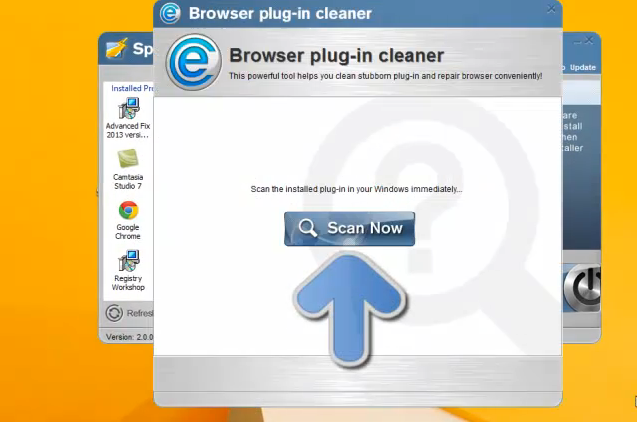
- If you still find Tango Toolbar on the list, select it >>> click “Clean” icon

Leave a Reply