
Recently, problems with uninstalling Avira Internet Security often occurs on many people’s computer, cannot find it on the installed programs list in control panel, fail to clean all of its associated process on the PC…, these problems may be solved by the following approaches.

Avira Internet Security is a product of the famous Avira security software that provides the security protection for the computer system and online privacy, so it does not harm to the PC but try to protect it well from various viruses and malware. However, some people do the feedback that cannot uninstall Avira Internet Security successfully on the computer. What’s the problem of it?
Generally speaking, it is not a difficult issue to remove a program on the computer, people usually encounter the Avira Internet Security removing problem for the improper installation of the application, program conflict or the incorrect removing method. In order to uninstall Avira Internet Security smoothly and thoroughly on the PC, you can have the following approaches for a try.
Resolutions to uninstall Avira Internet Security
One – use the Windows removing utility
I think most of you are not unfamiliar with this utility on the computer, it is attached in the Windows operating system that allow the user to remove the unwanted installed program on the PC for free, and these are their specific terms on different systems:
- Windows XP: Add/Remove programs
- Windows 7: Uninstall a program
- Windows 8: Programs and Features
Since many know have already know how to remove a program on Windows XP and Windows 7, so here I would like to introduce the way to uninstall Avira Internet Security in Win 8:
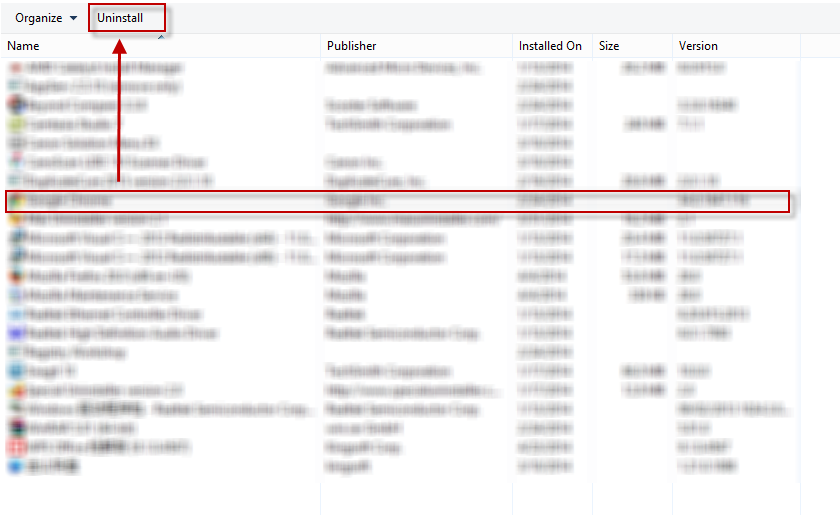
- Go to the desktop of the computer, move the cursor to the bottom left corner
- Right click on the Start icon, and select Programs and Features at the top
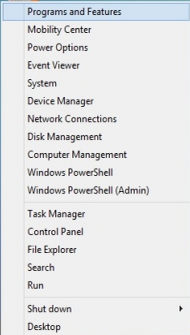
- Then it will show you the list of all installed programs, click Avira Internet Security
- Click on the Uninstall button on the head, and process the removal with the instructions
- Follow the guides to complete remove Avira Internet Security, then restart your computer
- Then go to the desktop again, open the hidden menu via moving the cursor to the right edge
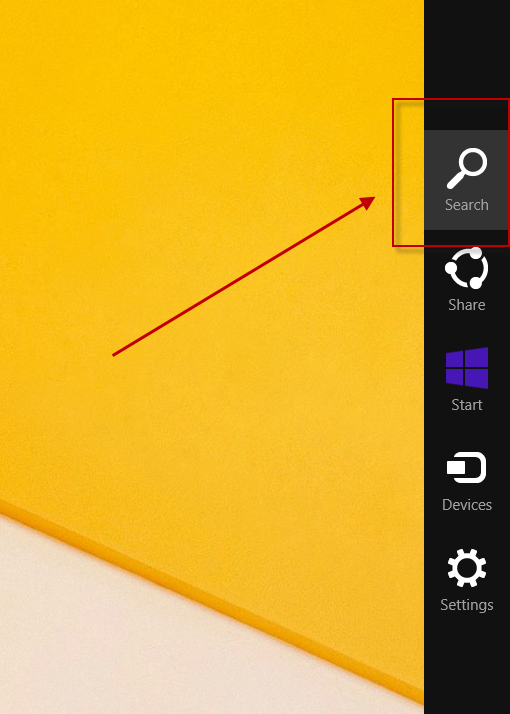
- Click on Search > enter “regedit” to open the Registry Editor
- Find out and remove those registry entries related to the Avira Internet Security
- Note: please do a registry backup if you are not clear about the registry removal
Two – apply a professional removal tool to uninstall Avira Internet Security
As we can see that it must take much of time and energy if you choose to uninstall Avira Internet Security with the first method, and moreover, it is a high risk if you are not a computer professional and know clearly about which registry you should delete, the manual error in this system central database will cause the computer to be resulted in a more serious situation. Therefore, employing a sophisticated uninstall application is much better if you were just a common user with limited computer knowledge.
Among the various uninstall programs available online, Special Uninstaller is the one that you can choose to remove the unwanted program with ease, its automatic removing process enables the people to fully remove the program within a short time.
- Start Special Uninstaller on your PC
- Select Avira Internet Security on the list of installed programs, click “Run Uninstaller”
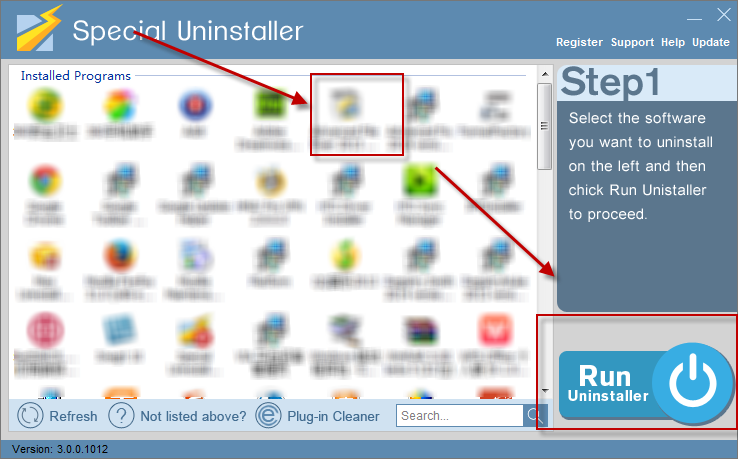
- Click “Yes” to start the removal, and continue with the instruction
- Then go to the second step to scan the leftovers
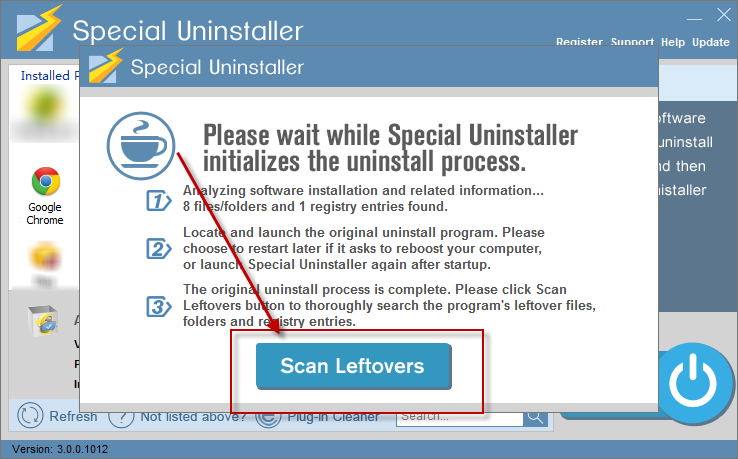
- Choose to remove all of these leftovers which being found on the computer
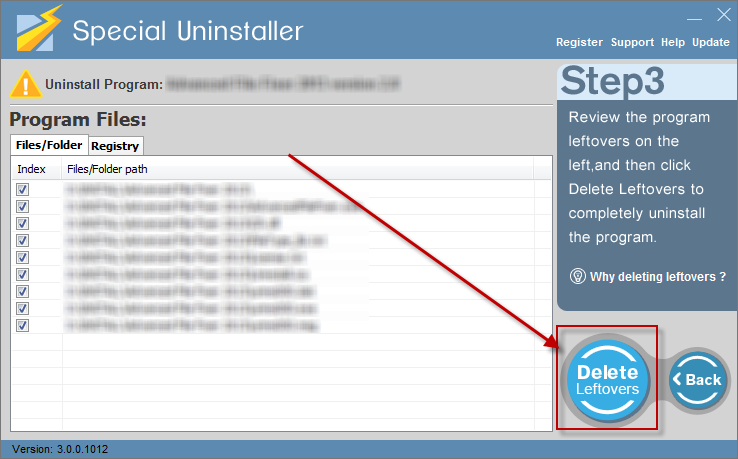
- Click Yes when there is message telling you that the removal is completed
- Restart your computer
Three – remove all the installed files with Avira Internet Security
If you can find the Avira Internet Security program neither in Windows uninstall utility not the uninstaller (usually caused by the incomplete removal of Avira Internet Security), you can choose to remove the program via deleting all of its components. And this approach will also help you get rid of it.
- Open Special Uninstaller, click “Not listed above?” at the bottom
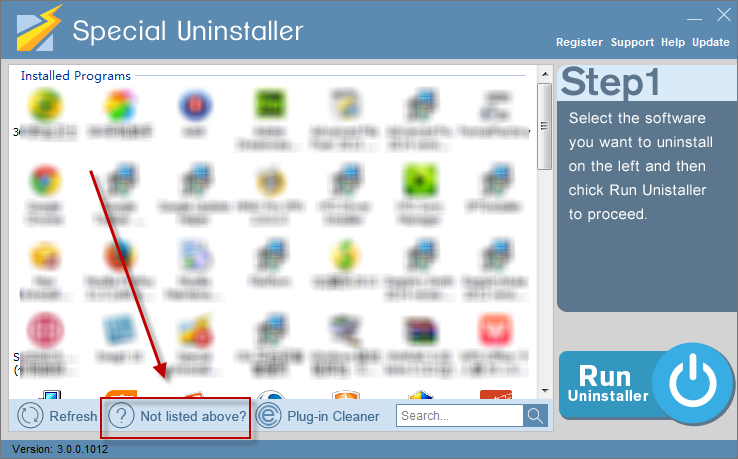
- Go to select the installation folder of the Avira Internet Security, and click on the Scan button
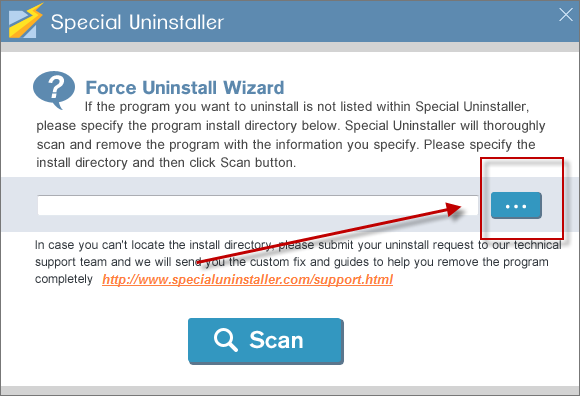
- Delete all of files it detected from the folder
- Close the uninstall tool, and reboot the computer.
Leave a Reply