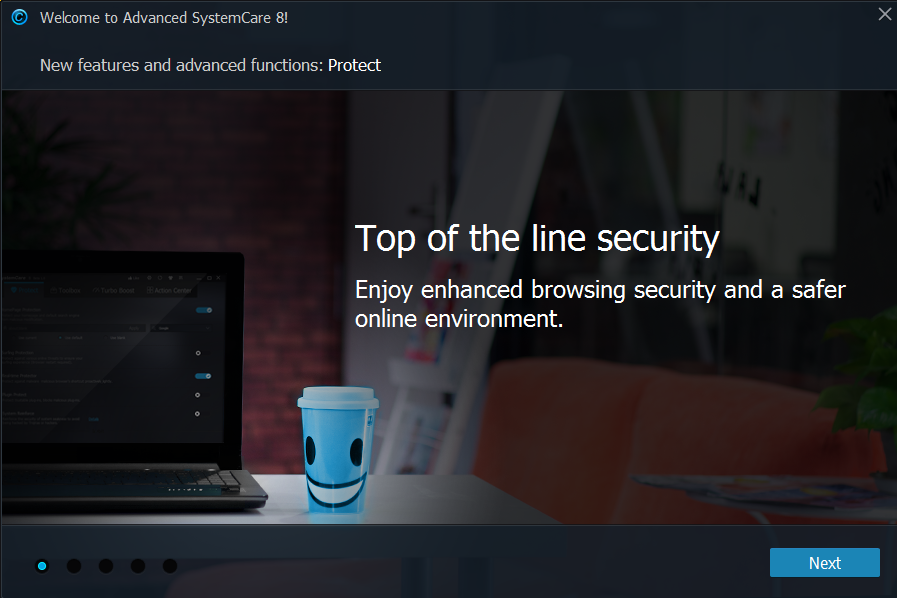
Advanced SystemCare 8 Free is the newest version of this Advanced SystemCare at this year, do you experience any problem to uninstall Advanced SystemCare 8 Free smoothly on your PC? Take the following removal tips and learn an easy and effective way to remove this program.

Developed by IObit, Advanced SystemCare 8 Free is widely used by many computer users for the system clean and optimization. Generally, people will find that there are two other programs will be bundled with the Advanced SystemCare and install on your computer: IObit Uninstaller and Surfing Protection, so they will create some troubles for totally remove the application on computer, and it is also very easy to leave some remnant files on the computer. Even though, we are also able to uninstall Advanced SystemCare 8 Free and its attached software easily on the PC as long as we take the proper removal way. So now, let’s see what’s the effective way can remove the program easily and completely on the computer.
In order to totally uninstall Advanced SystemCare 8 Free (including the bundled software), there are generally three applications that you need to remove:
- Advanced SystemCare 8 Free
- IObit Uninstaller
- Surfing Protection
Already stand by and start the removal? Just refer to the following instruction and get start.
Optional ways to uninstall Advanced SystemCare 8 Free
Take Special Uninstaller to complete the removal
Using the specific uninstall tool can help you to uninstall the unwanted program and all of associated files automatically, so that many further leftovers problems or complicated removing steps can be avoided. More significantly, the Special Uninstaller can guarantee the complete removal with its additional leftovers scan and removal.
Tutorials about uninstall Advanced SystemCare 8 Free with Special Uninstaller
- Stop the unwanted programs running on the PC
- Start Special Uninstaller, and Advanced SystemCare 8 on the menu of Installed Programs
- Click on Run Uninstaller, then click Yes to do a confirmation
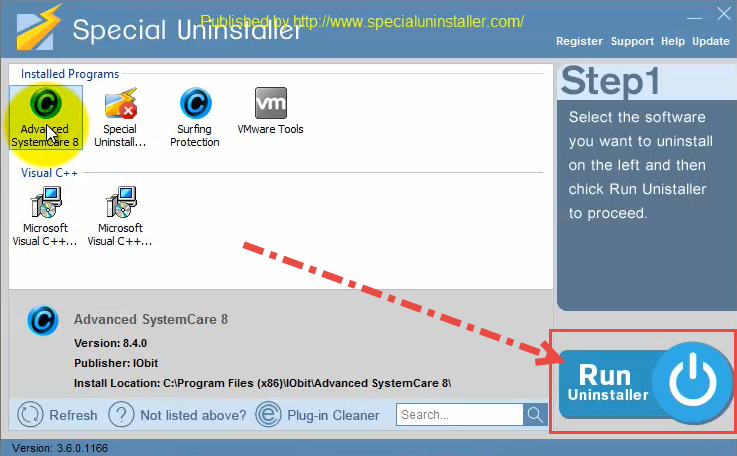
- Click Uninstall on new window to activate the removing process
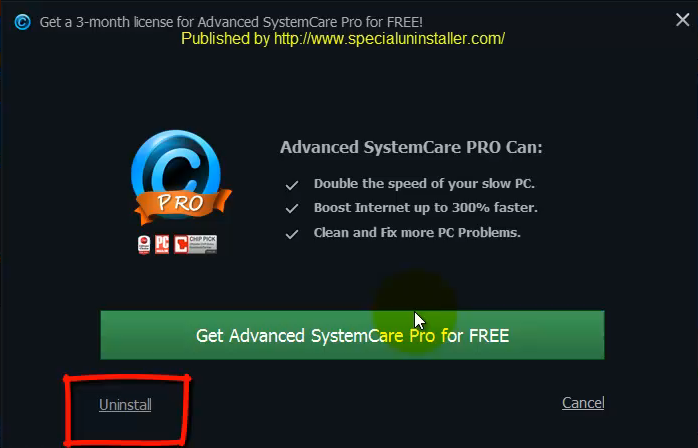
- When it is finished, don’t be in too much of a hurry to close the uninstall too but continue to click Scan Leftovers instead
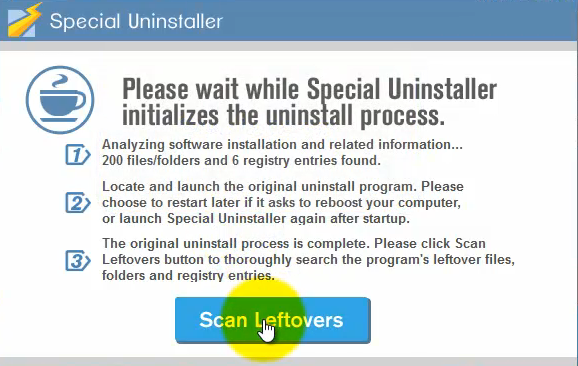
- Click Delete Leftovers to totally remove the program on PC, then click Back to return to the original interface
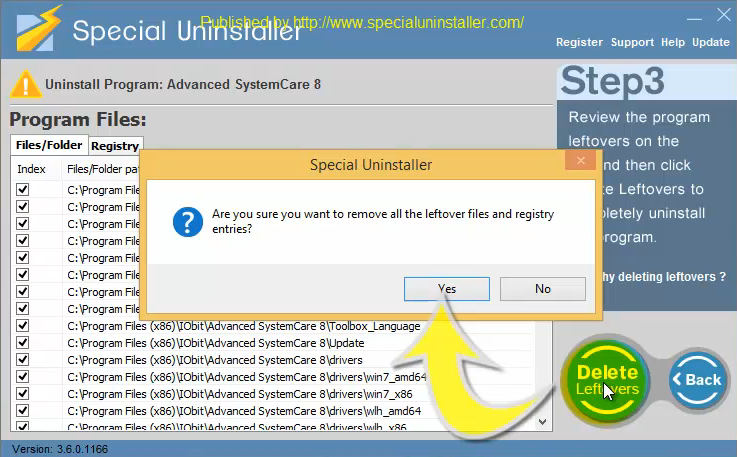
- Repeat the removing process to uninstall Surfing Protection and IObit Uninstaller quickly on the computer
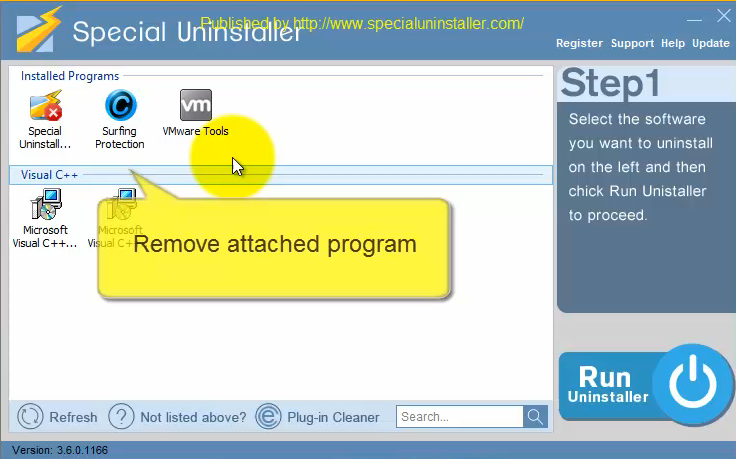
- After then, exit the Special Uninstaller, then restart your computer to totally finish the removal.
There is no any complex or time-consuming removing step during the removal, so you don’t need to worry about don’t know how use the tool or cannot remove the program unsuccessfully.

Remove Advanced SystemCare 8 Free on computer system by yourself
It is OK for you to uninstall the program without an uninstall tool, because the Windows system itself also contains a removing feature. However, there is one thing you should notice that the complete removal of Advanced SystemCare 8 Free requires more steps rather than only uninstalling Advanced SystemCare 8 Free with the Windows uninstaller. Here are the removing steps in details:
1. Uninstall Advanced SystemCare 8 Free with Windows removal feature
- Right-click on the Windows icon, then choose the first item Program and Feature
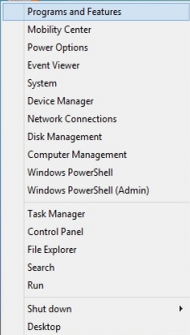
- Have a browse at the list of installed programs, then locate on Advanced SystemCare 8 Free
- After then, go to click on the Uninstall button

- Continue to click on Uninstall button on the program’s removing panel
- When the removal finish, restart the computer
2.Remove stubborn files in installation folder
Remember where you used to installed Advanced SystemCare 8 Free on your computer? Just go to the specific location on your PC, then open the installation folder if you still can find it at there, then erase everything inside the folder to totally remove the installed data of the program, and there are some files may be too stubborn to be removed by yourself, in this case, a professional cleaning tool maybe necessary for you. After that, please remember to empty the Recycle Bin to uninstall Advanced SystemCare 8 Free thoroughly.
3. Clear related registries still leave on the PC
- Open the Windows search box, then type “regedit“
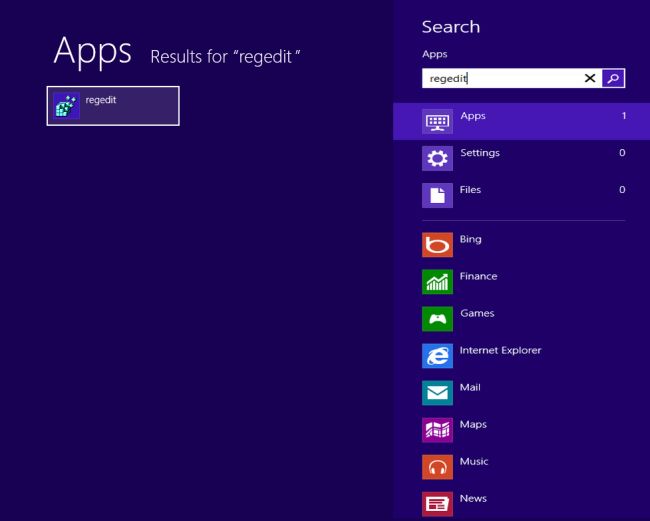
- Click it on the search result to open Registry Editor
- Check the registry group, the find out those registries with the Advanced SystemCare 8 Free or its publisher’s name, and remove them on your PC
In conclusion, uninstall Advanced SystemCare 8 Free cannot be finished in one step, several removing steps should be taken on the program removing processes, so it will take much of time and energy for many general people with few computer knowledge. And the advanced uninstall tool will be a good choice to save the time and effort to remove the program, especially when you need to uninstall a big guy on your PC like uninstall Malwarebytes Anti-Malware, or Webroot SecureAnywhere 2015.

Leave a Reply