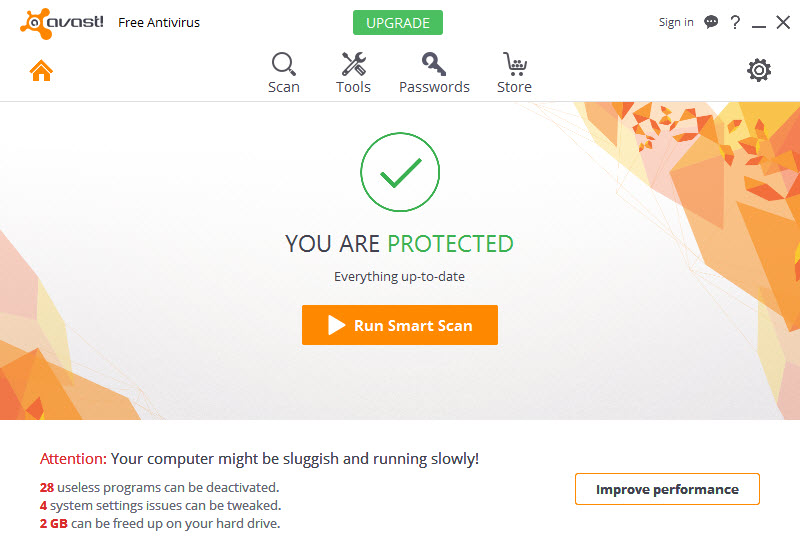
With the coming of new year, many Avast users turn to change their antivirus programs to the 2016 version. I think many of you guys are customers of the Avast Free Antivirus 2016, especially when you are just reading this article, and this post will be valuable for you if you need to uninstall Avast Free Antivirus 2016 on your computer for some reasons.

Program information:
Avast Free Antivirus 2016 is the newest version of Avast Free Antivirus application that welcomed by many computer users, it is a multi-function security program that can protect the computer from various virus attacks and infections. When the program installed, many files and registries will be created on the computer.
Problems with Avast Free Antivirus 2016 removal
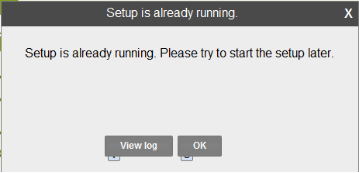
Had you received such a message when attempting to uninstall Avast Free Antivirus 2016 on your computer? Can you continue the removing process and uninstall it smoothly? This message often displays instead of the removing wizard when you try to activate the removing process, after click on OK, you cannot start the program removal but come back to the previous situation. In this case, it has been no working for removing Avast Free Antivirus 2016 with the current way, and you should try another way to uninstall it on your PC.
Avoid the removing error and uninstall Avast Free Antivirus 2016 with success
It is not so difficult to remove the Avast program if you take the proper way to conduct the removal, it’s a good idea to use Special Uninstaller to help you avoid the above removing error and complete the removal quickly and automatically.
As an advanced and professional removal too, Special Uninstaller can remove install applications especially those being regarded as big troubles on the computer. While using this uninstaller to uninstall Avast Free Antivirus 2016, people can get access to the Avast removing panel smoothly, and then follow the instructions to perform the standard removal automatically, what’s more, the leftover cleaning feature will ensure a thorough uninstallation for the program.
- Launch Special Uninstaller, you will find Avast Free Antivirus 2016 on the menu of installed programs, highlight the icon
- Click on Run Uninstaller, then click Yes for confirmation
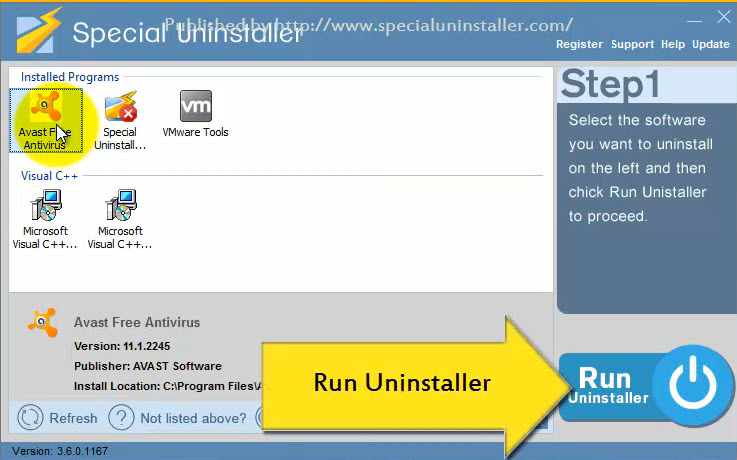
- Please wait for a few of seconds for the uninstaller initializing the uninstall process, then click on Uninstall on the new window
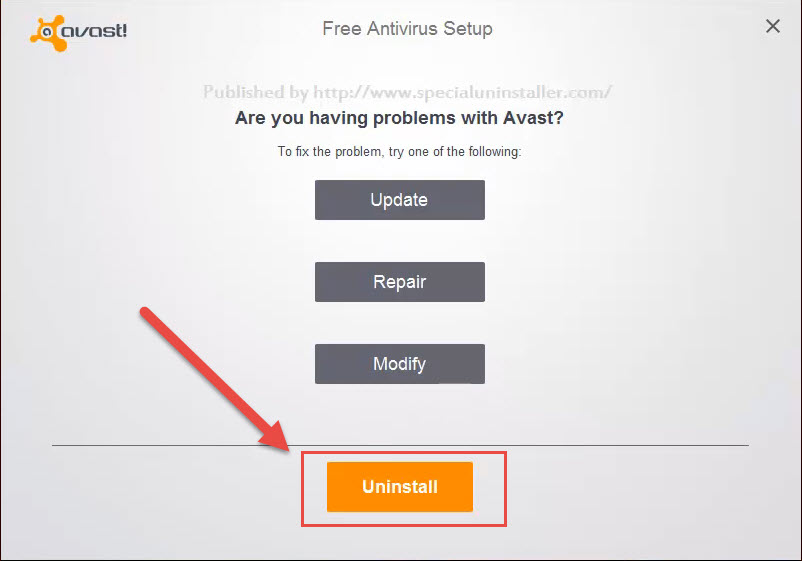
- Click Yes to continue the program removal
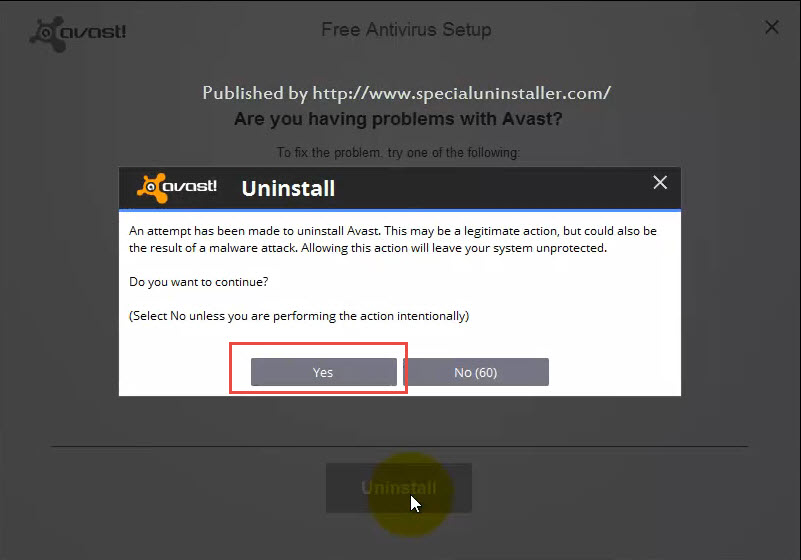
- When you get the message that Avast Free Antivirus 2016 has been uninstalled, please save your files and stop close the other programs, and then restart the computer system
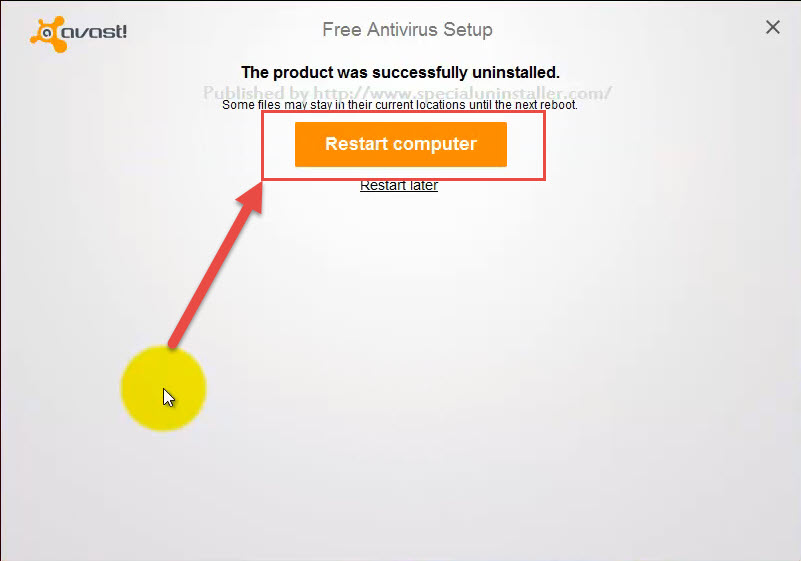
- When the computer is booted up again, open Special Uninstaller
- Click on Review all the leftovers, and choose to remove all of leftovers with Special Uninstaller
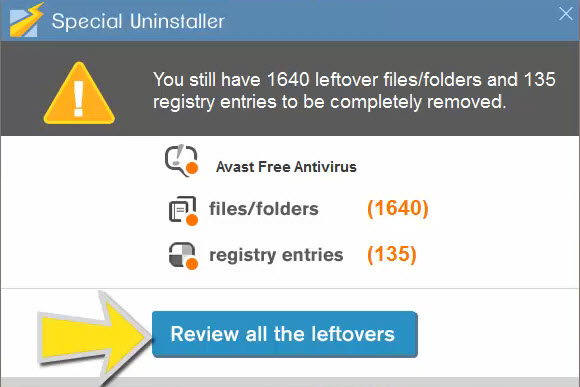
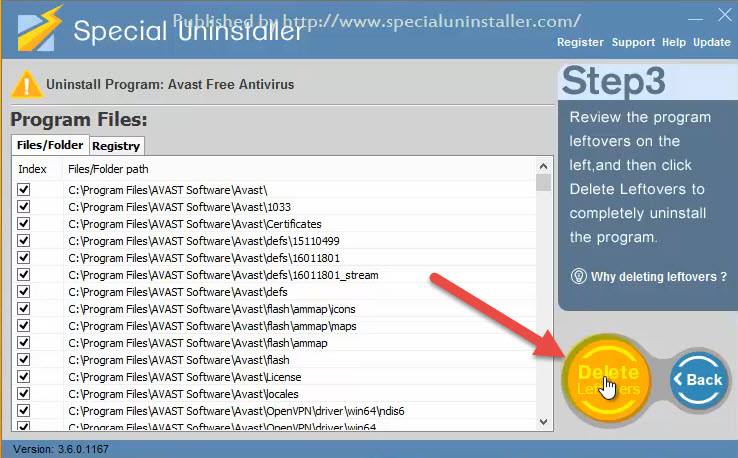
- Finally, click OK to complete the program removal
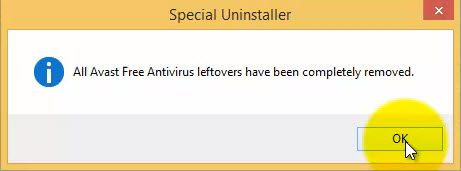
If you are lucky enough and do not get the removing problem, the following ways are also feasible for uninstall Avast Free Antivirus 2016, but the removing steps will be more cumbersome than using the removal tool.

Option one: uninstall Avast Free Antivirus 2016 with Windows remover
- Right-click on Windows button — Programs and Features
(Other previous Windows system: click on Windows button — Control Panel — “Uninstall a program” or “Add/Remove a program”)
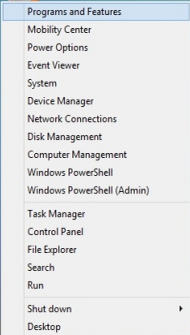
- Select Avast Free Antivirus 2016 on the list — click on Uninstall/Remove button
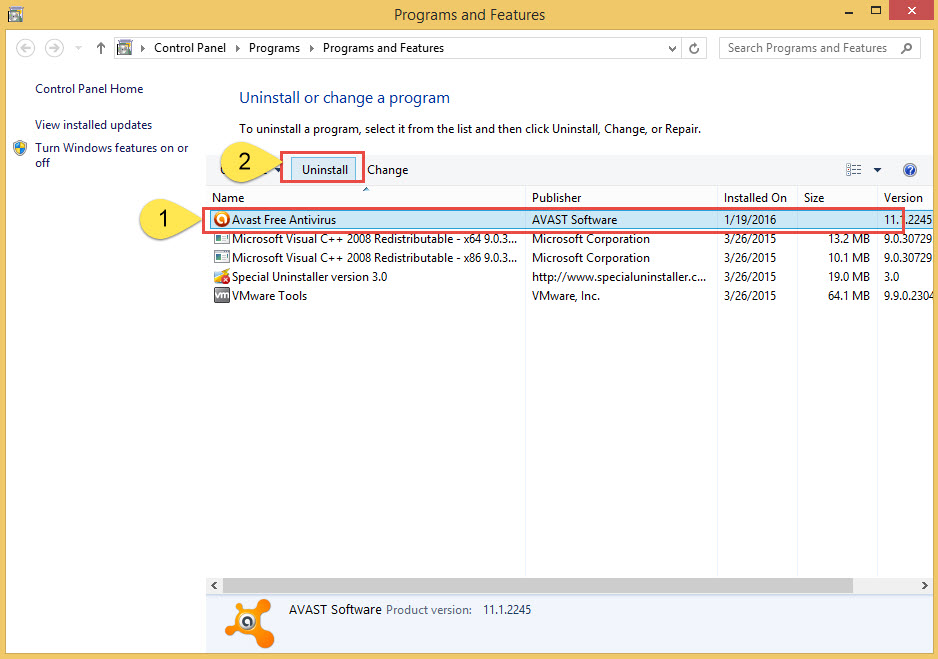
- Click Uninstall button on the new window, and complete the removing process with instruction
- Restart your computer directly after the removal or later
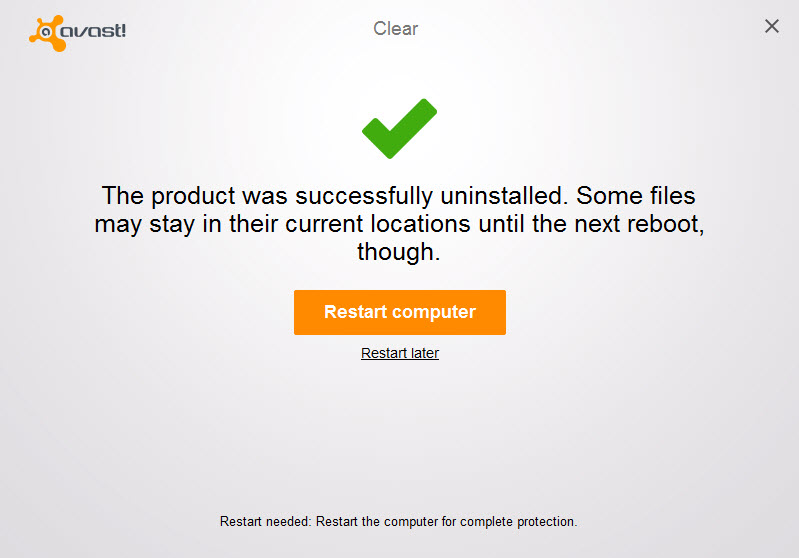
- After reboot the computer, do a check for the associated folders and Registry Editor to make sure everything with the program has been removed thoroughly, or you should do manual removal for these vestiges.
Files of Avast Free Antivirus 2016 usually leaving on the computers are: stubborn installed files on the installation folder, registry keys created during the installation or using the application beforehand. So you should pay attention to these two types of files and clean them out of your PC. However, there is another thing you should pay attention, besides the registry keys/entries produced by installed programs, Registry Editor also stores many configurations and data of the Windows system, you should be very cautious when you need to modify or delete some registries inside, the manual error easily trigger serious errors on the computer.
Option two: remove with Avast’s uninstall utility
To uninstall Avast Free Antivirus 2016 and other Avast security programs on the PC, the developer also publish and provide a specified uninstall tool: the Avast Uninstall Tool.
- Download and install the Avast Uninstall Tool, double-click on it to install
- After then, you will receive a message which suggest you to install the program in Safe Mode, and you just need to follow its instructions and restart your computer
- Avast Uninstall Tool’s install process will operate automatically, and you need to follow the wizard to install it on your computer
- After the installation, the uninstall tool’s interface will display on your PC
- Select Avast Free Antivirus, then click on Uninstall button
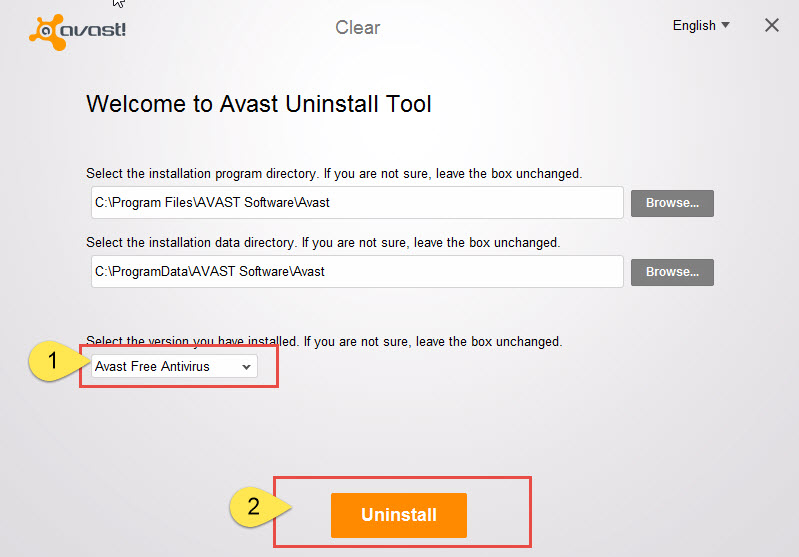
- Wait for a few minute for the finish of uninstall, then restart your computer
Additionally check and remove leftovers
Similar to uninstall Avast Free Antivirus 2016 with Windows uninstaller, the standard removal with Avast Uninstall Tool might not help you to totally remove the program on computer. So an additionally manual removal is also needed after the removal.

Leave a Reply