Still trying to figure out how to effectively remove ProxyEvery Anonymous Online? Through reading this page you will find the best solutions to get it done without causing any trouble.
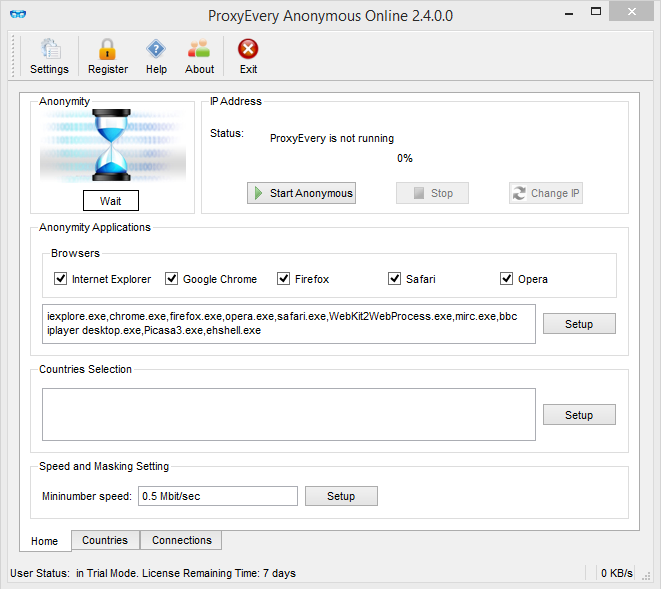
ProxyEvery Anonymous Online is used for privacy protection. In stead of being watched and targeted, you can be invisible to companies, scammers, government and thieves. It hides your real IP address and location with an anonymous proxy chain, and keeps you private and secure when you’re connected.
Still, part of its users failed to open websites when they tried to surf the Internet without using it. If that’s the case, you can disable proxy for the browser you’re using by accessing the browser’s menu/tools and change the settings.
To completely remove ProxyEverey Anonymous from your PC, please refer to the following instructions.

How to Manually Remove ProxyEvery Anonymous Online in Windows?
The removal steps I listed can be performed in both Windows 8 (Start screen) & Windows 10 (Start screen/Start menu). In case some users still haven’t figured out how to change the Start screen into the Start menu in Windows 10:
1. Go to Start > Settings command.
2. At the Settings window, click the setting for Personalization.
3. At the Personalization window, click the option for Start.
4. In the right pane of the screen, the setting for “Use Start full screen” is turned on. Just turn it off.
5. Click the Start button, and you should see the Start menu. 🙂
Now let’s see how to correctly remove ProxyEvery Anonymous Online from your computer:
Step 1: Remove ProxyEvery Anonymous Online via the programs list.
If you want to do it via the Start menu:
1.1 In the bottom-left corner of your screen, right-click the Start button and select Programs and Features.
1.2 Double-click ProxyEvery Anonymous Online to activate the built-in uninstaller.
If you want to do it via the Start screen:
1.1 In the bottom-left corner of your screen, right-click the Start button.
1.2 Click Programs and Features.
1.3 Find ProxyEvery Anonymous Online and double-click it to activate the built-in uninstaller.
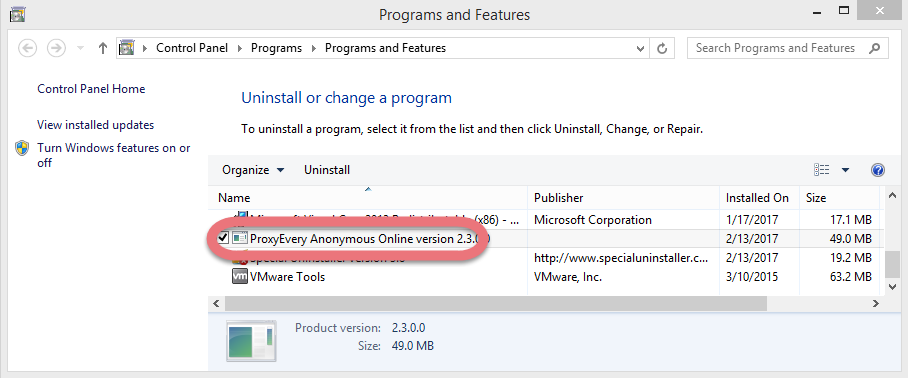
Step 2: Follow the prompts to proceed.
2.1 When you see the option “Remove Personal Settings,” check it if you don’t want to reinstall the program, then click Remove.
2.2 Wait for the built-in uninstaller to finish its job.
Step 3: Remove ProxyEvery Anonymous Online Vestiges via the Registry Editor
If you want to do it via the Start menu:
3.1 Click the Start, and enter “regedit” to open the Registry Editor.
3.2 On the navigator, click Edit > Find…, and enter “ProxyEvery Anonymous Online” to find & delete the vestiges if found.
If you want to do it via the Charms bar:
3.1 Point your mouse to the bottom-left corner of your desktop, and click Search on the charms bar.
3.2 Enter “regedit” in the box to open the Registry Editor.
3.3 On the navigator, click Edit > Find…, and enter “ProxyEvery Anonymous Online” to find & delete the vestiges if found.

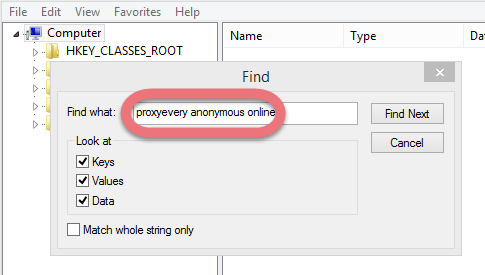
Step 4: Restart your PC to take effect.
Then check whether the program has been completely removed. But if you have installed Adaware in compatible mode, reboot is not required.
A Simpler Way to Remove ProxyEvery Anonymous Online & Other Unwanted Programs
Another solution I would like to introduce is an easy-to-use, small-sized tool that supports all the popular Windows OS versions. You can also try to uninstall other programs that are not welcome anymore in the system with it. How does it work? Take a quick look below:
Step 1: Click any of the blue download buttons on this page or visit the homepage to download Special Uninstaller.
Step 2: Run it, and you can see clearly what programs are installed currently. Choose ProxyEvery Anonymous Online and hit Run Uninstaller.
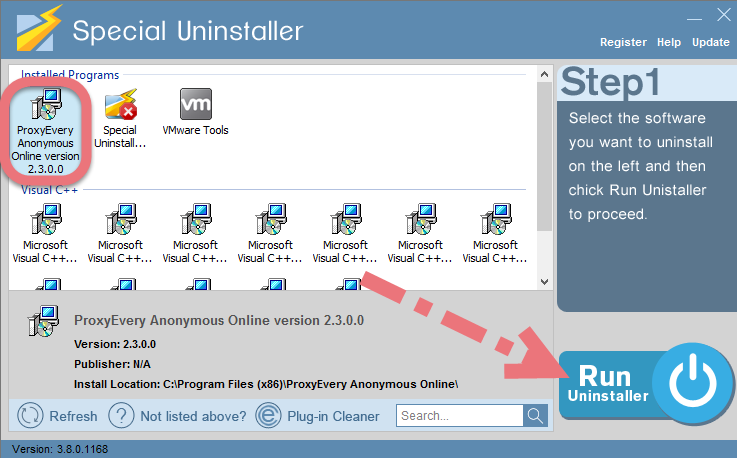
It will scan for all the related files and get ready for your next request, during which you may be asked for confirmation of this removal, just click Yes/OK to proceed.
Step 3: Click Scan Leftovers when it turns to blue, then you see the all the vestiges that most users will forget to delete during the manual removal. Click Delete Leftovers to fully remove ProxyEvery Anonymous Online.
Clicking BACK to refresh the list of currently installed programs, and check whether your target is no long there. You can perform the same steps to remove other needless programs and free up some disk space. I do hope this recommendation can be a better removal solution to you anytime. For any questions you may want to ask about this page, feel free to let us know by leaving comments below.
How to uninstall VEGAS Pro 14? How to uninstall PC Keeper Antivirus?

Leave a Reply