You may need some extra help to completely remove Bitdefender Antivirus Plus 2019 in Windows, and here you are, looking at the right page for solutions.
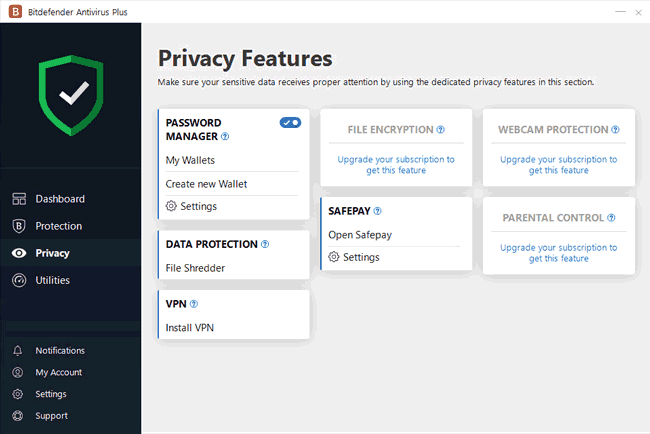

How to Remove Bitdefender Antivirus Plus 2019 with Much Convenience?
The answer is to use an efficient tool takes care of all the necessary jobs for you. I believe this will save a lot of time:
1. Click the green Download button to install Special Uninstaller.
2. Run it and you will see the list of all the programs currently installed on your machine > Locate the Bitdefender Antivirus Plus icon, select it and click on the blue Run Uninstaller button.
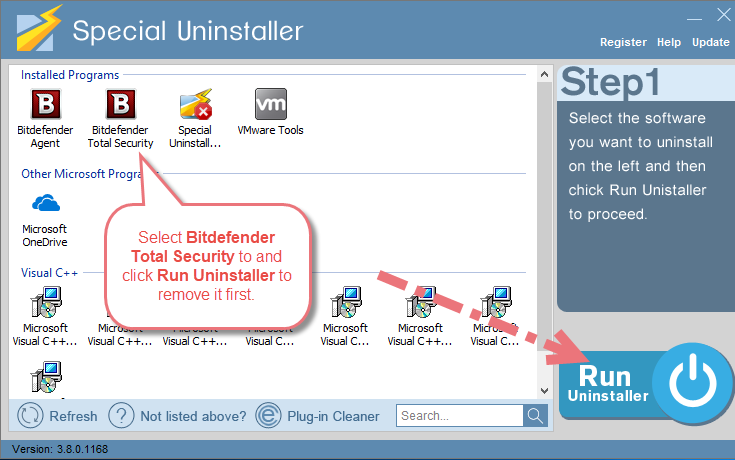
3. After a few seconds, it will give you the option to Scan Leftovers (cleaning out the keys from Windows Registry), click it.
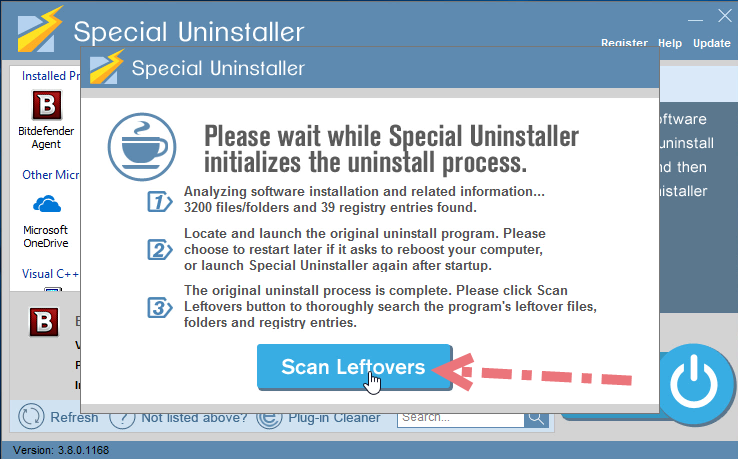
4. Keep all items (related files and leftovers in the Registry) in the new list ticked, click the blue Delete Leftovers button to completely remove Bitdefender Antivirus Plus 2019.
Clicking Back will fresh the programs list, so that you can check whether your target has been eliminated. If the removal is successful, you can perform the same steps to uninstall other programs you wish to remove. Here is a video demonostration:
1. Open Programs and Features to Remove Bitdefender Antivirus Plus 2019
> Right-click on the Start button in the bottom-left corner of your screen, and select Programs and Features.
> Locate the unwanted (maybe outdated) Bitdefender Antivirus Plus 2019 item in Uninstall or change a program list (Windows programs manager or Currently install programs list), which should have the option to change, repair or uninstall the program.
> Double-click Bitdefender Antivirus Plus the start the removal.
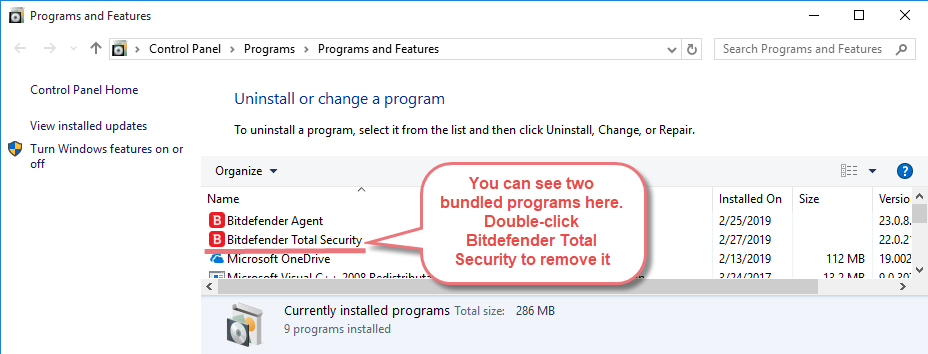
> Its default uninstaller will be activated with a pop-up window. Click Uninstall to proceed, and wait for it to finish the job.
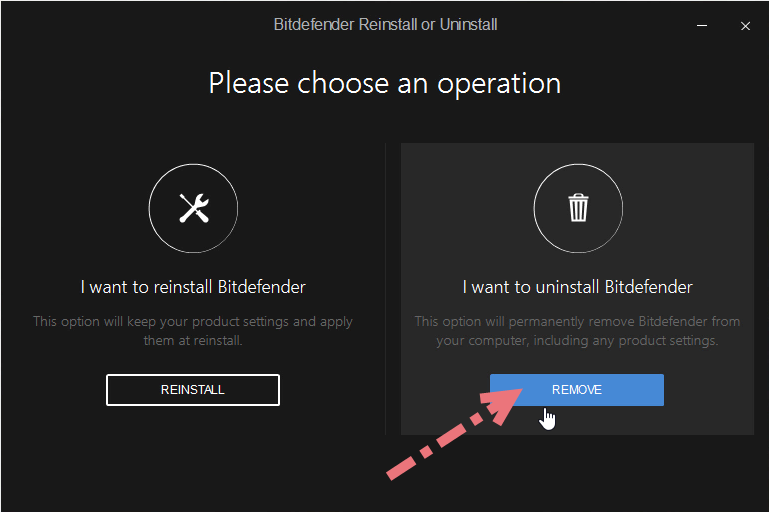
> When it tells you “The product was successfully uninstalled, blah blah blah…” or something like that, it’s done, and you can go to the next part.
2. Remove Bitdefender Antivirus Plus 2019 from the Windows Registry
Most users skipped this step because they didn’t know how to do it, while this will actually lead to the accumulation of junks. So every time you’re trying to completely delete a program, don’t forget to clean out its entries. Reading this part may also help when you need to deal with another program someday.
> Press and hold Windows key + C to open the charms bar, select Search, type regedit in the search box, and hit the Enter key on your keyboard to open the Registry Editor.
> Then the Registry Editor is now presented with a new window. Delete everything under HKEY_CURRENT_USER\software\Bitdefender\
> To search for other possible remaining files, click Edit > Find… on the navigator, and enter “Bitdefender”. Delete the results if found.
> Restart your computer to take effect, and you may check whether the removal has been done successfully.

Leave a Reply