Before you make moves to remove Logyx Pack, let’s make a quick understanding about what it is.
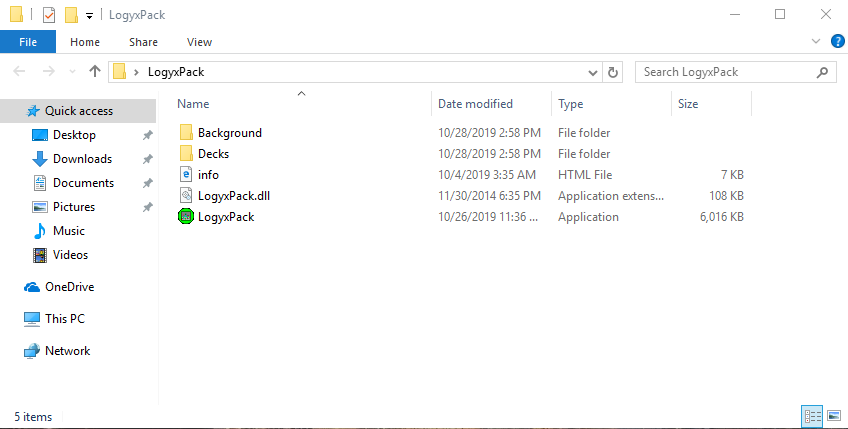
Logyx games have simple premise but an extremely challenging goal for player to reach. If you love to play games while testing your brain, Logyx Pack, a program that integrates more than 70 logic games, might be just what you want.
If you have completed all the challenges and want to remove it, you may follow our guides here. The regular way to uninstall this program might be a little bit confusing, but that’s just alright as how you understand it will not impact the result of the removal. The following subtitle is about some more specific information of the program, you can read it, or directly learn how to manully remove Logyx Pack in two different ways.
More Details of Logyx Pack
Publisher: Drazen Beljan
Publisher website: http://free-zd.t-com.hr/drazen
Release date: October 26, 2019
Latest version: 17.31
Operating systems: Windows XP/Vista/7/8/10
Program executable: setup.exe
Estimated size: 4.48MB
Price: Free
How Do I Manually Remove Logyx Pack in Windows?
Except for some slightly different operations among Windows 7/8/10, the required steps are almost the same:
1. Log in Windows as Administrator.
Log in the system with an Administrator account, or be sure you know the permission password for making changes in the system.
2. If the program is running, close it first.
You don’t need to check the System Tray or Task Manager as long as you have shut down the Logyx Pack program from the desktop.
3. Check the list of programs installed.
Windows 7: Open the Start menu from the bottom-left corner of your screen, select Control Panel, and click Uninstall a program.
Windows 8: Right-click on the Start button in the bottom-left corner of your screen, select Control Panel, and click Uninstall a program.
Windows 10: Open the Start menu from the bottom-left corner of your screen, click Settings, select System, then click Apps & features on the left.
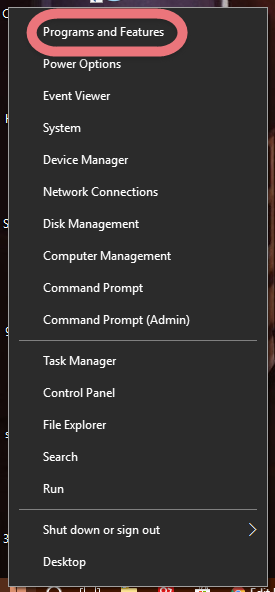
4. Start the removal and proceed with the confirmation.
Now you should be looking at the programs list, locate and double-click Logyx Pack in the list to activate its default uninstaller. Somehow it finished pretty quickly in my case, and I didn’t even see any confirmation messages.
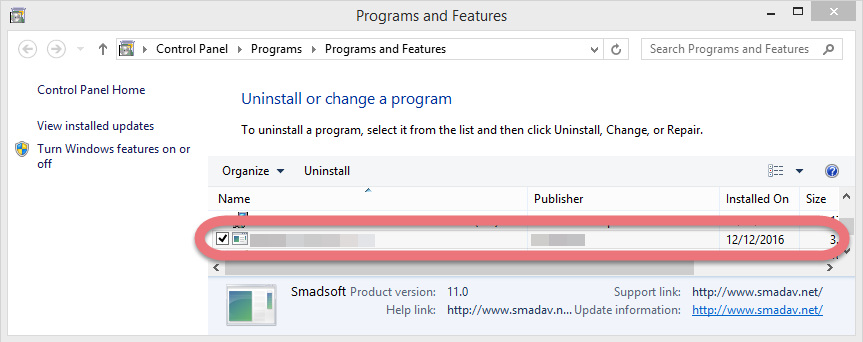
5. Check where the remaining files may stay.
Windows 7: Open the Start menu again and enter “regedit” in the Search box.
Windows 8: Point your mouse to the bottom-right corner, stay there until you see the charms bar, select Search, and enter “regedit” in the box.
Windows 10: Open the Start menu again and enter “regedit” in the Search box.
6. Find leftovers to clean out.
Now the Registry Editor window should be open, you’re going to check for its leftovers, which the regular uninstall might leave behind. > On the navigator, click Edit, select Find… on the small drop-down menu, enter “Logyx Pack” to find the folder, and delete to completely remove Logyx Pack.
7. Reboot the computer.
Reboot your system and check whether the Logyx Pack program still persists.
Efficiently Remove Logyx Pack with A Trustworthy Tool
This would always be another simpler way to go when you wish to remove Logyx Pack or some other program from your PC, expecting to avoid the unnecessary troubles as many as possible. No matter it’s Windows 7, 8, or 10, the steps are exactly the same:
1. Click any of the blue download buttons on this page or visit the homepage to download Special Uninstaller.
2. Run it, and you can see clearly what programs are installed currently. Choose Logyx Pack and click Run Uninstaller. It will scan for all the related files and get ready for your next request, during which you may be asked for confirmation of this removal, just click Yes/OK to proceed.
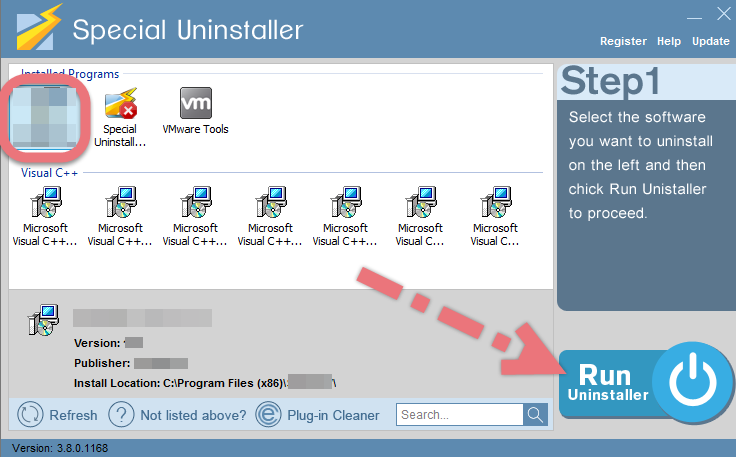
3. Click Scan Leftovers when it turns to blue, then you see the all the vestiges that most users will forget to delete during the manual removal. Click Delete Leftovers to fully remove Logyx Pack.
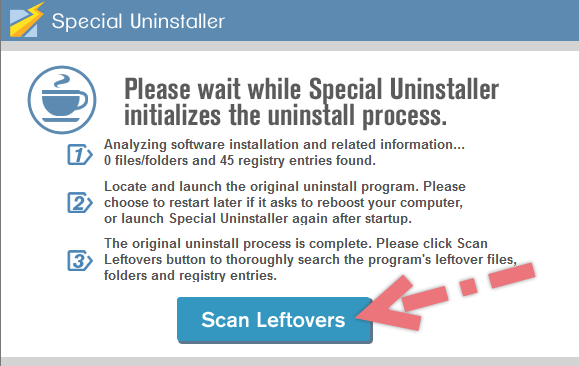
4. Clicking Back to refresh the list of currently installed programs, and check whether your target is no long there.

How Special Uninstaller works to remove Logyx Pack (Example Video):
Writer’s Word
If you are frequenter of our site, you should have learned well how things work in Window systems when it comes to the program’s removal. You can also perform the steps to clean out the programs that are no longer needed, just like what you did to remove Logyx Pack, so that the disk space can be freed up for other purposes. In the meanwhile, the performance of your system will be optimized more or less.
Leave your messages if there is anything you want to discuss towards this subject, and we’ll get back to you as soon as possible.

Leave a Reply