Here is your chance to learn how to correctly remove Zortam Mp3 Media Studio in Windows. Just grab the useful information that can be used in many cases.
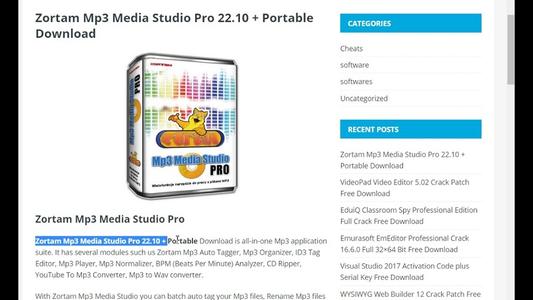
According to the official site, Zortam Mp3 Media Studio an an-in-one utility to manage your Mp3 collection, edit song tags, search for and add lyrics and cover art, etc. And it’s still a freeware at the first beginning – after you install it, you get the Pro version actually. But if you don’t buy the Pro version after 3 days, it will revert to the standard version. Other details:
Official website: http://www.zortam.com/
Installation folder: C:\Program Files\Zortam Mp3 Media Studio\
Estimated size: 19.2 MB
Language: English (United States)
Type: Music Management Software
Read on to find out how to correctly, safely remove Zortam Mp3 Media Studio from your computer.
How You Can Remove Zortam Mp3 Media Studio on Your Own
There could be kinds of reasons that you failed to remove Zortam Mp3 Media Studio or some other programs in Windows, but I’m not wasting your time on reading the technical failures instead of solutions. If the problem comes from Zortam Mp3 Media Studio itself, try to reinstall the program first, so that the missing-file issue would be solved, and the corrupted/damaged pieces would be replaced. Then let’s move on to the specific uninstall tutorials:
1. Open the Programs and Features.
Click the Start button, and enter “programs and features” in the search box (Or right-click the Start button, and select Control Panel).
2. Remove Zortam Mp3 Media Studio by activating its built-in uninstaller.
In the list you will see all the programs you’re having in the system. Just find and double-click Zortam Mp3 Media Studio to start the removal, after which go back here and perform the same steps to remove the rest of them.
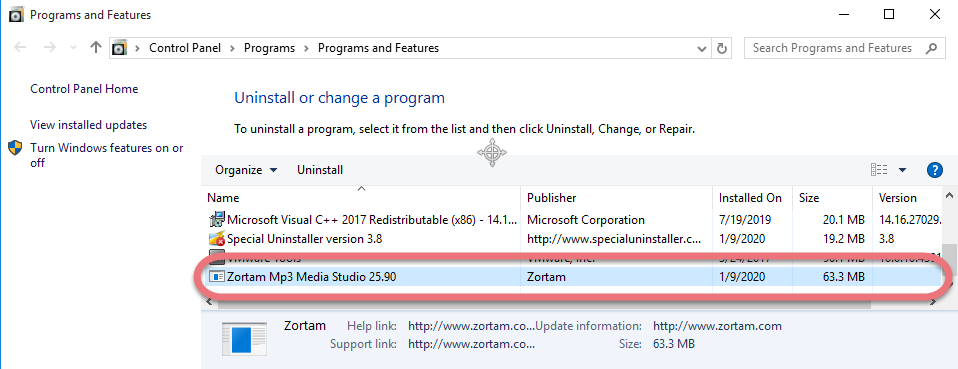
3. Proceed with the removal and provide the confirmation.
Click the Next/Yes/Uninstall/Remove button to proceed, tick all the items presented, click Next, and wait until the uninstall wizard finishes its job.
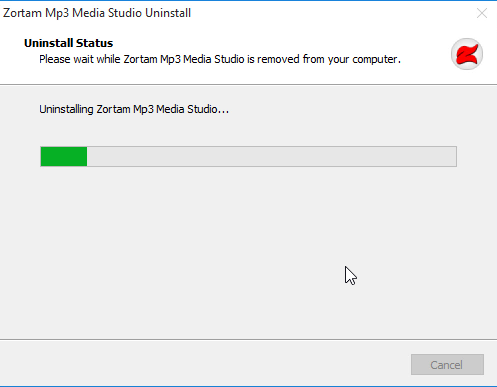
4. Open the Registry Editor.
Note: If there is any other Zortam programs installed in the system, just skip to Step 6 below.
Press and hold the Windows key + C on your keyboard, and you will see the Charms pop up from the right side of your screen. Select Search, and enter “regedit” in the box.
5. Find and delete the registry entries (leftovers) of Zortam Mp3 Media Studio.
You can choose to back up the registry first in case of any mistaken deletion: On the navigator click File > Export…, type a name and save the copy to a location.
> To remove the leftovers, delete this folder: HKEY_CURRENT_USER\SOFTWARE\Zortam
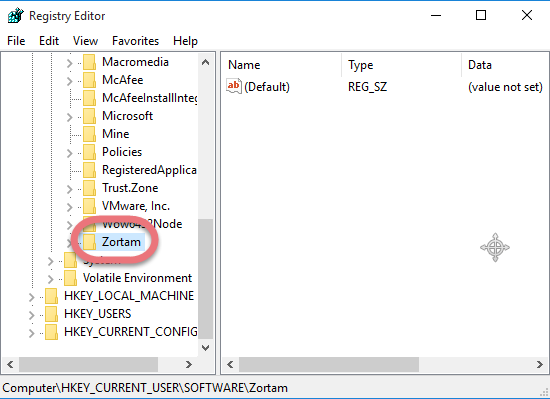
> To check for other possible leftovers: on the navigator click Edit > Find…, enter “Zortam Mp3 Media Studio” in the search box. Delete them (if found) to completely remove Zortam Mp3 Media Studio.
6. Reboot your computer to take effect.
Then you can go to the System Tray, Start menu, Control Panel, etc. to check whether the program has been completely uninstalled.
Remove Zortam Mp3 Media Studio with Special Uninstaller
This method applies to all the popular Windows systems, saving troubles and possible risks during the conventional removal. The following short video will give you a quick view of how it works:
Then here are the steps:
1. Download & install Special Uninstaller.
Click any of the blue download buttons on the page to download & install Special Uninstaller, then run it.
2. Remove Zortam Mp3 Media Studio.
Select Zortam Mp3 Media Studio in the Programs list, and click Run Uninstaller, follow the on-screen instructions of proceed and confirm the removal.
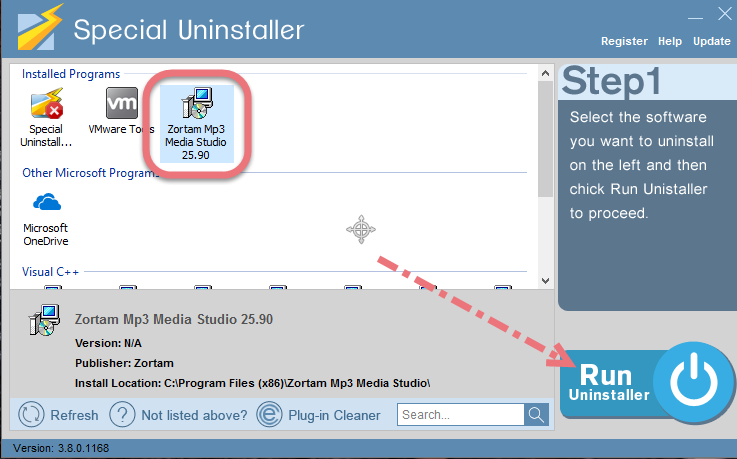
3. Delete the registry entries.
Click Scan Leftovers, and you will see a list of deleting files and registry entries (leftovers) of the program. You can review the list for details including their names and locations, then hit Delete Leftovers to fully remove Zortam Mp3 Media Studio.
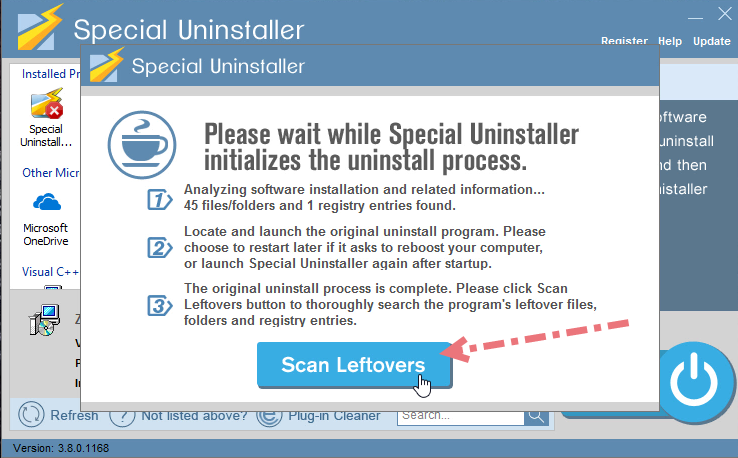
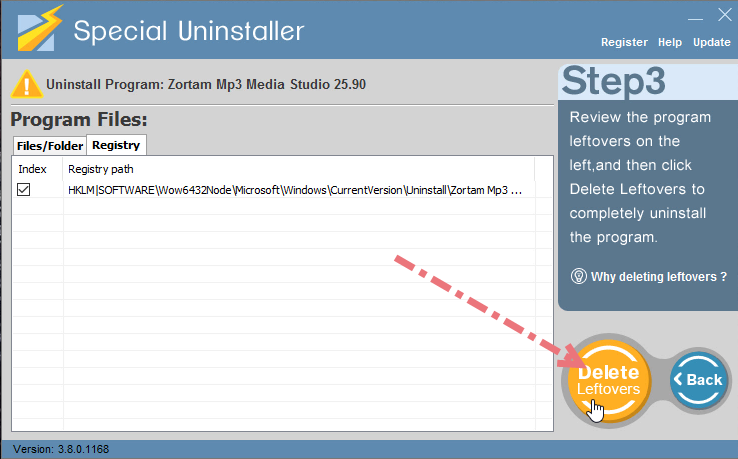
4. Check if your target persists.
Clicking Back will bring you back to the list of currently installed programs, so that you can check whether the uninstall was successful.
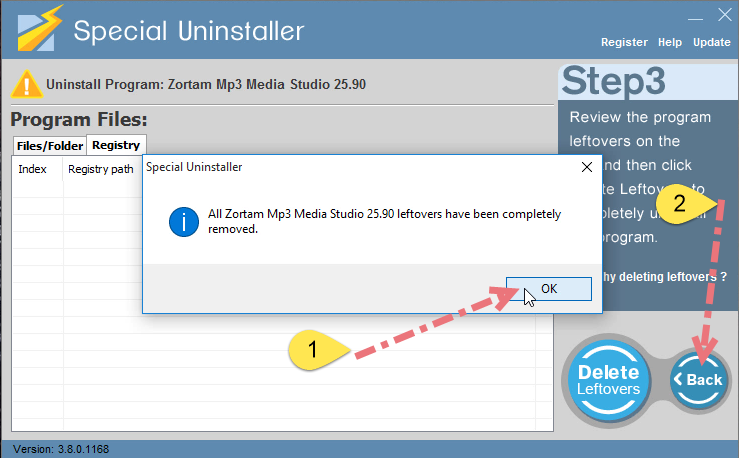
5. You might as well remove other programs you don’t need.
Check all the programs on Special Uninstaller, go through the same steps to remove those you don’t want. But remember to leave out the software that came with the system (some with “Microsoft” in their names).
More to Say
If you failed to remove Zortam Mp3 Media Studio or some other program by using the uninstall.exe or in any other ways, do not directly try to complete the cleaning job by deleting things in the Registry Editor. If any essential files are removed incorrectly, the system may be damaged, and you’ll have to reinstall the whole system. To avoid that, you’re suggested doing the removal safely by using Special Uninstaller. It’s all your choice. 🙂

Leave a Reply