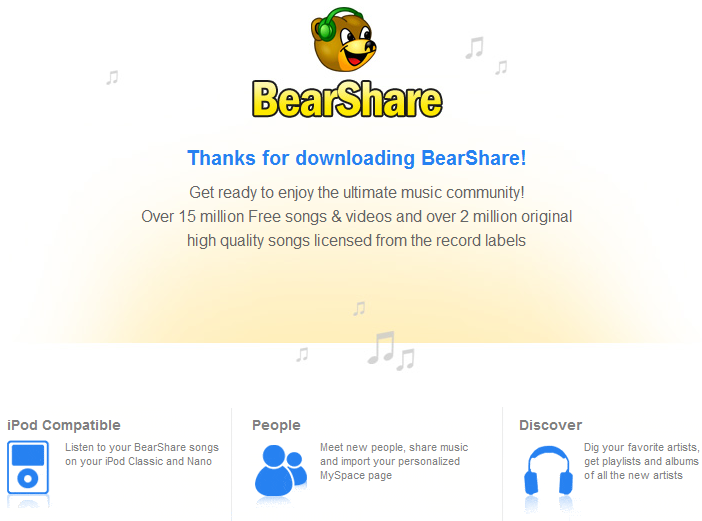
Bearshare is a peer-to-peer file sharing application which enable users share files between one computer and another. However, there are times when BearShare software gets corrupted and the only way to fix the problem maybe to uninstall it completely.

How to Manually Uninstall BearShare
Go to the Control Panel and select Add / remove programs.
Wait for the list to display all your installed programs and then find Bearshare.
Click Remove and when prompted click yes to confirm its removal.
But the BearShare uninstall process is not over yet.
1. Click Start at the button of your screen ==> Click Run ==> Type in regedit and press enter or ok.
2. Once the registry has opened, locate and delete the following BearShare associated registry entries:
HKEY_CLASSES_ROOT\clsid\{905d0df2-3a0a-4d94-853c-54a12a745905}
HKEY_CLASSES_ROOT\clsid\{9f95f736-0f62-4214-a4b4-caa6738d4c07}
HKEY_CLASSES_ROOT\gnufile
HKEY_CLASSES_ROOT\typelib\{905d0df2-3a0a-4d94-853c-54a12a745905}
HKEY_CURRENT_USER\appevents\eventlabels\bearsharechatnotifymsg
HKEY_CURRENT_USER\appevents\schemes\apps\bearshare
HKEY_LOCAL_MACHINE\software\bearshare
HKEY_LOCAL_MACHINE\software\bearshare\installdir
HKEY_LOCAL_MACHINE\software\classes\clsid\{558ec983-bedb-9168-b2de-31dbf0ee543e}
HKEY_LOCAL_MACHINE\software\classes\ed2k
HKEY_LOCAL_MACHINE\software\classes\ed2k\defaulticon
HKEY_LOCAL_MACHINE\software\classes\ed2k\shell\open\command
HKEY_LOCAL_MACHINE\software\classes\ed2k\shell\open\ddeexec
HKEY_LOCAL_MACHINE\software\classes\ed2k\url protocol
HKEY_LOCAL_MACHINE\software\classes\gnu
HKEY_LOCAL_MACHINE\software\classes\gnu\defaulticon
HKEY_LOCAL_MACHINE\software\classes\gnu\shell\open\command
HKEY_LOCAL_MACHINE\software\classes\gnu\url protocol
HKEY_LOCAL_MACHINE\software\classes\gnufile\browserflags
HKEY_LOCAL_MACHINE\software\classes\gnufile\editflags
HKEY_LOCAL_MACHINE\software\classes\gnufile\shell\open\command
HKEY_LOCAL_MACHINE\software\classes\gnutella
HKEY_LOCAL_MACHINE\software\classes\gnutella\defaulticon
HKEY_LOCAL_MACHINE\software\classes\gnutella\shell\open\command
HKEY_LOCAL_MACHINE\software\classes\gnutella\shell\open\ddeexec
HKEY_LOCAL_MACHINE\software\classes\gnutella\url protocol
HKEY_LOCAL_MACHINE\software\licenses\{056b3cf0d9ab991e1}
HKEY_LOCAL_MACHINE\software\licenses\{i56b3cf0d9ab991e1}
HKEY_LOCAL_MACHINE\software\magnet\handlers\bearshare
HKEY_LOCAL_MACHINE\software\magnet\handlers\bearshare\ddeapplication
HKEY_LOCAL_MACHINE\software\magnet\handlers\bearshare\ddetopic
HKEY_LOCAL_MACHINE\software\magnet\handlers\bearshare\defaulticon
HKEY_LOCAL_MACHINE\software\magnet\handlers\bearshare\description
HKEY_LOCAL_MACHINE\software\magnet\handlers\bearshare\shellexecute
HKEY_LOCAL_MACHINE\software\magnet\handlers\bearshare\type\urn:bitprint
HKEY_LOCAL_MACHINE\software\magnet\handlers\bearshare\type\urn:sha1
HKEY_LOCAL_MACHINE\software\microsoft\active setup\installed components\{5f95e1af-2620-4f15-bdf9-7fdce4607e17}
HKEY_LOCAL_MACHINE\software\microsoft\active setup\installed components\{5f95e1af-2620-4f15-bdf9-7fdce4607e17}\componentid
HKEY_LOCAL_MACHINE\software\microsoft\active setup\installed components\{5f95e1af-2620-4f15-bdf9-7fdce4607e17}\isinstalled
HKEY_LOCAL_MACHINE\software\microsoft\active setup\installed components\{5f95e1af-2620-4f15-bdf9-7fdce4607e17}\locale
HKEY_LOCAL_MACHINE\software\microsoft\active setup\installed components\{5f95e1af-2620-4f15-bdf9-7fdce4607e17}\version
HKEY_LOCAL_MACHINE\software\microsoft\windows\currentversion\run\bearshare
HKEY_LOCAL_MACHINE\software\microsoft\windows\currentversion\uninstall\bearshare
HKEY_LOCAL_MACHINE\software\microsoft\windows\currentversion\uninstall\bearshare\displayicon
HKEY_LOCAL_MACHINE\software\microsoft\windows\currentversion\uninstall\bearshare\displayname
HKEY_LOCAL_MACHINE\software\microsoft\windows\currentversion\uninstall\bearshare\displayversion
HKEY_LOCAL_MACHINE\software\microsoft\windows\currentversion\uninstall\bearshare\helplink
HKEY_LOCAL_MACHINE\software\microsoft\windows\currentversion\uninstall\bearshare\publisher
HKEY_LOCAL_MACHINE\software\microsoft\windows\currentversion\uninstall\bearshare\uninstallstring
HKEY_LOCAL_MACHINE\software\microsoft\windows\currentversion\uninstall\bearshare\urlinfoabout
HKEY_USERS\.default\appevents\eventlabels\bearsharechatnotifymsg
HKEY_USERS\.default\appevents\schemes\apps\bearshare
Why spending so much time and energy to uninstall BearShare? Your best bet is to use an uninstaller and get the BearShare uninstall job done in no time at all.

Video Guide: How to Uninstall BearShare Effectively
How to thoroughly uninstall BearShare out of my system?
- STEP 1. Download BearShare Uninstall Tool and Install It.
- STEP 2: Select BearShare from the detected program list and click “Run Uninstaller”.
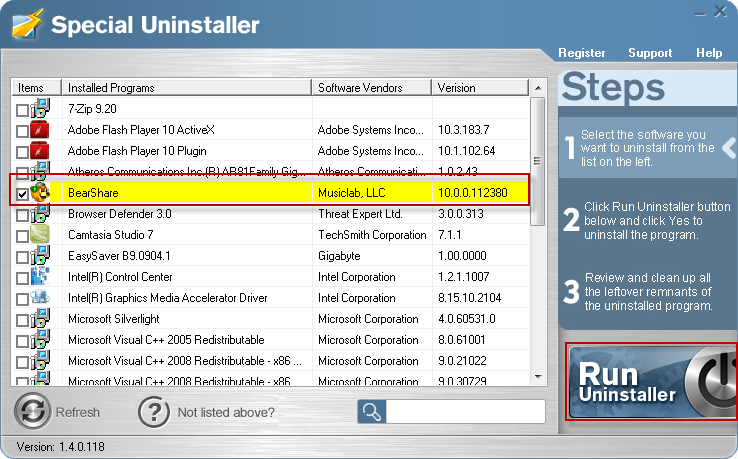
- STEP 3: Click “OK” button to start the uninstall BearShare process.
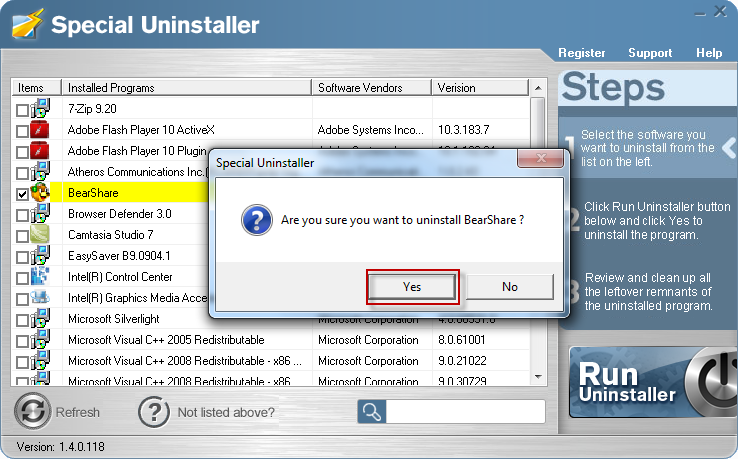
- STEP 4: Wait for the standard uninstall process to be completed and select Scan Leftovers to detect leftover files/registry entries and click Delete Leftovers.
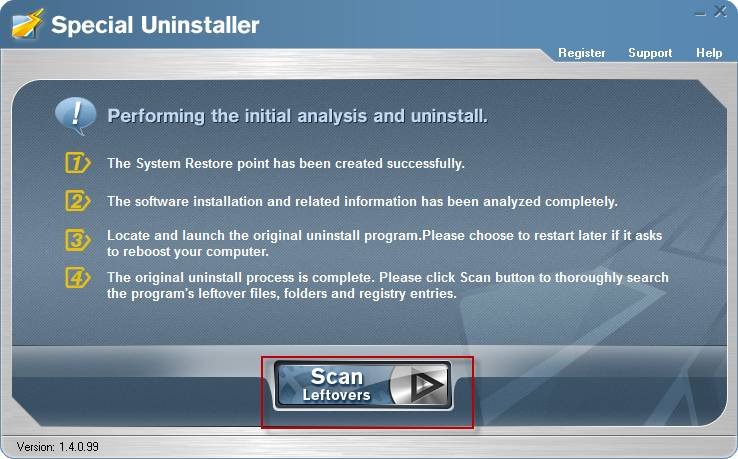
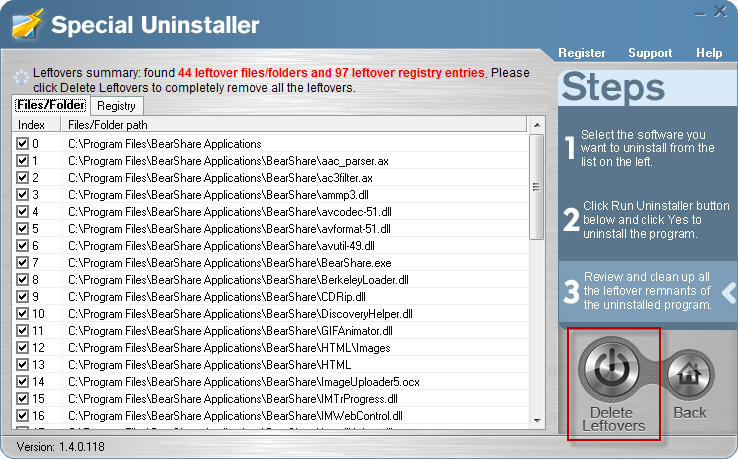
- STEP 5: Click “OK” to finish the BearShare uninstall process.
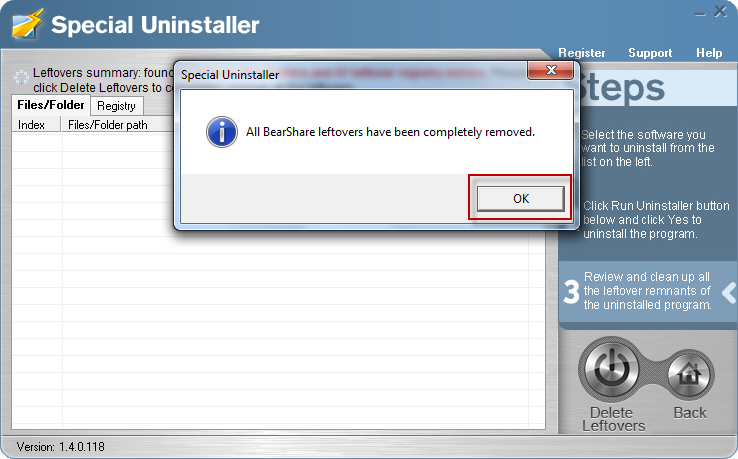
Leave a Reply