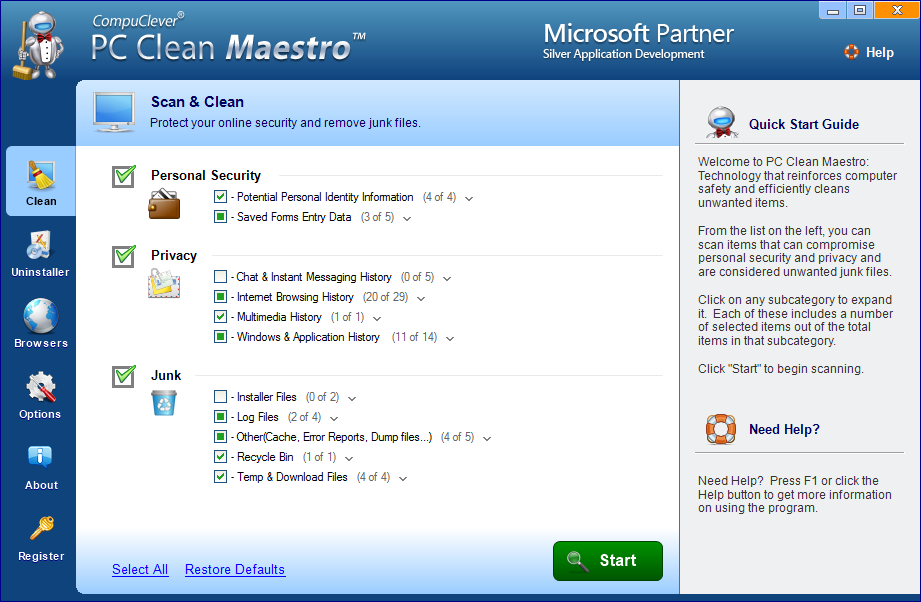
Tried hard to uninstall PC Clean Maestro but not successful? Still have no idea to get rid of the problem on your computer? Take a good way from this post to remove the program quickly and thoroughly.

Program PC Clean Maestro claims as a cleaning tool that help people to clean junk files and histories effectively, and help to improve their system performances and protect personal privacy. But in this post, we will focus on helping people to solve the removing problem of this program, cause many people encounter some sorts of problems during the removal, such as:
- Unable to find the program installation folder on computer
- Cannot remove it on the Windows control panel
- Several components associated with the program cannot be deleted
Sometimes the PC Clean Maestro removal is as more complicated as removing it with Windows removing feature, many people fail to get rid of it successfully even though they had uninstalled via the computer’s Control Panel. If you also want to remove it smoothly, these methods below are really necessary.
Effective methods to help you uninstall PC Clean Maestro
Remove it with its uninstall process
PC Clean Maestro has its own uninstall process that stores in its installation folder, you can choose to remove the program with its uninstaller.
- Find and locate PC Clean Maestro on the desktop, right-click on it
- Click on “Open file location”, then you will see where the program locates on your computer
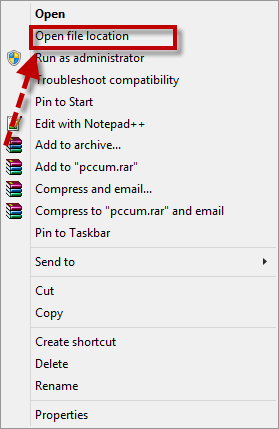
- Double-click on its uninstall process, and start the program removal with its instructions
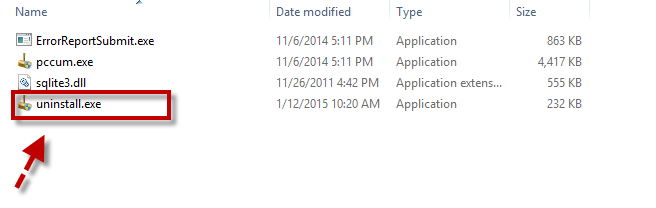
- After that, restart your computer to refresh the Windows system
- Check the installation again, and make sure there is no any leftover
- Enter “regedit” in the search box, select to open Registry Editor
- Check and delete all of registry entries related to PC Clean Maestro
Many people would think that the program removal is completed when they finish to uninstall PC Clean Maestro with the removing process, but the fact is that there are often several files still being left on the computer and you should do a manual removal. If you do not conduct a complete removal, there is a likelihood that the program appearing again on your computer.
Uninstall PC Clean Maestro with Windows removing features
(Guides on Win 8)
- Right-click on the Windows button, select Programs and Features
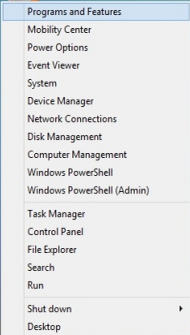
- Find and highlight PC Clean Maestro on the list of installed programs
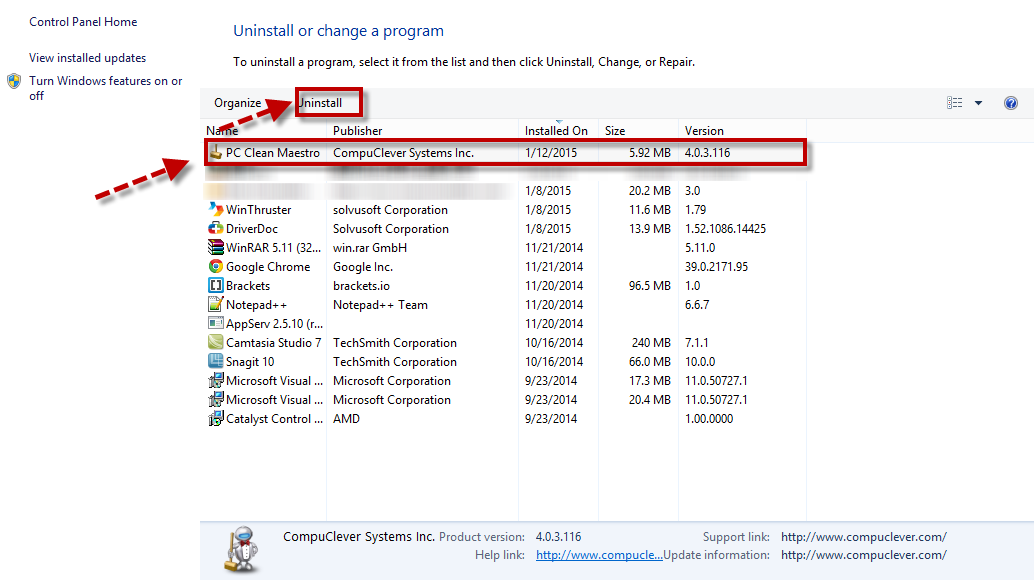
- Click on Uninstall, and follow the guides to remove PC Clean Maestro

The same to the first removing way, after performing the standard removal, in order to uninstall PC Clean Maestro thoroughly, you also need to do an additional manual removal for its leftovers on your computer, and they usually locate in the installation folder and System Registry.
Remove it with Special Uninstaller
Taking an automatic remover like Special Uninstaller will not need to perform an additional removal after uninstalling the program, because it will provide a leftover scan and removal feature to help you uninstall PC Clean Maestro quickly and completely.
- Open Special Uninstaller on the computer, select PC Clean Maestro
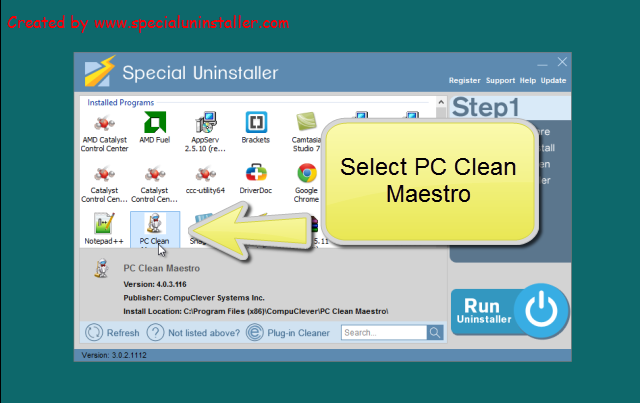
- Click on Run Uninstaller, confirm and start the removal
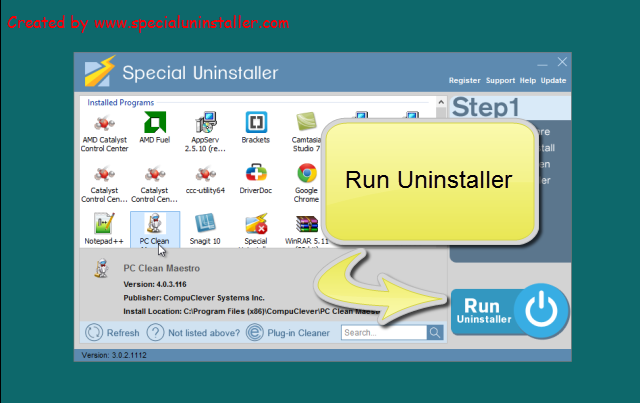
- Complete the first stage removal with instructions, then click on “Scan Leftovers”
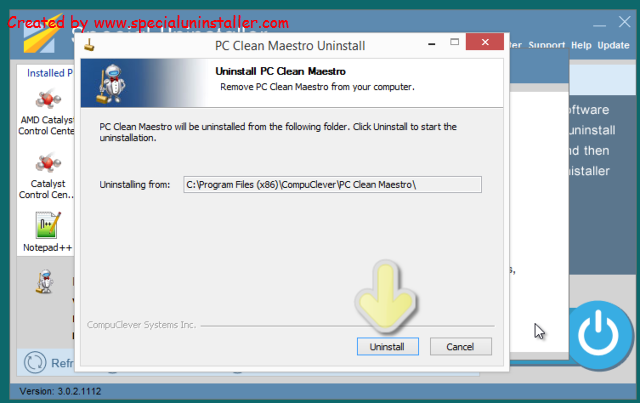
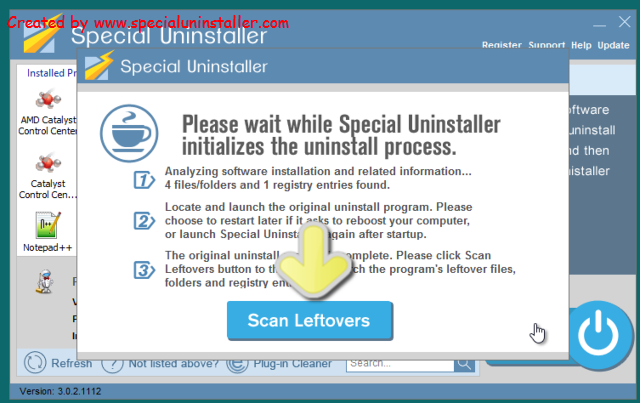
- Remove all of leftovers Special Uninstaller detecting from your PC, then you will receive the complete removal
Leave a Reply