There have been many users who are very confused about how to correctly remove McAfee LiveSafe in Windows. You may not be surprised when it comes to antivirus software. Here you will find useful tutorials that can help you out of the dilemma.
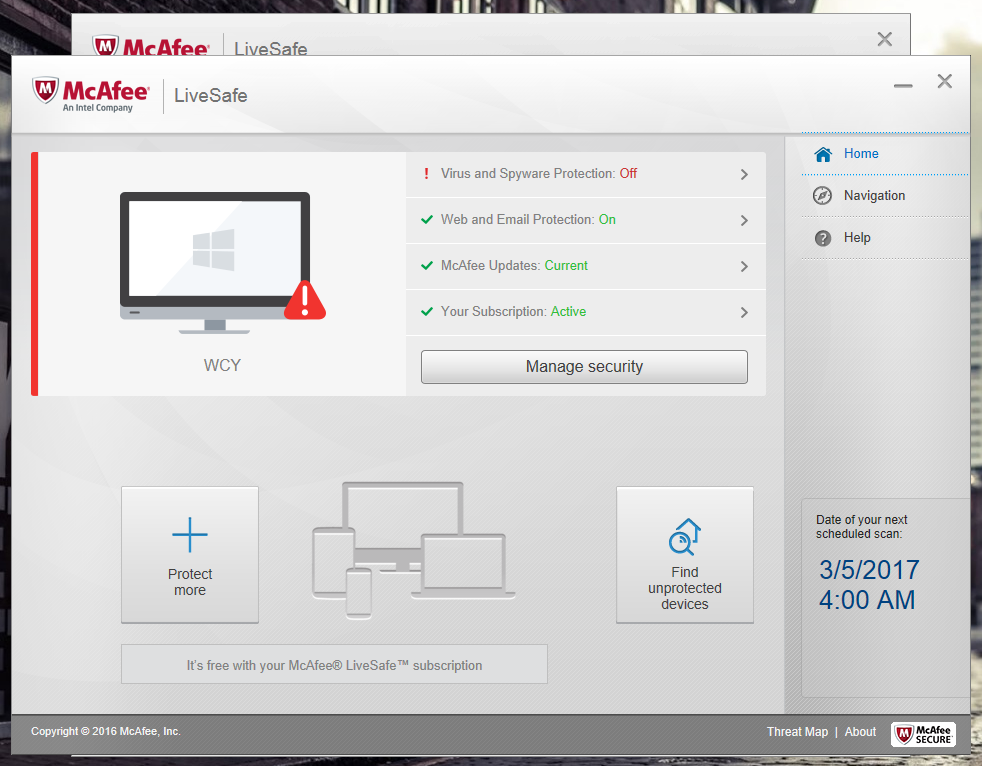

Remove McAfee LiveSafe with A Reliable Tool
There are many tools you can easily get on the Internet, the hard part is which to choose. If you kinda lost your way, take my preparation – a good general-purpose tool that is available in most versions of Windows and works with types of programs:
1. Click the blue download button on the page to download & install Special Uninstaller, then run it.
2. Find & select McAfee LiveSafe in the Programs list, and click Run Uninstaller.
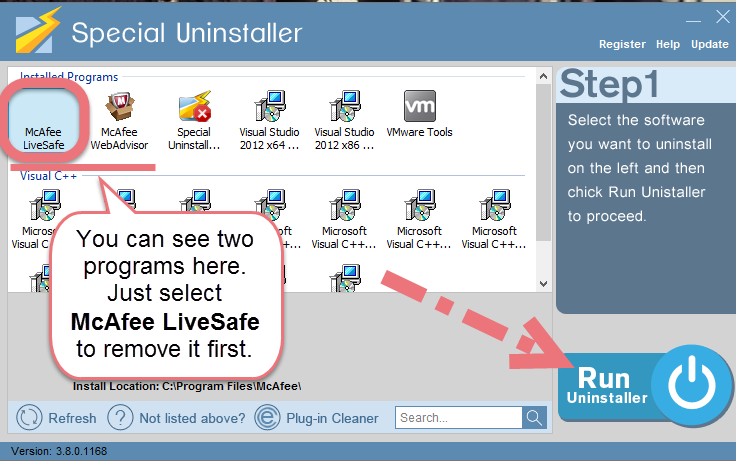
3. Follow the prompts to proceed with the removal, then click Scan Leftovers when you’re able to. Keep all the related items checked, and hit Delete Leftovers to fully remove McAfee LiveSafe.
To check whether you’ve done the removal well, click “Back” You will be brought back to the list, where you can see all the currently installed programs on the system, then just do the same to remove McAfee WebAdvisor from your PC. Watch this video to quickly know the whole process:
How to Remove McAfee LiveSafe Yourself?
1. Exit the McAfee LiveSafe program.
Most programs will automatically close or ask you to shut them down during the removal, while a few will not. To ensure a complete, smooth removal, better shut down the program as well as the related possesses that are running in the background before activating its built-in uninstaller. You can do this through the System Tray and Task Manager.
2. Locate McAfee LiveSafe in the Programs list.
Windows 8 (Start screen): Click on the Start button, click the Down arrow, find McAfee LiveSafe in the Apps list, right-click on it and select Uninstall at the bottom.
Windows 10 (Start menu): Right-click on the Start button, select Programs and Features.
3. Remove McAfee LiveSafe from the Programs List.
Now you should be looking at the Program List, which tells you what programs are installed on your PC, the names of them and their publishers, when they’re installed, and how much disk space they’re taking. Double-click McAfee LiveSafe to activate its built-in uninstaller.
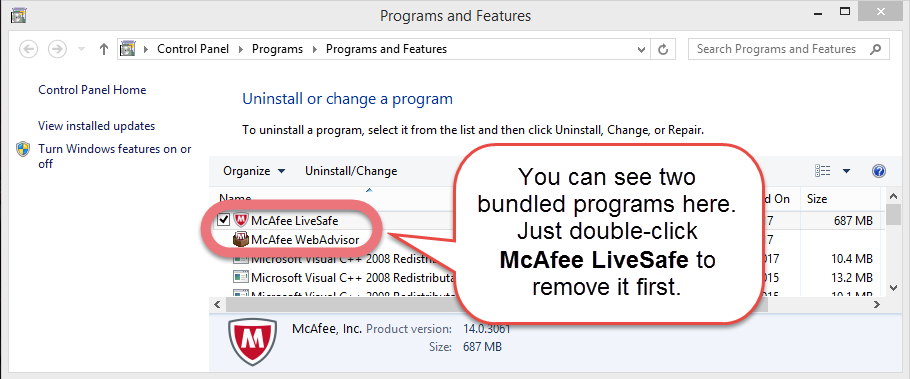

4. Follow the instruction to proceed and confirm the removal.
Once its built-in uninstaller pops up, you should see the window as below. Check the options “McAfee LiveSafe” and “Remove all files for this program. If you reinstall on this PC, you’ll need to enter your subscription information and choose your settings again,” and click Uninstall > Uninstall.
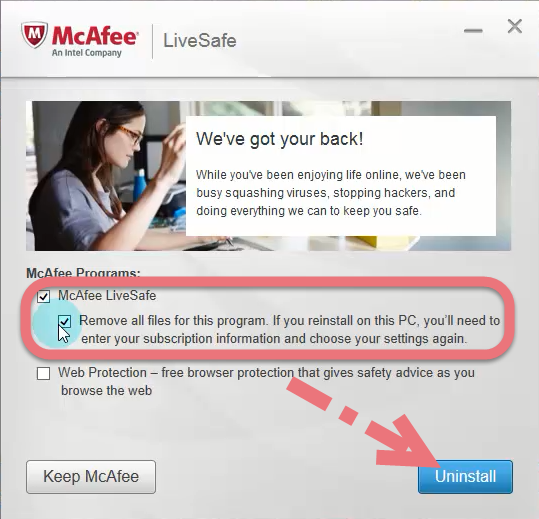
Wait until the uninstaller finishes its job, and you’ll be asked why you did the removal, select any reason you want or just click “No thanks” to proceed.
Then click either “Restart later” or “Restart now.”
5. Remove McAfee WebAdvisor from the Programs List.
The program list window should still be open if you haven’t close it, just double-click McAfee WebAdvisor to activate its removal, and follow the prompts to continue.
6. Remove McAfee LiveSafe from Registry Editor.
During installation the program registers itself in the system, that’s why you can find their entries in the Registry, it also explains why sometimes you can’t run a program by simply coping the folder from somewhere else. This step is to delete the entries of McAfee LiveSafe. But you should know that using the Registry Editor incorrectly can cuase serious issues and may result in an inoperable operting system. So don’t delete anything wrong.
Windows 8 (Start screen): Press and hold the Windows key + C to open the Charms, select Search, type “McAfee LiveSafe” in the field, and click the result to open the Registry Editor. Then check for the following two folders with the left column explorer, if found, right-click on the them and select Delete to completely remove McAfee LiveSafe
- HKEY_CURRENT_USER\Software\McAfee\
- HKEY_CURRENT_USER\Software\McAfeeInstallIntegrator\
- HKEY_LOCAL_MACHINE\SOFTWARE\McAfee\
- HKEY_LOCAL_MACHINE\SOFTWARE\McAfee.com\
- HKEY_LOCAL_MACHINE\SOFTWARE\McAfee.logging\
Windows 10 (Start menu): Execute “regedit” in the search input field on the taskbar to open the Registry Editor. Then check for the following two folders with the left column explorer, if found, right-click on the them and select Delete to completely remove McAfee LiveSafe:
- HKEY_CURRENT_USER\Software\McAfee\
- HKEY_CURRENT_USER\Software\McAfeeInstallIntegrator\
- HKEY_LOCAL_MACHINE\SOFTWARE\McAfee\
- HKEY_LOCAL_MACHINE\SOFTWARE\McAfee.com\
- HKEY_LOCAL_MACHINE\SOFTWARE\McAfee.logging\
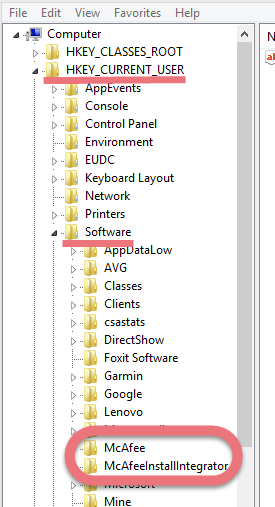
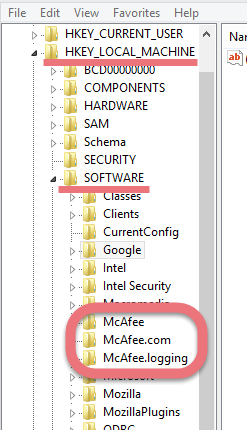
7. Restart the computer (Suggested).
If you haven’t restarted your PC yet, restart it now.
When you install/remove McAfee LiveSafe, it will register or unregister the usage of one or more .dll files. And when you choose to reboot your computer after uninstalling a program, Windows will close the program & delete any file that is no longer assigned to a program to clean up the computer. Not every program’s removal requires a restart, but I think it’s the best to follow the general idea.
How to uninstall Bonjour? How to uninstall ProxyEvery Anonymous Online?

Leave a Reply