You will learn how to correctly remove ESET Internet Security 2017 by browsing this page. Just choose the solution you like and get the removal done.

It is important that any previously installed antivirus software is uninstalled from your system before installing another. Typical removal using the Windows removal tool (Add/Remove Programs) is often insufficient. To completely remove ESET Internet Security 2017, you can follow our guides. If you experience issues going through any of the solutions below, leave messages to tell us.

Solution 1: Manually Remove ESET Internet Security 2017 Yourself
1. To ensure a smooth removal, remember to close quit the ESET Internet Security 2017 program and end the related processes that are running in the background.
2. Right-click on the Start button and select Programs and Features, then you will be brought to a list that tells you clearly what programs you’re having on the system.
3. Find ESET Internet Security 2017 in the list, and double-click to start the removal.
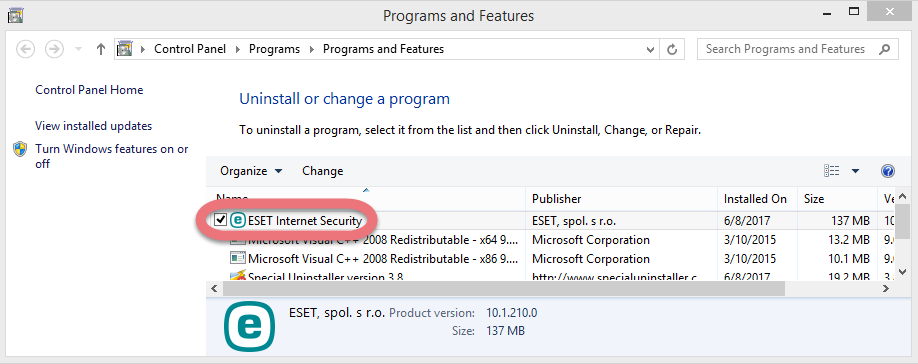
4. Then you should be prompted with window that says, “The Setup Wizard will allow you to repair ESET Internet Security 2017 or remove it from your computer. Click Next to continue or Cancel to exit the Setup Wizard.” Just click Next.
5. You will be prompted with two options – Repair and Remove. Click the recycle bin icon of the Remove option.
6. When being ask why you remove ESET Internet Security 2017, you can select any of the listed reasons to proceed with the removal.
7. Click Remove, wait for the Setup Wizard to finish its job, and click Finish.
8. A pop-up box says “You must restart your system for the configuration changes made to ESET Internet Security to take effect. Click Yes to restart now or No if you plan to manually restart it later.” Click Yes to restart your PC right away.
9. Now you need to go delete the remaining files (entries) that could be left in the Registry > Type “regedit” in the Search Box on the Taskbar (bottem-left corner of your screen), and select regedit from the results to open the Registry Editor.
10. Find the following folders and delete them:
- HKEY_CURRENT_USER/Software/ESET
- HKEY_LOCAL_MACHINE/SOFTWARE/ESET
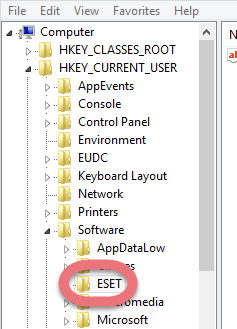
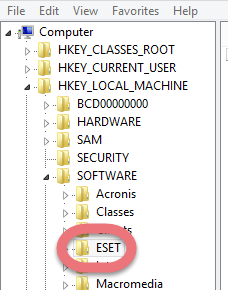
9. To check whether there is still any remaining files, on the navigator click Edit > Find…, enter “ESET Internet Security” to find out. Delete the results if found to completely remove ESET Internet Security 2017.
10. You must reboot the system at least once to achieve the complete removal. So if you haven’t restarted the computer in Step 6, restart it now to take effect. Then you can perform the same steps to remove other programs you don’t want and those you never plan to use.

Solution 2: Easily Remove ESET Internet Security 2017
Another solution I would like to introduce is an easy-to-use, small-sized tool that supports all the popular Windows OS versions. You can also try to uninstall other programs that are not welcome anymore in the system with it. How does it work? Take a quick look below:
1. Click any of the blue download buttons on this page or visit the homepage to download Special Uninstaller.
2. Run it, and you can see clearly what programs are installed currently. Choose ESET Internet Security and hit Run Uninstaller.
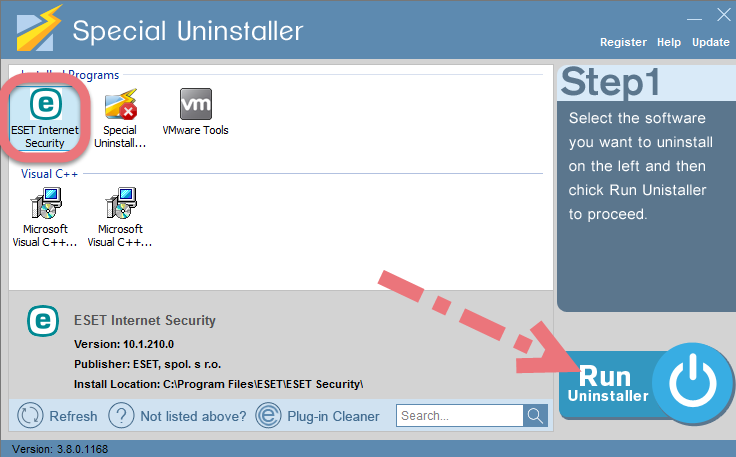
It will scan for all the related files and get ready for your next request, during which you may be asked for confirmation of this removal, just click Yes/OK to proceed.
3. Click Scan Leftovers when it turns to blue, then you see the all the vestiges that most users will forget to delete during the manual removal. Click Delete Leftovers to fully remove ESET Internet Security 2017.
Clicking BACK to refresh the list of currently installed programs, and check whether your target is no long there. You can perform the same steps to remove other needless programs and free up some disk space. I do hope this recommendation can be a better removal solution to you anytime.
Solutions 3: Use the ESET AV Remover Tool
The ESET AV Remover tool can remove ESET Internet Security 2017 and almost any antivirus software installed on your system. If you don’t know which version to use, click here for instructions to find your system specifications:
Download 64-bit AV Remover Download 32-bit AV Remover
If you can’t find the program you want to remove using the tool, follow these steps to remove it:
1. Start your computer in Safe mode.
2. Press the Windows Key + R on your keyboard, type appwiz.cpl and then click OK.
3. Select the program you want to remove from the list and click Uninstall/Remove.
I need to remove Bitdefender Internet Security 2017
I need to remove COMODO Internet Security Complete 2017

Leave a Reply