If you need some guides to effectively uninstall Advanced IP Scanner on your PC, just browse this page for practical information.

Advanced IP Scanners is a free tool that can scan your LAN or Wi-Fi network, give you access to shared folders, provide remote control of computer via RDP and Radmin, and even remotely switch your computer off. You can also wake your machines up remotely with it, if the network cards support the wake-on-LAN function.

Official Site: www.advanced-ip-scanner.com
Default Installation Location: C:\Program Files\Advanced IP Scanner v2\
Uninstaller: MsiExec.exe /X{7774E6AB-D658-40A2-B9FA-7136FA917BAE}
(The Windows Installer is used for the installation, maintenance, and removal.)
Estimated Size: 16.42 MB
Language: English (United States)
For Windows users who are looking for solutions to uninstall Advanced IP Scanner, we have listed the tutorials below. If you encounter any problem during the removal or there is anything you are confused about, just leave comments at the bottom so that we’ll know how to help you.
How to Uninstall Advanced IP Scanner with Much Convenience?
The answer is to use an efficient tool takes care of all the necessary jobs for you. I believe this will save a lot of time:
1. Click the green Download button to install Special Uninstaller.
2. Run it and you will see the list of all the programs currently installed on your machine > Locate the Advanced IP Scanner icon, select it and click on the blue Run Uninstaller button.
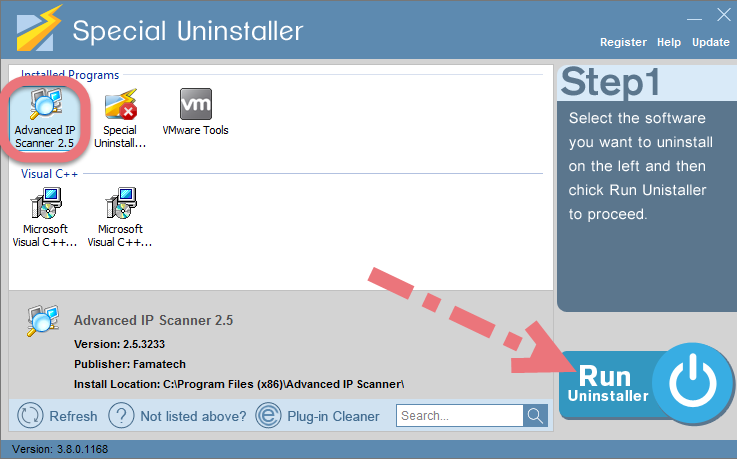
3. After a few seconds, it will give you the option to Scan Leftovers (cleaning out the keys from Windows Registry), click it.
4. Keep all items (related files and leftovers in the Registry) in the new list ticked, hit the green Delete Leftovers button to completely uninstall Advanced IP Scanner.
Clicking Back will fresh the programs list, so that you can check whether your target has been eliminated. If the removal is successful, you can perform the same steps to uninstall other programs you wish to remove. Here is a short video demonstration:
I need to remove Picasa I need to remove Kingo Android Root
How to Uninstall Advanced IP Scanner Manually?
1. Open Programs and Features to Uninstall Advanced IP Scanner
> Right-click on the Start button in the bottom-left corner of your screen, and select Programs and Features.
> Locate the unwanted (maybe outdated) Advanced IP Scanner item in Uninstall or change a program list (Windows programs manager or Currently install programs list), which should have the option to change, repair or uninstall the program.
> Double-click Advanced IP Scanner the start the removal.
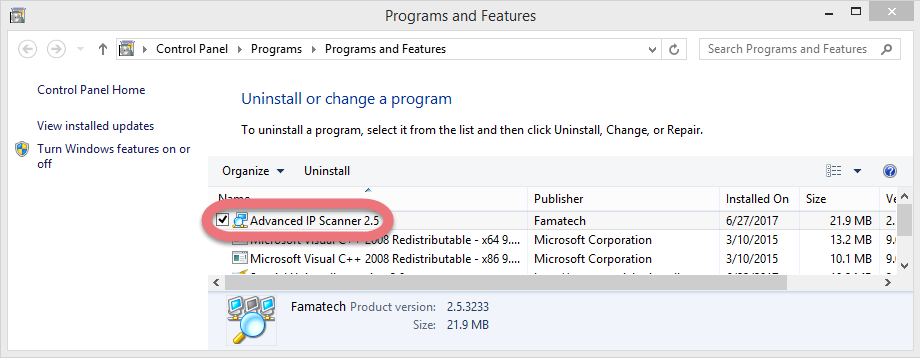

> Its default uninstaller will be activated with a pop-up window. Provide confirmation to proceed, and wait for it to finish the job.
> When it tells you “The product was successfully uninstalled, blah blah blah…” or something like that, it’s done, and you can go to the next part.
2. Uninstall Advanced IP Scanner from the Windows Registry
Most users skipped this step because they didn’t know how to do it, while this will actually lead to the accumulation of junks. So every time you’re trying to completely delete a program, don’t forget to clean out its entries. Reading this part may also help when you need to deal with another program someday.
> Press and hold Windows key + C to open the charms bar, select Search, type regedit in the search box, and hit the Enter key on your keyboard to open the Registry Editor.
> Then the Registry Editor is now presented with a new window. If there is no other Famatech programs installed on the system, delete this folder HKEY_CURRENT_USER\software\famatech\
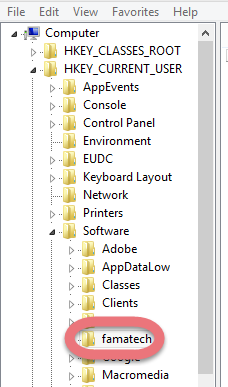
> To search for other possible remaining files, click Edit > Find… on the navigator, and enter “Advanced IP Scanner”. If found, delete it to completely uninstall Advanced IP Scanner.
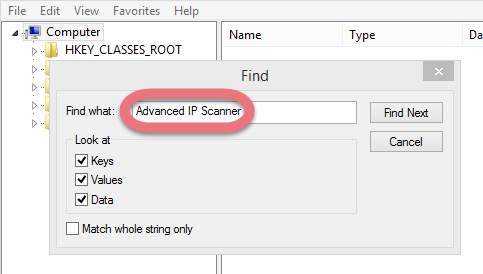
> Restart your computer to take effect, and you may check whether the removal has been done successfully.
Alternatives to Advanced IP Scanner & Similar Software
Nmap
Nmap (Network Mapper) is a free, open-source (license) utility for network exploration or security auditing. On some systems, network administrators also find it useful for tasks such as network inventory, managing service upgrade schedules, and monitoring host or service uptime.
Fing
Fing is a completely free and fast network scanner. It can discover which devices are connected to any Wi-Fi network, map devices, detect intruders, assess network security risks, troubleshoot network problems and achieve network performance.
Angry IP Scanner
Angry IP Scanner (or simply ipscan) is an open-source and cross-platform network scanner. It is widely used by network administrators and curious users around the world, including large and small enterprises, banks, and government agencies.

Leave a Reply