There are more than one solutions to remove RealVNC and other programs in Windows. Just read this page, and choose the method you like the most to complete the removal.
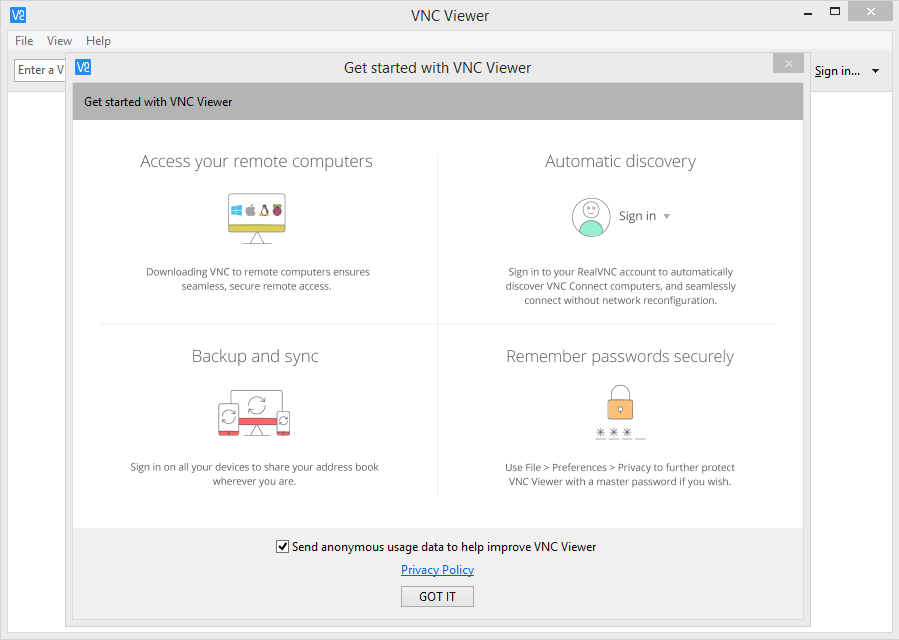
Instead of a virus, RealVNC is a software provides remote access for consumers, professionals and developers. So it shouldn’t be very difficult to uninstall, the point is to take every step correctly. By following the guides we listed below, you shall be able to remove RealVNC successfully.

How You Can Remove RealVNC in Windows
There could be kinds of reasons that you failed to remove RealVNC or some other programs in Windows, but I’m not wasting you time on reading the technical failures instead of solutions. If you think the problem comes from RealVNC itself, try to reinstall the program first, so that the missing-file issue would be solved, and the corrupted/damaged pieces would be replaced. Then let’s move on to the specific uninstall tutorials:
1. Shut down the program and each of its processes.
1.1 Go to the System Tray in the bottom-right corner.
1.2 Right-click on the RealVNC icon and select Exit.
1.3 Right-click on the Taskbar and select Task Manager.
1.4 Successively select the RealVNC processes to end.
2. Open the list of currently installed programs (Programs and Features).
2.1 Right-click the Start button.
2.2 Select Programs and Features.
3. Remove RealVNC by activating its built-in uninstaller.
3.1 In the list you will see all the programs you’re having in the system.
3.2 Find and double-click RealVNC to start the removal.
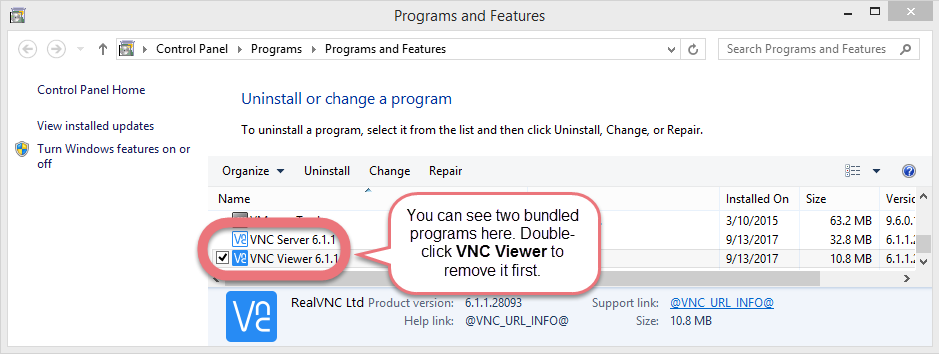
4. Proceed with the removal and provide the confirmation.
4.1 Click the the Continue button to proceed.
4.2 Uncheck the items that you don’t want to keep.
4.3 Wait until the uninstall wizard finishes its job.
4.4 Click Yes to restart the computer right away (Or click No to restart it later).
5. Repeat the above to remove the other bundled program named VNC Server.
6. Open the Registry Editor.
6.1 You can see there is a Search box on the taskbar on the time if you’re using Windows 10, otherwise click Start to use the Search box there.
6.2 Type “regedit” in the box.
6.3 Select regedit from the results to open the Registry Editor.
7. Find and delete the registry entries (leftovers) of RealVNC.
Note: doing this will remove all the entries related to the publisher’s programs, so first you need to be sure you have performed the above steps to uninstall the bundled programs and there’s no other related software installed.
You can choose to back up the registry in case of any mistaken deletion: On the navigator click File > Export…, type a name and save the copy to a location.
7.1 Then, to remove the leftovers:
– Delete this folder: HKEY_CURRENT_USER\Software\RealVNC
– Delete this folder: HKEY_LOCAL_MACHINE\SOFTWARE\RealVNC

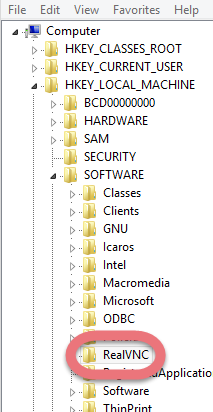
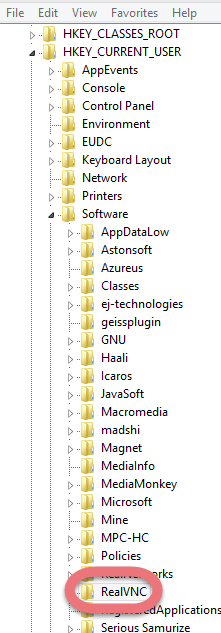
7.2 To check for other possible leftovers:
– on the navigator click Edit.
– Click Find…
– Enter “RealVNC” in the search box to look for other possible remaining files to delete.
8. Reboot your computer to take effect.
If you haven’t restart the computer yet, do it now. Then you can go to the System Tray, Start menu, Control Panel, etc. to check whether the program has been completely uninstalled.
Solution 2: Remove RealVNC with A Trustworthy Tool
Special Uninstaller is a safe, smart, small-sized tool that applies to all the popular Windows versions. Within clicks you can easily remove RealVNC and other unwanted programs found. Click the blue download button on the page to try it out, and steps are as follows:
1. Run Special Uninstaller after installation, you can see what programs are currently installed on your computer.
2. Select RealVNC in the list, and click “Run Uninstaller.” It will scan all the related files and get ready for your next request, during which you may be asked for confirmation of this removal, just click “Yes/OK” to proceed.
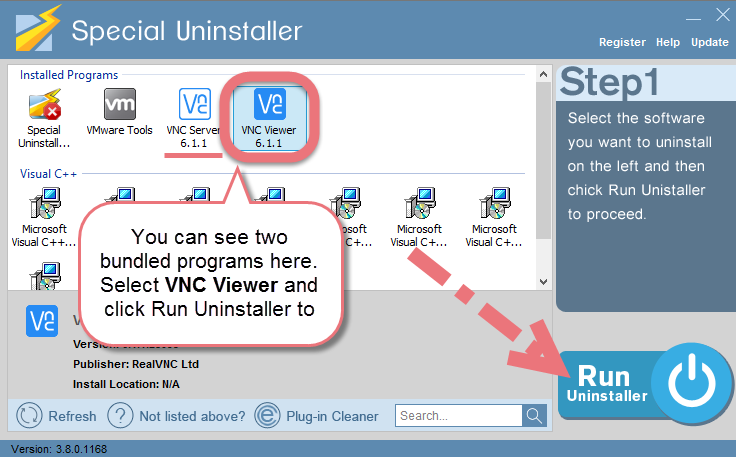
3. Click “Scan Leftovers” when it turns to blue, then you can see all the related vestiges that regular removal might left behind. Click “Delete Leftovers” to completely remove RealVNC.
When it says “All VNC Viewer leftovers have been completely removed.” you can click “Back” refresh the list of the installed programs, where you can check if your target has been eliminated. Then you can move on to remove the other bundled program named VNC Server.
View this short video to take a quick view on how it works:
I want to uninstall FileZilla I want to uninstall Hamachi

Leave a Reply