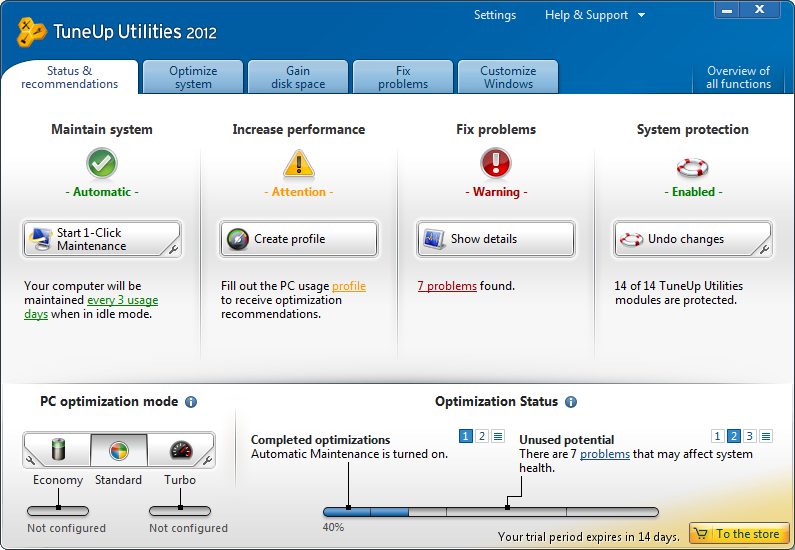
TuneUP Utilities is a popular PC optimization tool which can detect and remove both of known and unknown system errors so as to increased performance for your system. But for some reasons, it is necessary to uninstall TuneUP Utilities from the computer. Normally, we can use the methods below to uninstall TuneUP Utilities from the computer:

Uninstall TuneUP Utilities with windows Add/Remove Program
As we all know that once TuneUP Utilities was installed on the computer, it will be automatically added on the programs list. Hence, we can simply go to Add/Remove program to uninstall TuneUP Utilities:
- Close TuneUP Utilities and end its process on Windows Task Manager
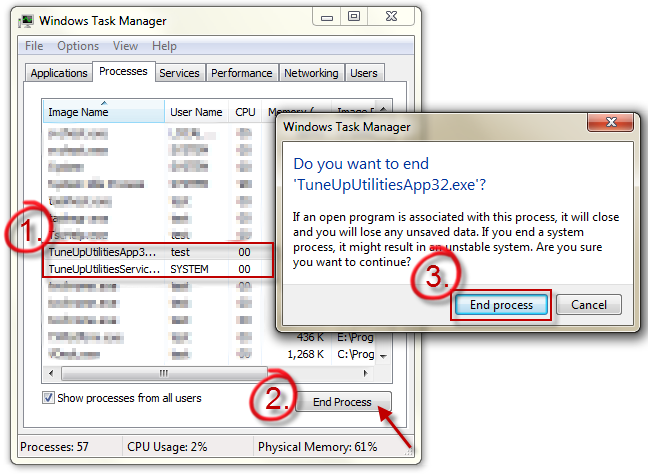
- Click Start and the go the Control Panel
- Selecting Uninstall a program or Add/Remove programs(on Windows XP). Once you see TuneUP Utilities on the list, click Uninstall/Change then follow the instructions from there.
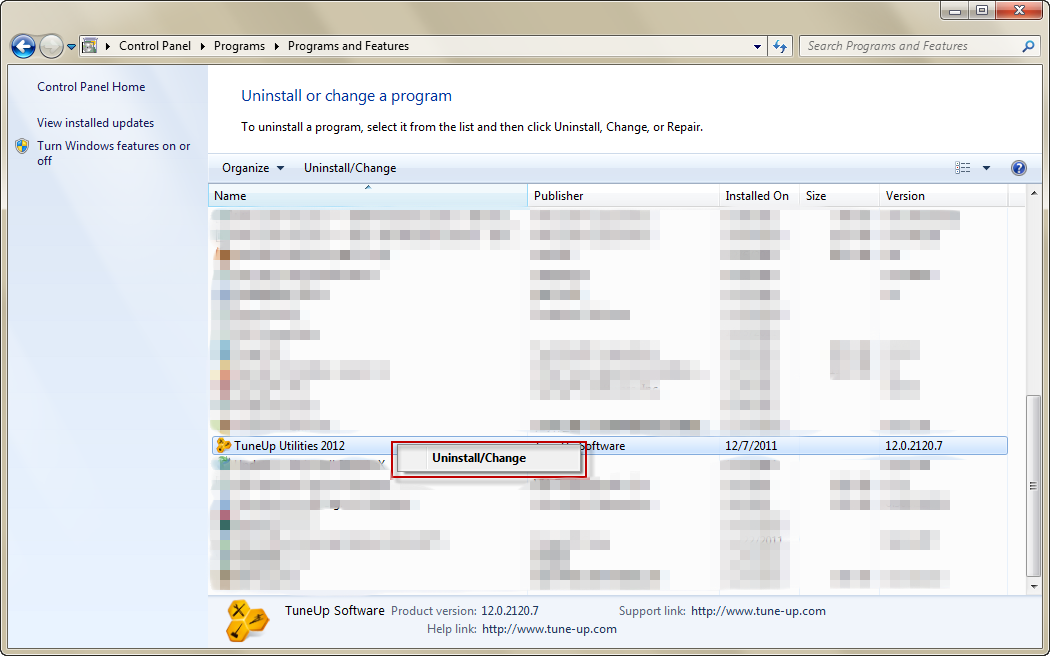
As a matter of fact, Even after you have uninstalled Tuneup Utilities through the Windows default programs list, some of its files also can be seen in your PC, as it is showed below, Tuneup Utilities install these utilities in your machine with its installation.
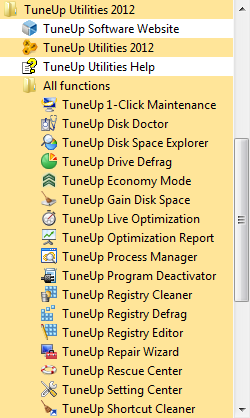
Thus, we can conclude that it is difficult to make them all gone by simply uninstall Tuneup Utilities thru Add/Remove applet.

How to uninstall TuneUP Utilities completely?
The most effective way to remove TuneUP Utilities is to run a powerful and reliable uninstaller which ensures you a complete and clean removal.
- STEP 1. Free download Tuneup Utilities Uninstall Tool and Install It.
- STEP 2: Select Tuneup Utilities from the detected program list and click “Run Uninstaller”.
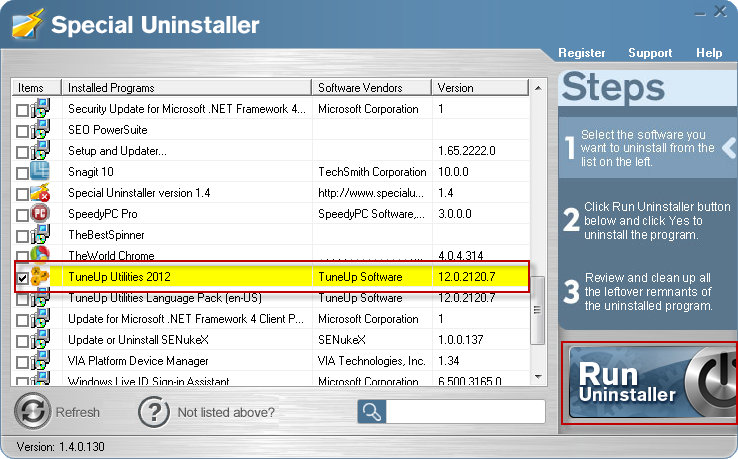
- STEP 3: Click “OK” button to start uninstall TuneUP Utilities process.
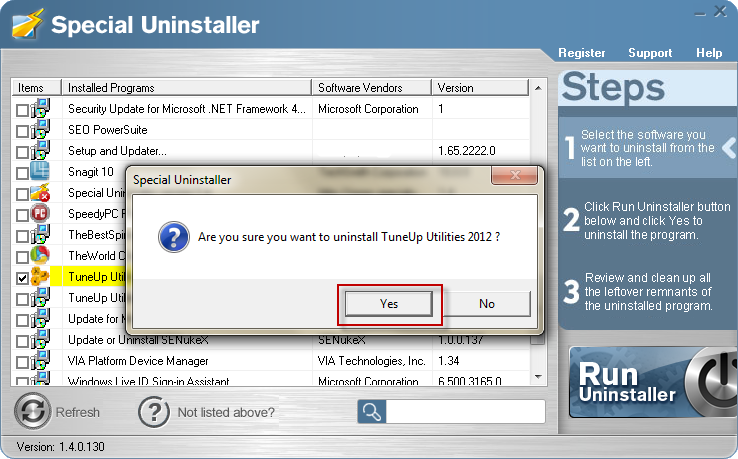
- STEP 4: Wait for the standard uninstall process to be completed and select Scan Leftovers to detect leftover files/registry entries and click Delete Leftovers.
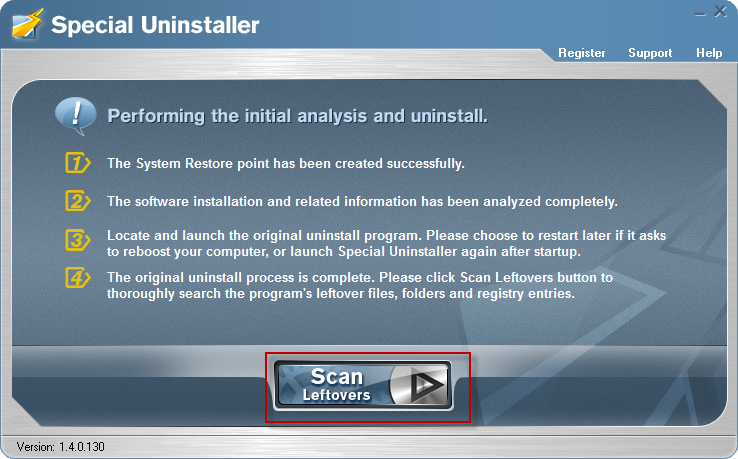
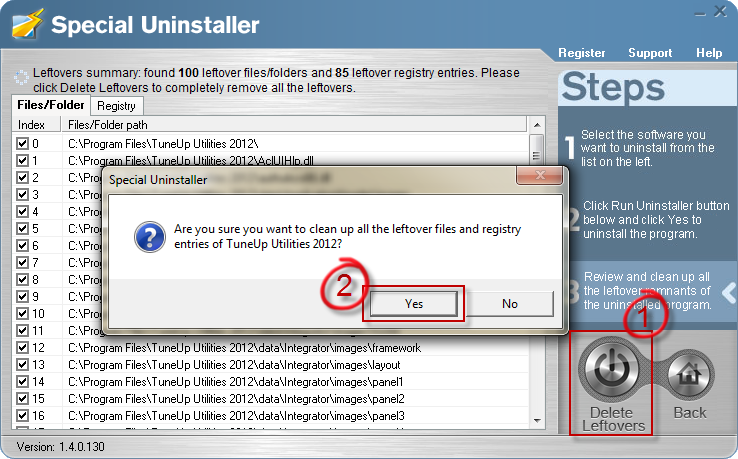
- STEP 5: Click “OK” to finish the removal.
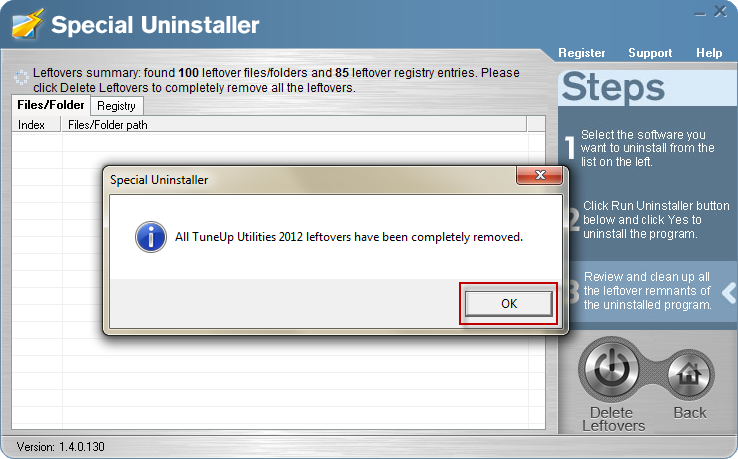
Video Guide: Fully Uninstall and remove TuneUP Utilities with Special Uninstaller

As you can see that, not only will Special Uninstaller uninstall TuneUP Utilities in this case, but it will also clean up all the utilities come with TuneUP Utilities and any files associated with the program, such as dlls, other registry issues as well.
See also
TuneUp Utilities 2012 – Free software downloads
TuneUp Utilities – From Wikipedia
Leave a Reply