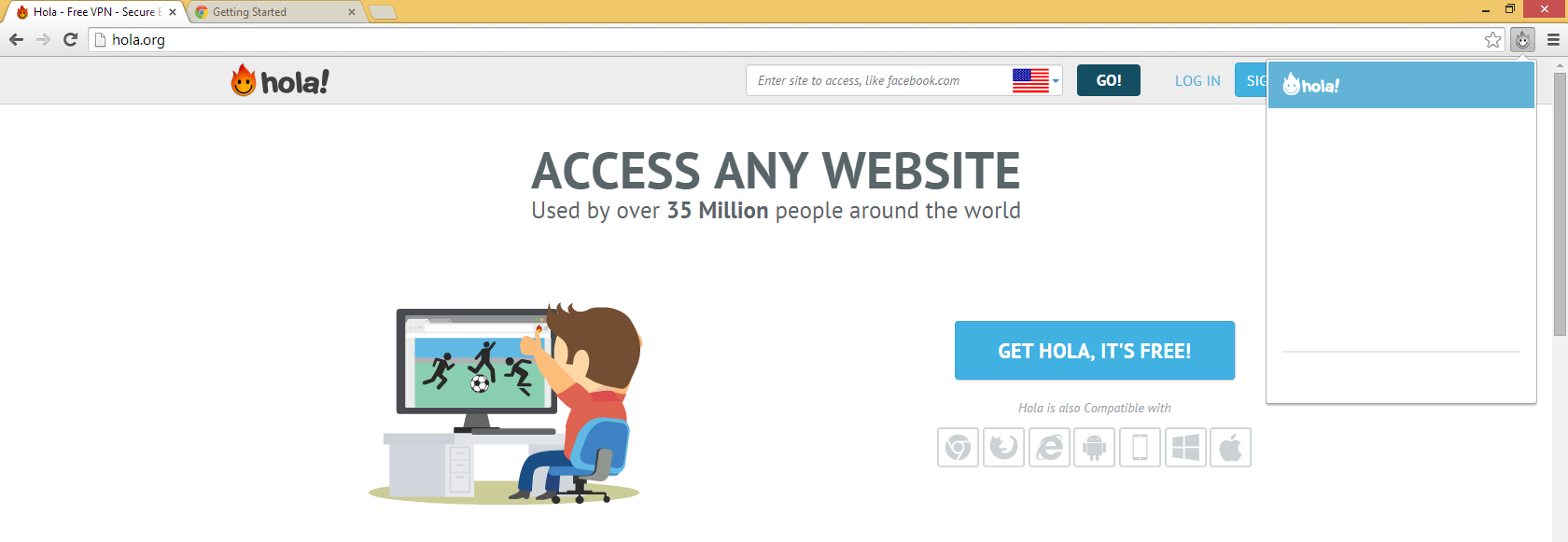
Hola Unblocker is a browser extension that has several different versions which enable it to be installed in different web browser, it is advertised as a useful add-on that enable computer users to access to sites that blocked or censored in your district. But this unblocker is also a problem especially when you need to uninstall Hola Unblocker.

Why people think it is difficult to remove Hola Unblocker on computer? When people need to clean it on the browser, it seems like has rooted in the computer and no matter how you try to remove it, you will also be redirected to the hola.org frequently and might cannot use other search engine but hola search instead. So, what cause you unable you uninstall Hola Unblocker successfully? You have have a refer to the following general causes of this removing problem:
- Improper installation of the unblocker
- Windows system problems
- Spyware or virus infection
- Failure removal of Windows uninstall utility
- People do not remove it completely
If the Hola Unblocker is bundled with other rogueware and installed on the computer without your knowing and consent, it is in all possibility that you got some virus or malware infection on the computer. Therefore, please conduct a thorough virus scan and removal on the computer, and make sure you do not get any infection. After that, you can try the following methods to remove Hola Unblocker on your PC.
Good ways can help you uninstall Hola Unblocker
Manual removal: remove it on the computer and browsers
Traditional removing way is also feasible for cleaning the browser extension on your computer, but you should make sure all of its associated components are cleaned well, otherwise, Hola Unblocker will come back to your computer, or you will always be redirected to its official website: hola.org.
Step 1: uninstall related programs in computer
In Windows 7:
- Click on Start button >>> Control Panel >>> Uninstall a program
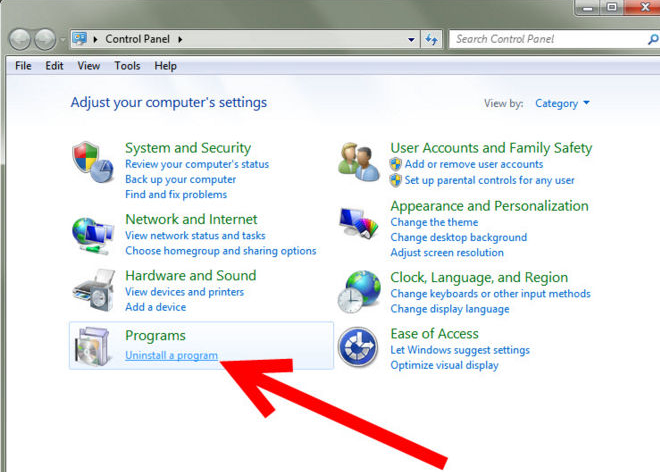
- Find out the program related to Hola Unblocker, select it
- Click on Uninstall button, start the program removal with instructions
- Restart your computer after the removal
In Windows 8:
- Enter to the desktop, right-click on the Windows button at the bottom left corner
- Select Programs and Features, you will be redirect to the Windows uninstall panel
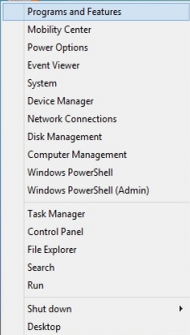
- Select the program you need to remove on the list, click on Uninstall icon
- Click Yes to confirm and start the removal
- Restart your computer
Step 2: clean Hola Unblocker on browser
After completing the program removal, the next step is to cleaning all preference file and settings of this extension on installed browsers.
In Google Chrome:
- Click on the menu icon on Google Chrome
- Select Tools >>> Extensions

- Choose to disable and remove Hola Unblocker on the browser
- Turn to the setting section, click on “Manage Search Engine…”
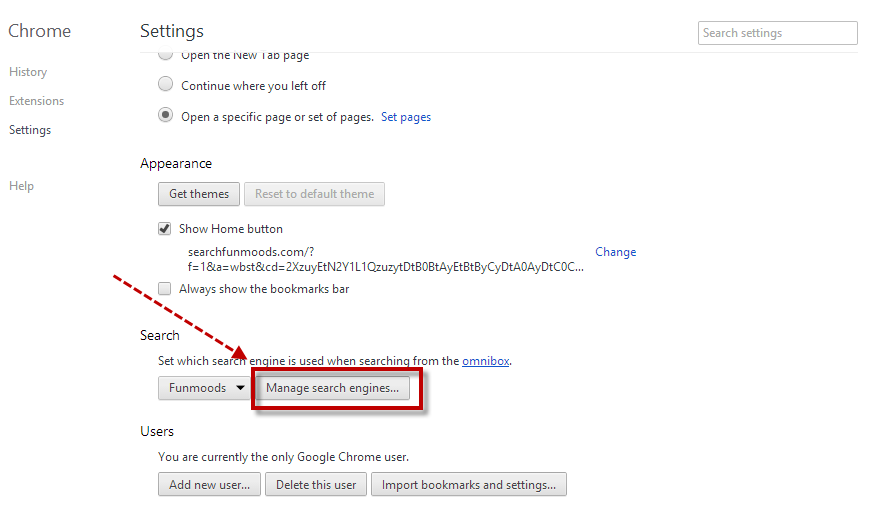
- Don’t set the Hola search as your default search engine, and remove it
- Finally, restart your Google Chrome
- Click on Tools >>> Internet Options
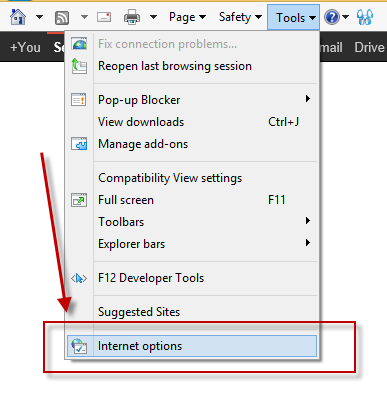
- Click on Reset button in the Advanced section
- Choose to reset the browser in Delete personal settings box
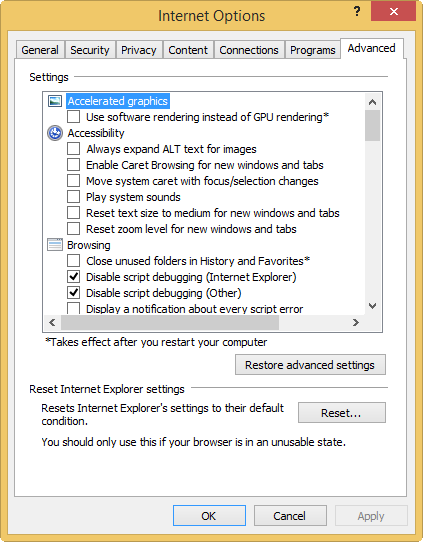
- Click OK when it is finished
- Restart the browser
In Mozilla Firefox
- Click on the Firefox logo at the top >>> choose Help

- Select “Troubleshooting Information” on the menu >>> click Reset Firefox when you get a new message box
- Then the browser will reset automatically
Automatic removal: uninstall Hola Unblocker with Special Uninstaller
If you don’t want to take much time and effort to get rid of the stubborn toolbar on your computer, the manual way is obviously not a good choice for you. Instead, you can try a professional uninstall tool, it is able to help you remove Hola Unblocker in a short time, and the process is very easy to handle and completed. Professional uninstall tool like Special Uninstaller can help you clean it thoroughly and quickly.
- Open Special Uninstaller on the computer
- Select the program associated with Hola Unblocker
- Click “Run Uninstaller”, and start the removing process with instruction
- After the first stage of removal, please go to scan and remove leftovers
- Then back to the step one, click on Plug-in Cleaner at the bottom
- Click on Scan Now, if you can find the Hola Unblocker on the list, choose and clean it
- Close the uninstaller, and restart your computer


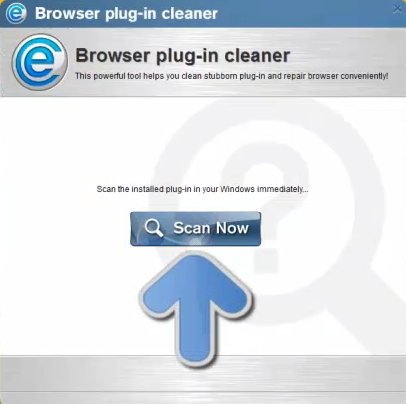
Leave a Reply