Did you receive a received a pop-up states that: InstallIQ installation is preparing shown blow?
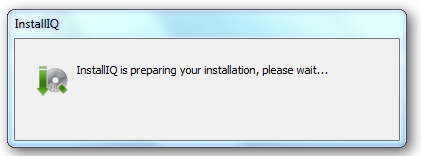
What is InstallIQ – How remove InstallIQ message
InstallIQ is a toolkit that can used to manage software installed on your system. Normally, InstallIQ will be installed in your computer by bundling their software along with some of targeted software you want to keep on your computer(like Digsby). You’d better first identify which software on your system was installed with InstallIQ, then find alternative methods to uninstall and remove InstallIQ and get rid of InstallIQ message as well.

What InstallIQ would like to put on your system
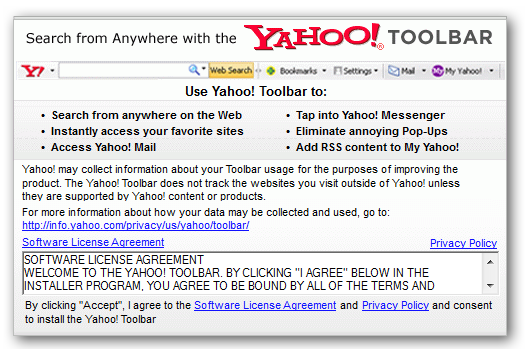
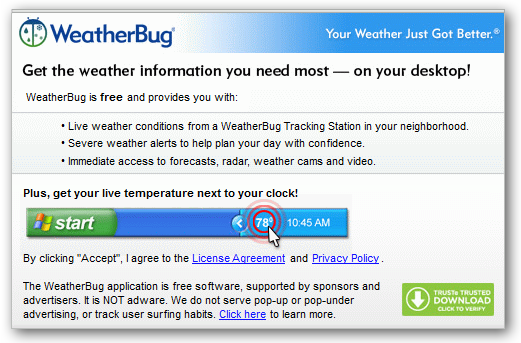
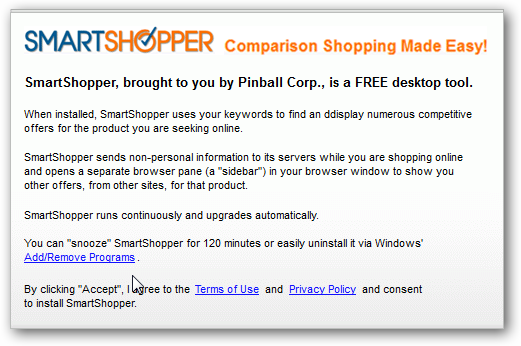
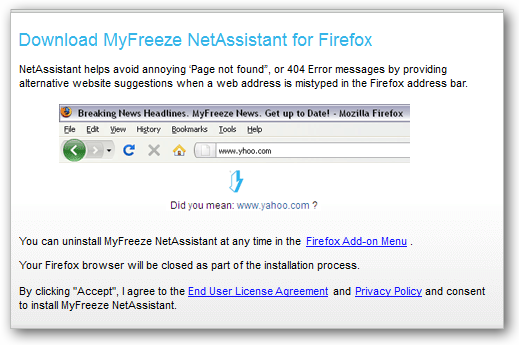
Finally it would like to make My.Freeze.com as your default home page if you forget to uncheck that.
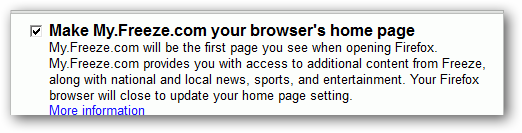
Can you image how your system would look like if you accepted to install all of the software without your knowledge. The above installations all pop up and flood your screen as soon as InstallIQ get started.
If you want a software without any crapware, you need to uninstall InstallIQ completely and reinstall the software without these annoying toolbar.

If InstallIQ was installed along with a installation of Digsby, you may need to uninstall the entire installation in order to remove InstallIQ.
Uninstall InstallIQ Thoroughly with Special Uninstaller
- STEP 1. Free download InstallIQ Uninstall Tool and Install It.
- STEP 2: Select the software you want to remove from the detected program list and click “Run Uninstaller”.
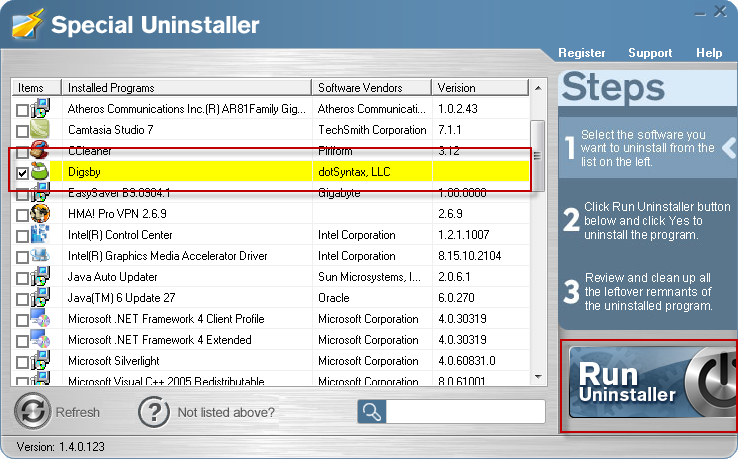
- STEP 3: Click “OK” button to start the uninstall process.
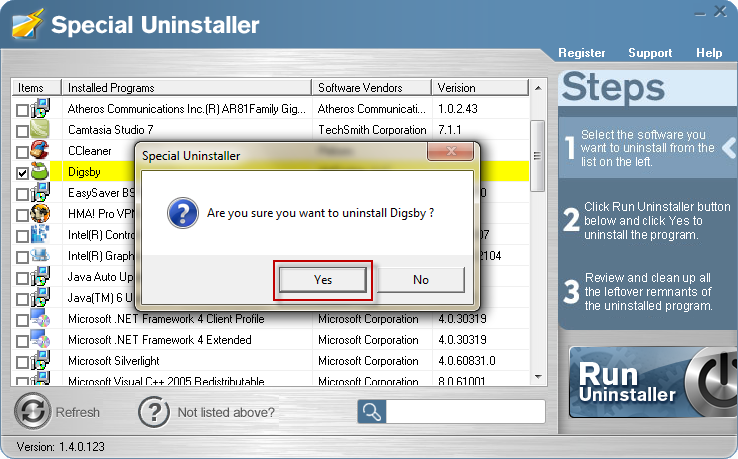
- STEP 4: Wait for the standard uninstall process to be completed and select Scan Leftovers to detect leftover files/registry entries and click Delete Leftovers.
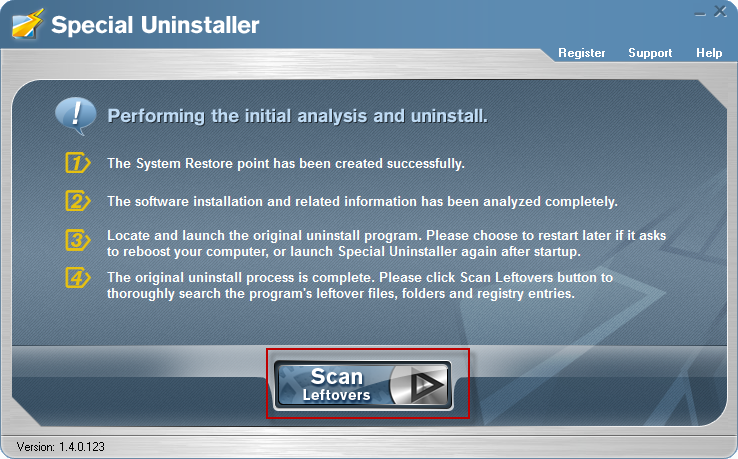
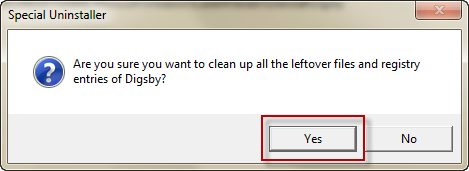
- STEP 5: Click “OK” to finish the removal.
Video Guide: Fully Remove InstallIQ with Special Uninstaller
If you go on and have a practical experience with Special uninstaller. You will find it not only easily uninstall the full/visible unwanted program, but also the hidden useless applications (like InstallIQ). Special Uninstaller will be the best choice when looking for a program with the hope of solving the uninstall problem.
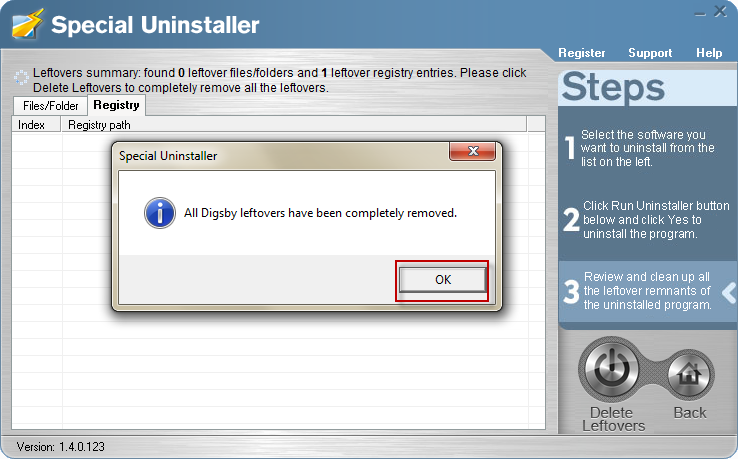
Leave a Reply