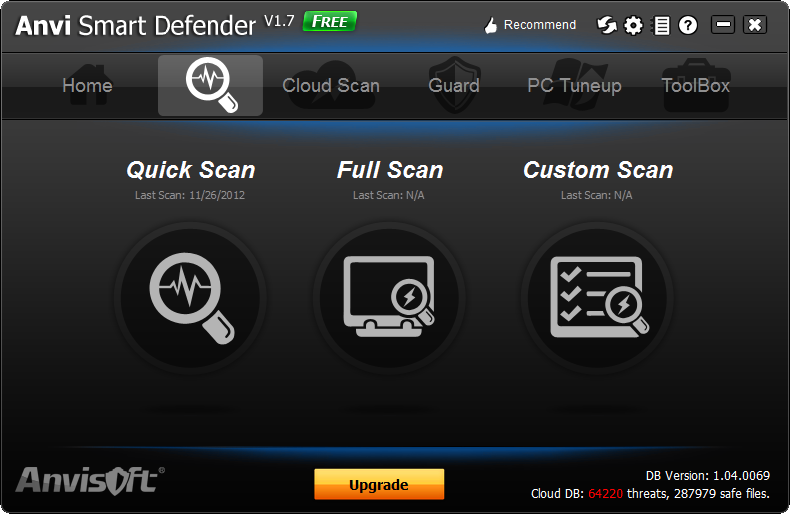
Anvi Smart Defender, a professional antivirus program, enjoys a large number of customers all over the world. As there are so many antivirus programs on the market, customers may not just use it all the time. If you also have the security program on PC and you no longer use it, you should uninstall Anvi Smart Defender completely from your computer, as too many security programs installed on one computer may lead to conflict.

Removal method
Method one
- Click Start –> go to All Programs –> find out Anvisoft –> check whether there is a uninstall option in the directory.
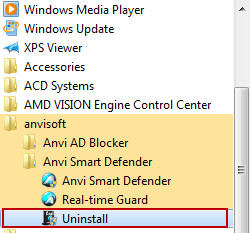
Method two
- 1. Open the Start menu, and then select Control Panel.
- 2. On Windows XP, choose Add/Remove Programs; on Windows Vista or Windows 7, choose Programs and Feature. (Choose Add/Remove Programs on Windows XP)
- 3. Scroll through the list of currently installed programs until you find Anvi Smart Defender. On Windows XP, select Remove; on Vista or Windows 7, select Uninstall.
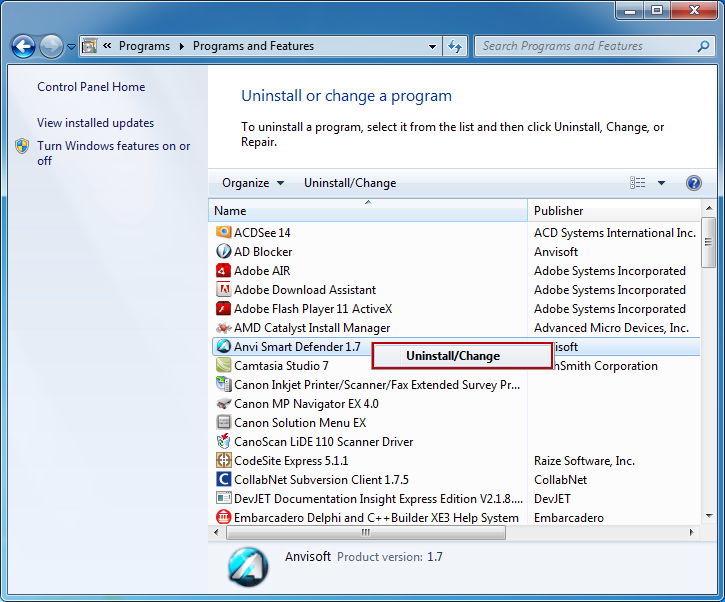
- 4. Follow the onscreen instructions to complete the removal.
If you cannot remove Anvi Smart Defender with Control Panel, you don’t have to be frustrated. There is an effective way to uninstall Anvi Smart Defender. You can download and install a reliable and powerful uninstaller to remove it.
The benefits of Anvi Smart Defender uninstaller
- Completely force uninstall Anvi Smart Defender and other brands of anti-virus software.
- Entirely uninstall any unwanted common program via safely check the system and then leave out the invalid registry keys, potentially unwanted embedded registry keys, associated files, invalid uninstall entries and file extensions.
- Forcibly and efficiently uninstall non-removal antispyware and antivirus programs, such as A-squared, Norton Antivirus Program, AVG, Kaspersky, Avast Antivirus Programs, McAfee Antivirus Program, Avira Antivirus Program, Eset Antivirus Program, BitDefender Antivirus Program and TrendMicro.
- Comprehensive backup options help you prevent any system files corruption.
- Clean and professional interface offers you detailed information of each application on your PC.
Removal Guide
- STEP 1. Download the Uninstall Tool and Install It.
- STEP 2: Select Anvi Smart Defender Free Antivirus + from the detected program list and click “Run Uninstaller”.
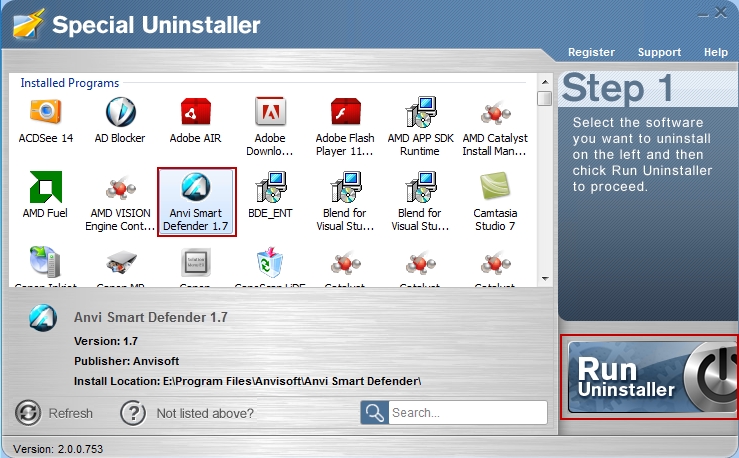
- STEP 3: Click “Yes” button to start the uninstall process.
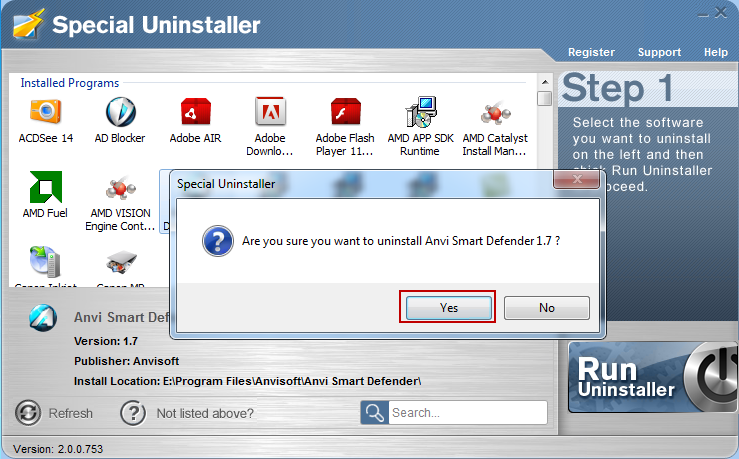
- STEP 4: Wait for the standard uninstall process to be completed and select Scan Leftovers to detect leftover files/registry entries and click Delete Leftovers.

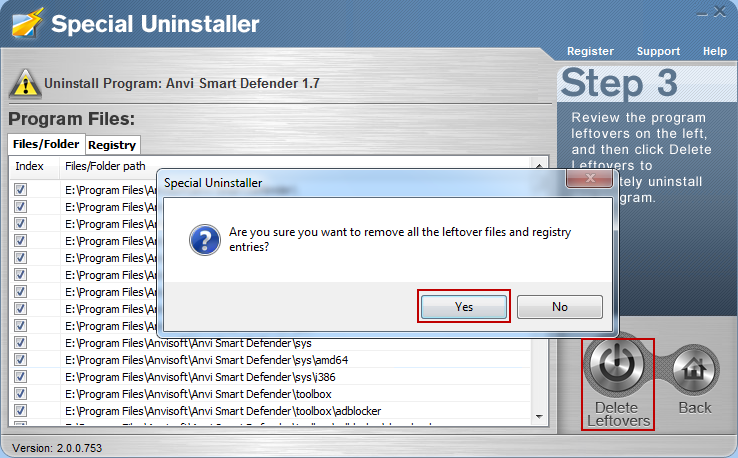
- STEP 5: Click “OK” to finish the removal.
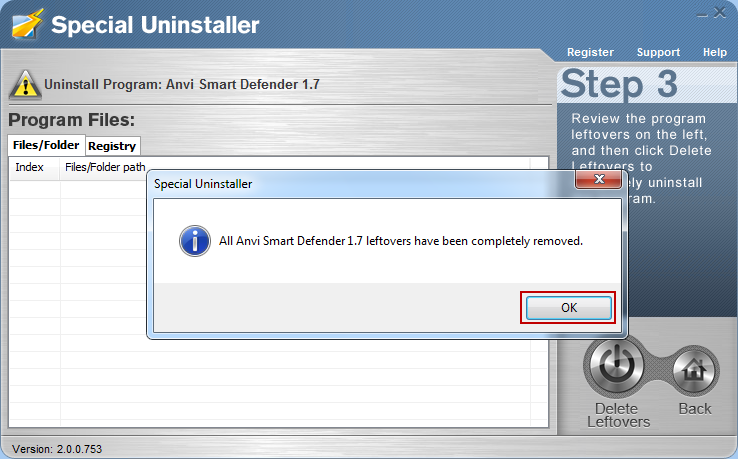
Therefore, it is highly recommended users to run a clean removal with 3rd party professional uninstall tool. It would uninstall any unwanted program quickly and completely. Some installed applications are hidden in your system, so you cannot easily find and remove them and the uninstaller would force uninstall these hidden applications or any stubborn programs.

Leave a Reply