
Do you have any problem of cleaning the Baidu Toolbar on your web browser? What’s the problem you meet during the removal? This toolbar often bring some troubles to affect you cleaning the program on the PC. To resolve this removing problem, you should get to learn a proper way.
When searching Baidu Toolbar online, you will find that it is regarded as a browser hijacker or adware by many websites and WordPress, because they thing that this browser add-on always change the default homepage, default search engine or push other toolbars aside on your web browser. No matter what the reason you need to uninstall Baidu Toolbar, you should get a general knowledge about the difficulties of the removal, and take the correct way to clean it complete from your web browser.

When trying to remove Baidu Toolbar, many people will meet a common problem that the stubborn toolbar always keep on the web browser and cannot be erased, although they think that the toolbar has been disabled and removed beforehand. As a matter of fact, beside disable or delete the toolbar on the web browser, there are often other things like associated registries, toolbars and components should be cleaned.
Proper ways to uninstall Baidu Toolbar on the browser and PC
Manual way to get rid of the toolbar
Remove virus infections with antivirus program. If you suspect that there is a virus infection on the computer, please take the first step to check your computer security with a powerful antivirus application, after ensuring the computer is in a safe situation, you can get start to uninstall Baidu Toolbar on your PC.
One – remove Baidu Toolbar process
- Click to open the Start menu > Control Panel > Add/Remove programs
(for Win 8 users, click This PC > Computer > Open Control Panel)
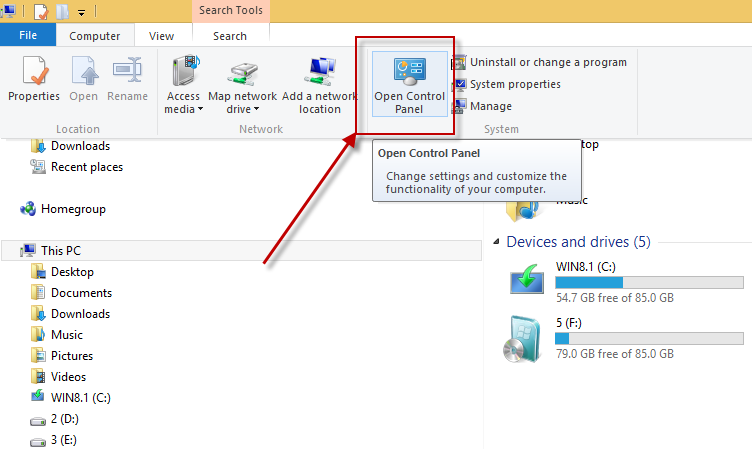
- Select Baidu Toolbar process on the list, click on the remove button to start the uninstallation
Two – clean the toolbar on all of installed browsers
On Google Chrome
- Open Google Chrome, click on the menu icon (with three bars)
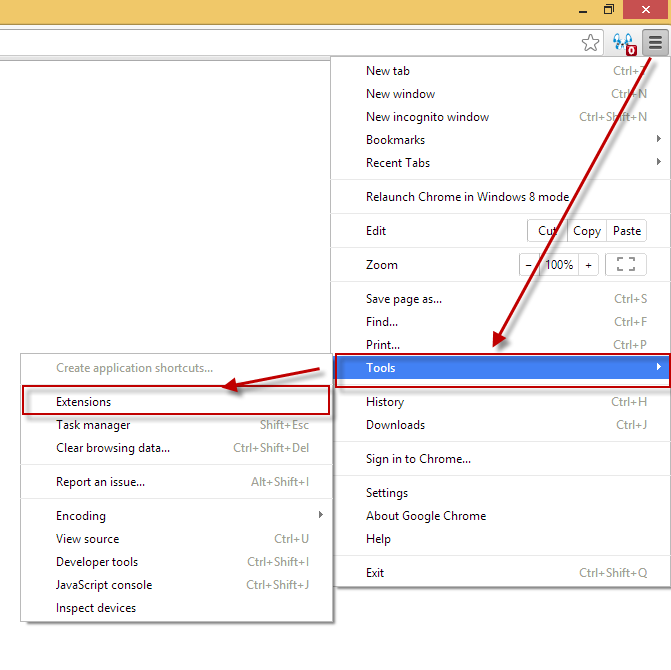
- Click on Tools, and then Extensions
- Disable and remove Baidu Toolbar and other unknown toolbars
- Go to the setting section, click “Manage Search Engine…”

- Change your default search engine to avoid the one which associated to the Baidu Toolbar toolbar
- Restart your computer
On Internet Explorer
- Open Internet Explorer, click on Tools or the gear icon at the top, and select Internet Options
![]()
- Go to the Advanced tab in the Internet Options window, click on Reset button on the right side
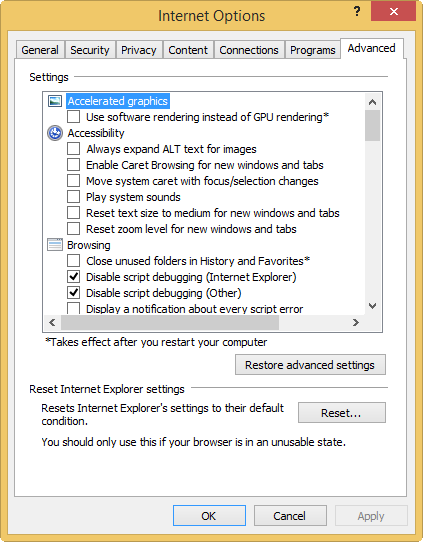
- Continue and go to the Delete personal settings box, click on Reset
- Close the window when the resetting is completed, click OK
- Restart the Internet Explorer
- Open Firefox, click on Firefox button at the top left corner, click on Help

- Select “Troubleshooting Information” on the Help sub-menu
- Then you will receive a confirmation window, click on Reset Firefox to continue the resetting

- Allow the Firefox to be closed, it will open again, and your Firefox will be reset
- Click on Finish when there is a pop up telling you about the changes
It is for sure that the manually cleaning the toolbar on PC will takes you some time and energy, if you want the Baidu Toolbar removal can be much easier but also removed thoroughly, it is recommended to use Special Uninstaller, an automatic and advanced uninstall tool.
Automatic way to uninstall Baidu Toolbar – Special Uninstaller
Different from manually cleaning the toolbar on computer, applying a professional uninstall will be able to remove the unwanted installed program and toolbars in an automatic way, for maximum efficiency, the uninstaller is often designed with the friendly interface but advanced technology support behind it, people can easily process the removal and get rid of the program completely in a few minutes, this is what the outstanding uninstaller can do for you.
Special Uninstaller is one of the professional removing application that aims at helping people to clean any unwanted programs or toolbars on the computer with ease, its leftovers scan and remove utility can always guarantee the program being removed totally, and more significantly, the additional plug-in cleaner will help to erase those malicious or stubborn browser add-ons in a few seconds. Let’s see how does the program uninstall Baidu Toolbar thoroughly easily.
1. Close all the web browsers on the computer
2. Open Special Uninstaller, find and highlight the Baidu Toolbar on the list

3. Click “Run Uninstall” at the bottom right corner, and click “Yes” to confirm the removal
4. When the first stage of removal completed, click to scan the leftovers

5. Clean all of leftovers presented on the scan result, and go back to the step one
6. Click to open “Plug-in Cleaner” at the bottom, and click the Scan Now icon

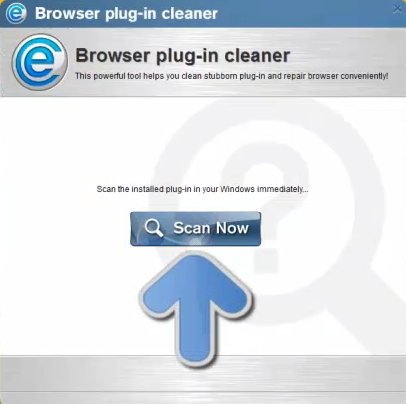
7. After the scanning, select Baidu Toolbar on the list

8. Click on the clean button to uninstall Baidu Toolbar totally on the web browser.

Leave a Reply