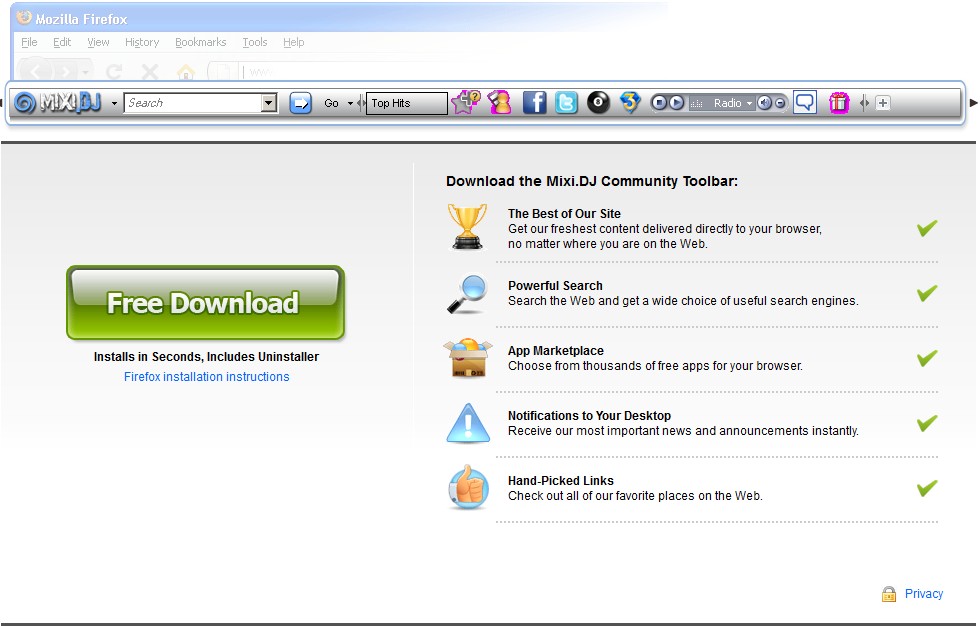
Mixi.DJ Toolbar has been labeled as browser hijacker by many antispyware programs and websites. This toolbar came bundled with other free downloads. Once it is installed, it will track your browsing habits to display related links such as changing your browser homepage and default search engine to mixidj.delta-search.com. Moreover, it annoys users with annoying advertisements and further sponsored links in your search results, and may collect search terms from your search queries. In this case, it is better for you to remove Mixi.DJ Toolbar as fast as possible.

Uninstall Mixi DJ Toolbar from your computer
- Click Start and then go to Control Panels.
- Open the Add/Remove Programs.
- When all current installed programs are listed, highlight Mixi.DJ Toolbar.
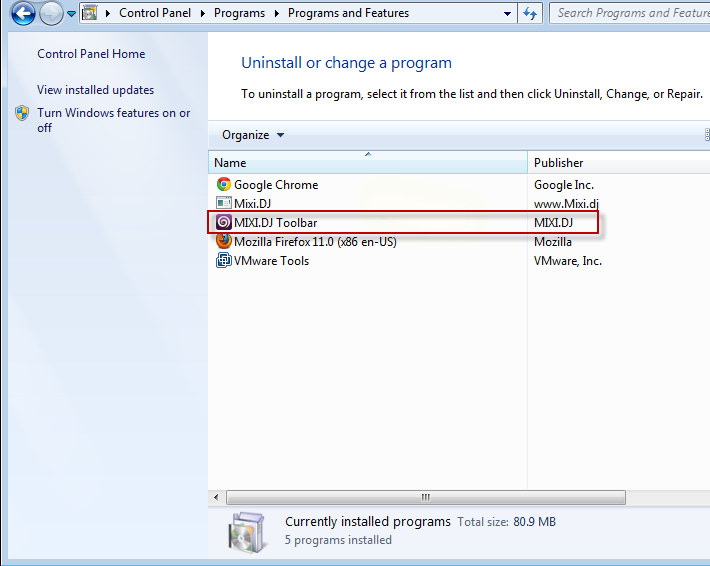
- Click uninstall on the right and then click Next to keep on with the instruction.
- Restart your computer.
Remove Mixi DJ Toolbar from your browsers
For Internet Explorer
- Open Internet Explorer. Go to Tools–>Manage Add-ons. Select Toolbars and Extensions. Uninstall everything related to Mixi DJ in the list.
- Select Search Providers. First of all, choose Bing or Google search engine and make it your default search provider (set as default). Then select Search the web (Mixi DJ) and click Remove button to uninstall it.
- Back to Internet Explorer, press Alt + T. Select Internet Options.
- Under General tab remove search.conduit.com from the home page section, enter the domain address you prefer or use the default page and save changes.
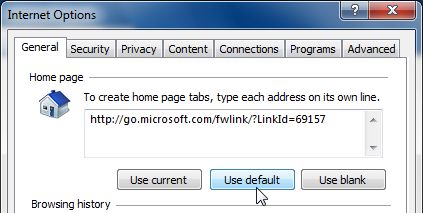
For Mozilla Firefox
- Open Mozilla Firefox. Go to Tools –> Add-ons.
- Select Extensions. Uninstall Mixi.DJ Toolbar.
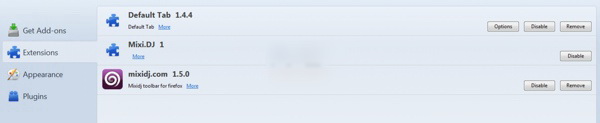
- Click the small magnifier icon at the right top corner. Select Manage Search Engines from the list.
- Select Search the web (Mixi.DJ) and click Remove button. Click OK to save the changes.
- Go to Tools –> Options. Under the General tab reset the startup homepage.
For Google Chrome
- Click on the icon Customize and control Google Chrome, select Options.
- Choose Basic option and change Google Chrome homepage to google.com or any other browser and then click the Manage search engines… button.
- Choose Google and make it your default search engine.
Leave a Reply