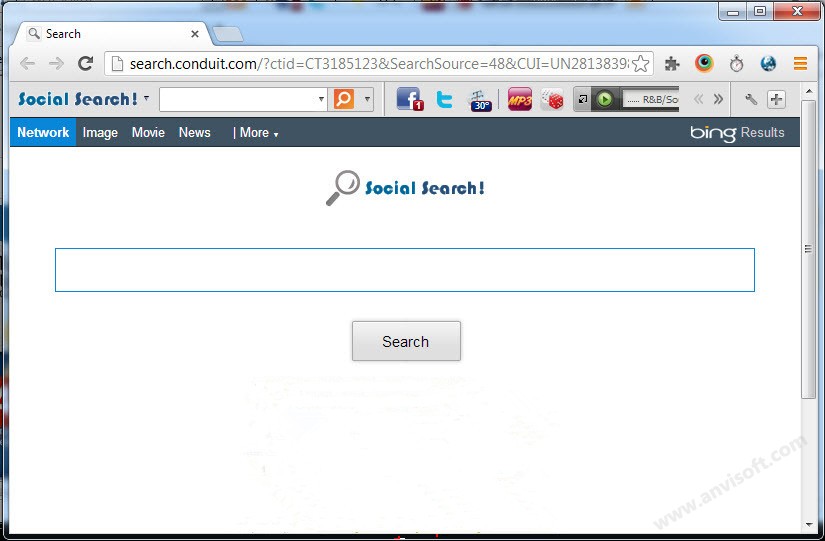
Social Search Toolbar is developed as a browser extension that may be a potentially unwanted program (PUP) for that it often hides and installs on the computer with other application without your notice. In this case, you may need to uninstall Social Search Toolbar quickly to recover your web browser.

Similar to other toolbar, many of your browser settings will be changed after installing this toolbar on the PC, which including the homepage, default search engine, and even adding other unnecessary add-ons. In view of these undesirable behaviors, many people want to uninstall Social Search Toolbar on their browsers, however, they don’t know that the removal is a problem that more difficult to be resolved.
What cause the removing trouble of the toolbar? Why people cannot clean it smoothly and thoroughly on the computer and browser? This is often because the removing way people taking to uninstall Social Search Toolbar leaves some associated files removal on the PC. For the proper removing method, please read the below content.
Proper ways to uninstall Social Search Toolbar on the browser and PC
Manual way to get rid of the toolbar
Remove virus infections with antivirus program
If you suspect that there is a virus infection on the computer, please take the first step to check your computer security with a powerful antivirus application, after ensuring the computer is in a safe situation, you can get start to uninstall Social Search Toolbar on your PC.
One – remove Social Search Toolbar process
- Click to open the Start menu > Control Panel > Add/Remove programs
(for Win 8 users, click This PC > Computer > Open Control Panel)
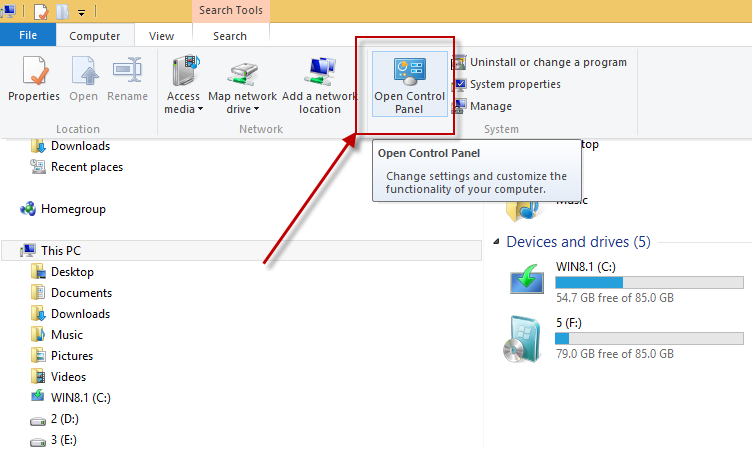
- Select Social Search Toolbar process on the list, click on the remove button to start the uninstallation
Two – clean the toolbar on all of installed browsers
Google Chrome
- Open Google Chrome, click on the menu icon (with three bars)
![]()
- Click on Tools, and then Extensions

- Disable and remove Social Search Toolbar and other unknown toolbars
- Go to the setting section, click “Manage Search Engine…”

- Change your default search engine to avoid the one which associated to the Social Search Toolbar toolbar
- Restart your computer
Internet Explorer
- Open Internet Explorer, click on Tools or the gear icon at the top, and select Internet Options
- Go to the Advanced tab in the Internet Options window, click on Reset button on the right side

- Continue and go to the Delete personal settings box, click on Reset
- Close the window when the resetting is completed, click OK

- Restart the Internet Explorer
Mozilla Firefox
- Open Firefox, click on Firefox button at the top left corner, click on Help

- Select “Troubleshooting Information” on the Help sub-menu
- Then you will receive a confirmation window, click on Reset Firefox to continue the resetting

- Allow the Firefox to be closed, it will open again, and your Firefox will be reset
- Click on Finish when there is a pop up telling you about the changes
It is for sure that the manually cleaning the toolbar on PC will takes you some time and energy, if you want the Social Search Toolbar removal can be much easier but also removed thoroughly, it is recommended to use Special Uninstaller, an automatic and advanced uninstall tool.
Automatic way to uninstall Social Search Toolbar
If you do not want to spend too much time in manually cleaning the toolbar step by step, how about applying a professional uninstall application to handle the removal automatically? It is actually the most popular way in nowadays to get rid of the unwanted programs on the computer, and people just need to spend a few minutes to manage the uninstaller to finish all the removing process. And Special Uninstaller is a good one that contains the special features to remove program and toolbars, here are the removing steps in details about how to uninstall Social Search Toolbar with Special Uninstaller:
- Install and open Special Uninstaller on your computer
- Select Social Search Toolbar, then “Run Uninstaller”

- Click “Yes” to start the removal, then remember to click “Scan leftovers”

- Remove all of associated files leaving on the computer, and back to the step one

- Click on “Plug-in Cleaner”, and “Scan Now”
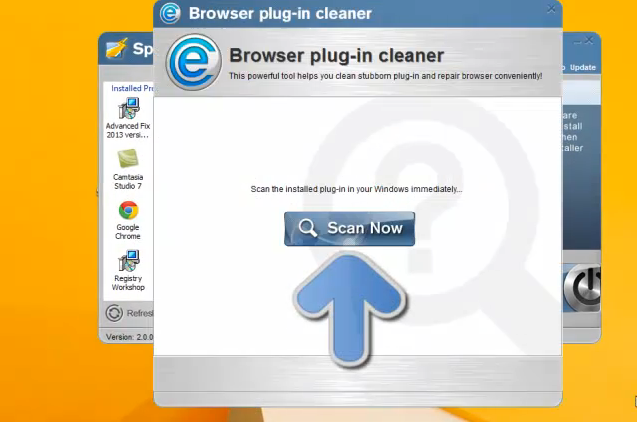
- Select Social Search Toolbar, and click “Clean”

Leave a Reply