“I tried to remove Kaspersky Internet Security 2019 but only got a partial uninstall. Can someone please help me? I attempted to reinstall the program, but it won’t let me due to the partial uninstall. Any suggestion?”
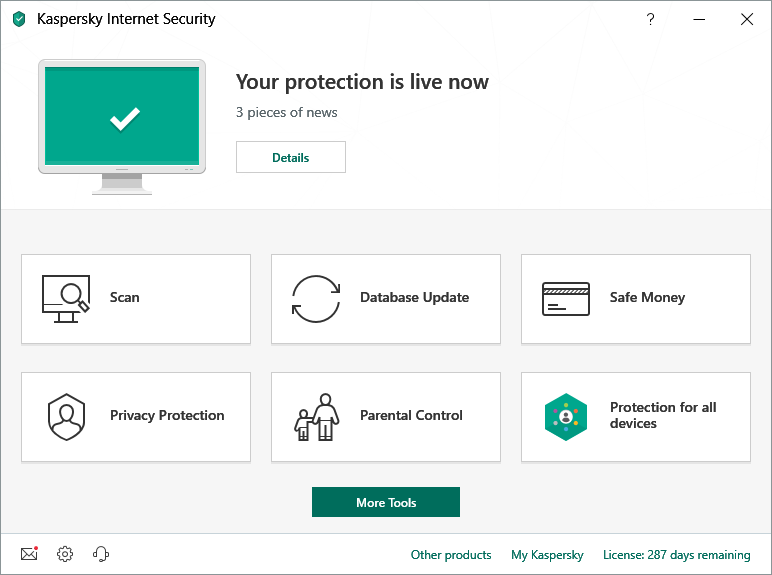
Kaspersky Internet Security is a powerful security program that provides real-time monitoring for the system you’re running. Here are two things you might not know:
a. Security programs is generally difficult to remove, because developers did that to fight against viruses and other threats.
b. Installing more than one of them will cause conflicts, and your computer will become slower than before. So, never do this.
According to the feedback some users posted on the Internet, there may be some problems in the removal of Kaspersky software. On the page we have listed all the necessary steps for you to completely remove Kaspersky Internet Security 2019 in Windows, hopefully this will give you some great help.

How to Remove Kaspersky Internet Security 2019 Manually?
Perform the following steps (Apply to both Windows 8 and Windows 10) in Administrative Rights:
Step 1: Make sure Kaspersky is not running.
1.1 In the bottom-right corner of your screen, check the System Tray. If you see the Kaspersky, right-click on it and select to close the program.
1.2 To make sure nothing related to the program is running in the back ground, press and hold Ctrl + Alt + Del on your keyboard to open the Task Manager. Find and End the processes related to the program.
Step 2: Remove Kaspersky Internet Security 2019 through its built-in uninstaller.
2.1 In the bottom-left corner of your screen, right-click on the Start button and select Programs and Features.
2.2 Now you’re looking at the list of currently installed programs on the computer, where you can find all the programs that are installed in the system. Just double-click Kaspersky Internet Security to activate its default uninstaller.
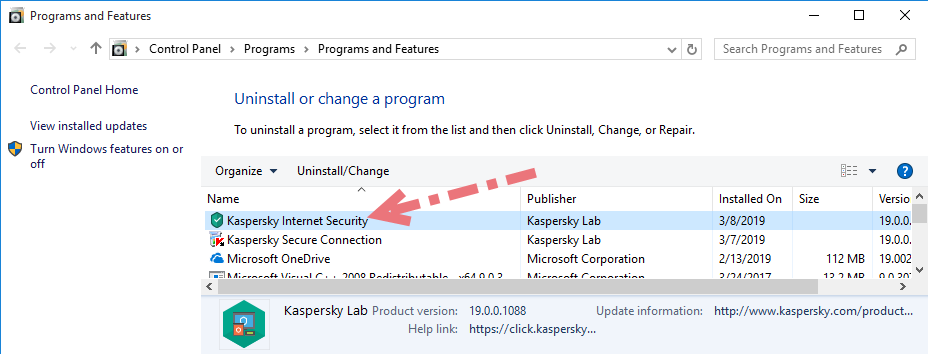
2.3 Follow the on-screen prompts to proceed with the removal.
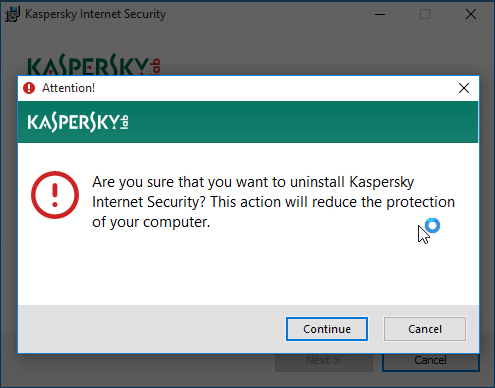
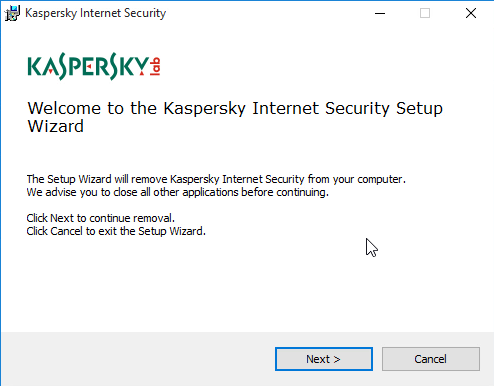
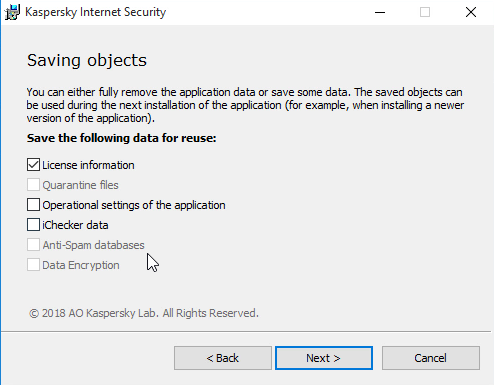
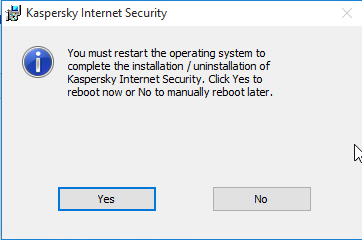

2.4 Wait for the built-in uninstaller to finish its job.
Step 3: Remove the remaining files of Kaspersky programs.
Note: Please be sure you have uninstalled all the programs related Kaspersky via the Programs and Features, otherwise just skip this step. Since the registry keys are tied to each other in a complicated way (to common users), delete any of them without previous uninstall process will cause corrupt files or even system crashes. Now if you are sure you will hit the targets correctly, perform the following steps:
3.1 Click the Start button in the lower-left corner, type “regedit” in the search box, and select Regedit to open the Registry Editor.
3.2 (Optional) On the navigator, click File > Export…, type a name for the registry backup copy, and save it to your preferred location.
3.3 Navigate to the following folders and delete them:
- HKEY_CURRENT_USER\Software\Kaspersky\
- HKEY_LOCAL_MACHINE\SOFTWARE\Kaspersky\
3.4 To check for other remaining files of the program, click Edit > Find…on the navigator, and enter “Kaspersky” and delete them if found to completely remove Kaspersky Internet Security 2019.
3.5 If you haven’t restarted your computer once, restart it now. Then you can check whether the removal was successful.
That’s all you know to know about how to manually uninstall the program. But we also prepared an easier, more time-saving way below. See if it improves things on your machine.
Better Way to Easily Remove Kaspersky Internet Security 2019
For everything, a simple process is always desired by people. There is surely an easier way for users to uninstall programs on PC. Instead of taking the path through Programs and Features and Registry Editor, see if you’re going to like this.
1. Get Special Uninstaller.
Click any of the blue download buttons on the page or visit the homepage to download & install this removal tool.
2. Remove Kaspersky Internet Security 2019.
Double-click its desktop icon to launch it, you will know what programs are currently installed on your PC. Find and select Kaspersky Internet Security as your target, and click Run Uninstaller to scan for all the related files.
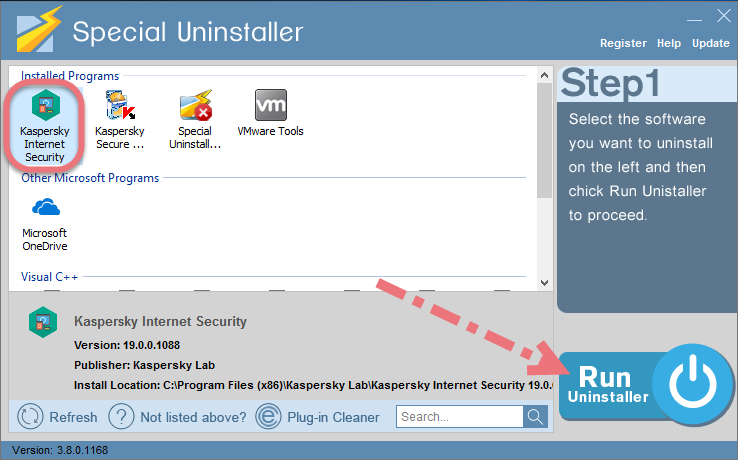
3. Remove the lingering files.
Confirm the removal. When it says “Please wait while Special Uninstaller initializes the uninstall process.” Then you can click Scan Leftovers to scan for its leftovers, and click Delete Leftovers at last to completely remove Kaspersky Internet Security 2019.
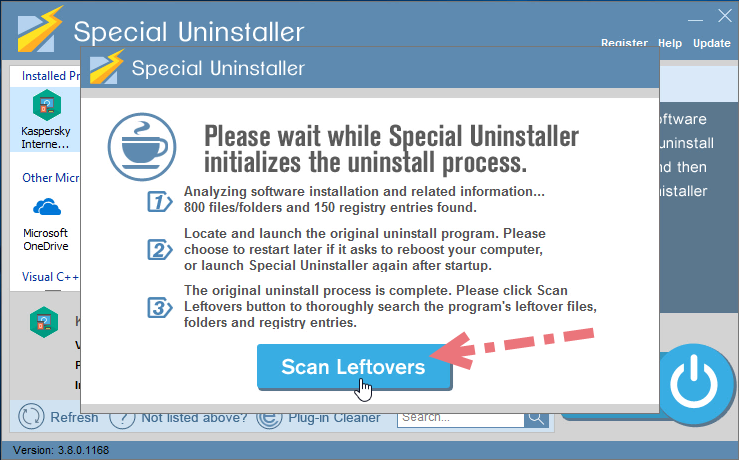
Clicking Back will bring you back to the program list, then you may check whether Kaspersky has gone from your PC. Now you can read on to learn some basic maintenance skills that may benefit your PC performance.
Video Demonstration – Remove Kaspersky Internet Security 2019
In the very last I shall remind that it’s improper to use more than one antivirus software, since two of them will recognize each other as threats, causing conflicts that slow down the system. For any questions you want to ask about this page, leave comments below. We will reply you as soon as we see it. Thanks for your visit!

Leave a Reply