Looking for suggestions to completely remove Norton Security 2019 on your PC? You will find useful information by browsing this page.
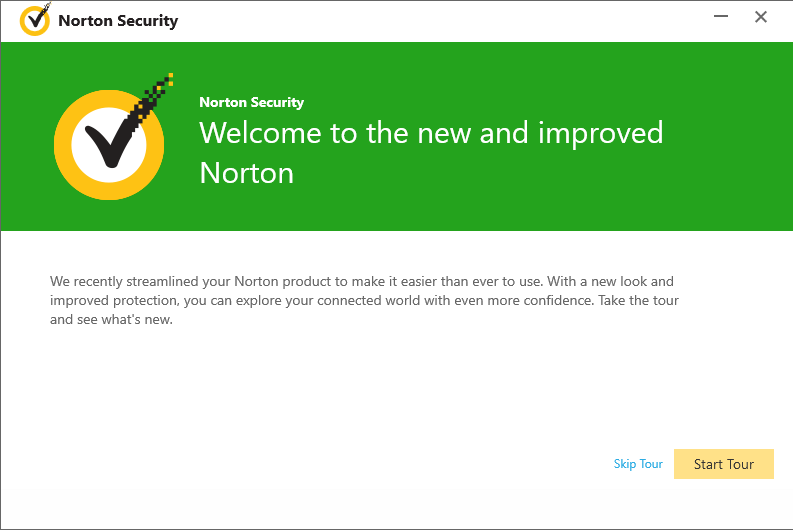
Norton is one of the famous antivirus products that you can easily find on the Internet. One thing most users don’t like about it is that it installs multiple programs along with the one you want to use, and pushes notifications all the time as long as the system is running. Additionally, there may be some problems with its removal according to many users’ feedback. To completely remove Norton Security 2019 and get rid of those annoying pop-ups, you’ll need to uninstall all its bundled programs. Just read on to see how to get it done.

Remove Norton Security 2019 by Regular Means
For the two most popular systems, I provided two instructions in every part. As long as you carefully perform the steps below, no bad consequences will bother you. Here we go:
1. Shut down the program first.
Go to the System Tray (bottom-right of your screen), if you see the its icon, right-click on it and select quit/exit to shut down the program.
Then Go to the Task Manager (right-click on the Taskbar and select Task Manager to open), end the processes related to the program (those who have part of the program’s name or the same icon).
2. Go to Control Panel, where all the removals begin.
Windows 8/8.1: Hover your mouse cursor in the bottom right corner to see the charms bar, and select Search > type “control panel” in the box and press Enter on your keyboard > click “Uninstall a program” in the Programs column.
Windows 10: Right-click on the Start button in the bottom-left corner of your screen, and select Programs and Features.
Now you can browse the list of currently installed programs, locate Norton Security, double-click it to remove Norton Security 2019. When you’re asked whether to immediately restart your computer, click on “Later/No”, and refer to the following contents.
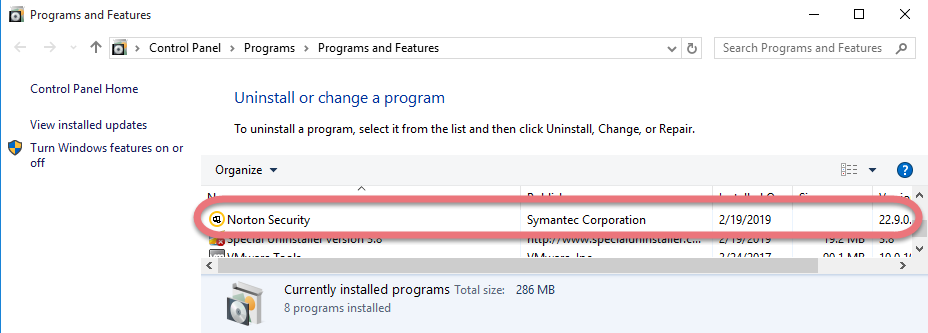
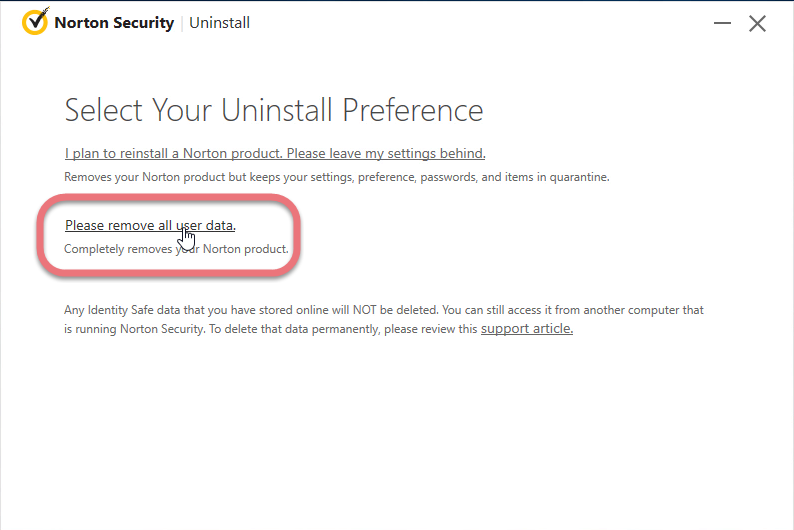
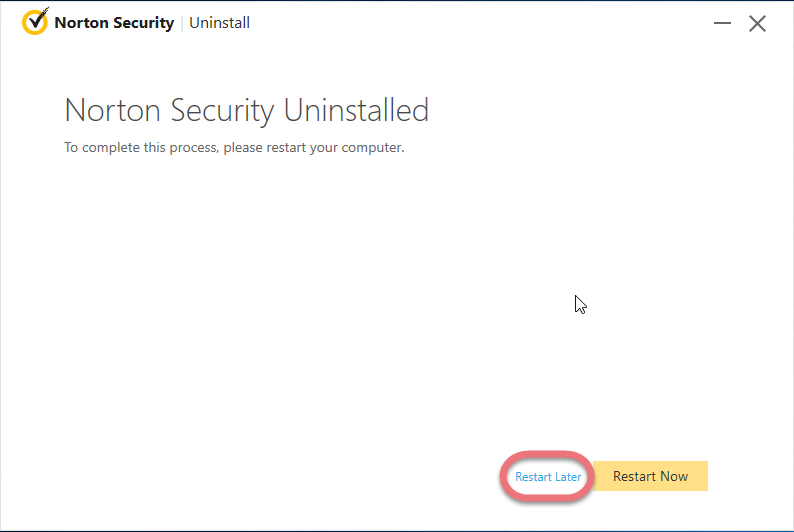
3. Do the same to uninstall its bundled programs (if any), which you can see in the list of Programs and Features.
4. Go to Registry Editor, where many users forget to take care of.
Windows 8/8.1: Hover your mouse cursor in the bottom right corner to see the chamrs bar, and select “Search” > type “regedit” in the search box and press Enter on your keyboard.
Windows 10: In the bottom-left corner of your screen, type “regedit” in the Search box on the Taskbar to open the Registry Editor.
Now you have opened the Windows Registry Editor, if you have uninstalled all the Norton programs, delete the following folders to completely remove Norton Security 2019:
HKEY_CURRENT_USER/software/Norton Security
HKEY_LOCAL_MACHINE/SOFTWARE/Norton
5. Restart your computer to take effect.
Then you can check whether the removal was successful.

An Easier Way to Remove Norton Security 2019
Totally check on this if you’re seeking for a shortcut. This is the efficient third-party tool I recommended, with which you can remove any potentially unwanted programs (PUP) within minutes. Steps:
1. Click on the green download button here or visit the homepage to try out Special Uninstaller.
2. Double-click the desktop icon to open it, you will know what programs are currently installed on your PC. Find and select Norton Security, and press Run Uninstaller to scan all the related files.
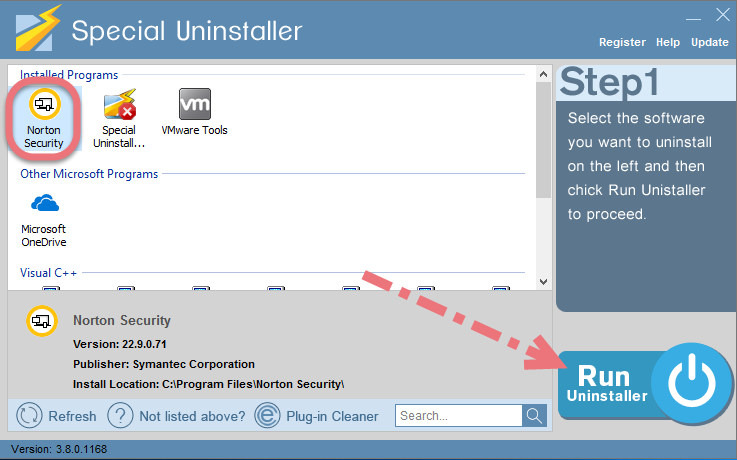
3. A window will show up telling you “Please wait while it initializes the uninstall process.”, after which press Scan Leftovers > and Delete Leftovers at last to completely remove Norton Security 2019.
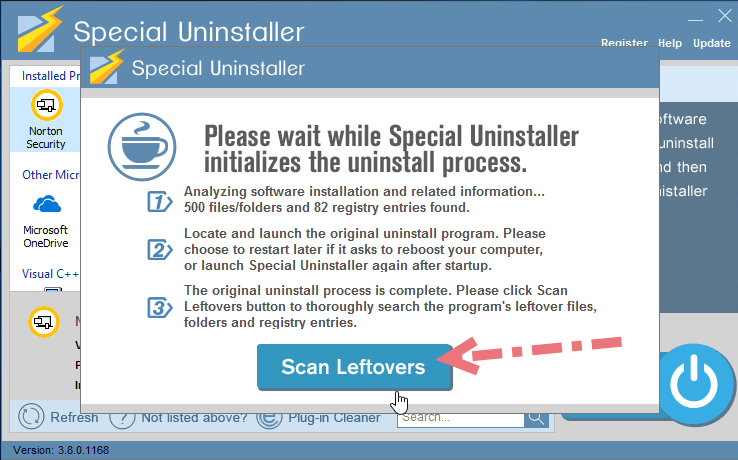

4 Click Back and check whether the program has gone, then by performing the same steps you can choose to remove other programs you don’t need anymore.
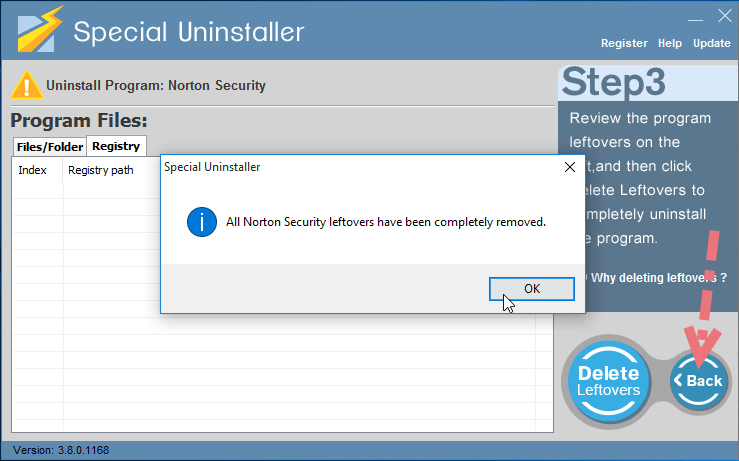
Here is a video demonstration for you to follow:
If you don’t trust your tech savvy with the problem, I suggest not doing this on your own. Some important files can’t be returned after you forcibly delete it. Feel free to take a chance on the above-recommended tool, in which way you won’t face any risk during the removal.
Why Using Multiple Antivirus Software is A Bad Idea
“It’s generally not a good idea to run two antivirus programs on the same computer, and virtually all antivirus programs warn against doing so,” Patrick Marshall said. “Antivirus programs monitor your computer’s behavior for signs of viruses. The problem is that some of those monitoring activities can look like virus activity. So one antivirus program can appear to another as a virus.”
Even if users don’t run into conflicts, they may see a big decrease in the performance of their computer, as two antivirus software could drain the amount of memory of a computer has to use. We have collected instructions towards antivirus software removal on our site, if you have installed more than one antivirus products on your PC, you can search the name of the one you want to remove and follow the instructions to get it done.

Leave a Reply