Seeking for solutions to completely remove pCloud? You can find information you need on this page.
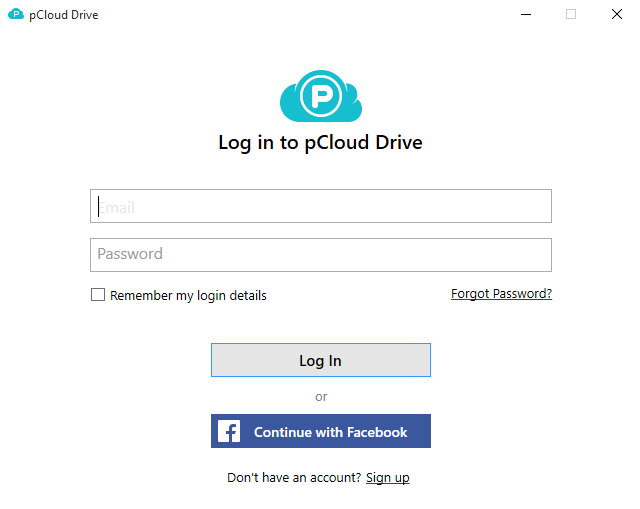
pCloud can save your files and have them on your laptop with pCloud Drive, phone or the web. It can also send, receive and work together with others as well as keeping your private files confidential with the highest level of encryption with pCloud Crypto. To fully remove pCloud, you can refer to the following content.

Method 1: Remove pCloud through the Programs and Features
Most programs will automatically close or ask you to shut them down during the removal, while a few will not. To ensure a complete, smooth removal, better shut down the program as well as the related possesses that are running in the background before activating its built-in uninstaller. You can do this through the System Tray and Task Manager. Then continue by performing steps below:
1. Right-click on the Start and select Programs and Features, where you can see clearly what programs you’re having on this machine.
2. In the list, locate and double-click pCloud to activate the built-in uninstaller, and the removal will begin right away. Just follow the prompts to finish this part.
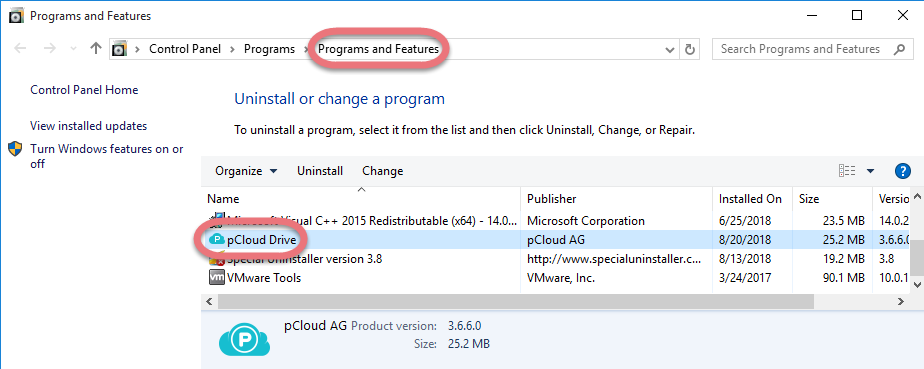
3. Once the above process is done, execute “regedit” via the Search field on the taskbar to open the Registry Editor.
4. Search for related leftovers by clicking Edit > Find… on the navigation, type “pCloud” and pressing the Enter key. If you find any results, delete them to completely remove pCloud.
5. Restart your computer to take effect.
Method 2: Remove pCloud with A Trustworthy Tool
What I’m recommending is a safe, smart, small-sized tool that applies to all the popular Windows versions. Within clicks you can easily remove pCloud and other unwanted programs found. Click the blue download button on the page to try it out, and steps are as follows:
1. Run Special Uninstaller after installation, you can see what programs are currently installed on your computer.
2. Select pCloud in the list, and click “Run Uninstaller.” It will scan all the related files and get ready for your next request, during which you may be asked for confirmation of this removal, just click “Yes/OK” to proceed.
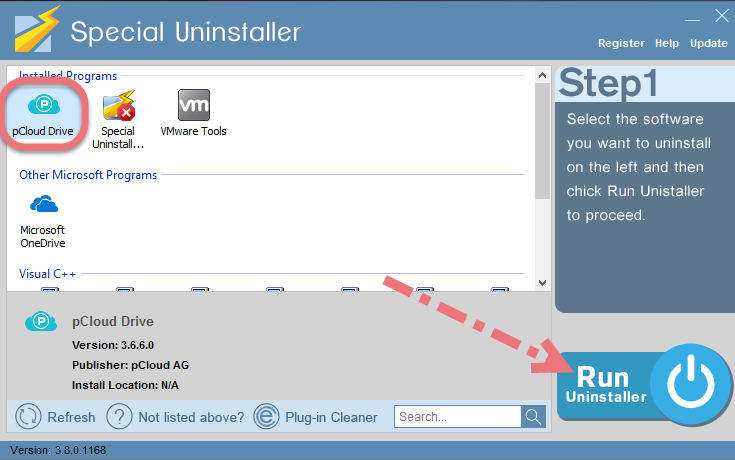
3. Click “Scan Leftovers” when it turns to blue, then you can see all the related vestiges that regular removal might left behind. Click “Delete Leftovers” to completely remove pCloud.
In the last clicking “Back” will return you to the list of the installed programs, where you can check if your target has been eliminated. View this short video to take a quick view on how it works:
Is there anything you want to ask about or share? Leave comments below.

Leave a Reply