Searching for solutions to remove Zortam Mp3 Media Studio? If so, you can get answers on this page, which provides both the programs relevant information and different uninstall methods for you to choose.
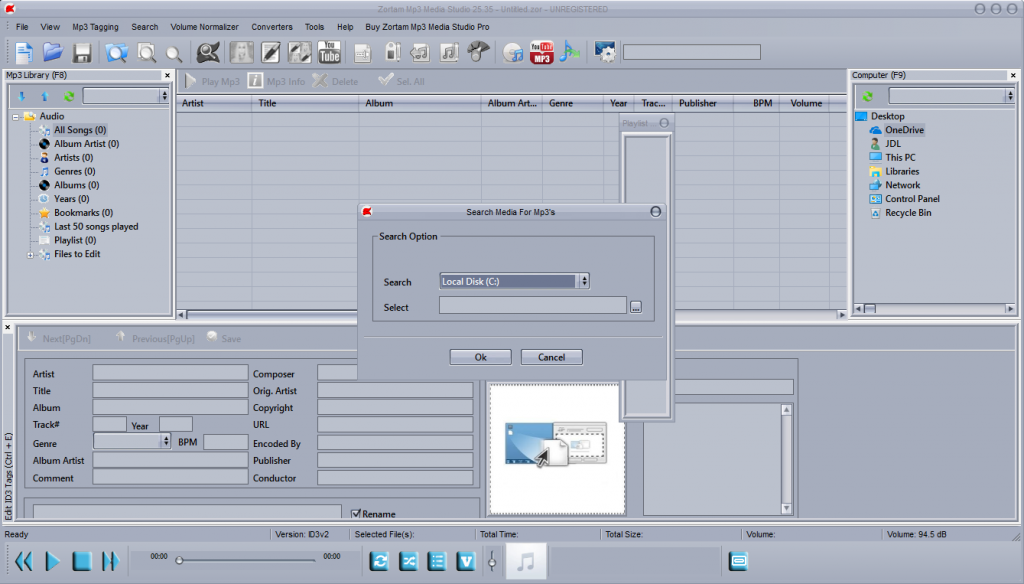
Zortam Mp3 Media Studio is an all-in-one tool for you to manage your Mp3 collection, edit song tags, search for and add lyrics and cover art, etc. At the beginning, it offers the Pro version for free, so you can say it’s a shareware. But if you don’t purchase the Pro version after a three-day trial period, it will revert to the standard. Still, there are some features that may be useful, in some cases. Here are some other details:
- Default installation folder: C:\Programs Files\Zortam
- Uninstaller:”C:\Windows\system32\Uninstall.exe”
The following content will show you how to correctly remove Zortam Mp3 Media Studio on your PC. Through the reading you can also get a basic understanding of how windows uninstalls a program.
How to Regularly Remove Zortam Mp3 Media Studio in Windows?
First of all, the account you’re using to login the system should have the administrative rights, which allow you to make changes on the operating systems without providing password. But if your system never had a second account, ignore this, then start the removal right away:
Step One: Shut down Zortam Mp3 Media Studio.
Quit the Zortam Mp3 Media Studio program from running in the background no matter what. It may not be necessary towards the removal of some programs, but just in case.
Step Two: Remove Zortam Mp3 Media Studio by activating its built-in uninstaller (2 Options).
Option 1: Right-click on the Start button in the bottom-left corner of your screen, then select Programs and Features > Double-click Zortam Mp3 Media Studio to activate its default uninstaller
Option 2: Open the File Explore by clicking the folder icon on the Taskbar, and navigate to this location: X (the hard drive you installed the program on):\Programs Files (x86)\Zortam Mp3 Media Studio\, double-click the executable file name unins000.exe to activate its default uninstaller.
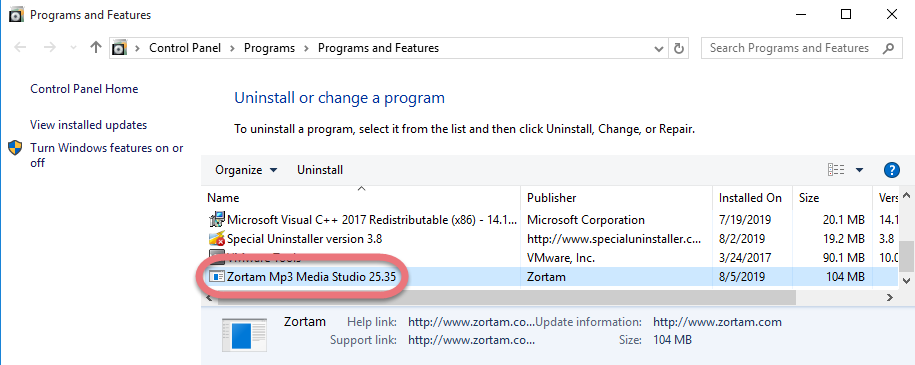
Step Three: Confirmation.
Follow the on-screen instruction to confirm the uninstall, and wait for the built-in uninstaller to finish its part. Then we get to clean out the lingering files.
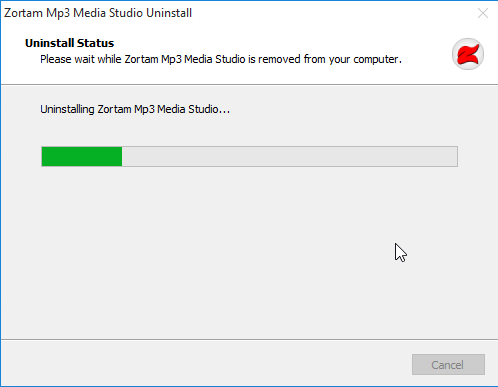
Step Four: Open the Windows Registry Editor.
Option 1: Hit Windows key + C on your keyboard to open the Charms > Select Search > enter “regedit” in the input field.
Option 2: Type “regedit” in the Search input field on the Taskbar, and hit Enter on your keyboard.
Step Five: Delete the leftovers to fully remove Zortam Mp3 Media Studio from your PC.
Navigate to this folder: HKEY_CURRENT_USER\SOFTWARE\Zortam\, right-click on it and select Delete.
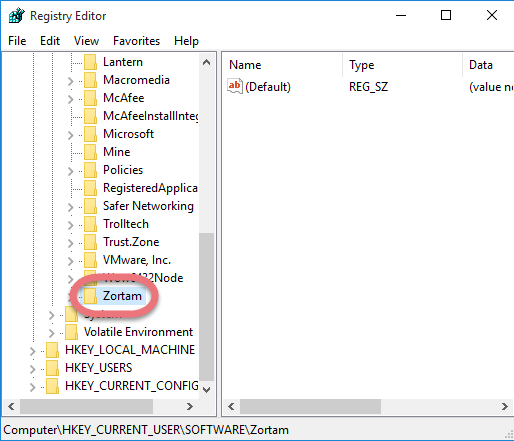
Then on the navigator of Registry Editor, click Edit > Find… > search for “Zortam Mp3 Media Studio” > Delete the file (s)/folder (s) if found.
Step 6: Restart your PC to take effect.
Then check your system tray (right end of the Taskbar) and Task Manager (hit Ctrl + Alt + Del to open), if you don’t see Zortam Mp3 Media Studio persist then the removal was successful.
Super Easy Way to Remove Zortam Mp3 Media Studio on Your PC
This method applies to all the popular Windows systems, saving troubles and possible risks during the conventional removal. The following short video will give you a quick view of how it works:
Then here are the steps:
1. Download & install Special Uninstaller.
Click any of the blue download buttons on the page to download & install Special Uninstaller, then run it.
2. Remove Zortam Mp3 Media Studio.
Select Zortam Mp3 Media Studio in the Programs list, and click Run Uninstaller, follow the on-screen instructions of proceed and confirm the removal.
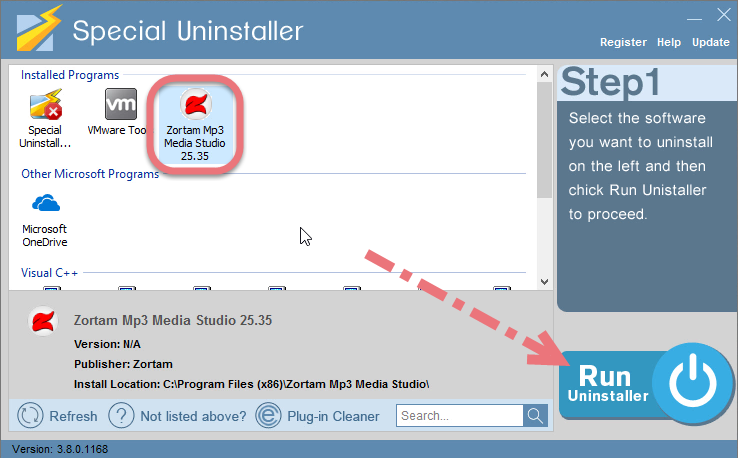
3. Delete the registry entries.
Click Scan Leftovers, and you will see a list of deleting files and registry entries (leftovers) of the program. You can review the list for details including their names and locations, then click Delete Leftovers to fully remove Zortam Mp3 Media Studio.
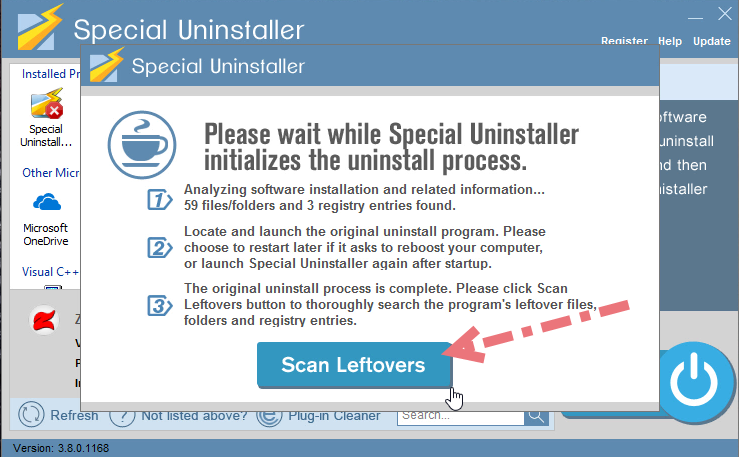
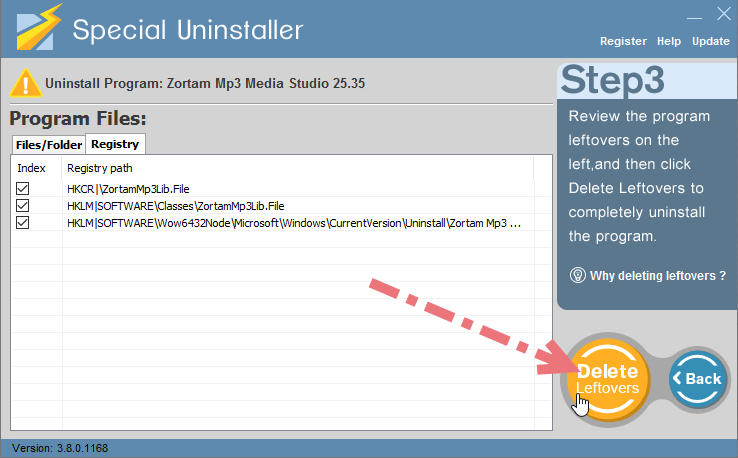
Clicking Back will bring you back to the list of currently installed programs, so that you can check whether the uninstall was successful.
After the successful removal, if you need to reinstall Zortam Mp3 Media Studio for later use, download it from the official site to avoid malicious traits. For any questions you want to ask about this removal, leave comments below. We’ll read them and get back to you with a proper answer as soon as possible.
You may also browse this site for tutorials to uninstall other unwanted programs on your computer. Just click the short video on each page to take a quick view on the removal process, see if it helps in your case.

Leave a Reply