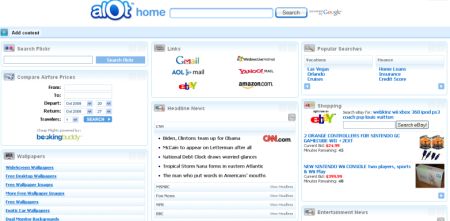
More and more people in nowadays easily come across the problem of removing some toolbars on the web browser, it is not as easy as deleting a file on the PC, in many cases, people think that the toolbar has been disabled and removed completely, it still be found on the original place and affect the use of browser, and this is also the problem of ALOT toolbar removal. So this post will focus on how can uninstall ALOT toolbar on the web browser.

Wha’s ALOT toolbar?
Toolbar is regarded as a kind of browser add-on that claims to facilitate the computer user to search for web results, images and other information online. ALOT toolbar is such a product that allow the people to use the search engine easily, but some people do not think so and they would prefer to classify it as an adware or an unwanted application, and others just want to remove it for that they don’t need to use the toolbar any more. No matter what the reason people want to uninstall ALOT toolbar, the aim is the same: clean it on the browser thoroughly.
Problems of ALOT toolbar removal
Since the ALOT toolbar installation often bundle with other applications like Alot Appbar and other components that automatically change your homepage and default search engine, people usually cannot achieve the complete removal of the toolbar when they only disable and uninstall ALOT toolbar on the computer. What’s the good way can fulfill the requirement of the removal? Please look at the following removing instructions.
Uninstall ALOT toolbar thoroughly on browser
Manual method – disable and remove ALOT toolbar by hand
Uninstall the related program with Windows uninstall utility
1. If you are using Windows 8, click on “My PC” > click on “Open Control Panel” on the head
2. Click on “Programs” > select “Uninstall a program” behind the “Programs and Features” icon
3. Choose the ALOT toolbar program on the list > click on Uninstall
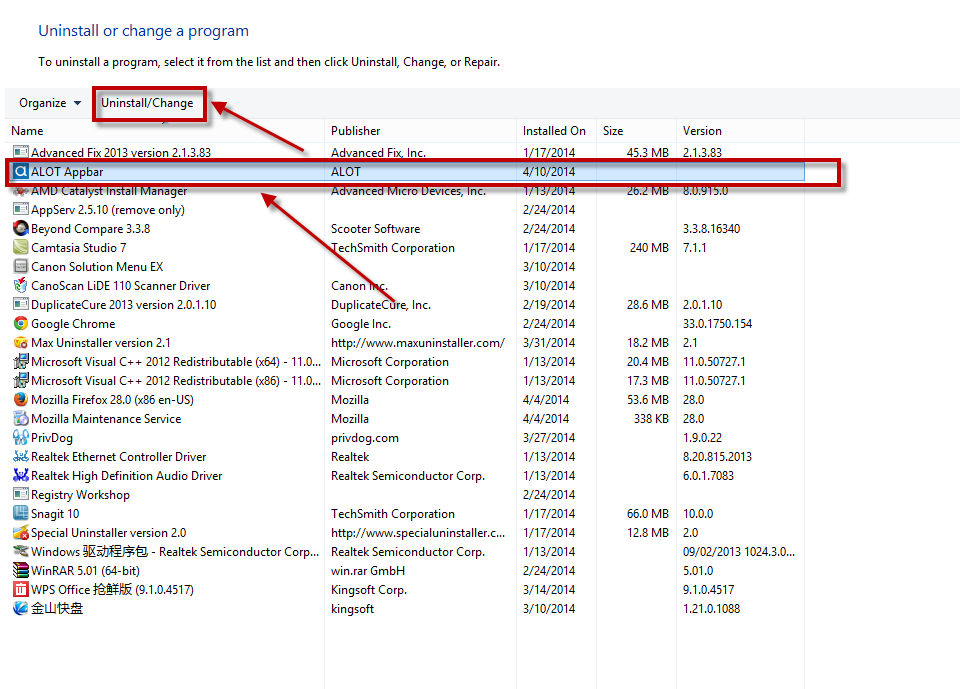
4. Click “Yes” to confirm the removal, and select to remove all of options
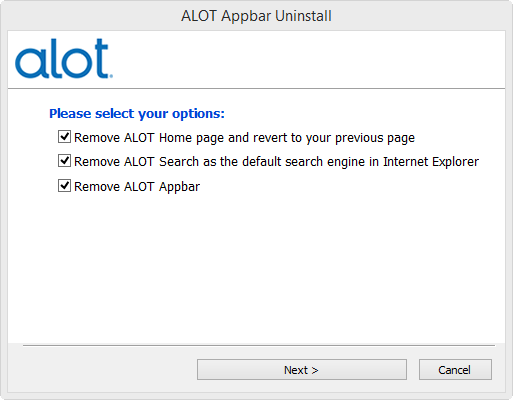
5. Restart the computer
Clean related add-ons on the browser
Internet Explorer
1. Click on the gear icon > Manage add-ons
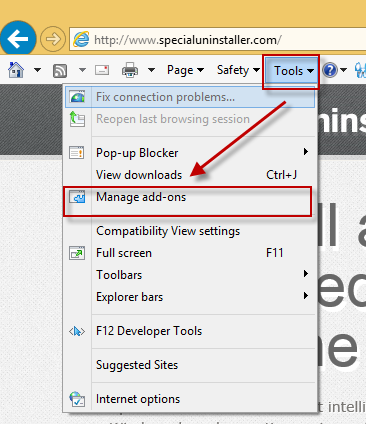
2. Go to the Toolbars and Extensions tab, select the following add-ons, and right click on them to select disable: Alot Appbar Helper, Alot Appbar, BargainMatch Preferences and BargainMatch
3. Go to the Add-on Types, click Search Providers to change the default search engine, and delete the Alot Search
4. Click on the gear icon > Internet Explore options > go to the General tab
5.Click on “Use default to restore Internet Explorer default home page” under the Home page section
Mozilla Firefox
1. Open Firefox > click to open the the Help sub-menu > select Troubleshooting Information
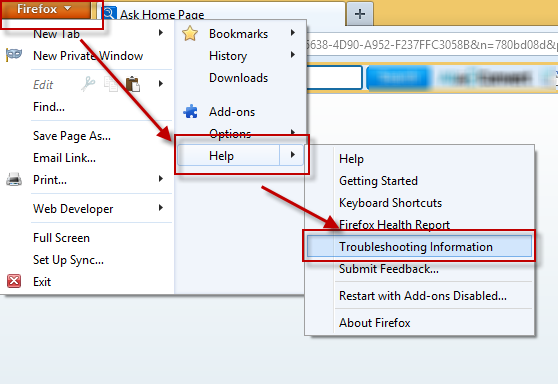
2. Click the Reset Firefox button in the upper-right corner > choose Reset Firefox in the confirmation window

3. Click Finish when the reset process is completed
Google Chrome
1. Open Google Chrome > click on the icon with three stripes
![]()
2. Select Settings > in the Search section, select Manage search engines
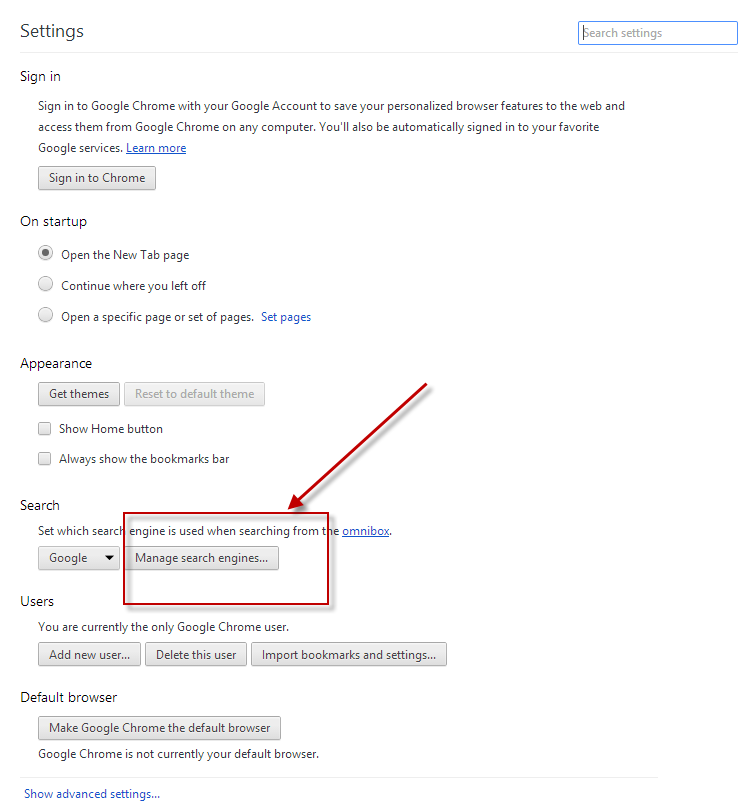
3. Select a new default search engine for the browser
4. Find out and delete the Alot Search on the list of search engines
5. Change the default homepage for the browser
6. Again, click on the icon with three stripes > Settings > choose a new Tab page in the On Startup section
Last but not least, you should additionally clean all of the related registries in the Windows system registry (by hand or a professional registry cleaner), and the whole and complete removal can be achieved finally.
Automatic method – uninstall ALOT toolbar with Special Uninstaller
Actually, it does not have to clean ALOT toolbar in the manual way, there is a much easier and faster to remove the toolbar with a good uninstall tool like Special Uninstaller, which is a professional program removal tool that allow the people to get rid of any installed programs completely on the PC, more importantly, its “Plug-in Cleaner” utility can help people to erase different kinds of toolbars and add-ons on the browser in a few second, want to have a try to uninstall ALOT toolbar? You can refer to the following removing steps:

1. Install and launch Special Uninstaller on the computer
2. Find and select ALOT toolbar on the installed program list, click Run Uninstaller
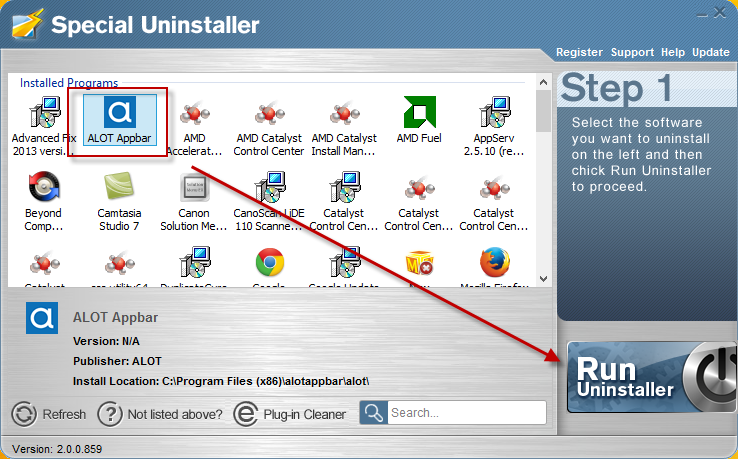
3. Click “Yes” to start the removal, remember to select all of options to remove
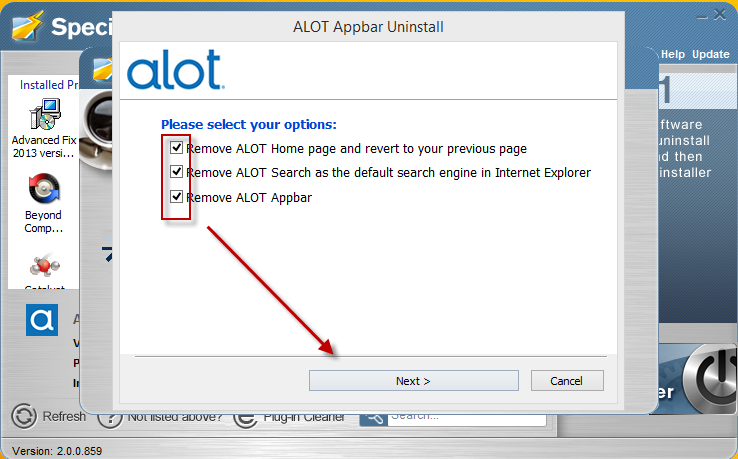
4. Click “Close” when it shows the Uninstallation Complete
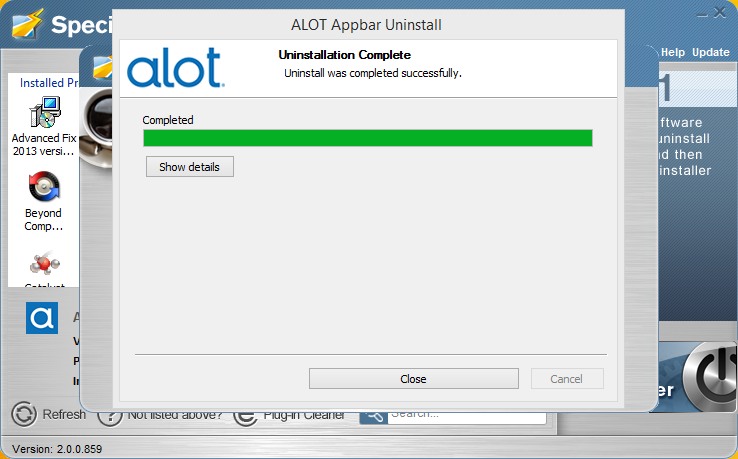
5. Click “Scan leftovers” after the standard removal, and delete the leftovers
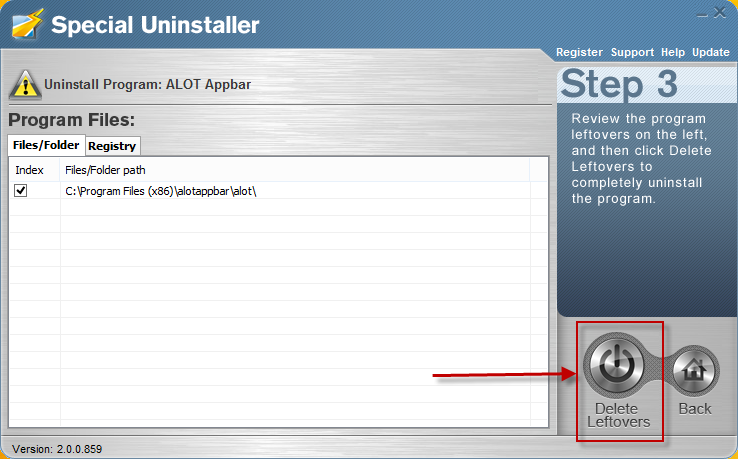
6. Click the “Back” icon to go back to the step one,> click to open “Plug-in Cleaner”
7. Scan for the browser add-ons and choose to clean ALOT toolbar and other associated add-ons
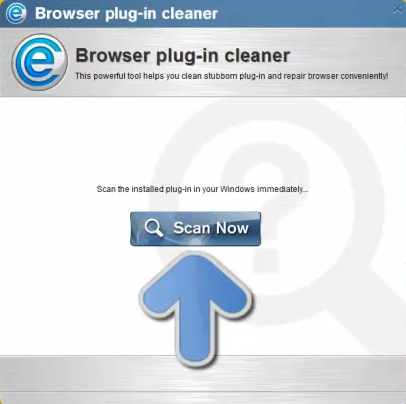

Leave a Reply