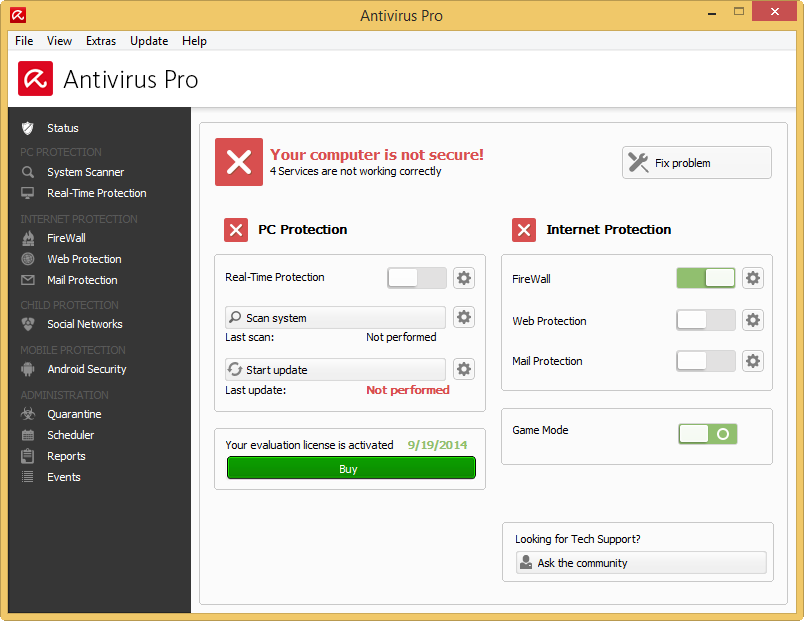
Removing an antivirus application on the computer usually causes many problems which cannot easily be handle by common users, and people also have this problem when they attempt to uninstall Avira Antivirus Pro on PC.

Avira Antivirus Pro is a member of Avira security products that can be used for the computer protection, including checking security situation of the computer system, scanning and killing the malicious malware and virus hiding on the PC. However, many people encounter some removing problems with this program that don’t know how to resolve, and the most common ones are: after finishing the program removal, computer still identify that the program is installed on the PC, which cause the people also to be refused to install other security; or the remnant files and data in the removal refused to be deleted on the install folder.
It is not so special to be troubled by such issues during the removal, this is because of two reasons: you do not stop Avira Antivirus Pro running on your PC, the removing method you choose to uninstall fails to clean all of associated files (usually happens when you uninstall Avira Antivirus Pro with the Windows uninstall feature).
Correct ways to remove Avira Antivirus Pro on PC
One – remove it by Windows uninstall feature
I think nearly all of computer users knows how can use the Windows attached uninstall utility to remove a program on the computer, but maybe some of you have found it is always workable for the program removal, and Avira Antivirus Pro is just a case, some people will find that even though they process the removal smoothly and successfully, they still find something related to the program appearing on the computer. As a matter of fact, it is also feasible to uninstall Avira Antivirus Pro, but you should do some additional manual removing jobs to complete the removal.
(Windows 8)
- Open Task Manager, stop the running process of Avira Antivirus Pro
- Go to the desktop, and right click on the start icon
- Select the “Programs and Features ” (usually the first one), then you will see a list of installed programs
- Locate Avira Antivirus Pro, click on the Uninstall button
- Start and finish the removal with the prompt
- Reboot your computer when it is completed
- Go to the install directory of the program, if the install folder is still there, delete it
- Go back to the desktop, move the cursor to the right side, and you will see a hidden menu
- Click on Search, and type “regedit” in the box and Enter
- Then you will go to the Registry Editor, check this database and delete the registry entries belonging to the Avira program
- (please create a new backup before you do any modification for your system registry)
There is an important point you should keep in mind that, don’t remove any registry you are not clear, because it is possible the important system registry that should be used to support the Windows performance.
Two – uninstall Avira Antivirus Pro with advanced removal tool
It is for sure that there is not only one way can get rid of the program on PC, and employing a good removal is more professional and effective then the way one to complete the removal, which is the most popular way that many people would like to choose in nowadays.
Why does a removal tool can do much better in the removal? This is because many of these removers are able to help the computer user to identify and find all of associated files and data, and people can easily get the complete removal via clicking the removing icon. And more significantly, there are some uninstaller even provide the leftovers scanning and removal after the standard removal, which is a big guarantee for totally removing a program on the PC. And Special Uninstaller is just the one that has this special and useful feature.

If you would like to know more about this removing way, you can have a look at the following Avira Antivirus Pro removal in details:
- Start Special Uninstaller on the PC, select Avira Antivirus Pro on its interface
- Click “Run Uninstaller”, and “Yes” to start the removal
- Finish the first stage removal with the instructions, and don’t close the windows immediately
- Click on “Scan leftovers” button, and choose to remove all of leftovers it detected
- After that, it will pop-up a message to tell you that you have uninstalled Avira Antivirus Pro successfully
- When you go back to the main interface, you will see that the program list refreshed automatically and the Avira Antivirus Pro cannot be found
- Close the program and restart your computer
Also want to have a try? You can download it from this button for free:


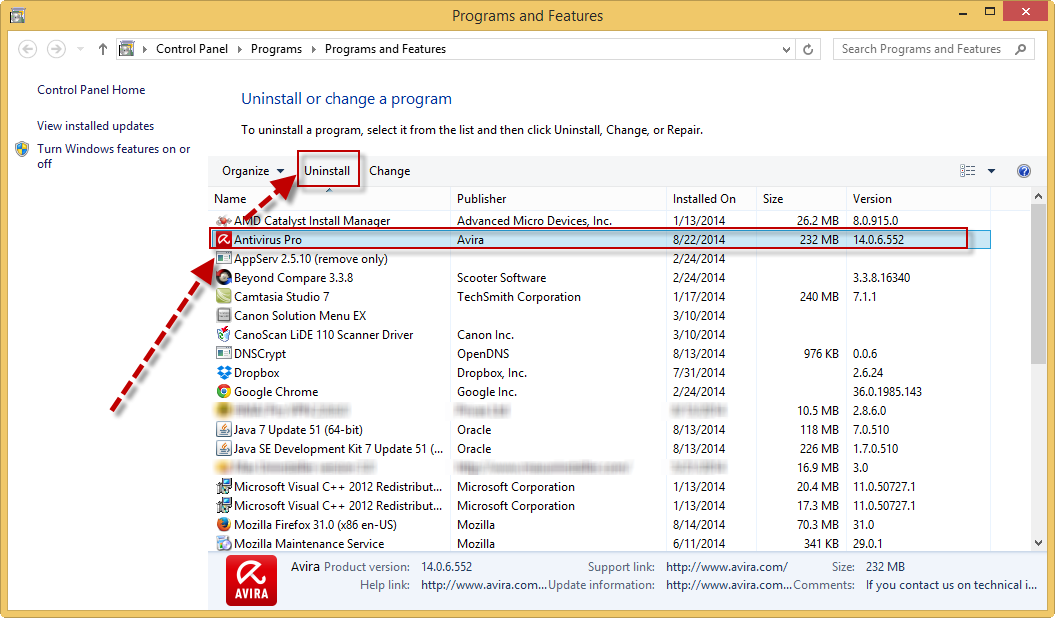
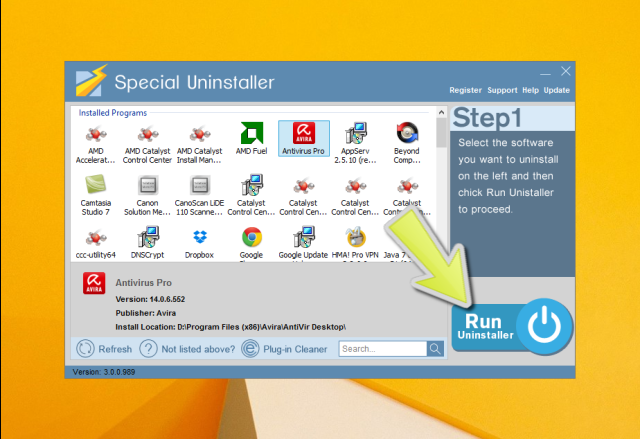
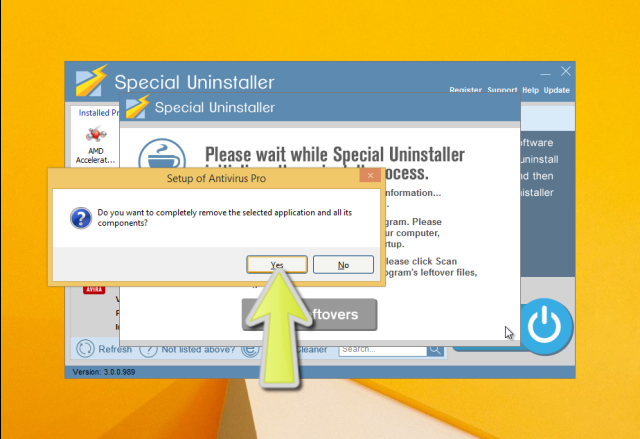
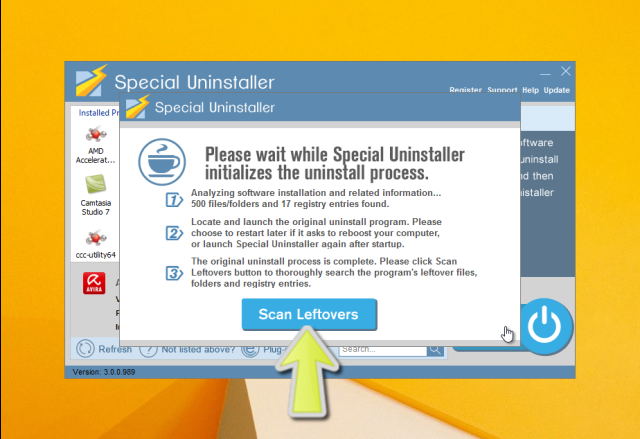
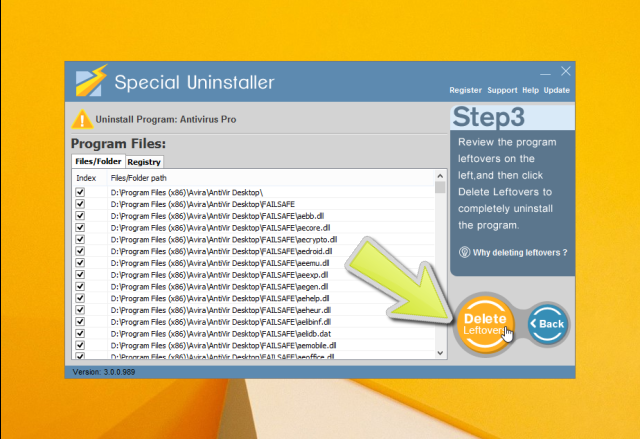
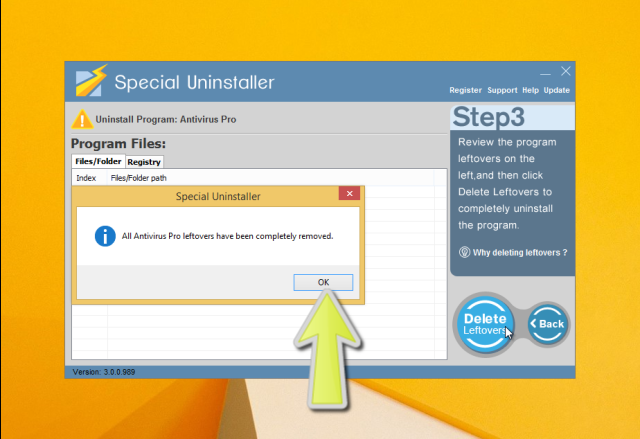
Leave a Reply