If you find it hard to completely uninstall Bitdefender Internet Security 2017, reading this page may help you out of such dilemma.
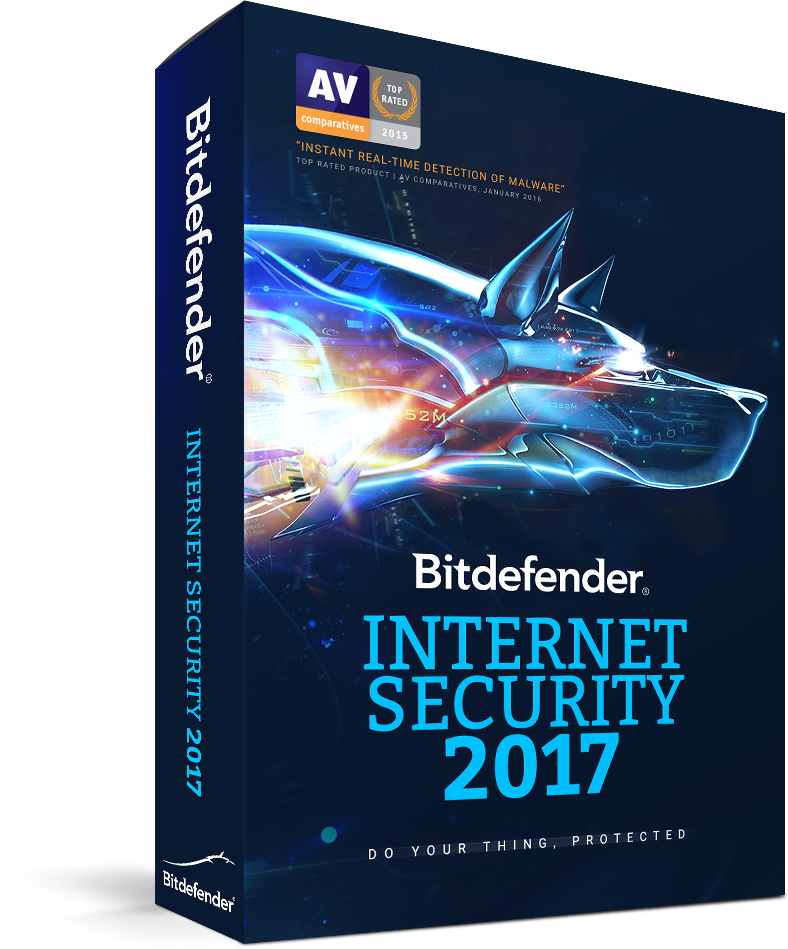
Bitdefender Internet Security is designed to provide real-time protection against online threats and ensure uncompromising speed and performance for your PC, but the program itself is difficult to remove for technical reasons. This page is created to help you fully uninstall Bitdefender Internet Security 2017 in Windows, feel free to ask any questions about the subject by leaving your comments in the end of this article.

Manually Uninstall Bitdefender Internet Security 2017 in Windows
The removal steps I listed can be performed in both Windows 8 (Start screen) & Windows 10 (Start screen/Start menu). In case some users still haven’t figured out how to change the Start screen into the Start menu in Windows 10:
1. Go to Start > Settings command.
2. At the Settings window, click the setting for Personalization.
3. At the Personalization window, click the option for Start.
4. In the right pane of the screen, the setting for “Use Start full screen” is turned on. Just turn it off.
5. Click the Start button, and you should see the Start menu. 🙂
Now let’s see how to correctly uninstall Bitdefender Internet Security 2017 from your computer:
Step 1. Close the program first.
- Check the System Tray in the bottom-right corner of your screen, right-click the program icon and select Exit.
Step 2. Uninstall Bitdefender Internet Security 2017 via the programs list.
If you want to do it via the Start menu:
- In the bottom-left corner of your screen, click on the Start button and select Settings.
- Click System > Apps & Features.
- Select Bitdefender Internet Security 2017 and click Uninstall > Uninstall.
If you want to do it via the Start screen:
- In the bottom-left corner of your screen, right-click the Start button.
- Click Programs and Features.
- Find Bitdefender Internet Security 2017 and double-click it to activate the built-in uninstaller.
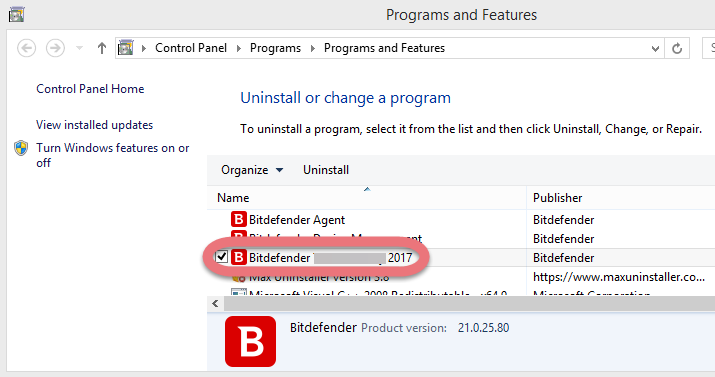
Step 3. Follow the prompts to proceed.
- When you see the uninstall option, select the Continue uninstall link on the left.
- Wait for the built-in uninstaller to finish its job.
Step 4. Uninstall Bitdefender Internet Security 2017 via the Registry Editor
Please be sure you have removed all the programs related to Bitdefender, otherwise just skip Step1 and directly reboot your PC if you haven’t done it.
If you want to do it via the Start menu:
- Click the Start, and enter “regedit” to open the Registry Editor.
- Delete the following folders:
HKEY_CURRENT_USER\Software\Bitdefender\
HKEY_LOCAL_MACHINE\SOFTWARE\BitDefender\
HKEY_LOCAL_MACHINE\SOFTWARE\Bitdefender Agent\
HKEY_LOCAL_MACHINE\SOFTWARE\Bitdefender Device Management\
- On the navigator, click Edit > Find…, and enter “Bitdefender Internet Security 2017” to find & delete the vestiges if found.

If you want to do it via the Charms bar:
- Point your mouse to the bottom-left corner of your desktop, and click Search on charms bar.
- Enter “regedit” in the box to open the Registry Editor.
- Delete the following folders:
HKEY_CURRENT_USER\Software\Bitdefender\
HKEY_LOCAL_MACHINE\SOFTWARE\BitDefender\
HKEY_LOCAL_MACHINE\SOFTWARE\Bitdefender Agent\
HKEY_LOCAL_MACHINE\SOFTWARE\Bitdefender Device Management\
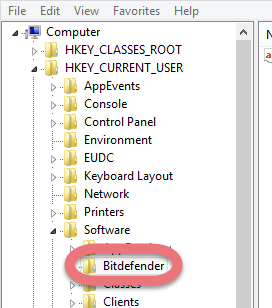
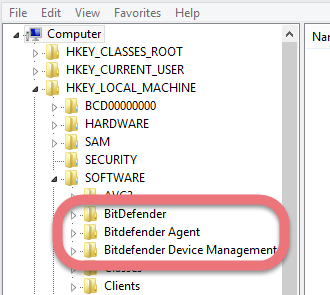
- On the navigator, click Edit > Find…, and enter “Bitdefender Internet Security 2017” to find & delete the vestiges if found.
Step 5. Restart your PC to take effect.
- Then check whether the program has been completely removed. But if you have installed Adaware in compatible mode, reboot is not required.
Remove McAfee LiveSafe with A Reliable Tool
There are many tools you can easily get on the Internet, the hard part is which to choose. If you kinda lost your way, take my preparation – a good general-purpose tool that is available in most versions of Windows and works with types of programs:
1. Click the blue download button on the page to download & install Special Uninstaller, then run it.
2. Find & select Bitdefender Internet Security 2017 in the Programs list, and click Run Uninstaller.

3. Follow the prompts to proceed with the removal, then click Scan Leftovers when you’re able to. Keep all the related items checked, and hit Delete Leftovers to fully uninstall Bitdefender Internet Security 2017.
To check whether you’ve done the removal well, click “Back” You will be brought back to the list, where you can see all the currently installed programs on the system, then just do the same to remove other unwanted programs from your PC. Watch this video to quickly know the whole process:
I need to remove Bitdefender Antivirus Plus 2017
I need to remove COMODO Internet Security Complete 2017
Is Windows 10 Defender and Firewall Strong Enough?
“I have updated to Windows 10. I used to have antivirus software, but the license expired. Now I see I have Windows defender and firewall. Is this good enought to keep my computer protected on the Internet (sites, email, Facebook) and safe from viruses and stuff from flash drives? Or should I get a stronger protection?”
According to Microsoft’s official site, Windows Defender includes Real-Time Protection (RTP), RTP continuously monitors your computer and scans everything you download or run on your PC. You don’t feel it when it’s working in the background. But you can use Windows Defender anything to scan for malware if your computer is not working properly or if you opened a flash drive, or clicked a suspicious link online or in an email message.

Leave a Reply