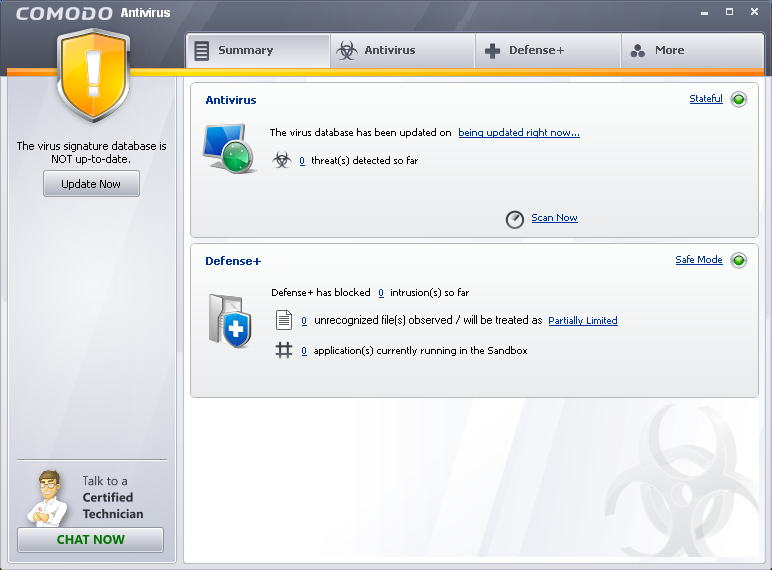
Comodo Antivirus 2012 is a qualitied antivirus program equips with powerful cloud-based virus scanners to prevent online threats and potential dangerous applications from getting inside your system. Though this performs well in the virus scan & remove features, its hard-to-uninstall still annoys some of its users problem. The installation of Comodo Antivirus 2012 usually comes with extra programs, you’ll need to perform several steps to completely uninstall Comodo Antivirus 2012. If you have trouble with removing this program, please refer to the below instruction.

Uninstall Comodo Antivirus 2012 manually
Step 1: Make sure Comodo Antivirus 2012 and related program have been turned off.
- Find the program icon at the bottom right of the screen (system tray), right click on it, and then select Exit.
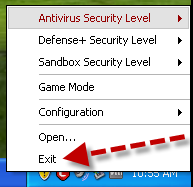
- Press Alt + Ctrl + Del key together to open Windows Task Manager, click on the process tab, highlight…dragon_updater.exe and then click ‘End Process’ button.
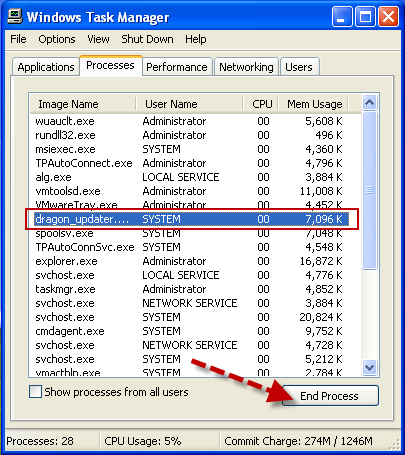
Step 2: Uninstall Comodo Antivirus 2012 and its components from Add/Remove program
- Go to Start > Control Panel > Add/Remove program.
- Select Comodo Internet Security, click Remove button.
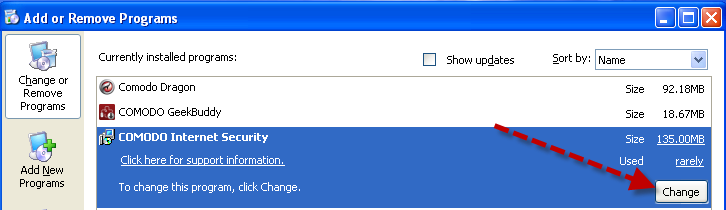
- A wizard will pop-up and guide you through the removal, click Next button.
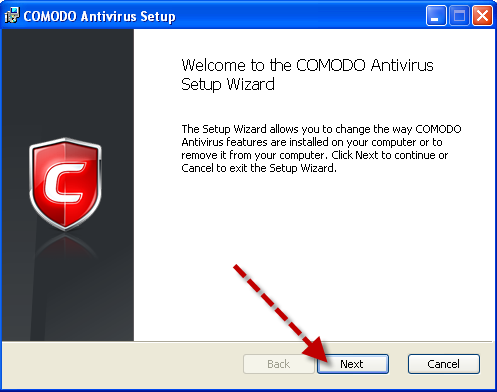
- In the next window, select on the ‘Remove’ option.

- Click ‘No Thanks’ in the next window.
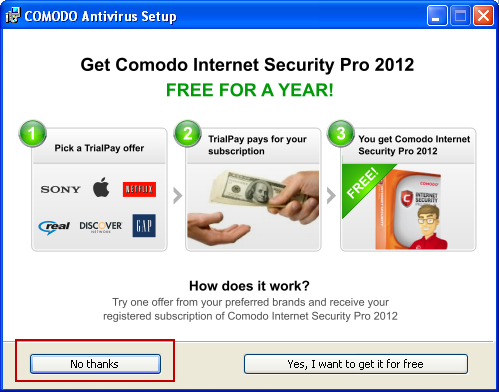
- Click ‘Send feedback & Uninstall’ button.
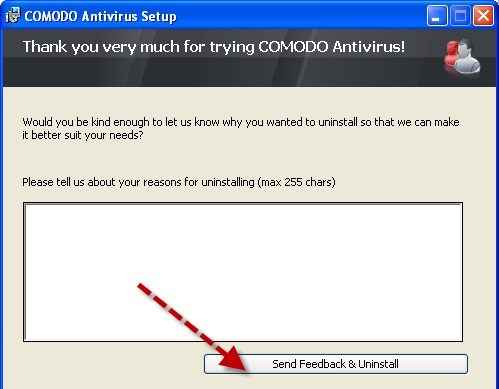
- Click Remove button to start the removal and click Finish when its done.
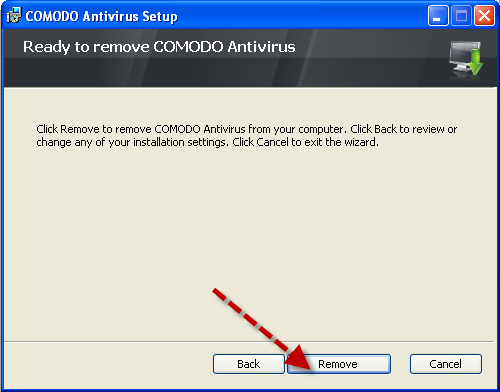
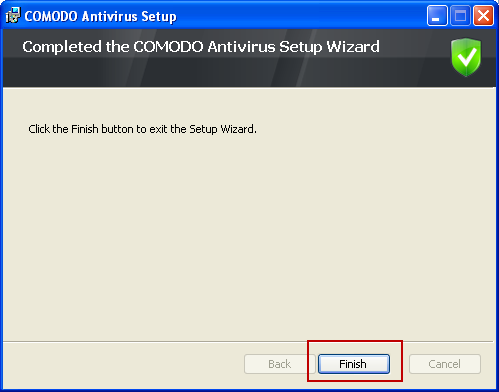
- Select Yes to reboot the system for configuration changes.
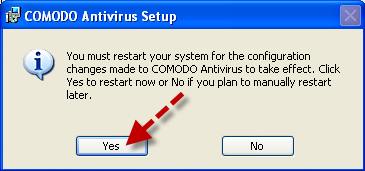
Comodo Dragon and Comodo GeekBuddy are two programs installed along with Comodo Antivirus 2012. You can find both of them at Add/Remove program as well. Simply select them in the list and click the Remove button, the wizard will walk you through the removal process.

Step 3: Remove Comodo Antivirus 2012 leftover files & folders
- Open ‘Windows Search’ from the Start menu
- Click on all files and folders.
- Type in Comodo and hit search button.
- Press Ctrl + A to select all the found files & folders.
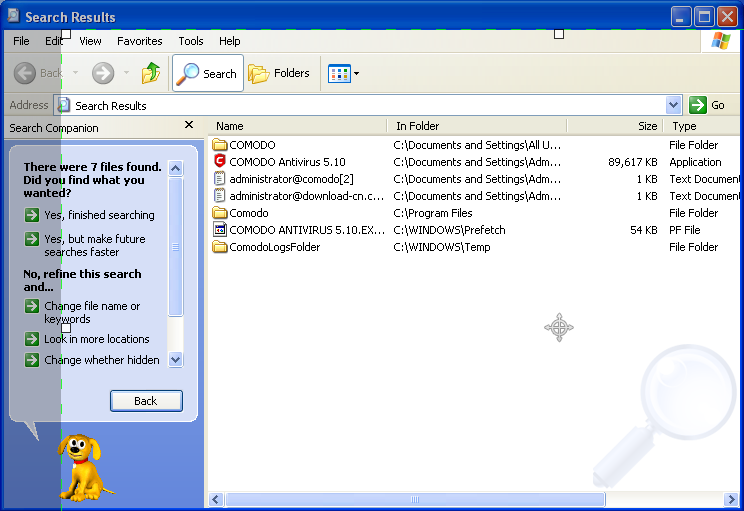
- Right click to delete them all.
Step 4: Clean the leftover registry files
Even you had perform the above steps, there are still some entry files been left inside the Windows registry, you may need to use registry editor to delete these leftovers to avoid errors when you install other antivirus software.
- Click Start > Run
- Type in regedit and hit OK.
- Navigate the registry branch tree on the left side and locate the below entries.
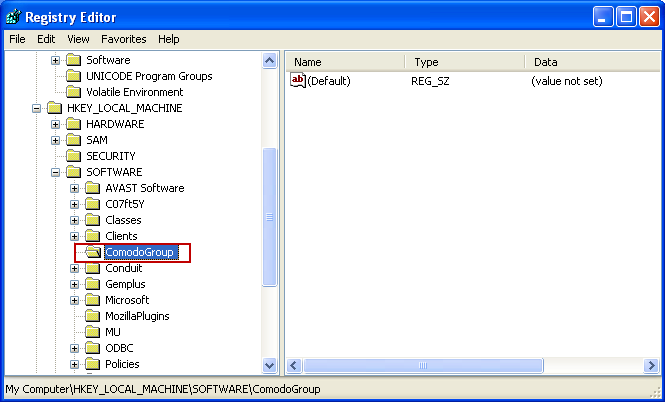
- Right click on it, select Delete.
- Reboot the computer to allow new changes takes effect.
Warning: If you never used registry editor to edit or delete registry files before, we suggest you to backup the registry first before any modification to prevent possible errors caused by mistaken registry operation.
Automatic solution to remove Comodo Antivirus 2012
Since the manual solution is a bit complicated and also dangerous involved, for average computer users, we recommend using special Uninstaller, a better and easier tool to help you uninstall Comodo Antivirus 2012 fast and safely. All you need is clicking the mouse a few times and Comodo Antivirus 2012 and all of its components & leftovers will be cleaned out of your computer.
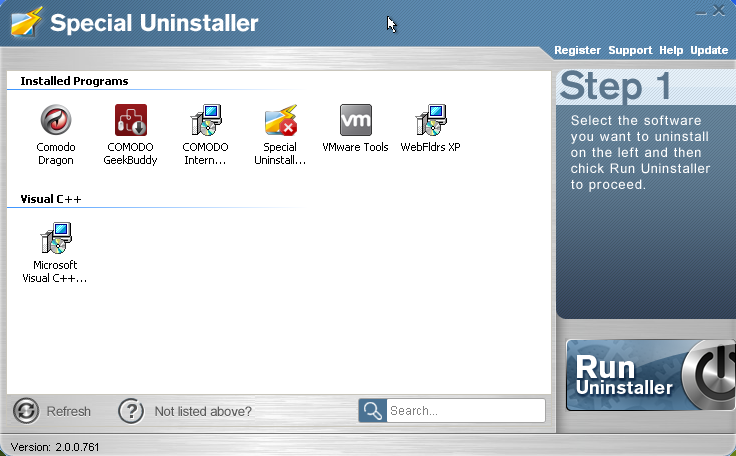
Watch the demonstration video here:
Steps to remove Comodo Antivirus 2012 with Special Uninstaller
- Download the Uninstall Tool and Install It.
- Select Comodo Antivirus 2012 from the detected program list and click “Run Uninstaller”.
- Click “Yes” button to start the uninstall process.
- Wait for the standard uninstall process to be completed and select Scan Leftovers to detect leftover files/registry entries and click Delete Leftovers.
- Click “OK” to finish the removal.
- Repeat the above steps to remove Comodo Dragon and Comodo GeekBuddy and then restart the computer.
Leave a Reply