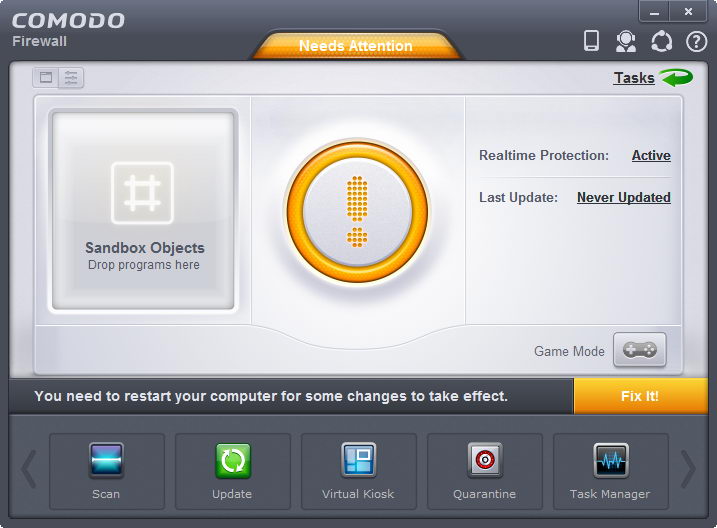
Even though COMODO is one of your favorite antivirus products, there have been times when you needed to uninstall COMODO Firewall.
Maybe the corrupted virus signatures have caused it not to update properly, or it won’t start properly and it needs to be reinstalled. Or the corrupted files are causing 100% CPU usage. In general, these and other issues can cause you to uninstall and reinstall this COMODO product.

It makes no sense that you still run an outdated COMODO Firewall in order to get its service. The right way to go is either to refresh the COMODO Firewall or get it removed immediately.
Uninstall COMODO Firewall manually
- End all the running applications with task manager.
- Click on Start and proceed to the Control Panel.
- Then you will have to go to the Add/remove programs option present in the Control Panel for Windows XP; Uninstall a program in case of Windows Vista/7.
- Change programs or Remove programs have to be selected then from the top left corner but the position will vary depending on the Operating System.
- Highlight and select the COMODO Firewall from the list. Then click on the Uninstall or Remove.
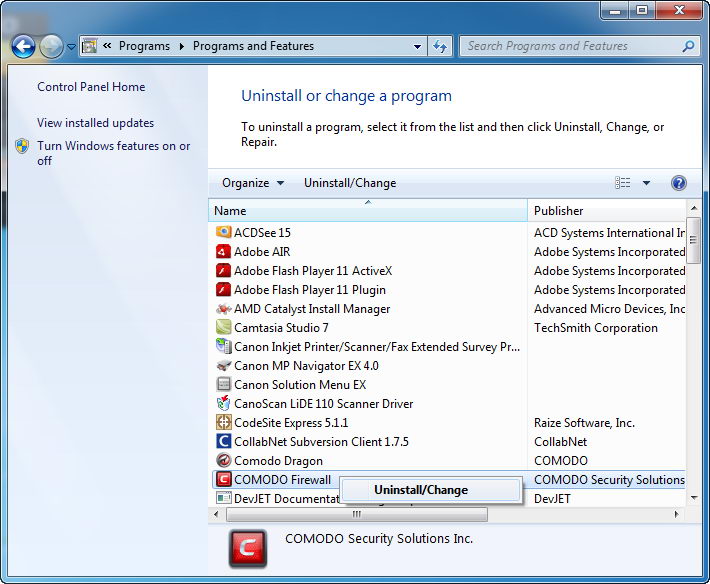
- When uninstalling is complete, you need to restart the computer.
To completely remove COMODO Firewall, you need to be able to get rid of all associated files and components of it.
After that, you should look into your hard drive to check up if there are any remnants of the COMODO Firewall.
- On the desktop, double click My Computer, double click hard drive (C :\).
- Then double click Program Files folder to check whether the COMODO folder still remains.
- If so, right click the folder and click Delete to manually remove the folder.

If COMODO is corrupted you may get an error saying “The installation source for this product is not available. Verify that the source exists and that you can access it”. Then you cannot uninstall nor do an update as it says it is installed.
Once the PC has restarted, check if the related registry key exists in: HKEY_LOCAL_MACHINE\SOFTWARE\COMODO.In order to do so, follow the steps below:
- Go to Start/Run and type REGEDIT.
- Browse through the tree structure until you find HKEY_LOCAL_MACHINE\SOFTWARE\COMODO
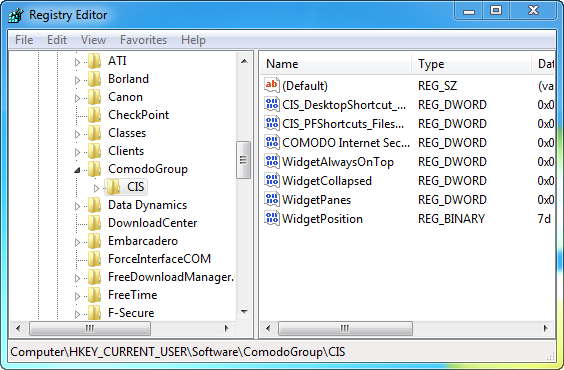
- Once you have found the folder, right-click and select “Delete”.
If you seriously don’t have any idea how and why this worked, you may need to be aware about the solution provided by Special Uninstaller in order to get the problem sorted.
Recommended removal instructions
- STEP 1. Download the Uninstall Tool and Install It.
- STEP 2: Select CouponBar from the detected program list and click “Run Uninstaller”.
- STEP 3: Click “Yes” button to start the uninstall process.
- STEP 4: Wait for the standard uninstall process to be completed and select Scan Leftovers to detect leftover files/registry entries and click Delete Leftovers.

- STEP 5: Follow the prompts and click ok to complete the uninstall process.
Yes, you don’t have to enter into registry to delete anything by yourself, you don’t have to reboot your computers so many times to uninstall COMODO Firewall form your computer. You just need to click your mouse several times, and it will be removed completely after a few minutes.

Leave a Reply