Lately quite a number of users have sent feedback that they don’t know how to uninstall Emsisoft Anti-Malware 11.0.
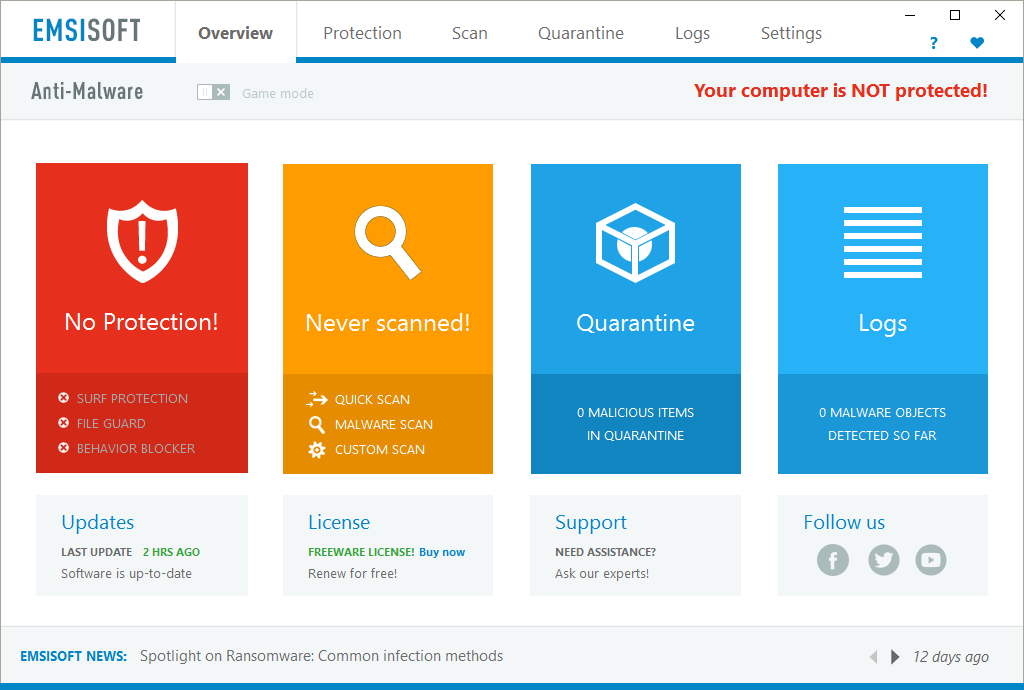
Emsisoft Anti-Malware (formerly named a-squared Anti-Malware) is a antivirus and antispyware protection suite developed by Austria-based Emsisoft GmbH. The program makes use of three different security layers and has a dual-engine scanner (BitDefender and Emsisoft’s own Anti-Malware scanner).
Official site: www.emsisoft.com/en/software/antimalware/
Help link: support.emsisoft.com
Default installation folder: C:\Program Files\Emsisoft Anti-Malware
Built-in uninstaller: “C:\Program Files\Emsisoft Anti-Malware\unins000.exe”
Estimated size: 224.14 MB
To completely uninstall Emsisoft Anti-Malware 11.0 or some other antivirus software in Windows, there may be some necessary steps you don’t know. This page will help you understand the whole removal process, which could be a bit different from that of common programs. Hopefully you troubles can be smoothly solved.

Solution 1: Manually Uninstall Emsisoft Anti-Malware 11.0 Yourself
1. To ensure a smooth removal, remember to close quit the Emsisoft Anti-Malware program and end the related processes that are running in the background.
2. Right-click on the Start button and select Programs and Features, then you will be brought to a list that tells you clearly what programs you’re having on the system.
3. Find Emsisoft Anti-Malware in the list, and double-click to start the removal.
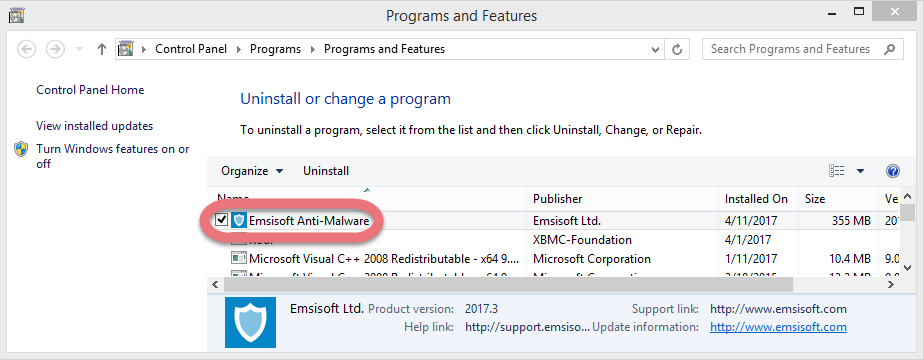
4. Then you should be prompted with a dialog box that says, “May we ask you a few questions about your reasons for uninstalling?” Click No if you don’t want to provide any answer.
5. Wait for the process to finish, and click Uninstall.
6. Then a dialog box appears saying, “To complete the uninstallation of Emsisoft Anti-Malware, you computer must be restarted. Would you like to restart now?” Either Yes or No is okay to choose.
7. Now you need to go delete the remaining files (entries) that could be left in the Registry > Hit Windows key + C, click Search and enter “regedit” to open the Registry Editor.
8. Navigate to this folder: HKEY_LOCAL_MACHINE\SOFTWARE\Emsi Software GmbH\. If you find it, delete it.
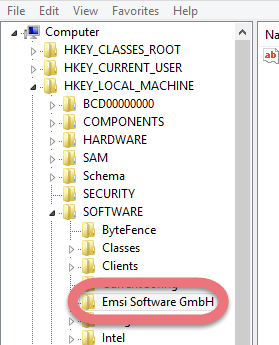

9. To check whether there is still any remaining files, on the navigator click Edit > Find…, enter “Emsisoft Anti-Malware” to find out. Delete the results if found to completely uninstall Emsisoft Anti-Malware 11.0.
10. You must reboot the system at least once to achieve the complete removal. So if you haven’t restarted the computer in Step 6, restart it now to take effect. Then you can perform the same steps to remove other programs you don’t want and those you never plan to use.
Solution 2: Uninstall Emsisoft Anti-Malware 11.0 with A Trustworthy Tool
What I’m recommending is a safe, smart, small-sized tool that applies to all the popular Windows versions. Within clicks you can easily uninstall Emsisoft Anti-Malware 11.0 and other unwanted programs found. Click the blue download button on the page to try it out, and steps are as follows:
1. Run Special Uninstaller after installation, you can see what programs are currently installed on your computer.
2. Select Emsisoft Anti-Malware in the list, and click “Run Uninstaller.” It will scan all the related files and get ready for your next request, during which you may be asked for confirmation of this removal, just click “Yes/OK” to proceed.
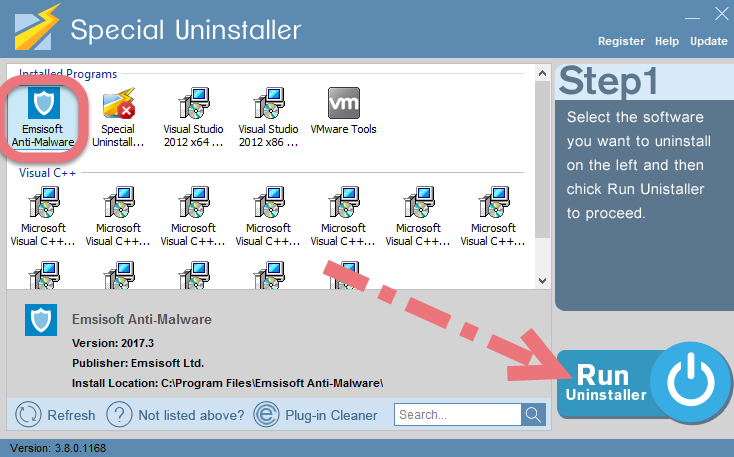
3. Click “Scan Leftovers” when it turns to blue, then you can see all the related vestiges that regular removal might left behind. Click “Delete Leftovers” to completely uninstall Emsisoft Anti-Malware 11.0.
When it says “All Emsisoft Anti-Malware leftovers have been completely removed.” you can click “Back” refresh the list of the installed programs, where you can check if your target has been eliminated. View this short video to take a quick view on how it works:
Don’t Use More Than One Antivirus Software Anytime
You should never run more than one antivirus software at the same time. Two of them could slow down your computer, and they might even identify each other as a virus, which could cause file corruption or other conflicts and errors that make your antivirus protection less effective – or not effective at all.
You’re suggested using the antivirus protection that’s included in your version of Windows. Windows 8/10 includes antivirus and antispyware protection called Windows Defender. If you use Windows 7 or Windows Vista, you can still download Microsoft Security Essentials at no cost.
For more relevant information, read How to Boost Your Malware Defense and Protect Your Computer. For any suggestions about how to better uninstall Emsisoft Anti-Malware 11.0, feel free to let us know by leaving comments below. If you need to reinstall the program, be sure to download it from the official website to avoid unwanted bundled malware.
I need to remove Kodi I need to remove ByteFence Anti-Malware

Leave a Reply