What’s Funmoods?
Funmoods is created as an add-on for the social network chats that can be installed on the computer for free. Once installed, it will display on the browser, and allow the people to use its special emoticons, winks and animations in the email, blog and other online community.

Need to uninstall Funmoods?
For many different reasons, people may need to uninstall Funmoods on their browsers and computer, but the result is always not optimistic after conducting the removal. Why the Funmoods cannot be removed smoothly on the PC? It might be due to the following problems:
- Do not uninstall the process on the computer before clean it on the browser
- Do not remove the add-on on browser completely
- Do not close the browse when remove Funmoods
According to these problems people often encounter on during the removal, you should follow a comprehensive way to make sure you do not neglect any part of these file cleaning.
How can completely uninstall Funmoods with success
There is not only one way can help to get rid of this free add-on on the PC, if you are confident with your computer experiences and knowledge, you can try to remove it be yourself, or you also can employ an uninstall program to manage the removal for lacking of the knowledge about computer. So here, I would like to share two ways to remove Funmoods: applying an uninstaller to clean it or remove it manually.
Uninstall Funmoods with an advanced uninstall tool
A good uninstall program has been an useful tool to help people dealt with different kinds of program removal on the computer in nowadays, with the sophisticated design of the automatic removing feature, people often can easily take control the whole removal with the several clicking jobs, and finally complete the program removal in a few minutes.
There are now many uninstall programs available on the Internet, if you have no idea about which one is better, you can try the Special Uninstaller, its leftovers removing and plug-in cleaning features can be used to cleaning those stubborn or complex add-on on the computer, and the complete removal is just what you are looking for.
Steps to uninstall Funmoods with Special Uninstaller
1. Open Special Uninstaller on your computer, find and click the logo of Funmoods on the program list
2. Click on Run Uninstaller, and confirm the removal
3. Remember to click Yes to uninstall Funmoods update process
4. Then click to scan the files which are left over on the PC
5. Delete all of detected leftovers, then you will finish the program removal on the computer
6. Come back to the first stage via clicking on Back
7. Click to activate the Plug-in Cleaner
8. Click the Scan now button, it will show you all of add-ons on PC
9. Select and clean Funmoods and other associated add-ons

Uninstall Funmoods manually
Note: if you want to cleaning the add-on by yourself, you should prepare to manually finish the removal step by step, and the following removing jobs will be all the things you should do.
Firstly, remove Funmoods with the computer’s uninstall utility
- Close all of browsers on your PC
- Move the cursor to the bottom-right corner of the desktop to activate the hiding menu
- Select Search, enter “Control Panel” to find and open this utility
- Select Uninstall a program, click on Funmoods process, and select Uninstall
- Following the instructions to complete the removal.
Secondly, clean Funmoods add-on in every installed browser
Google chrome
- Open Google chrome, click on the button with three stripes at the top right corner
- Select Tools > and Extension > disable Funmoods
- Click on the garbage can to remove the toolbar
- Go to the Settings, change the current default homepage as well as the search engine
Mozilla Firefox
- Open Mozilla Firefox, click on Tools > Add-ons
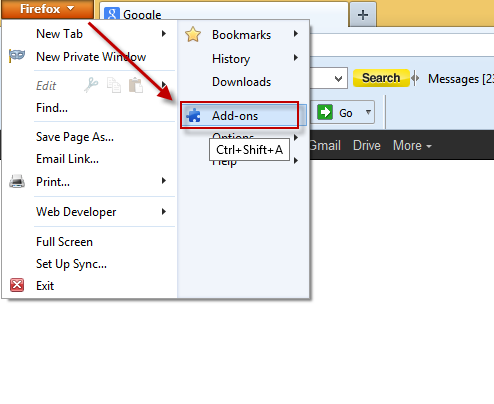
- Choose to disable and remove Funmoods on the browser
- Click on Tools again > Options
- Click on the General Tab, change the homepage to replace the homepage of Funmoods
Internet Explorer
- Open Internet Explorer, click on the gear icon > select Internet Options
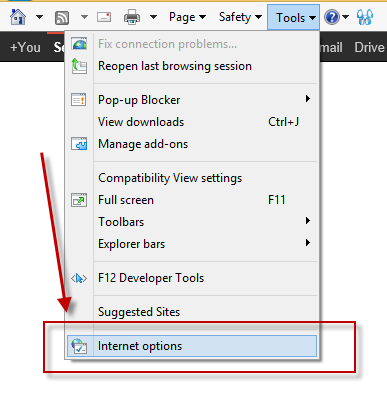
- Open the Advanced tab > click on the Reset button

- Choose to delete all of personal settings > click Reset
- Click OK if it is finished
To uninstall Funmoods completely on the computer, you should restart your computer after finishing the above removing steps, and then you can try to restart the browser to check the result.

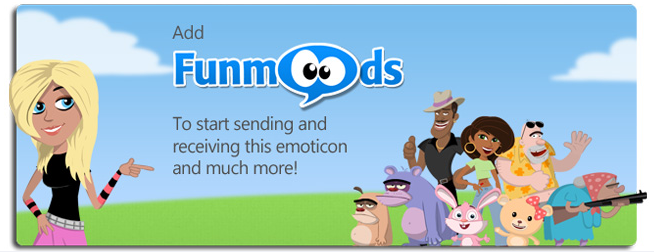
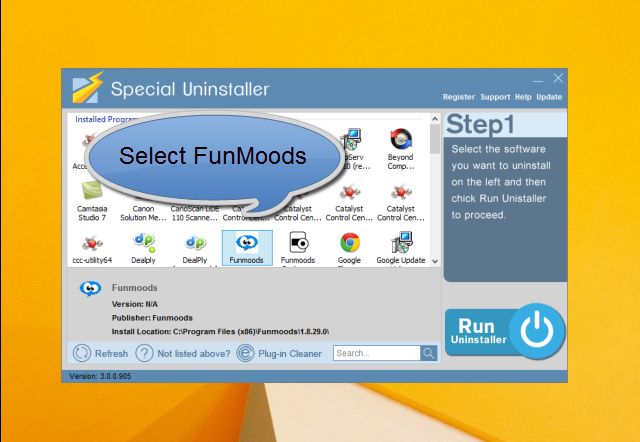
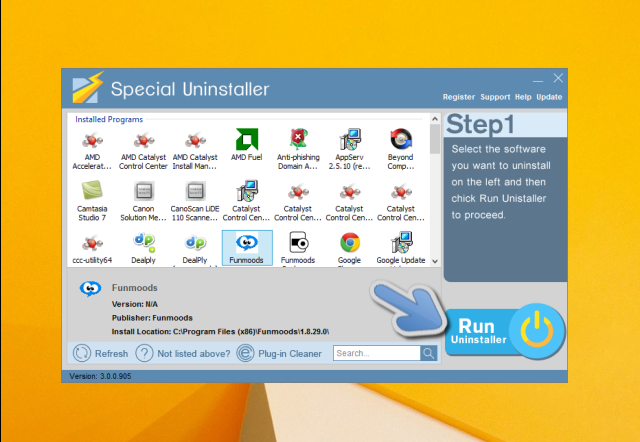
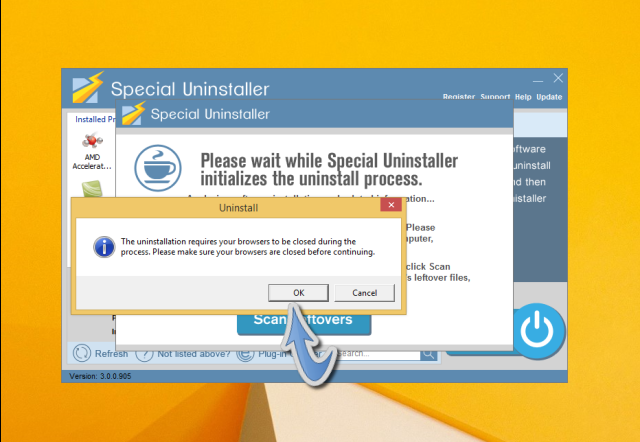
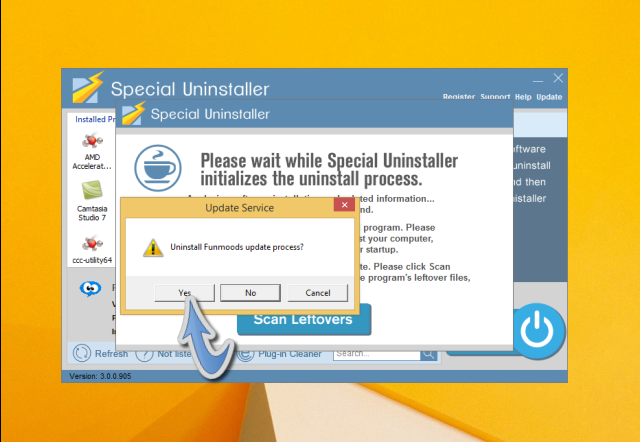
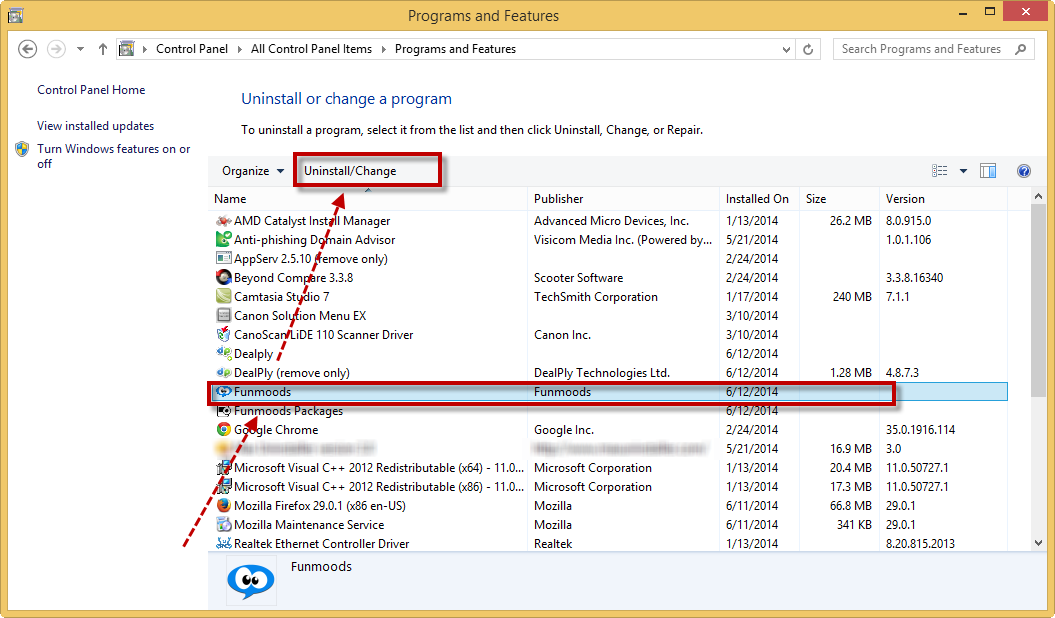
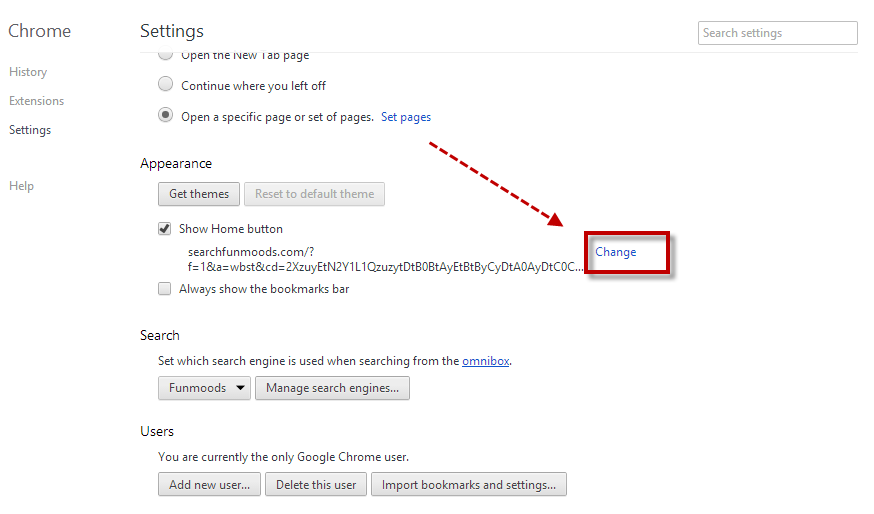
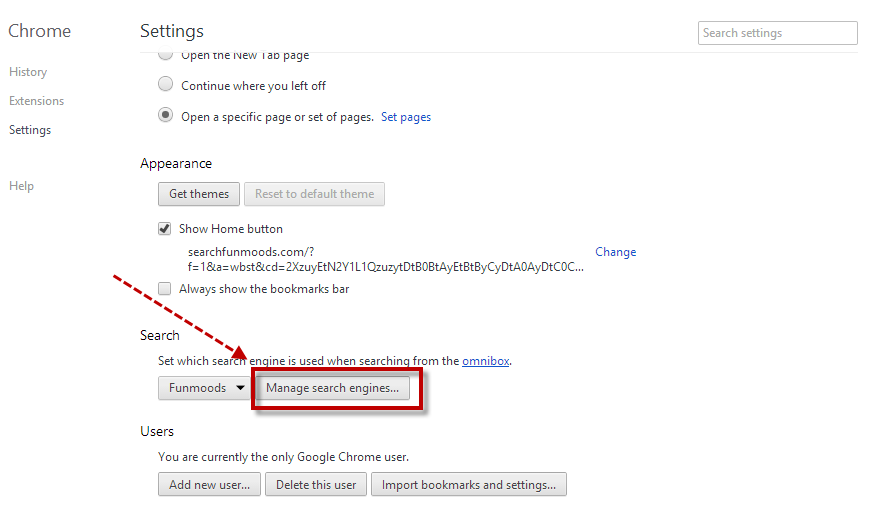
Leave a Reply