This article is helping you correctly uninstall Kaspersky Internet Security 2017 in Windows. For any part you don’t quite understand through the reading, let us know by leaving your comments at the bottom of the page.
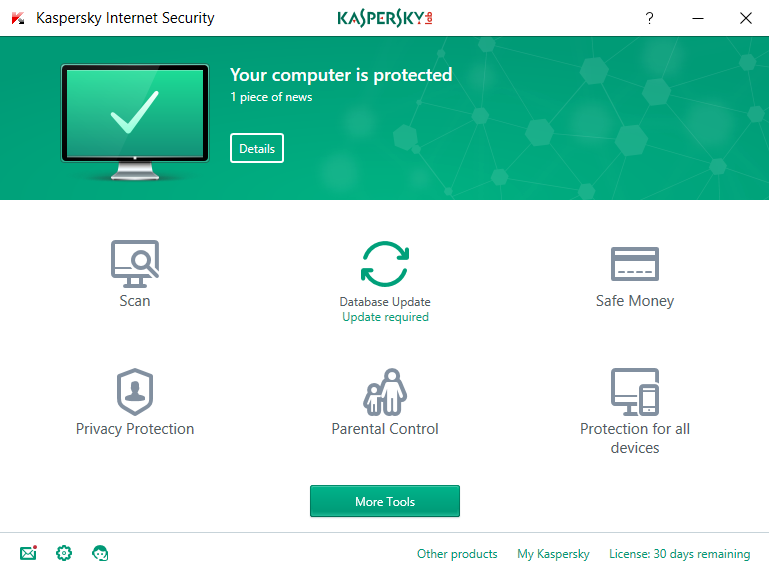
When you install Kaspersky Internet Security 2017, the newly added Secure Connection will also be installed on your computer. Kaspersky Secure Connection is available with limited mode to users, and there are different reasons that users may want to remove it. If the Kaspersky program is password-protected, then you may be prompted to enter the password when existing or removing the application. In case you forgot the password, follow these instructions to restore it.
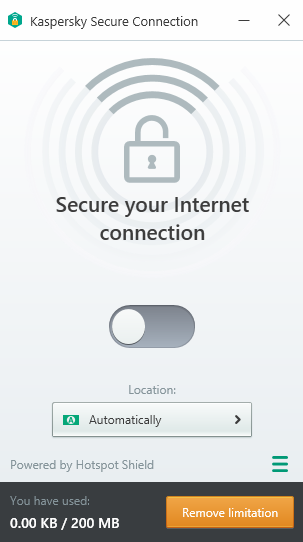
See how to effectively uninstall Kaspersky Internet Security 2017 on your PC.

How You Can Uninstall Kaspersky Internet Security 2017 in Windows
There could be kinds of reasons that you failed to uninstall Kaspersky Internet Security 2017 or some other programs in Windows, but I’m not wasting you time on reading the technical failures instead of solutions. If you think the problem comes from Kaspersky program itself, try to reinstall the program first, so that the missing-file issue would be solved, and the corrupted/damaged pieces would be replaced. Then let’s move on to the specific uninstall tutorials:
1. Shut down the program and each of its processes.
– Go to the System Tray in the bottom-right corner.
– Right-click on the Kaspersky icon and select Exit.
– Right-click on the Taskbar and select Task Manager.
– Successively select the Kaspesky processes to end.
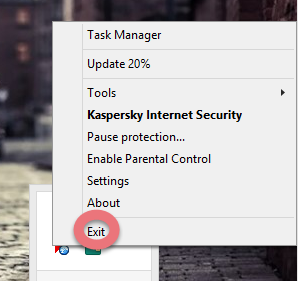
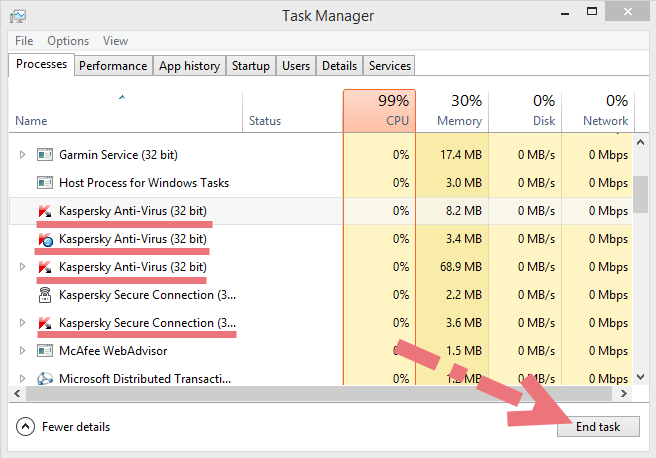
2. Open the list of currently installed programs (Programs and Features).
– Click the Start button.
– Enter “Control Panel” in the search box
(Or right-click the Start button, and select Control Panel).
– Click the Uninstall a program link under Programs.
3. Uninstall Kaspersky Internet Security 2017 by activating its built-in uninstaller.
– In the list you will see all the programs you’re having in the system, including the bundled program named Kaspersky Secure Connection.
– Find and double-click Kaspersky Internet Security to remove it first.
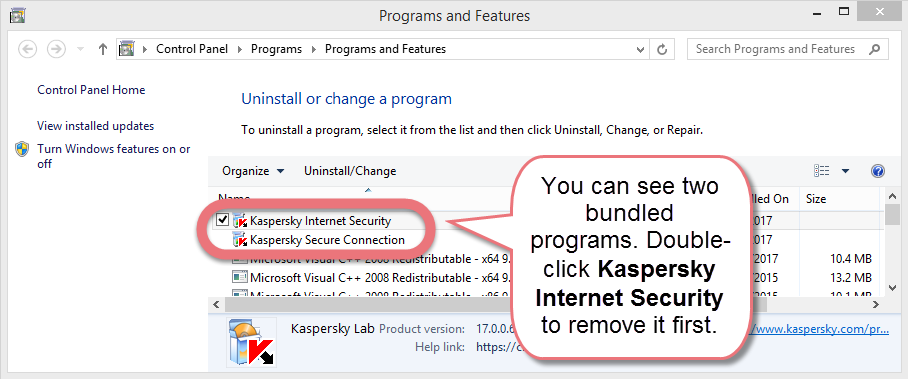
4. Proceed with the removal and provide the confirmation.
– Click the the Continue button to proceed.
– Uncheck the items that you don’t want to keep.
– Wait until the uninstall wizard finishes its job.
– Click Yes to restart the computer right away (Or click No to restart it later).
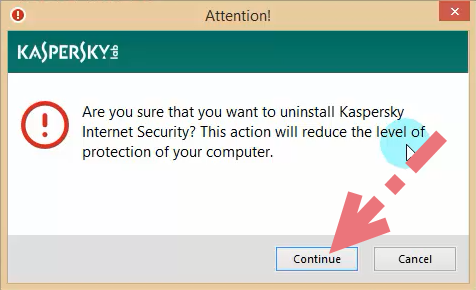
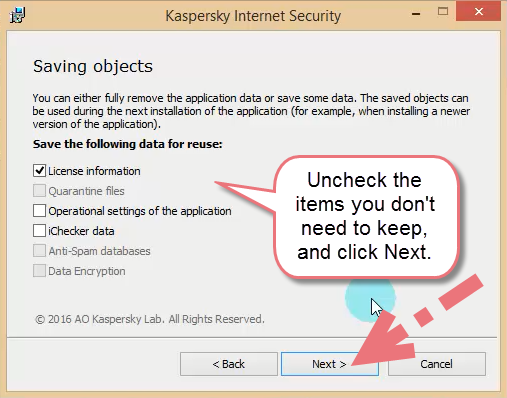
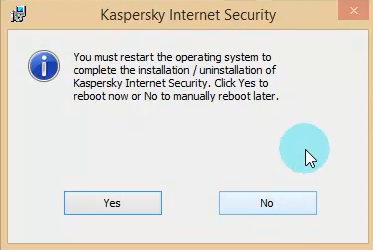
5. Open the Registry Editor.
– Press and hold the Windows key + C on your keyboard, and you will see the Charms pop up from the right side of your screen.
– Select Search.
– Type “regedit” in the box.
– Select regedit from the results.
6. Find and delete the registry entries (leftovers) of Kaspersky programs.
Note: doing this will remove all the entries related to Kaspersky programs, so first you need to be sure you have performed the above steps to uninstall the bundled Kaspersky Secure Connection and there’s no other Kaspersky software installed.
You can choose to back up the registry in case of any mistaken deletion: On the navigator click File > Export…, type a name and save the copy to a location.
Then, to remove the leftovers:
– Delete this folder: HKEY_CURRENT_USER\Software\KasperskyLab
– Delete this folder: HKEY_LOCAL_MACHINE\SOFTWARE\KasperskyLab
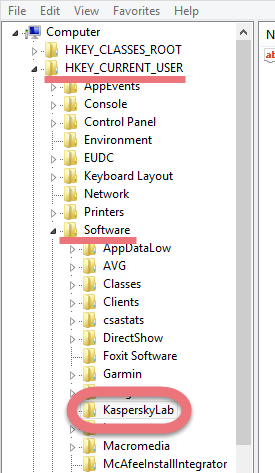
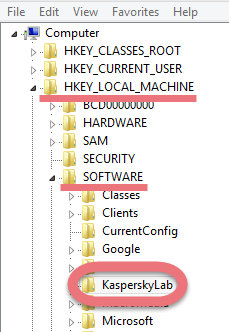
To check for other possible leftovers:
– on the navigator click Edit.
– Click Find…
– Enter “Kaspersky” in the search box to look for other possible remaining files to delete.
7. Reboot your computer to take effect.
If you haven’t restart the computer yet, do it now. Then you can go to the System Tray, Start menu, Control Panel, etc. to check whether the program has been completely uninstalled.
Uninstall Kaspersky Internet Security 2017 Using Special Uninstaller
Though you can easily find various removal tools on the Internet, the hard part is which to choose. If you kinda lost your way, take this recommendation – a good general-purpose tool that is available in most versions of Windows and works with types of programs:
1. Get Special Uninstaller.
Click any of the blue download buttons on the page or visit the homepage to download & install this removal tool.
2. Run Uninstaller.
Double-click its desktop icon to launch it, you will know what programs are currently installed on your PC. Find and select Kaspersky Internet Security as your target, and hit Run Uninstaller to scan for all the related files.
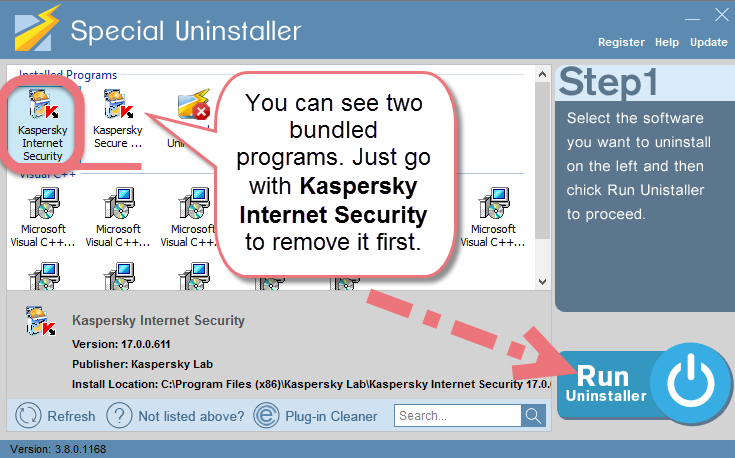
3. Scan Leftovers > Delete Leftovers.
Confirm the removal. When it says “Please wait while Special Uninstaller initializes the uninstall process.” Then you can click Scan Leftovers to scan for its leftovers, and hit Delete Leftovers at last to completely remove Kaspersky Internet Security.
Clicking Back will bring you back to the program list, see whether your target has gone from your PC. Then you can do the same to remove the bundled Kaspersky Secure Connection program and other unwanted ones.
How to remove McAfee LiveSafe? How to remove Bonjour?

Leave a Reply