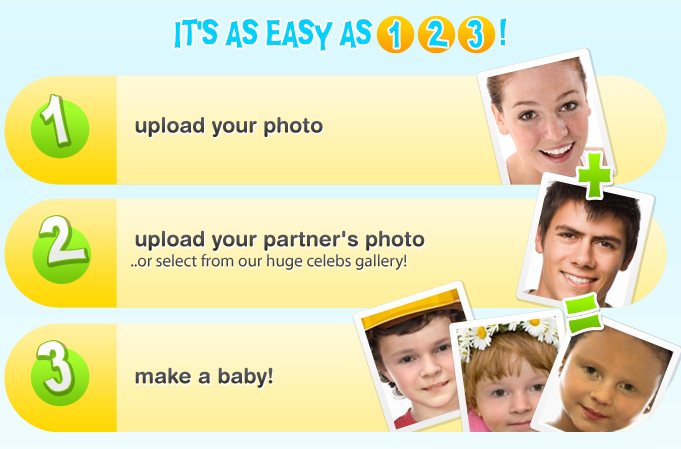
MakeMeBabies Toolbar is a browser extension that able to create an image of your future children via uploading the required pictures of two people. Today, we will not teach you how to generate your baby image but the effective way to uninstall MakeMeBabies Toolbar on the computer, which is actually a tough issue for many computer users.

With the installation of the toolbar, MakeMeBabies Toolbar will appear on the browser with ease, as well as change the start page and default search engine. But when you decide to remove it from the browser and your PC. Several troubles and problems will come and prevent you clean it smoothly, and the most common one is that even though you have performed the removal, the start-page is also the search.conduit.com, and default search engine will not be changed from MakeMeBabies Customized Web Search.
As a matter of fact, many of these removing problems are caused by your incomplete removal of the add-on. In order to uninstall MakeMeBabies Toolbar thoroughly and properly. You should process the removal as the following.
Effective suggestions to uninstall MakeMeBabies Toolbar with success
Suggestion one – get rid of the toolbar manually
Remove virus infections with antivirus program
If you suspect that there is a virus infection on the computer, please take the first step to check your computer security with a powerful antivirus application, after ensuring the computer is in a safe situation, you can get start to uninstall MakeMeBabies Toolbar on your PC.
One – remove MakeMeBabies Toolbar process
1. Click to open the Start menu > Control Panel > Add/Remove programs
(for Win 8 users, click This PC > Computer > Open Control Panel)
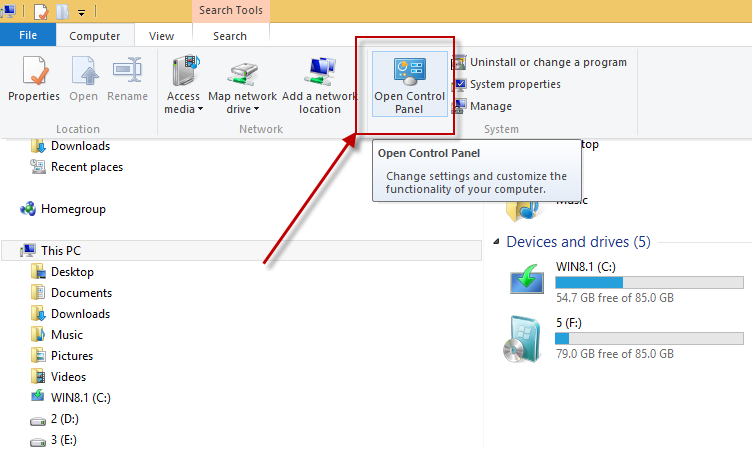
2. Select MakeMeBabies Toolbar process on the list, click on the remove button to start the uninstallation
Two – clean the toolbar on all of installed browsers
On Google Chrome
- Open Google Chrome, click on the menu icon (with three bars)

- Click on Tools, and then Extensions
- Disable and remove MakeMeBabies Toolbar and other unknown toolbars
- Go to the setting section, click “Manage Search Engine…”

- Change your default search engine to avoid the one which associated to the MakeMeBabies Toolbar toolbar
- Restart your Google Chrome
On Internet Explorer
- Open Internet Explorer, click on Tools or the gear icon at the top, and select Internet Options
![]()
- Go to the Advanced tab in the Internet Options window, click on Reset button on the right side

- Continue and go to the Delete personal settings box, click on Reset
- Close the window when the resetting is completed, click OK

- Restart the Internet Explorer
- Open Firefox, click on Firefox button at the top left corner, click on Help

- Select “Troubleshooting Information” on the Help sub-menu
- Then you will receive a confirmation window, click on Reset Firefox to continue the resetting

- Allow the Firefox to be closed, it will open again, and your Firefox will be reset
- Click on Finish when there is a pop up telling you about the changes
It is for sure that the manually cleaning the toolbar on PC will takes you some time and energy, if you want the MakeMeBabies Toolbar removal can be much easier but also removed thoroughly, it is recommended to use Special Uninstaller, an automatic and advanced uninstall tool.
Suggestion two – uninstall MakeMeBabies Toolbar automatically
- Download and install a professional uninstall tool
- Open the program, select the program related to MakeMeBabies Toolbar

- Click on Run Uninstaller to activate the removing process
- Click Scan leftovers, and clean all the detected components

- Go back to the first step, open “Plug-in Cleaner”

- Click Scan Now, then highlight the MakeMeBabies Toolbar on the list
- Clean the toolbar finally to complete the removal
- Restart your computer
Employing an outstanding uninstall tool always enable the people to finish the removal more quickly and easily, because it can replace the user to do the troublesome and time-consuming removing steps, and people just need to move the mouse and complete the whole removal process within a short time. And it is also important to choose a reliable uninstall program, after referring to the above removing steps, Special Uninstaller is just a good one that can help you to uninstall MakeMeBabies Toolbar successfully and easily on your PC.

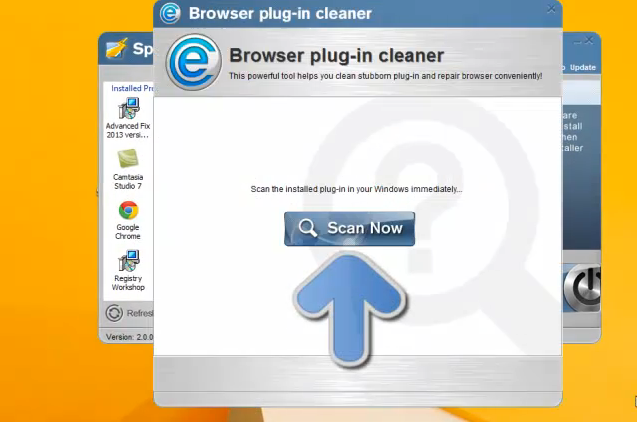

Leave a Reply